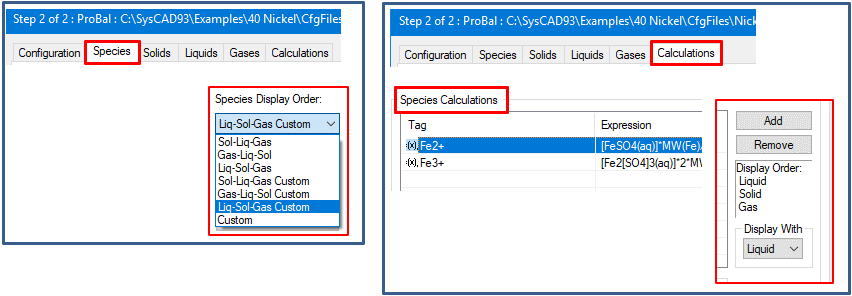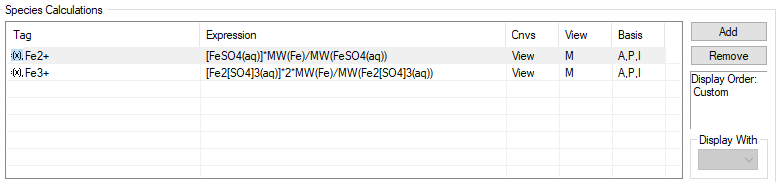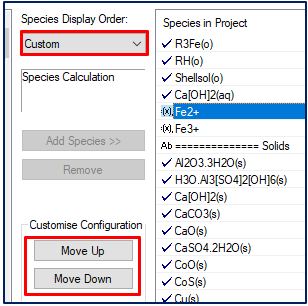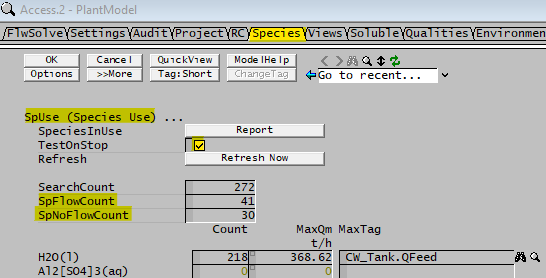FAQ - Species Related questions
Navigation: User Guide ➔ Frequently Asked Questions ➔ Species Questions
| Frequently Asked Questions (FAQ) and Troubleshooting | |||||||||||||
|---|---|---|---|---|---|---|---|---|---|---|---|---|---|
| General Questions | Installation Related | License Related | Project Related | Species Related | Modelling Related | TCE Related | Graphics Related | Access/Trend Related | Reactions Related | Mass & Energy Balance | Flashing / Flash Train | PGM Related | Dynamic Related |
Latest SysCAD Version: 23 April 2024 - SysCAD 9.3 Build 139.35250
Related Links: Getting Started
What is in the SysCAD Database file?
The SysCAD.93.db3 file contains chemical and thermodynamic properties for compounds used in the project. The user can define many compounds in the database, but only use a subset of these in a project.
Please see:
- Editing User Species Database and Species Table for further information.
- Add a Hard-wired Species to the Project Configuration - this video is part of the Introductory Tutorial.
- Add a New Pseudo Species to the User Species Database - this video is part of the Introductory Tutorial.
- Import a Species from the default Species Database - this video is part of the Introductory Tutorial.
NOTE: For new compounds to be visible in the project, they must be selected via the configuration file. (See What is a configuration file?)
How do I add a new compound to the project?
To add a species to a SysCAD project, one of the methods is summarised as follows:
- Make sure no SysCAD project is opened. (Close any currently opened project.)
- Edit Command - Project Configuration
- Select the current project configuration file you are using, Press Edit.
- Press Next >>> to go to step 2
- On the Species tab, check if the species is in either of the left two columns. See Species Configuration for dialog box and more information.
- If the species does not exist, then press the Edit User Database to add a new compound to the species database.
- When the species is added, select and add it to the project.
- Save the configuration file.
For more information, please see Species Configuration.
- This YouTube video shows you how to import a species from the default SysCAD database and how to add data for a new species.
- This video shows you how to add a species to the Configuration file - Edit the Project Configuration. (It also explains some of the Configuration functionality)
How can I add 'Bound Water' or Ice to a Project?
Properties for solid H2O - ice or 'bound' water trapped in a solid crystalline structure, are not included in the distributed SysCAD species database. To include a 'solid' form of H2O, add a species in the normal way to the Species Database with the following rules:
- Long Name can be anything, such as 'BoundWater', BoundMoisture', etc;
- The Short Name must NOT be 'H2O'. Again use a different word, such as 'Ice', 'BoundH2O', etc;
- The Definition must NOT be H2O1 - use O1H2;
- Phase will be 'solid';
- Individual Phase should be 's';
- All other fields in the species database can be filled in as required.
Please refer to Editing User Species Database for more information.
Note that the distributed SysCAD species database (used in most Example Projects) does include a liquid Bound Water species.
How to add a User Defined Property Calculations
User can add customised properties calculation such as pH, viscosity, ratios and so on to the project. These calculated properties will be available in all streams and selected unit models and the results will appear on the Qi/Qo/QFeed/etc. tab page.
The user property calculation is defined in the project configuration file prior to loading of a project. To add or modify the calculation:
- Start SysCAD.
- Edit the required configuration file.
- In Step 2 of 2, select the Calculations tab
- Follow instructions given in Calculation Configuration
How to add a User Defined Species Calculations
User can add customised species calculation to the project. Species calculation may include displaying FeSO4 as Fe2+ or U as U3O8. These species calculations will be available in all streams and selected unit models and the results will appear on the Sp tab page together with the stream composition.
The user species calculation is defined in the project configuration file prior to loading of a project. To add or modify the calculation:
- Start SysCAD.
- Edit the required configuration file.
- In Step 2 of 2, select the Calculations tab
- Follow instructions given in Calculation Configuration
How to change the species display order
The species display order (on Sp Tab of a stream) can be changed in the configuration file prior to loading of a project. To rearrange the order,
- Start SysCAD.
- Edit the required configuration file.
- In Step 2 of 2, select the Species tab, select the required "Species Display Order". (See also Customising the Species Display Window)
- Use options without the word "custom" for auto sorting;
- Use options including the word "custom" for manual sorting by phase;
- Use option "Custom" for completely manual sorting - NOT recommended.
- If user species calculation (Calculation tab) has been defined, then user may also select the "Display With" phase in the calculation tab.
- If user has selected "Custom" Species display order in the Species Tab, the "Display With" dropbox in the calculation tab is greyed out.
- User needs to go to the Species tab and manually sort the species and calculations using the Move Up or Move Down buttons.
How can I increase the Cp temperature range of a Species?
The issue of a species existing in a stream at a temperature slightly above or below its Cp temperature range in the species database occurs quite frequently in projects. We do NOT recommend changing the temperature range for the specific heat (Cp) in the species database – this information is usually obtained from testwork and it is not a good idea to change it in the database.
Ideally you will want to investigate if their is better data available for a wider temperature range and use that instead. If not the best way to change the range for warning messages is to change it in the configuration file.
With the project closed:
- Go to ‘Edit – Project Configuration’;
- Select and edit your project configuration from the dialog box;
- On step 2, go to the corresponding Solids / Liquids / Gases tab of the configuration editor, highlight the Cp Range box for the desired species and change the Tolerance value for the Minimum and/or Maximum temperature.
Please see Species Properties for dialog box and Extending the Temperature Range for Cp more information.
In this way you do not change the values for the species that you obtained from your references, but you tell SysCAD that you want to work a little outside of the true range of the correlation without getting warnings.
Note: This does not change the answer obtained for heat capacity. The heat capacity will still be fixed at the value at the extreme of the temperature range (Ts or Te) as it was without the temperature extrapolation. The only difference is the temperature at which the user receives a warning.
How can I find the actual values for calculated species properties?
Use the Species-View Properties command to access the Species Properties ($SDB) dialog box.
On multiple tab pages, various properties such as enthalpy, entropy, heat capacity and density are shown for all species in the project at user specified conditions (temperature, pressure and solute mass fraction).
For example, on the Vapours tab page, the user can specify a temperature and find the saturation pressure (VapourP) for steam (or any other vapour) at that temperature. Similarly, if the user specifies a pressure, then the saturation temperature (VapourT) for steam (or any other vapour) at that pressure will be displayed.
Lime/Limestone Slurry has pH of 7
The pH in SysCAD is estimated from the ions in solution, therefore, if the slurry contains only Solid form of Ca[OH]2(s) / CaCO3(s) and water, then SysCAD sees water as the only liquid, and will give a pH value for water, which is 7.
To rectify this problem, user has to dissolve a small portion of the Ca[OH]2 / CaCO3 into solution to allow for the correct estimation of pH.
User can also use the Solubility functionality in SysCAD to auto "dissolve" Ca[OH]2 / CaCO3, to do so, user would need to:
- Add species CaCO3(aq) to the Database
- Add the Kb value for CaCO3(aq) to include it as a base. It is not one of the defaults in SysCAD at the moment.
- Add H2O(l) as solvent under the Solution Data section
- Add in Phase Change information: Pair it with CaCO3(s) and add in the function. The easiest way to input data for the Function is to use the TSpline(). Where user can just input the data points directly into the Spline Table data without the need to first fit it to a curve.
- Repeat the above for Ca[OH]2(aq)
- Once the data has been added, open the project and switch on the solubility option in View|PlantModel|Species|Equilibrium|Solubility
With the solubility switched on, a small amount of Lime / Limestone will go into solution, thus changing the pH of the stream.
I have a user defined species model available, how do I go about changing species models?
If additional species models are available to the user, then the species model can be set.
Notes:
- The DEFAULT species model for the project needs to be set in the models configuration file (.cfg). For more information on the models configuration file, please see What is a configuration file?.
- Once the default species model has been set, any new unit operations inserted into SysCAD will carry this species model.
- In practice, only Feeders and Makeup Sources need to have the species model information defined. If the species model used differs to that of the default, any other units will use the species model of its inlet streams.
- To set the species model in the Feeder or the Makeup Source, under the first tab page, set the SpModel.Reqd field to the desired species model from the dropdown list. If Inherit is selected, then the default model (as defined in the cfg file) will be used. The SpModel.Used field displays what species model is being used.
- In the case of two different species model entering the same unit operation, SysCAD will decide what to use for its outlets. In most cases, for a unit model which has a QProd tab, the user can manually set the species models on the QProd Tab if they prefer to use a different species model. This will not work in some specialised models such as the Precipitator3 model.
Can I perform a mass balance on a selected species easily?
Please see How to perform a Species Mass Balance
How to check the Elemental Mass Balance easily at the end of project solve?
Please see How to perform an Elemental Mass Balance
How to check which species are not used in the project?
For Build139 and later, the Species use / unused list is displayed in the Plant Model - Species Tab - SpUse (Species Use) section.
- To display the list on the Species tab, tick the TestOnStop checkbox, solve the project, the list will be updated on stop or by pressing the Refresh now button.
- The list can also be exported to the message window or Excel, see Species Used for more information.
For Build138 or earlier:
- We can perform a check for every species in the project, if the species has flow, then it is being used in the project. If the species does not appear in the "has flow" list, then it is not being used in the project.
- We can use a PGM file to perform this check at the end of project solve.
- Please see Example PGM - Species with NO Flow List.
How do I define a Feed Stream containing Solids based on its Dry Weight Composition and vary the Liquid Fraction in the stream?
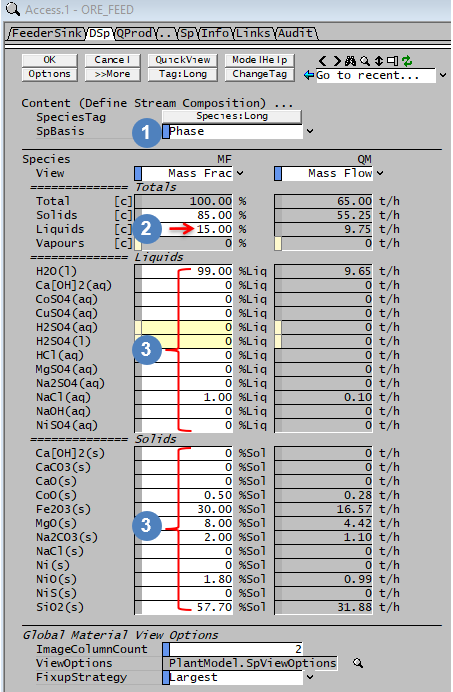
|
See the Access Window below, and Feeder-Cross Page Connector for more information. |
How do I solve the Missing or Unmapped Species/ion issue for TCE projects?
- Missing Ion means the ion is missing from the IonList.txt, to fix add the missing ion.
- Unmapped species/ion often means there are species missing in the project species database (SysCAD.93.db3).
Please refer to the following help file topics for more information: