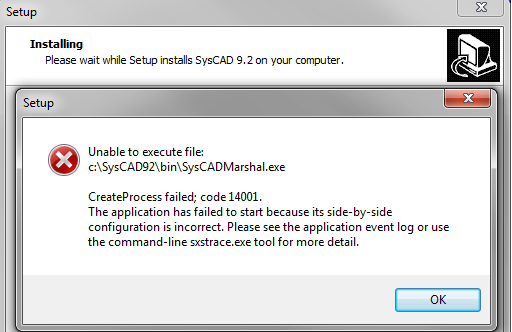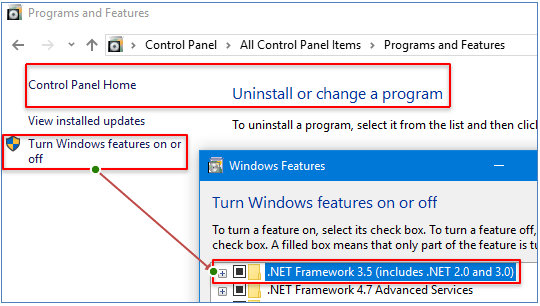FAQ - Installation related questions
Navigation: User Guide ➔ Frequently Asked Questions ➔ Installation Questions
| Frequently Asked Questions (FAQ) and Troubleshooting | |||||||||||||
|---|---|---|---|---|---|---|---|---|---|---|---|---|---|
| General Questions | Installation Related | License Related | Project Related | Species Related | Modelling Related | TCE Related | Graphics Related | Access/Trend Related | Reactions Related | Mass & Energy Balance | Flashing / Flash Train | PGM Related | Dynamic Related |
Latest SysCAD Version: 25 February 2025 - SysCAD 9.3 Build 139.37016
Related Links: Getting Started, SysCAD Installation Instructions, SysCAD Installation Tests
How do I download and install SysCAD?
Please refer to Downloading SysCAD Software and Updates and SysCAD Installation Instructions.
What are the System requirements to run SysCAD
SysCAD is a Windows application, it will run on most standard Windows computers or laptops, which is good for occasional use and travel. For extensive use by a SysCAD modeler, a more powerful computer is strongly recommended.
The computer hardware and software requirements are described below.
- SysCAD is a 32bit Windows application. The recommended operating system is Microsoft Windows10 or Windows11.
- SysCAD may run under the Windows8.0, Windows8.1 operating systems however this is not supported as Microsoft support for Windows 8 has ended.
- SysCAD is not supported on Windows 7 or older since Microsoft support for Windows 7 has ended.
- 32bit or 64bit Windows OS versions can be used.
- SysCAD does utilise multi-core processors as the solver utilises parallel processing (multi-threading). A multi-core processor should be used, a 4 core (or better) CPU is recommended.
- The use of a local SSD drive for loading and saving SysCAD projects is recommended. A HDD or SSD can be used. SysCAD 9.3 install requires approximately 250MB.
- A minimum of 4GB of available RAM is required to run SysCAD. A PC with 16GB or more is recommended.
- A display resolution of 1080p (1920 × 1080) or better is recommended.
- A dual-screen setup is strongly recommended for SysCAD model developers.
- Having one display for full size SysCAD and one for other applications such as Excel, documentation, data, etc. is a significant enhancement for productivity.
- An accessible USB port for USB License Key when using a stand-alone license.
- SysCAD makes use of Microsoft Excel for reporting. It is recommended that Excel 2016 or newer is used.
- For editing reaction files used with SysCAD we recommend using the SysCAD Reaction Editor, which is included in the SysCAD install file.
- For editing of PGM files used with SysCAD we recommend using Microsoft VS Code with SysCAD Extension.
- For editing other text files used with SysCAD we recommend Notepad++ or VS Code.
- SysCAD can be used on Mac OS X where Parallels or similar is installed with a Windows virtual machine.
What are the installation instructions / requirements for SysCAD training
Please see Training Preparation if you are setting up the computer(s) for SysCAD Training Course.
Does installing SysCAD include all utilities programs / Third party software I need?
No, installing SysCAD will only include the following:
- Main SysCAD application
- Reaction editor and
- Crypkey software licensing program.
Other utility or third party software you may need to install separately, depending on your license options are:
- Notepad++ - It is free to download and install under the GPL (GNU General Public License).
- HSC - For more information on the Licensed Software HSC Chemistry from Outotec, contact your local distributor or Outotec Research directly (www.outotec.com/HSC).
- TCE thermodynamic software packages, please see OLI, PHREEQC, ChemApp and AQSol for more information.
- Python
For more information about the various SysCAD add-ons, please see SysCAD Structure.
What I do if I get "Unable to execute file: \SysCADXXX\bin\SysCADMarshal93.exe" during installation
This error may occur during SysCAD installation if the user did not have administration rights to the computer. During the installation, SysCAD needs to copy the correct version of Microsoft Visual C++ Redistributable Package (vcredist_x86.exe) to the computer. If a user permission issue has prevented these files from installing properly, the SysCAD installation will not complete properly.
To fix this problem, log onto the computer as an administrator and try to install SysCAD again.
What do I do if I get a "This application has failed to start because the application configuration is incorrect" message?
This error may occur after a user has updated their version of SysCAD rather than doing a full install. It occurs because this new version of SysCAD requires a newer version of Microsoft Visual C++ Redistributable Package (vc_redist.x86.exe) than is currently installed on the user's computer.
These commonly used redistributable files may have already been installed by a Windows update or by an update of other software packages. They are installed Side-by-Side, so different versions get installed to different folders.
To fix this, install the required Microsoft Visual C++ Redistributable Package (vc_redist.x86.exe). Note that full administrator privileges are required to install this.
To get a copy of vc_redist.x86.exe, either:
- download and run the full SysCAD installation. The required Microsoft Visual C++ Redistributable Package is included as part of the install; OR
- from a recent full SysCAD install retrieve the Microsoft Visual C++ Redistributable Package from the "\SysCADXXX\Setup\MS VC Redist" folder and install this.
NOTE There are different versions of the Microsoft Visual C++ Redistributable Package available from the Microsoft website, the correct version required by SysCAD should be downloaded and installed.
What do I do if I get a "The application has failed to start because the side by side configuration is incorrect....." message?
Full error message is : The application has failed to start because the side by side configuration is incorrect please see the application event log or use the command line sxstrace.exe tool for more detail
This error may occur after a user has updated their version of SysCAD rather than completing a full install. It occurs because this new version of SysCAD requires a newer version of Microsoft Visual C++ Redistributable Package (vcredist_x86.exe) than is currently installed on the user's computer. The solution is to run the correct vcredist_x86.exe install. As this is a variation of the error above, follow the same solution.
Microsoft .Net Framework 2.0 (or newer) is not installed
When installing the SysCAD reaction editor or OPC, it maybe necessary to have Microsoft .Net Framework files installed on the computer.
- If you are using Windows 10, you may have to ask Windows to include version 2.0 of the Windows .Net Framework before you can run the reaction editor or OPC Core Components setup file.