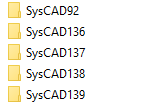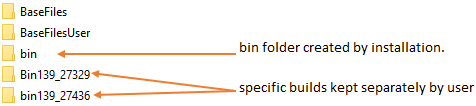SysCAD Installation Instructions
Navigation: User Guide ➔ Getting Started ➔ Installation Instructions
| Getting Started and Installation | Training | Tutorial | Guidelines and Examples | |||||||||
|---|---|---|---|---|---|---|---|---|---|---|---|---|
| Getting Started | Download Software | Installation Instructions | SysCAD Files | Training Information | Training Preparation | Tutorial Overview | Tutorial Videos | Modelling Guidelines | Example Projects | Example Reports | Example PGM Files | FAQ |
Latest SysCAD Version: 25 February 2025 - SysCAD 9.3 Build 139.37016
Related Links: Upgrading Projects, SysCAD Installation Tests, Licensing, OS and Software Requirements
Introduction
SysCAD is a 32-bit Windows application that can be used with Microsoft Windows 32-bit and 64-bit operating systems including Windows 10 and Windows 11. SysCAD is not supported on Windows 8 or older since Microsoft support for these versions has ended. Please see OS and Software Requirements page for more detail.
SysCAD version is made up of three parts, for example: SysCAD 9.3 Build:139.28529
- Version: SysCAD 9.3
- Major Build Number: 139
- Build Number: 28529
This page contains instruction for:
- New Installation of SysCAD - when you are installing SysCAD for the first time.
- Installing a different Version or Major Build of SysCAD - if you are installing an additional copy of SysCAD as a separate standalone installation.
- Updating SysCAD - if you are updating the current SysCAD program files to the latest Minor Build update.
Download the Latest SysCAD Program Files
To download the latest SysCAD installation or update file, please login to SysCAD downloads page (https://www.syscad.net/login/) using your company username and password.
- The SysCAD full installation file (SysCAD9.3InstallBuildXXX.yyyyy.exe) can be obtained from the "SysCADxxx Full Install" section.
- The SysCAD update file can be obtained from the "SysCADxxx Update" section.
- See Downloading SysCAD Software and Updates for more information.
NOTE:
- The SysCAD download website is not the same as the basecamp file sharing site. See File Transfers (Basecamp).
- The two separate sites (SysCAD download and File Transfer) have different username and password.
New SysCAD Installation
Before Installation, please check the following:
- If you have downloaded the installation file as a compressed file (zip file) then you first need to extract this to a temporary folder.
- Administrator or Local Administrator rights are required to install SysCAD, register SysCAD files and install the Crypkey licensing service software.
- If you are not an Administrator, it is NOT always sufficient to use "Run as Administrator" for the install program because this install in turn calls other installation programs which would not not be executed as Administrator.
Run the installation file (example "SysCAD9.3InstallBuild139.30613.exe"), following the on-screen instructions.
The full installation performs the following steps:
- Install SysCAD files (including SysCAD application, library files, example/tutorial projects and utilities)
- Install the Microsoft Visual C++ Redistributable Package (vcredist_x86.exe or vc_redist.x86.exe for Build137 and later)
- Update registry for SysCAD OPC and COM interfaces (regall_direct.cmd).
- Install the SysCAD Reaction Editor (used for editing reaction files in SysCAD)
- Install Crypkey Licensing Service (setupex.exe)
The install will create a desktop shortcut for SysCAD and add SysCAD to the Start menu.
NOTES:
- The default location for the SysCAD installation is C:\SysCADxxx (e.g. SysCAD139). The sub folders BaseFiles, Bin, Examples, License, Setup and Tutorial are created. Please refer to SysCAD Files for more information.
- Steps 2 through 5 are from independent installs that are available in \syscadxxx\setup folders installed during step 1. They can be installed, re-installed or repaired independently from the relevant folders in \syscadxxx\setup.
- Once the installation is finished you may like to perform some basic tests to ensure that SysCAD has been installed correctly. Please refer to SysCAD Installation Tests for a list of some basic checks.
- Once installed the user requires full rights to the installed SysCADxxx folder for all files and sub-folders. This is required for a number of reasons, including ability to open example and tutorial projects; use the distributed database; add customised add-ons; access software license; etc.
Additional Installs Required
- It is strongly recommended that Notepad++ is installed. A copy of the install for this text editor is included in the \SysCADxxx\Setup folder. Notepad++ is primarily used for editing SysCAD PGM and MP files. Please refer to Using Notepad++ for more information on installation instructions.
- Alternatively, editing of PGM files used with SysCAD can be performed using the SysCAD VS Code Extension.
- If you are using a network license, the "SysCAD License Server" will need to have been configured. See Network Software License.
- If you do not have Microsoft .Net Framework 4.5 or newer installed, you need to download and install this. It is required by the Reaction Editor.
Licensing
Once installed, SysCAD needs a valid license. This may be a USB License Key or a software key. Please refer to Licensing and Getting Started for more information.
SysCAD Script or Silent Install
The normal method for installing SysCAD is described above, but it is possible to install SysCAD as part of a command script. This method is typically only implemented by IT and must be run with administrator privileges. There is a silent install option for SysCAD using command line option "/VerySilent". IMPORTANT: When using /VerySilent the third party tools used are not installed, so the script needs to install these components as shown in the example. The components that need to be installed are described above.
Example cmd script:
@echo off
cd %~d0%~p0
Echo "Installing SysCAD"
Rem /? will provide further information
Rem /LOG="FileName" is optional and is used to generate an installation log file.
Rem /DIR="Path\Filename" is optional and is used to set the target installation location (if not set then default is used)
SysCAD9.3InstallBuild139.37016.exe /VerySilent /LOG="FileName" /DIR="Path\Filename"
Echo "Installing VC Redist"
Rem /norestart is optional
vc_redist.x86.exe /q:a /norestart
Echo "Installing Reaction Editor"
msiexec.exe /i "SysCADReactionEditor1.5.msi" /quiet
Echo "Installing Crypkey"
"Path\setupex.exe" \q
Echo Update registry for SysCAD OPC and COM interfaces
regall_direct.cmd
Rem The S is case sensitive
Echo "Installing Notepad++"
npp8.5.2.Installer /S
Echo "Install script completed"
Pause
Installing a different Version or Major Build of SysCAD
The following applies when user upgrades a SysCAD version or Major Build (e.g.: SysCAD 9.3 Build 138 to SysCAD 9.3 Build 139)
- When upgrading to a new version or major build of SysCAD, full installation is required.
- Please follow the New SysCAD Installation instruction to install the new build to a separate folder.
- After upgrading to the new version of the software, it is important to also upgrade any projects to the new build. For notes on upgrading projects between Builds see Upgrading Builds.
- It is recommended to keep the different versions of SysCAD (e.g. SysCAD137, SysCAD138, SysCAD139) on your computer as side-by-side installations.
This allows the user to:
- Open the existing projects in the build they are created. This may be required if you are working with clients that are using a different version of SysCAD.
- compare project results during and after project upgrade process.
NOTES:
- These different Builds will NOT share the same base files, examples, etc. Each installation has its own "basefiles" and "examples".
- For a shared software license you may need to check the settings for the license location.
- If COM Automation or OPC is used, then it needs to know which version of SysCAD to open. To force a particular build to be used, run the RegAll.cmd file in the corresponding bin folder.
- It is also possible to install multiple copies of the same SysCAD version and major build.
Updating SysCAD
For any SysCAD installation, the key files are stored in the SysCADxxx\bin folder, these binary files include various DLLs (dynamic-link library files) and the SysCAD.exe executable file. To update SysCAD to a new minor build, only the files within this folder need to be updated.
Applying the Update Files
The following applies when user wants to apply a SysCAD minor update. For example, from SysCAD 9.3 Build 139.27329 to SysCAD 9.3 Build 139.27436
- The SysCAD update file (binXXX.yyyyy_SysCAD.zip) can be obtained by downloading it from the SysCAD downloads page (https://www.syscad.net/login/).
- Ensure SysCAD is closed (and any application that might be referencing SysCAD using COM).
- Unzip the update directly into the SysCADxxx\bin folder, replacing all previous files. (For example, the Update file for Build 139.27436 can be unzipped into the C:\SysCAD139\bin folder).
Optional updates on other SysCAD files
There are also updates for BaseFiles, Example projects, etc. that can be downloaded and unzipped in a similar way.
Keeping Multiple SysCAD Minor Versions
When applying the updates to SysCAD:
- If you wish to retain the old build for comparison purposes, you can make a copy of the existing bin folder before extracting update (this is optional).
- For example, you can create a new folder to store each update (optional).
- SysCAD can be started from any of the new bin locations. As these are located inside the same installation folder, they will use the same base files and license as the current build.
Re-installing SysCAD
The following applies when user re-installs a version of SysCAD with the same version and Major build. For example, from SysCAD 9.3 Build 139.30599 to SysCAD 9.3 Build 139.30613
Generally, full installation is not required for a minor update. However, if the existing SysCAD installation files are corrupted, then user may re-install SysCAD "on top" of an existing installation (must have the same Major Build number, e.g.: Build139).
- It is not necessary to uninstall SysCAD first, but this can be completed if you would like to remove the existing sample projects and basefiles.
- it is not necessary to install to a new location.
- The new installation will not corrupt existing licenses, but in some cases you may need to check in SysCAD that the license location is pointing at the correct folder.
- The new installation would not delete any user files stored in \SysCADxxx\BaseFilesUser folder.
- You can also choose to retain a version of the previous Build by making a copy of the bin folder before installing (this is optional). For example, if you are upgrading to Build 139.30613 and your current Build is 139.30599 you can copy and rename the folder "Bin139_30599" to retain the older version.
Note: Because the full SysCAD install calls the install for Microsoft Visual C++ Redistributables and these are likely already install it may ask if you wish to repair the install. You can skip or cancel this step or allow the "repair".