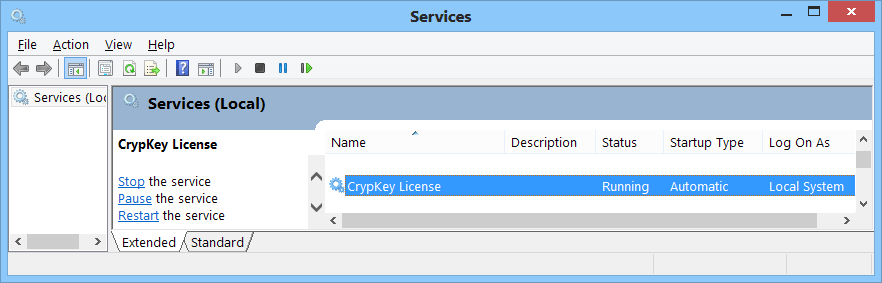SysCAD and Crypkey Licensing Software
Navigation: User Guide ➔ Licensing ➔ Crypkey Licensing Software
Latest SysCAD Version: 25 February 2025 - SysCAD 9.3 Build 139.37016
Related Links: Crypkey Version 8, Running Cmd Prompt in Administrator Mode
Crypkey Licensing Software Installation
SysCAD uses a software based licensing system developed by Crypkey. The Crypkey software is utilised for SysCAD USB License Keys and software licenses. Crypkey is a system service and is installed at the same time SysCAD is installed.
NOTES:
- Administration Rights to the computer is required when installing the Crypkey Service.
- It is possible to install the Crypkey Service directly (i.e. independently of the full SysCAD install).
New Installation of Crypkey Licensing Software
If Crypkey was not installed as part of the installation, then run the Crypkey installation program SetupEx.exe located in your license folder. The default location of this is c:\SysCADXXX\License\SetupEx.exe.
If an old version of the Crypkey software install is on your PC, copy the licensing files from the \SysCADXXX\setup\LicensingUtility folder from a recent full install (or download the license utility from SysCAD downloads web page (https://www.syscad.net/login/)).
NOTES:
- This requires administrator privileges to install correctly.
- This is a silent install, so there are usually no notification messages during or after the installation.
- This must be installed from a local drive on the PC (i.e. from a folder on the C drive, not from a CD, external drive or external PC).
- On a PC that already has an older version of SysCAD or Crypkey installed, ensure that you are installing the latest Crypkey service and not an older version that was distributed with an older SysCAD version.
Re-installing the Crypkey Licensing Software
The user may need to re-install Crypkey if:
- Crypkey is already installed and not working properly; or
- An older version of Crypkey is installed and SysCAD takes longer to check the license and some licensing errors may occur especially for network licenses.
NOTE:
- Local Administrator privileges are required to install Crypkey and a restart will likely be required.
In addition, the correct version of the file crp32002.ngn should be located in the license folder.
- See Crypkey Troubleshooting for information on how to check for the correct crp32002.ngn file.
- The expected version of the Crypkey file cks.exe, which is used by the Crypkey installation process, should be dated 11 April 2013 or newer.
The user may run a forced Crypkey installation by following the above steps, and using the file setupex_force.cmd. This simply calls SetupEx.exe with the command line option /F to force an override of the existing Crykey service installation. NOTE: Care should be taken to not force an installation of an old version of the Crypkey service!
Uninstalling and Re-installing the Crypkey Licensing Software
Occasionally problems with Crypkey licensing will persist and the user may need to uninstall and re-install Crypkey to get it to work.
The best way to do this is using the Crypkey installer command line from an Administrator Cmd window:
- Exit SysCAD and/or SysCAD License Utility.
- Select the windows Start icon.
- In the "Search programs and files" field, type cmd, the App Command Prompt should be listed. RIGHT click on Command Prompt app and select "Run as Administrator" from the pop up list.
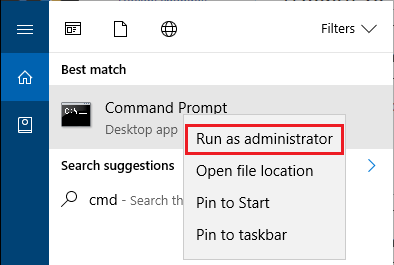
- Please NOTE the above instructions is for Windows 10, for other versions of Windows, please see Running Cmd Prompt in Administrator Mode for more information.
- If UAC is enabled, you will be prompted with the User Account Control dialog. After completing this, the command prompt (cmd.exe) window will be opened in Administrator mode.
- In the command window, change to the SysCAD license folder (e.g. "cd \SysCADXXX\License").
- Type "setupex /U" and press Enter to uninstall Crypkey.
- Check in Control Panel Services if the Crypkey Service has been uninstalled successfully. "Crypkey License" should be missing from the list in the "Services" window. To open the Services Window, select Control Panel – Administrative Tools – Services; or Control Panel – System and Security - Administrative Tools – Services.
- Type "setupex" and press Enter to install Crypkey.
- Optionally check if Crypkey Service is installed and Status is correct - Crypkey Service Status
- Restart the computer and check that Crypkey runs correctly. (It is possible that a restart is not required.)
Crypkey Service Status
After the Crypkey service is installed, it is started automatically in the background to ensure smooth operation. If operating correctly, it will require no further action from the users.
However, if for any reason Crypkey service is not started or operating correctly, it will affect the SysCAD License from working correctly. In this case, users should check the status of the Crypkey service to identify the problem and decide what the fix should be.
To check the Status Crypkey service:
- Restart the computer (if needed)
- Open the Services Window:
- For Windows 8 and later: Control Panel – System and Security - Administrative Tools – Services, or
- For older versions of Windows: Control Panel – Administrative Tools – Services;
- If "Crypkey License" is not in the list, then Crypkey needs to be installed.
- Check the Status of the Crypkey License, it should be Status: Started and StartUpType: Automatic;
- If for any reason the Status is NOT started, Restart the service;
- Make sure Crypkey service is Started prior to loading up SysCAD.
Troubleshooting Crypkey Licensing Software
If any Crypkey service error occurs, the problem has to be resolved before you can continue with entering, using or transferring licenses.
NGN Version Outdated
The correct version of Crypkey Service and its associated NGN file is required. If you start SysCAD or the License Utility and receive the error message "-22 INITIALIZATION: NGN VERSION OUTDATED" then you need to copy the correct version of the crp32002.ngn file to the license folder and/or install the correct Crypkey service. The license utility and Crypkey files can be downloaded from SysCAD downloads page (https://www.syscad.net/login/). See Crypkey Licensing Software Installation.
Checking that Crypkey is running correctly
The Crypkey Licensing software is installed as a system Service. If it is installed and operating correctly, the Crypkey Service should be started (automatically) before SysCAD is loaded. As SysCAD is loaded, it will proceed to check for a SysCAD license. If Crypkey is running correctly, then:
- If SysCAD is not licensed, it will default to Demo Mode and user should get a menu option License and be able to access License Authorisation to obtain a Site code for SysCAD Licensing request. Or the user can change the license folder or transfer a license.
- If SysCAD is licensed, then a message should appear in the message window displaying the license option available to the user.
Message displayed when Crypkey Service is NOT installed or NOT working when starting SysCAD
If Crypkey Service is NOT operating properly, it may display one of the following messages:
- Crypkey service is not running (or busy or failed)
- Initialization Failure - 24 INITIALIZATION: DRIVER FAILED OR BUSY for C:\SysCAD138\License\SysCAD.exe
- Initialization Failure - 22 INITIALIZATION: NGN VERSION OUTDATED for C:\SysCAD138\License\SysCAD.exe
- Get site code failed! Returned -1: CRYPKEY IS NOT INITIALISED
Check the following
- Check all the license error messages in the SysCAD message window when SysCAD is started. Note that there may be a number of messages, one of which may describe the cause of the error.
- Check the license location. After changing the license location, exit SysCAD and restart SysCAD.
- Try check the license using the License Utility (syscad.exe) located in the license folder rather than from within the main SysCAD application. If there are no Crypkey errors the two steps of (a) Initialisation; and (b) checking authorisation should complete successfully. The time taken for these two steps is shown in the License Utility window.
- Do you have the correct version of CRP32002.NGN? To check this:
- In SysCAD select the license information menu option which displays the NGN version used.
- In License Utility (syscad.exe) select the "License Information" button.
- Alternatively open the text file "syscad.ckn" from the license folder in a text editor and check the line for "2. CK VERSION:" you should have "7.7 Build 7727" or newer for Build 135; or "8.0 Build 8020" or newer for Build 136. If this is older, you need to copy a more recent version of crp32002.ngn into the license folder and/or reinstall Crypkey.
- Is Crypkey running correctly or was Crypkey been installed correctly?
- You need local administrator rights to install the Crypkey Service. See Installing Crypkey Licensing Software.
- To check if the Crypkey Service is installed and started, you can check Services which is accessed by "Control Panel, Administrator Tools, Services", see Crypkey Service Status for details.
- For a ELM Network License check Trouble Shooting ELM Network License Problems.
- For a Drive Share Network License check Trouble Shooting Drive Share Network License Problems. Do you have all the correct permissions when accessing the license on the network?
- One quick test is to see if you can create (and then delete) a folder or file in the license folder, if you can't then you don't have the appropriate user permissions.
- If you can create and modify a new file in the folder, but still cannot access the license, you may not have full permission to the existing files in the folder (SysCAD.exe and any hidden files). Check that you do have full permission to these files.
- If you have difficulties on a PC that has had SysCAD installed, you may need to re-install the latest Crypkey software. See Uninstalling and Re-installing the Crypkey Licensing Software.
Using Older SysCAD versions with newer NGN versions
The correct version of Crypkey NGN file is required, but in many cases an older (or newer) version can be used. However, if you start SysCAD and receive the error message "Incorrect Crypkey version" then you are using an older version of SysCAD with a newer version of the CrypKey NGN file. The error can be resolved by using a newer version of SysCAD. If it is a requirement to use an older SysCAD version then an older version of the ngn file is required in the license folder, however the recommended approach is to upgrade the project to the latest version. If use of different versions of SysCAD using different versions of Crypkey is required then it is possible that different license folders could be used.
Try an uninstall and re-install of Crypkey
If Crypkey errors persist a full uninstall with PC restart and install of latest Crypkey can resolve the problem. Instructions: Uninstalling and Re-installing the Crypkey Licensing Software.
If none of the above resolves the issue, please send an email to license@syscad.net with the following details:
- Describe the problems you are experiencing and steps you have tried to resolve them.
- If possible, screenshots of the error messages would be helpful.
The SysCAD team will be in contact with you soon to resolve the issue.