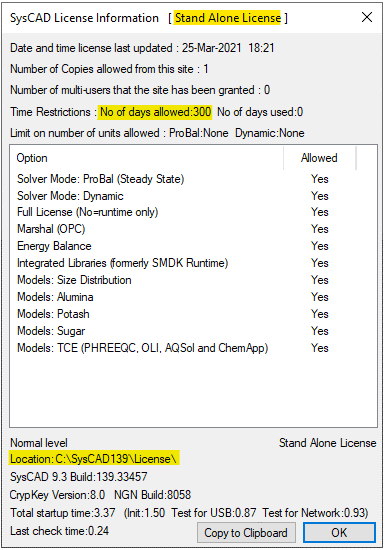Stand-alone Software License
Jump to navigation
Jump to search
Navigation: User Guide ➔ Licensing ➔ Standalone Software License
Latest SysCAD Version: 25 February 2025 - SysCAD 9.3 Build 139.37016
Stand-alone Software License
This is machine based STAND-ALONE software license, mainly used for license lease, training license or trial license.
The SysCAD License can be located in any folder on the computer. The default folder location for the license files is \SysCADXXX\License. The license information is stored in this folder.
The license can be issued in two ways:
- Within SysCAD - When a license is issued from within SysCAD, the license location can be selected by the user.
- Using SysCAD Licensing Utility (syscad.exe) - When a license is issued using the License utility, the license location is the folder in which "syscad.exe" is located. Then when running SysCAD, ensure that the license location is set to point at the folder where the license utility is located.
Requesting a Software License
License Authorisation from Within SysCAD
For trial licenses, please refer to Trial Users.
Download and Install SysCAD software, make sure the person installing SysCAD has local administration rights to the computer, to obtain a SysCAD license,
- With SysCAD started in demo mode, <menu command> “License\License Authorisation”
- You will be shown a dialog box with a Site Code.
- If using Build139 or later, please press the

 button to auto-generate an mail (may depend on email setup and IT permissions) and send it to SysCAD license.
button to auto-generate an mail (may depend on email setup and IT permissions) and send it to SysCAD license.
If using Build138 or earlier, or if fails, please press the
fails, please press the 
 button and paste the information into an email, send this to license@syscad.net.
button and paste the information into an email, send this to license@syscad.net.
Sample information given below:- SysCAD Version:SysCAD 9.3 Build:139.28242
- CrypKey Version:8.0 NGN Build:8058
- Current License:Not Licensed
- License Info:Demo Mode
- License Location: C:\SysCAD139\License\
- Date:10-Mar-2021
- Site Code : XXXX XXXX XXXX XXXX XX
- Within 1 business day, the SysCAD License Team will email back a Site Key (this is not auto-generated).
- Once the site key is obtained, paste it in the license authorisation dialog box and press “Validate”
 .
. - When this is completed successfully, the SysCAD license files are stored in the license location folder.
- Please note that each site code is unique, the corresponding site key is good for single use only. The site code will change when a license is issued (and again when a license expires).
- Make sure the license Authorisation is started from the same location as when the site code was obtained.
License Authorisation using Licensing Utility
Please see Licensing Utility for more information.