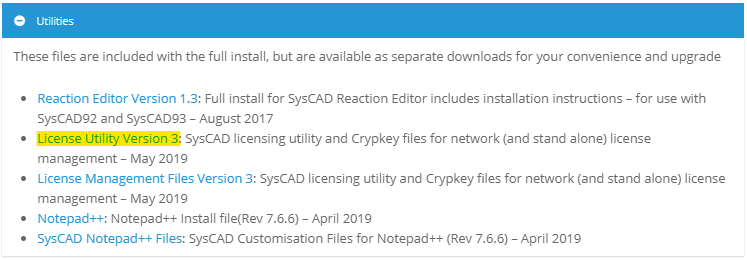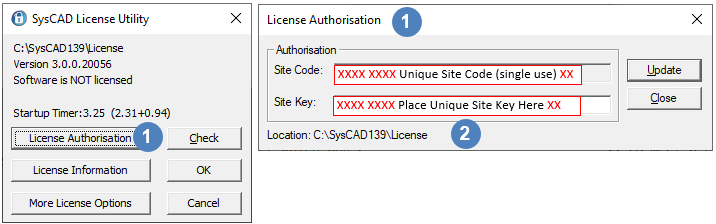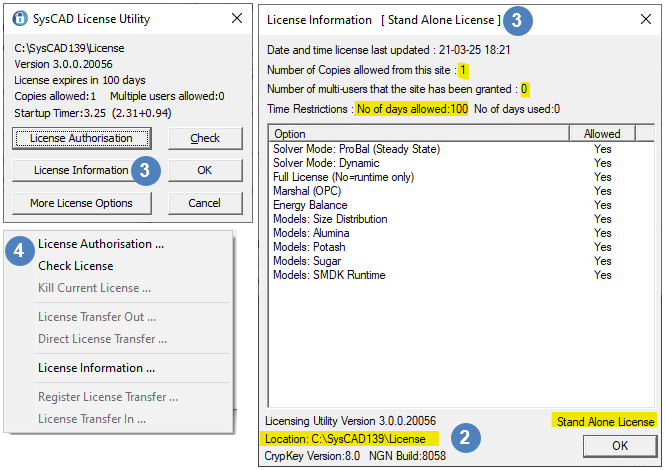Licensing Utility
Navigation: User Guide ➔ Licensing ➔ Licensing Utility
Latest SysCAD Version: 25 February 2025 - SysCAD 9.3 Build 139.37016
Using License Utility
The license utility can be used to issue Stand-alone Software License or Network License.
- The license utility allows license management without full installation of SysCAD.
- The license utility is often used when user has multiple software licenses with different options.
- The license utility can be found in the SysCAD install folder under \Setup\LicensingUtility, OR
- The license utility can be downloaded separately from https://www.syscad.net/login/
License Authorisation using Licensing Utility
The user can issue a license directly from the Licensing Utility SysCAD.exe which by default is installed to the folder C:\SysCADXXX\License.
- The License Utility can be located in alternative folders (including network folders for network licenses).
- To create an alternative folder for the license see Set up an alternate license folder for more information.
To issue a SysCAD license using the License Utility file, in the chosen license folder
- Double click on
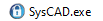 to open the SysCAD License Utility application.
to open the SysCAD License Utility application. - After the utility has checked that the correct version of Crypkey software is operating correctly, it will open the SysCAD License Utility dialog box.
Click the "License Authorisation" button to open the "License Authorisation" dialog box.
| |
After the license has been updated successfully, user can click on the license information button to obtain information on the current license.
| To check the license information such as what license options is granted, time restrictions and so on, please click on the "License Information" button.
NOTE: It is a good idea to include a screen print of the License Information ( | |
| To bring up the license menu commands, please click on the "More License Options" button. |
Set up an alternate license folder
The license can be located on any folder on the PC. It is strongly recommended that you select a folder location that is unlikely to be moved, overwritten or deleted.
Typical steps for setting this up are:
- Create a folder (e.g. “…\SysCADLicense”) in a “safe” location that is unlikely to be moved or deleted.
- The two files required in this folder are crp32002.ngn and the License Utility syscad.exe. The Crypkey Service installation files "setupex.exe" and "cks.exe" are usually also copied to this folder. A typical option is to copy the contents from the licensing utility folder (\SysCADXXX\Setup\LicensingUtility) to the folder that has been created.
- For a new installation, follow instruction given in License Authorisation using Licensing Utility
- If you already have a SysCAD license, you will need to transfer the license from the original location to this new folder. The procedure to transfer a license is described in Licensing Transfer.