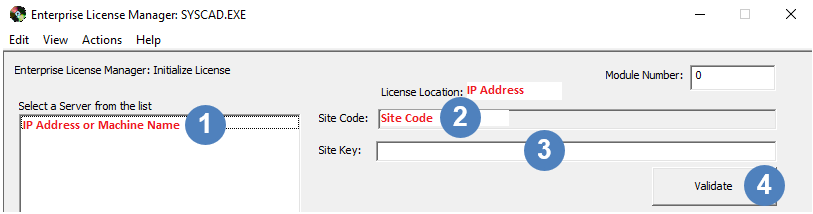Issuing Network License
Navigation: User Guide ➔ Licensing ➔ Issuing Network License
Latest SysCAD Version: 25 February 2025 - SysCAD 9.3 Build 139.37016
Introduction
This section is for reissuing of a network license that has already been setup. If the network license has not been setup please refer to Setting Up Network License.
There are two types of Network licenses that can be used:
- Enterprise License Manager (ELM) - recommended
- Drive Share
For information on the differences between these types, please refer to Network Licensing Options.
General Notes on Network Licenses:
- Network licenses are issued for no longer than 12 months duration.
- Network licenses cannot be used for old expired versions of SysCAD (SysCAD version must be updated regularly). Refer to Software Licenses Expiry Dates for expiry dates for specific versions of SysCAD.
Reissuing Network License
Reissue using ELM
Only relevant when using the Enterprise License Manager (ELM).
On the Server, as administrator:
- Run Enterprise License Manager (Enterprise License Manager.exe). It should be run locally from on the server.
- Then in ELM, select menu option Actions | Manage Server licenses, the Server Machine name (or IP Address if using TCPIP method) should appear on the left hand column. Click the Machine Name or IP Address.

- The site code
 should be copied (using right-click, Copy) and pasted into the text of an email and sent to license@syscad.net.
should be copied (using right-click, Copy) and pasted into the text of an email and sent to license@syscad.net. - Kenwalt will send back a corresponding site key to authorise the license. The license can be activated by pasting the site key
 (using right-click, Paste) into the site key dialog box.
(using right-click, Paste) into the site key dialog box. - Press the 'Validate' button
 after the site key has been entered.
after the site key has been entered. - Press the 'OK' button to close the License Manager.
Reissue using License Utility
This is the recommended method for Drive Share network licenses and can also be used for ELM network licenses.
On the Server, as administrator:
- A new site code can be obtained by running the SysCAD License Utility (syscad.exe) located in the license folder on the server and pressing the 'License Authorisation' button.
- Kenwalt will send back a corresponding site key to authorise the license. The license can be activated by pasting the site key into the site key dialog box.
- Press the 'Update' button after the site key has been entered.
Please refer to License Authorisation using Licensing Utility for more information.
Reissue using SysCAD
Network licenses can be reissued from within SysCAD using the License Authorisation command, similar to the way stand-alone licenses are issued (License Authorisation from within SysCAD). This may or may not work depending on the users access permissions and therefore is not recommended.
Troubleshooting
For help with network license problems, please refer to Trouble shooting ELM Network License Problems or Trouble shooting Drive Share Network License Problems