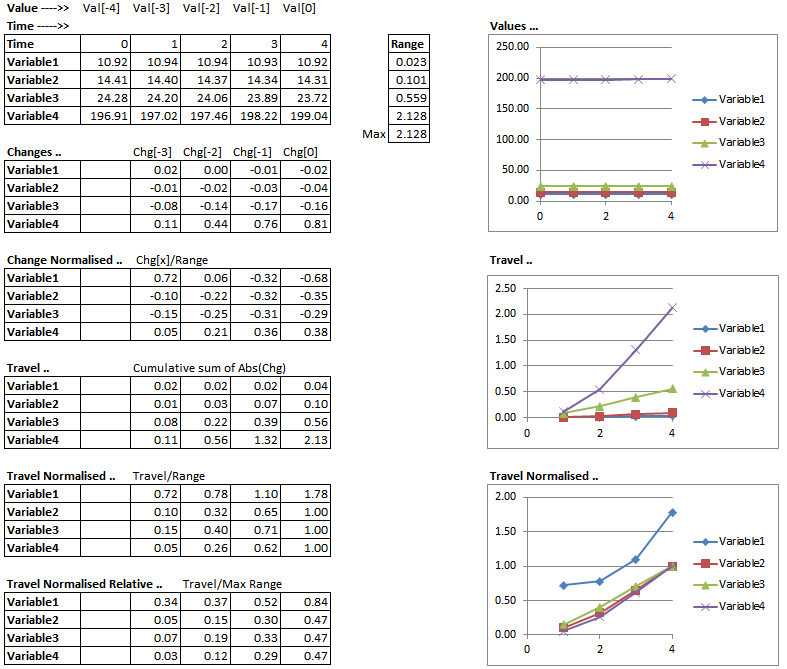Solver Setting - Analysis
Navigation: User Guide ➔ Menu Commands ➔ View ➔ Solver Settings ➔ Analysis
| SS Only | Dynamic Mode Only | ||||||||||||||
|---|---|---|---|---|---|---|---|---|---|---|---|---|---|---|---|
| FS_Solver | ProBal | Dynamic | Method | Scenario | Spills | Vents | SS Monitor | SS Finder | Convergence | GlobalTear | Tears | TearTags | Tolerances | Analysis | Changes |
This page can be used to help with debugging the project when required. User can switch on / off various options to help narrow down the problem area.
NodeStats
NodeStats are used to generate some statistics while solving for each Node (i.e. Unit Model, Pipe or Controller). The statistics relate to the time spent, and number of function calls, in each of the main low level tasks (or functions) for each node. In addition counts and timers are collected for model procedures. This is collected each iteration, or time step, and a total is also displayed. When on, this is shown on the NodeStats tab page of every unit model.
The main purpose of these statistics is for model developers to analyse where most of the computational time is spent. It is also used to see where time is spent on PGM or model procedures.
Notes:
- The global NodeStats.Generate option can also be turned on/off on the Info tab page for all models.
- This option is intentionally not saved and recovered with the project. It is always off at project load. The user can switch this on for temporary analysis of these timer statistics.
- After being switched on, the model needs to be solved to generate and display data. Statistics are collected each iteration/step as well as for PreStart and Terminate.
- As the solver is multi-threaded, these timers are for functions on the specific thread. It is therefore not possible to sum all the timers for all the nodes in a meaningful way in relation to overall solve time.
Two tables are displayed on the NodeStats tab page. The first is for Tasks, which are the low level function calls for each model. The second is for Procedures, which are any Model Procedures that may be called. If none, the second table is not shown. The first columns in the table are for the current iteration, and the second group are the totals for the run. The totals are cleared at solver startup.
| Tag (Long/Short) | Input/Calc | Description |
|---|---|---|
| Call Counts & Timers per Node | ||
| NodeStats.Generate | Tickbox | Toggles the NodeStats option on/off (the setting is intentionally not saved). If this is selected, individual unit's solver related statistical information will be display on the unit model's NodeStats tab page in the access window. |
Analysis
Analysis is used as a mechanism to monitor changes in the solver. It can provide a useful output of changes while troubleshooting or trying to understand problems in solver convergence. The values with the largest relative changes are shown as well as their history of recent values from previous iterations. The user has some control of what tags are analysed in all models/pipes as well as some settings for how the outputs are displayed. In addition to the display in the Access window it is possible to copy a larger dataset to the clipboard. Similar functionality is available in Change Monitor. The following are for Steady State Simulation only.
| Tag (Long/Short) | Input/Calc | Description |
|---|---|---|
| Analysis... | ||
| Requirements | ||
| Trace.On | Tickbox | By default, the Trace.On is always switched off when a project is loaded (the setting is intentionally not saved). When the user requires this feature, simply turn it on, then run the project to see the largest change in the project. |
| History.Length | Valid Range 3-20 | This effects how many columns are being displayed or reported per variable. For example, if Show.Values are on, and History.Length = 5, then these columns Val[0] - Val[4] will be shown in the Results section. |
| Collect.. | ||
| AllChanges | Tickbox | Collect all the changes (this will contain a lot of information) |
| Temperature | Tickbox | Collect temperature values |
| Pressure | Tickbox | Collect pressure values |
| Mass | Tickbox | Collect Mass values |
| PhaseFractions | Tickbox | Collect Phase fraction values |
| SolidSpecies | Tickbox | Collect solid species values |
| LiquidSpecies | Tickbox | Collect Liquid species values |
| VapourSpecies | Tickbox | Collect vapour species values |
| TagRefs | Tickbox | Collect controller cross reference data |
|
Results Display Options (for customising what is being displayed on screen in the access window, bottom half of the page) | ||
| Display... | ||
| Select.By | Travel | Sum of total changes |
| Travel-In-Step | Sum of total changes in the step | |
| Travel-Above | Sum of total changes above a user specified value | |
| Travel-In-Step-Above | Sum of total changes in the step above a user specified value | |
| Select.Above | Input | Only visible if Select.By=Travel-Above or Travel-In-Step-Above. User can define a minimum value as collection. |
| Sort.By | None | No sorting. |
| Tag-Sequence | Sort by Tag Then by Sequence (Seq Column) in ascending order. | |
| Sequence-Tag | Sort by Sequence Then by Tag in ascending order. | |
| Value-Descend | Sort by value in Descending order. | |
| Change-Descend | Sort by change in Descending order. | |
| Travel-Descend | Sort by sum of change in Descending order. | |
| NrmTravel-Descend | Sort by change (as a % of range) in Descending order. | |
| NrmTravelRel-Descend | Sort by change (as a % of maximum range) in Descending order. | |
| Count | Input | Number of rows shown in the Display Value Section. |
The following Display Tags have these selection options:
For more information on the definition of the following terms, see Additional Information | ||
| Values | Display selection | Current value (SI units) |
| Change | Display selection | Change of value in the current iteration (SI units) |
| ChangeNrm | Display selection | Change of value in the current iteration as a percentage of Change Range. |
| Range | Display selection | Range of values in SI units during the current run (since last clear) |
| Travel | Display selection | Sum of all absolute changes so far. |
| TravelNrm | Display selection | Sum of all absolute changes so far, shown as percent of change range (current variable). |
| TravelNrmRel | Display selection | Sum of all absolute changes so far, shown as percent of Max change range (all variables). |
| Report.To | Display selection | Clipboard |
| Report.When | Display selection | Manual |
| Report.Now | Button | Copies the table (below) to the Clipboard |
| Report.All | Button | Copies the table (below) to the Clipboard |
Display Values Section: The number of columns and rows will depend on the selections on this page.
| ||
| Trace Control (these options are used to minimise change in the project) | ||
| AllDiscrete | Tickbox | Hold all Discrete changes |
| AllCtrlStrategy | Tickbox | Hold all control strategy |
| AllCtrlActions | Tickbox | Hold all control actions |
| Tears | Tickbox | Hold all Tear stream calculations |
| Solver Control | ||
| Run-Then | Continue | After solve has started, run the number of steps in Step.Count, then continue. |
| Pause | After solve has started, run the number of steps in Step.Count, then pause. | |
| Stop | After solve has started, run the number of steps in Step.Count, then stop. | |
| Step.Count | Input | User specifies how many steps the solver should complete for the analysis. Works in combination with the Run-Then selection. |
| Clear | Button | Clears the current data. |
| Run | Button | Runs the solution for a number of steps. The number of step is specified in the step.count field. |
| Idle | Button | Pauses the simulation. |
| Step | Button | Runs the simulation for one step. |
| Stop | Button | Stops the simulation. |