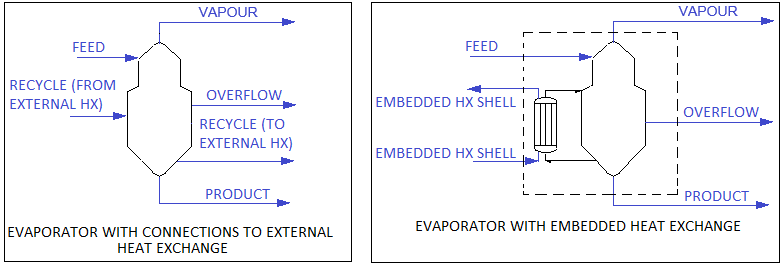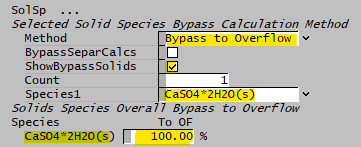PHREEQC Evaporator
Navigation: Models ➔ TCE Models ➔ PHREEQC ➔ PHREEQC Evaporator
Latest SysCAD Version: 25 February 2025 - SysCAD 9.3 Build 139.37016
Related Links: PHREEQC SysCAD Project Workflow, Potash Evaporator, Evaporator
General Description
The Evaporator is used to 'flash' a feed stream to produce a liquid and vapour product at a set pressure or temperature. The unit may also have connections to an Embedded or External Heat Exchanger.
There are two operational modes for the Evaporator:
- as a stand-alone unit; or
- as part of a Flash Train.
The user sets the operational mode of the Evaporator. However, if the user sets the mode as Flash Train and the Evaporator is NOT connected to another Evaporator (Embedded Shell), Barometric Condenser, Heat Exchangers of any Flash Train aware destination unit, the model will go to an error state.
Diagram
- The diagram shows default drawings of the Evaporator with connecting streams, with heat exchanger connections.
- The Heat Exchanger connections are optional.
- The user does not have to connect a stream to the 'Overflow' connection, as the Evaporator will operate without this connection.
- The physical location of the streams connecting to the Evaporator is unimportant. The user may connect the streams to any position on the unit.
- When inserting an Evaporator into a flowsheet, the user may choose a different symbol from the menu.
Crystallization
The Evaporator model may be used as a Crystallizer, as it behaves in the same way. Vapour is flashed off and the remaining solution is then supersaturated with the required species. This species then precipitates out as the crystal product.
If the PHREEQC model being used by the PHREEQC Evaporator has solubility data for the species, then the amount of species that precipitates will be automatically calculated. The solution properties will be calculated by PHREEQC and by the selected SysCAD species model.
At this time, PHREEQC evaporation models are suitable for water evaporation. This is because gases are treated as pure phases in the PHREEQC calculations. Only insoluble gases can be included in these models.
Heat Exchange Options
The user may select any of the following 3 options for heat exchange:
- None - no Heat Exchange is required.
- Embedded - The Embedded Heat Exchange model uses a Shell and Tube style heat exchanger. The user connects the Steam (or other cooling or heating medium) to the Embedded HX Shell connection and the Condensate (or return heat exchange medium) to the Embedded HX Shell. The recycle flow to the heat exchanger must to be specified, but this is handled internally within the unit.
- External - External Heat Exchange models the use of external heat exchangers taking a recycle stream from the Evaporator contents and heating, or cooling, this recycle stream. The user must connect the Recycle stream from the Evaporator to an external heat exchanger. This recycle stream is either heated or cooled then returned to the Evaporator via the Recycle stream. The recycle flow to the heat exchanger must to be specified, and this is sent to the Recycle connection.
NOTES:
- The difference between the two heat exchange methods:
- With Embedded heat exchange, the steam and condensate streams (or other heat exchange medium) are connected directly to Evaporator via the Embedded HX Shell connections. The Recycle stream to the heat exchanger is handled internally within the unit.
- With external heat exchange, the recycle stream is sent to an external heat exchanger via the Recycle output connection and returned to the Evaporator via the Recycle input connection.
- For both Embedded and external heat exchange the user must set the recycle flow to the heat exchanger.
Inputs and Outputs
| Label | Required / Optional |
Input / Output |
Number of Connections | Description | |
| Min | Max | ||||
| Feed | 1 Required | Input | 1 | 20 | Feed to the Evaporator. |
| Embedded HX Shell | Optional | Input | 0 | 10 | Inlet stream to the Shell side of internal Shell and Tube Heat Exchanger (often the steam inlet). |
| Recycle | Optional | Input | 0 | 1 | Recycle stream from an external Shell and Tube Heat Exchanger to the Evaporator. |
| Product | Required | Output | 1 | 1 | Product Slurry outlet - this stream normally contains the majority of the solids. |
| Vapour | Required | Output | 1 | 1 | Vapour (vent) outlet containing all Vapours from the unit. |
| Overflow | Optional | Output | 0 | 1 | Overflow liquor outlet. |
| Embedded HX Shell | Optional | Output | 0 | 1 | Outlet stream from the Shell side of internal Shell and Tube Heat Exchanger (often the condensate). |
| Recycle | Optional | Output | 0 | 1 | Recycle stream from the Evaporator to an external Shell and Tube Heat Exchanger. |
Behaviour when Model is OFF
If the user disables the unit, by un-ticking the On tick box, then the following actions occur:
- All material in streams connected to the 'Feed' and 'Recycle' inlets will flow straight out of the 'Product' outlet, with no change in phase or energy exchange with material flowing through the internal heat exchanger;
- All material in streams connected to the 'Embedded HX Shell' connections will have no change in phase or energy exchange with material flowing through the Evaporator;
- No sub-models will be called.
So basically, the unit will be 'bypassed' without the user having to change any connections.
Model Theory
Vapour Liquid Equilibrium
The unit is configured to achieve vapour : liquid equilibrium at a required pressure (or temperature) using the user defined VLE method. Any solids that may be in the stream entering the unit are ignored in the flash calculations. However the enthalpy balance does include the solids. For further information on the theory for the VLE calculations see Vapour Liquid Equilibrium (VLE).
Pressure used for Evaluation Block Calculations
For an Evaporator in the Stand Alone mode the calculations, including the PHREEQC Calculations may be performed at either:
- The Feed pressure; or
- The final pressure; or
- The pressure into the Body of the Evaporator if the user has chosen Final Temperature as the mode.
The user enables the 'UseFeedP' tickbox on the first tab of the Evaporator to use the Feed pressure.
Using the Feed or other pressure may produce small differences in the final results from the Evaporator.
PHREEQC
The PHREEQC Evaporator Model uses the PHREEQC algorithms and data to determine the status of the aqueous solution.
Mapping of the SysCAD to PHREEQC streams is done via Species Mapping.
The PHREEQC Evaporator can be incorporated into a SysCAD flowsheet, it can be connected with SysCAD inlet and outlet streams.
- User connects the PHREEQC Evaporator with SysCAD input streams,
- The SysCAD feed stream(s) using SysCAD species is converted into PHREEQC "Input" using PHREEQC Species. The species mapping is defined in the corresponding PHREEQC Model Configuration unit model.
- The PHREEQC Evaporator calls the PHREEQC algorithms to determine the status of the mixture using the converted PHREEQC "input" data.
- The PHREEQC results are displayed in the "output" tab using PHREEQC species.
- The results are converted back into SysCAD species. Please see Species Mapping for more information.
NOTES:
- The Input, Output and Diff tab pages are displayed using PHREEQC species, as defined in the PHREEQC database file (.dat) specified in the corresponding PHREEQC Model Configuration unit model.
- The species used in the SysCAD project are shown on the optional Sp pages, shown as part of the QFeed, QBypass, QUnmapped, QRxnProdBypass and QProd pages.
- The calculations performed are similar to using PHREEQC directly, except the contents of the SysCAD stream are mapped to equivalent PHREEQC species using the settings defined in the PHREEQC Model Configuration unit model. Please see https://www.usgs.gov/software/phreeqc-version-3 for more information.
Calculation of Osmotic Pressure
PHREEQC calculates the activity of water, which is then used to calculate the osmotic pressure by the Van't Hoff formula. The Van't Hoff formula is:
[math]\displaystyle{ \Pi=-\frac{RT}{\overline{V}}ln(a_w) }[/math]
where [math]\displaystyle{ \Pi }[/math] is the osmotic pressure, [math]\displaystyle{ \overline{V} }[/math] is the partial molar volume of water (ideal), and [math]\displaystyle{ a_w }[/math] is the activity of water (mole fraction basis).
WorkFlow
The suggested workflow for configuring the model is:
- Make sure the project contains at least one of the PHREEQC Model Configuration model, and the model is loaded with the correct PHREEQC database you would like to use for the PHREEQC Evaporator model.
- On the PHREEQCEvaporator tab page, configure the model - methods, pressures, etc.
- On the TCE tab page, select the correct ChemModel (to match step 1) (Note: In older builds, this selection was made on the PHREEQCEvaporator tab page).
- Select other TCE options (Bypass, CFE, etc.)
- Perform an equilibrium calculation by pressing Solve in SysCAD.
- The Results are displayed in the PHREEQCResults and Output tabs.
- Check and fix any species mapping issues. (PHREEQC resulting species may change if the operating conditions change, so it is likely a change of temperature or feed composition will result in different PHREEQC species.)
Flow Chart
Data Sections
The tabs and variable names are described in detail in the following tables.
- PHREEQCEvaporator tab - The first tab contains general information relating to the unit and allows the user to set the Heat Exchange type and flows.
- TCE tab - This tab allows the user to choose the corresponding PHREEQC Model Configuration unit and set other TCE options.
- Results - This tab contains the results fields for the Evaporator.
- HX - Optional tab, only visible if an Internal Heat Exchanger is selected. (In this case the Internal HX connections should be connected).
- Separ - Only visible if the Overflow stream is connected. The tab allows the user to specify the split between the Product and Overflow streams.
- VLE - Always on.
- CFE - Optional tab, only visible if the UseCFE option is enabled on the TCE tab page.
- Bypass - Always on, with H2O(g) bypassed.
- RxnBypass - Always shown.
- PHREEQCResults tab - This tab displays the key results of the calculations.
- Input tab - This tab displays a summary of the mapped Input stream as PHREEQC species.
- Output tab - This tab displays the Output stream results including the amounts of each PHREEQC species present in the final mixture.
- Diff tab - Optional tab, only visible if the ShowRxnDiff option is enabled on the TCE tab page. This tab displays the amounts of each species which are formed or reacted as part of the calculations.
- Scaling tab - Optional tab, only visible if the ShowScaling option is enabled on the TCE tab.
- ElemBal tab - This tab displays an elemental balance between the Input and Output streams.
- PhDeport tab - Optional tab, only visible if the PhaseElemDeportment option is enabled on the TCEtab page. This tab shows the movement of elements for the Solid, Liquid and Gas phases.
- IPhDeport tab - Optional tab, only visible if the IPhaseElemDeportment option is enabled on the TCE tab page. This tab shows the movement of elements for the individual PHREEQC phases.
- Plotter tab - Optional tab, only visible if the ShowPlotter option is enabled on the TCE tab page. This tab allows the user to generate sets of data.
- SpForPlot tab - Optional tab, only visible if the SelectSp option is enabled on the Plotter tab. This tab allows the user to select which species to be reported in the sets of data to be generated.
- QUnmapped - Optional tab, only visible if ShowQUnmapped is enabled on the TCE tab page.
- QRxnUnmapped - Optional tab, only visible if ShowQRxnUnmapped is enabled on the TCE tab page.
- QBypass - Optional tab, only visible if ShowQBypass is enabled on the TCE tab page.
- QRxnBypass - Optional tab, only visible if ShowQRxnBypass is enabled on the TCE tab page.
- QFeed - Optional tab, only visible if ShowQFeed is enabled on the first tab page. This page shows the properties of the mixed stream as the feed to the Evaporator.
- QBodyFeed - Optional tab, only visible if ShowQBodyFeed is enabled on the first tab page. This page shows the properties of the mixed stream as the feed to the Body of the Evaporator.
- QRecycle - Optional tab, only visible if ShowQRecycle is enabled on the first tab page. This page shows the properties of the recycle stream.
- QProd - Optional tab, only visible if ShowQProd is enabled on the first tab page. This page shows the properties of the Evaporator discharge as a single stream.
- Info tab - contains general settings for the unit and allows the user to include documentation about the unit and create Hyperlinks to external documents.
- Links tab, contains a summary table for all the input and output streams.
- Audit tab - contains summary information required for Mass and Energy balance. See Model Examples for enthalpy calculation Examples.
PHREEQCEvaporator tab page
Unit Type: PHREEQCEvaporator - The first tab page in the access window will have this name.
| Tag (Long/Short) | Input / Calc | Description/Calculated Variables / Options |
| Tag | Display | This name tag may be modified with the change tag option. |
| Condition | Display | OK if no errors/warnings, otherwise lists errors/warnings. |
| ConditionCount | Display | The current number of errors/warnings. If condition is OK, returns 0. |
| GeneralDescription / GenDesc | Display | This is an automatically generated description for the unit. If the user has entered text in the 'EqpDesc' field on the Info tab (see below), this will be displayed here. If this field is blank, then SysCAD will display the UnitType or SubClass. |
| Requirements | ||
| On | Tickbox | This variable in used to turn the unit ON or OFF. If this not ticked, the material will flow out of the Product outlet with no change in state, i.e. the unit acts as a pipe. |
| Mode | Stand Alone (Manual) | The Evaporator will act as a 'Stand Alone' unit and the user may set the required operating Pressure or Temperature. |
| Flash Train | The Evaporator will act as part of a Flash Train. In this mode the Evaporator vent must be connected to a steam consumer, such as a Barometric Condenser, Shell and Tube Heat Exchanger, Shell and Tube Heat Exchanger 2 or a Direct Contact Heater. The steam requirements of the steam consumer will drive the operating pressure of the Evaporator, therefore the user may NOT set the operating temperature or pressure. | |
| OperatingP The user may only set the operating pressure or temperature of the PHREEQC Evaporator if it is NOT part of a Flash Train. | ||
| Method | Atmospheric | This method is only available if 'Stand Alone' Mode is chosen. All flash calculations will be done at Atmospheric Pressure. The atmospheric pressure is calculated by SysCAD based on the user defined elevation (default elevation is at sea level = 101.325 kPa). The elevation can be changed on the Environment tab page of the Plant Model. |
| RequiredP | This method is only available if 'Stand Alone' Mode is chosen. All flash calculations will be done at the user specified pressure (and saturated temperature @ P). | |
| RequiredT | This method is only available if 'Stand Alone' Mode is chosen. All flash calculations will be done at the user specified temperature (and saturated pressure @ T). | |
| Saturated | The OperatingP - Method will be set to Saturated if 'Flash Train' Mode is chosen. All flash calculations will be done at the saturated pressure. | |
| PressureReqd / P_Reqd | Input | This field is only visible if the RequiredP method is chosen. This is user specified flash pressure. |
| TemperatureReqd / T_Reqd | Input | This field is only visible if the RequiredT method is chosen. This is user specified flash temperature. |
| Result | Calc | The actual pressure used for the sum of the feeds which will also be the outlet pressure (unless further model options change the pressure). |
| MinFlashP | Input | This is only visible when 'Flash Train' Mode is chosen. The Minimum Flash Pressure. |
| UseFeedP | Tickbox | This is only visible if the mode = Stand Alone. If this field is enabled then all of the Evaluation Block calculations will be performed at the Feed pressure. Otherwise, if it is not enabled, the calculations will be performed at the final pressure. See also Model Theory. |
| Vapour Entrainment | ||
| FlashVapToLiquid | Input | This field allows the user to set a proportion of the flash vapour bypassing to the liquid stream. The default is 0%. |
| OtherGasToLiquid | Input | This field allows the user to set a proportion of any non-condensable gas bypassing to the liquid stream. The default is 0%. |
| Evaporator Heat Exchanger Options | ||
| HXType | None | The unit is not connected to a Heat Exchanger. No other fields are visible for the Heat Exchanger if this option is chosen. |
| External | The Evaporator is connected to an External Heat Exchanger unit. This external unit may be any type of SysCAD model. | |
| Embedded Heater | The Evaporator contains an Embedded Heater. If this option is chosen, an additional page HX becomes visible and the user configures the Heat Exchanger within the Evaporator. | |
| Embedded Cooler | The Evaporator contains an Embedded Cooler. If this option is chosen, an additional page HX becomes visible and the user configures the Heat Exchanger within the Evaporator. | |
| HX.HeaterCount / NumOfHeaters | Input | The number of heaters. |
| HXOut.SplitMethod | Off | No flow is sent to the Heat Exchanger. |
| Ratio to Feed MassFlow | The flow to the Heat Exchanger (either Embedded or External) is a Ratio of the Feed mass. The composition and temperature of the stream to the Heat Exchanger is the same as the Combined Feed to the Evaluation Block. | |
| Ratio to Prod MassFlow | The flow to the Heat Exchanger (either Embedded or External) is a Ratio of the Product mass. The composition and temperature of the stream to the Heat Exchanger is the same as the Product from the Evaluation Block. Note: The Product mass includes both the Overflow and the Product streams. | |
| MassFlow | The flow to the Heat Exchanger (either Embedded or External) is a fixed mass flow. The composition and temperature of the stream to the Heat Exchanger is the same as the Product from the Evaluation Block. Note: The Product mass includes both the Overflow and the Product streams. | |
| VolumeFlow | The flow to the Heat Exchanger (either Embedded or External) is a fixed volumetric flow. The composition and temperature of the stream to the Heat Exchanger is the same as the Product from the Evaluation Block. Note: The Product mass includes both the Overflow and the Product streams. | |
| MassFlow Per Heater | The flow to each Heat Exchanger (either Embedded or External) is mass based. The composition and temperature of the stream to the Heat Exchanger is the same as the Product from the Evaluation Block. Note: The Product mass includes both the Overflow and the Product streams. | |
| VolumeFlow Per Heater | The flow to each Heat Exchanger (either Embedded or External) is volume based. The composition and temperature of the stream to the Heat Exchanger is the same as the Product from the Evaluation Block. Note: The Product mass includes both the Overflow and the Product streams. | |
| HXOut.RatioToFeedQm | Input | Only visible if SplitMethod = Ratio to Feed MassFlow. The flow to the Heat Exchanger (either Embedded or External) is Feed Flow times by this Ratio. |
| HXOut.RatioToProdQm | Input | Only visible if SplitMethod = Ratio to Prod MassFlow. The flow to the Heat Exchanger (either Embedded or External) is Product Flow times by this Ratio. Note: The Product mass includes both the Overflow and the Product streams. |
| HXOut.MassFlowReqd / QmReqd | Input | Only visible if SplitMethod = MassFlow. The required Product mass flow to the Heat Exchanger (either Embedded or External). |
| HXOut.VolumeFlowReqd / QvReqd | Input | Only visible if SplitMethod = VolumeFlow. The required Product volumetric flow to the Heat Exchanger (either Embedded or External). |
| HXOut.EachHeaterQmReqd | Input | Only visible if SplitMethod = MassFlow per Heater. The required Product mass flow to each Heater (either Embedded or External). |
| HXOut.EachHeaterQvReqd | Input | Only visible if SplitMethod = VolumeFlow per Heater. The required Product volumetric flow to each Heater (either Embedded or External). |
| HXOut.SolidFracMethod | No Solids | No solids are sent to the Heat Exchanger. |
| Mixture Solids | The feed to the Heat Exchanger (either Embedded or External) will contain the same amount of solids (if any) as the relevant stream (Combined Feed to or Product from the Evaluation Block). | |
| Solids Fraction | The user can specify the fraction of solids in the feed to the Heat Exchanger. | |
| HXOut.SolidFracReqd | Input | The required solids fraction in the feed to the Heat Exchanger. |
| Options | ||
| VapStandardSpModel | Tickbox | This forces the vent stream to revert to the Standard species model. If this is NOT ticked, then the species model in the vent will be the same as the species model used in the Evaporator. Normally this is left ticked, as the vent contains steam and the Standard species model will calculate all of the properties of steam correctly. |
| ShowQFeed | Tick Box | QFeed and associated tab pages (e.g. Qm) will become visible if this is enabled. These tabs will show the properties of the combined feed stream to the Unit. These values are BEFORE the Evaluation Block is processed. |
| ShowQBodyFeed | Tick Box | QBodyFeed and associated tab pages (e.g. Qm) will become visible if this is enabled. These tabs will show the properties of the feed to the Evaporator Body. |
| ShowQRecycle | Tickbox | This is only visible if an Embedded Heat Exchanger is used. If this option is ticked then the recycle stream to the Heat Exchanger is displayed as 'QRecycle' and the user may access properties of the stream feeding the Heat Exchanger. |
| ShowQProd | Tick Box | QProd and associated tab pages (e.g. Qm) will become visible if this is enabled. These tabs will show the properties of the product stream from the Unit, AFTER the Evaluation Block is processed, but BEFORE the stream is split to overflow and product. |
TCE tab page
| Tag (Long/Short) | Input / Calc | Description/Calculated Variables / Options |
| This program contains PHREEQC Copyright U.S. Geological Survey (USGS) | ||
| Chemistry Model | ||
| ChemModel... | ||
| UnitTag | List | The tag of the relevant PHREEQC Model Configuration unit model- this may be chosen from the drop down list of all PHREEQC Model Configuration unit models available in the project. |
| ModelCfgTagUsed/ModelCfgTag | Display | The tag of the relevant PHREEQC Model Configuration unit model. |
| Check | If the user clicks on this button, SysCAD will check that the UnitTag is a valid PHREEQC Model Configuration unit model. | |
| ConnOK | Tickbox | If SysCAD finds a valid PHREEQC Model Configuration unit model, then this field will be enabled. |
| Status | OK | The specified chemistry model (PHREEQC Model Configuration) has been initialised correctly and the database file has been found and loaded correctly. |
| ChemModel Tag not Specified | No tag has been specified for the Chemistry Model. Specify the desired Chemistry Model (PHREEQC Model Configuration) in the UnitTag field. | |
| Valid ChemModel Tag Required | The tag specified for the Chemistry Model in the UnitTag field is invalid and needs to be corrected. | |
| Init Required | The specified Chemistry Model (PHREEQC Model Configuration) needs to be initialised. | |
| ChemModel Load Required | The database of the specified Chemistry Model (PHREEQC Model Configuration) needs to be loaded. | |
| DLL or Version Error | There is a problem with the PHREEQC DLL or version. | |
| Init Failed | Initialisation of the specified Chemistry Model (PHREEQC Model Configuration) has been attempted but failed. | |
| Select actions if species unmapped | ||
| FwdSpMap.UnmappedAction | Stop Solver | Any unmapped SysCAD species will cause the solver to stop, user will need to fix the species mapping before solving again. |
| Bypass | Any unmapped SysCAD species will be bypassed, i.e. will not be present in the PHREEQC input | |
| RevSpMap.UnmappedAction | Make Inactive | Any unmapped SysCAD species will cause the model to be inactive. |
| Stop Solver | Any unmapped SysCAD species will cause the solver to stop, user will need to fix the species mapping before solving again. | |
| Allow Solve | Any unmapped SysCAD species will be ignored. Model will solve but will have a mass balance error. | |
| ActionOnError | Continue | The model will continue solving if the PHREEQC calculation fails. |
| Pause | The model will pause solving if the PHREEQC calculation fails. | |
| Stop | The model will stop solving if the PHREEQC calculation fails. | |
| UseLastResultOnFail | Tickbox | Available from Build 139.37018. If this option is selected, when the PHREEQC calculation fails to yield a valid result in the current iteration, it will use the last valid result. If not selected, or if no previous valid result exists, the reactor is treated as inactive, and the feed stream is passed unchanged to the product stream. For PHREEQC models connected with recycle (tear) streams, leaving this option unselected may improve the convergence of the tear solver. |
| Requirements | ||
| Model | None (Off) | No calculations will be performed and input=output. |
| Side Calc | The results from the PHREEQC calculation will be displayed but will not be applied to the output stream (input composition = output composition). This is similar to using the PHREEQC Side Calc Model. | |
| Reactor | The results from the PHREEQC calculation will be applied to the output stream, potentially affecting the composition and temperature/enthalpy of the stream. | |
| UseSysCADVLE / VLE.On | Tickbox | Only visible if Model = Reactor. Allows user to switch on SysCAD VLE calculations. If ticked, then VLE tab will appear.
|
| VLEModel | Display | Displays the VLE model used. |
| UseCFE | Tickbox | If this is ticked, then the CFE (Constrained Free Energy) tab page will appear.
|
| WithBypass | Tickbox | If this is ticked, then the Bypass tab page will appear. |
| PHREEQC Environmental Heat Transfer | ||
| PHREEQC.HeatLossMethod | None | No heat transfer between the unit and the environment. |
| Fixed HeatFlow | The user specifies a fixed heat loss between the unit and the environment. | |
| Ambient | SysCAD calculates the overall heat loss based on user specified HTC and Area and the temperature difference between the Feed and environmental temperatures. The environmental temperature is assumed to remain constant. | |
| PHREEQC.EHX.HeatLossReqd | Input | Visible when the HeatLossMethod = Fixed HeatFlow. The required heat loss. |
| PHREEQC.EHX.HTC | Input | Visible when the HeatLossMethod = Ambient. The Overall Heat Transfer coefficient. |
| PHREEQC.EHX.Area | Input | Visible when the HeatLossMethod = Ambient. The Heat Transfer area. |
| PHREEQC.EHX.AmbientT | Display | Visible when the HeatLossMethod = Ambient. The ambient temperature. The ambient temperature is specified in the Plant Model - Environment_Tab |
| PHREEQC.EHX.HeatLoss | Calc | Visible when the HeatLossMethod = Ambient. The calculated heat flowrate. |
| Options | ||
| ShowQUnmapped | Tickbox | Allows the user to view the QUnmapped and associated tab pages. See Material Flow Section. This is the SysCAD species flows which are not mapped to PHREEQC species, and therefore are not taken into account in the PHREEQC calculation. |
| ShowQRxnUnmapped | Tickbox | Allows the user to view the QRExnUnmapped and associated tab pages. See Material Flow Section. |
| ShowQBypass | Tickbox | Only visible when WithBypass is ticked. Allows the user to view the QBypass and associated tab pages. See Material Flow Section. This is the SysCAD species flows which bypass the PHREEQC calculation. |
| ShowQRxnBypass | Tickbox | Only visible when WithBypass is ticked. Allows the user to view the QRxnBypass and associated tab pages. See Material Flow Section. |
| ShowRxnDiff | Tickbox | Allows the user to view the Diff tab page. This shows the difference between the mapped input stream seen by PHREEQC and the PHREEQC calculation results. |
| ShowScaling | Tickbox | Available from Build 139.34985. Allows the user to view the Scaling tab page. |
| PhaseElemDeportment | Tickbox | If this is ticked, then the PhDeport tab page will appear. This tab shows the mass movement of elements for the Solid, Liquid and Gas phases. |
| IPhaseElemDeportment | Tickbox | If this is ticked, then the IPhDeport tab page will appear. This shows how the elements move between phases due to the PHREEQC calculation results. |
| ShowPlotter | Tickbox | This option is only visible if this model has been successfully run. Allows the user to perform a parameter sweep using the product stream of the side calculator. If this is ticked, then the ParamSweep tab page will appear. |
| PHREEQCInput | | When this button is pressed, user can select to copy the Feed or Product information to clipboard. |
Results Page
| Tag (Long/Short) | Input / Calc | Description/Calculated Variables / Options |
| Operating Conditions | ||
| TemperatureIn / Ti | Calc | The temperature of the combined Feed stream to the Evaporator. |
| PressureIn / Pi | Calc | The pressure of the combined Feed stream to the Evaporator. |
| VapFlashed.MassFlow / Qm | Calc | The quantity of flashed vapour. |
| LiqChange.MassFlow / Qm | Calc | |
| BPE | Calc | The Boiling Point Elevation used in the Flash calculations in the Evaporator. |
| FlashT | Calc | The final temperature (the Flash Temperature) in the Evaporator. |
| FlashP | Calc | The final pressure (the Flash Pressure) in the Evaporator. |
| Flash Train Macro Model These extra fields are only visible if the unit is part of a Flash Train. | ||
| VapourMassFlow / VQm | Calc | The mass flow of flashed vapour. |
| PressureReqd / P_Reqd | Calc | The required flash pressure calculated by the Flash Train. |
| TotalPressChange / TotaldP | Calc | The total pressure change calculated by the Flash Train. |
| FeedSatP | Calc | The saturation pressure of the feed. |
| FlashTrain | Display | A unique tag assigned to the flash train by SysCAD. Each unit in the flash train will have the same tag in this block. |
| FlashTearBlock | Display | Displays the name of the tear block that is part of the Flash Train. |
| FlashTrainEqp | List | This contains a list of all of the equipment tags in this flash train. the list might be as follows: FT_EVAPORATOR_2_HX FT_EVAPORATOR_1_Evap |
| PAdvBase | Input | Additional damping or acceleration for calculated pressure change (DP) for the iteration. DP = DP * PAdvBase when PAdvExtra=0. |
| PAdvExtra | Input | Additional damping or acceleration for calculated pressure change (DP) for the iteration. DP = DP * (PAdvBase + PAdvExtra*(VQmReqd-VQm)/Max(VQmReqd,VQm)). |
| Summary of input and output streams The following tags are shown for Feed, Vapour, Overflow (OF) (if connected) and Product (Prod) streams: | ||
| Temperature / T | Display | The temperature of the stream. |
| MassFlow / Qm | Display | The Mass flowrate of the stream. |
| SolidMassFlow / SQm | Display | The solids Mass Flow of the stream. |
| SolidFrac / Sf | Display | The solids Mass fraction of the stream. |
| Results | ||
| BFeed.Temperature / T | Calc | The temperature of the Feed to the Evaporator evaluation block. |
| BFeed.Pressure / P | Calc | The Pressure used in the calculations in the Evaporator evaluation block. If the user has ticked the 'UseFeedP' then this will be the feed pressure to the Evaporator. |
| BFeed.MassFlow / Qm | Calc | The mass flow of Feed to the Evaporator evaluation block. |
| BFeed.SolidMassFlow / SQm | Calc | The mass flow of solids in the Feed to the Evaporator evaluation block. |
| BFeed.SolidFrac / Sf | Calc | The mass fraction of solids in the Feed to the Evaporator evaluation block. |
| Body.SolidsYield | Calc | (Mass flow of solids in the Product) - (Mass flow of solids in the Feed) |
| SolidsYield | Calc | (Mass flow of solids in the Product) - (Mass flow of solids in the Feed) |
| Evaporator to External Heat Exchanger / Embedded Heater / Embedded Cooler These extra fields are only visible if one of the Heat Exchanger options has been chosen on the first tab page. | ||
| HXOut.MassFlow / Qm | Calc | The mass flow to the specified Heat Exchanger. |
| HXOut.EachHeaterQm | Calc | Only visible if Embedded Heater or Embedded Cooler option is chosen. The mass flow to each Heater/Cooler. |
| HXOut.VolFlow / Qv | Calc | The volume flow to the specified Heat Exchanger. |
| HXOut.EachHeaterQv | Calc | Only visible if Embedded Heater or Embedded Cooler option is chosen. The volume flow to each Heater/Cooler. |
| HXOut.SolidFrac / Sf | Calc | The mass fraction of solids in the Feed to the specified Heat Exchanger. |
| HXOut.Temperature / T | Calc | The temperature of the stream to the specified Heat Exchanger. |
| Embedded Heater / Cooler Recycle Loop convergence These extra fields are only visible if one of the Embedded Heat Exchanger options has been chosen on the first tab page. | ||
| RecycleConvergeMethod | FullStream | User can select to solve the recycle loop using Full stream data (loop has to solve and converge all mass and energy terms.) |
| Stream Mass Only | User can select to solve the recycle loop using mass only. Loop will be solved when mass is converged, ignoring energy. | |
| Duty | User can select to solve the recycle loop using energy only. Duty from "shell" side of heat exchanger is added directly to the feed (recycle mass flow is not actually added). Loop will be solved when duty is matched, ignoring mass balance. | |
| MaxIterations / MaxIter (Global) | Input | The maximum number of iterations allowed within the recycle solver loop. Only shown for Stream Recycle Converge Methods. |
| IterSteps | Calc | The number of iteration used in the current step to solve the recycle loop. Only shown for Stream Recycle Converge Methods. |
| IterLastStep | Calc | The number of iteration used in the last step to solve the recycle loop. Only shown for Stream Recycle Converge Methods. |
| IterMaxInAStep | Calc | The maximum number of iterations (in a step) used to solve the recycle loop. Only shown for Stream Recycle Converge Methods. |
| IterTotal | Calc | The total number of iterations used to solve the recycle loop. Only shown for Stream Recycle Converge Methods. |
| FeedMaxDuty | Calc | The maximum amount of Duty that can be added to feed before temperature exceeds water critical temperature. Only shown for Duty Recycle Converge Method. |
| IterDuty | Calc | The number of iterations to apply duty and flash. When this is greater then 1 then the Duty from the condensing steam is applied in iterations, the values displayed on the VLE page reflect this. Only shown for Duty Recycle Converge Method. |
HX Page
HX - Optional tab, only visible if an Internal Heat Exchanger is selected. (In this case the Internal HX connections should be connected).
| Tag (Long/Short) | Input / Calc | Description/Calculated Variables / Options |
| Heater / Cooler Requirements | ||
| On | Tick Box | Switches the Embedded Heat Exchanger on/off |
| HeaterCount / NumofHeaters | Input | Specifies the number of embedded heat exchangers in the evaporator. This can also be changed on the first tab page. |
| Type | Fixed Heat Flow | This will exchange a fixed amount of heat between two streams. No phase change will take place automatically. |
| Sensible | This will allow sensible heat exchange between two streams. No phase change will take place. (not currently implemented) | |
| Condensing | Only visible when Embedded Heater is used. This is used to condense the steam. Steam must be connected to Embedded HX Shell (inlet). | |
| Evaporating | Only visible when Embedded Cooler is used. This is used to evaporate the water. Water (or another component with Predefined Flashing Data) must be connected to Embedded HX Shell (inlet). | |
| DutyReqd | Input | Only visible when Fixed Heat Flow method is used. The required fixed heat flow to be exchanged between the two streams. |
| CondensingMethod (Only visible when Type = Condensing) |
All | The Steam addition is manually specified by the user. All steam will condense. |
| All (Calc Demand) | The steam demand is calculated based on the user specified Heater HTC and Area (UA). User needs to set the steam flow based on the calculated amount. | |
| All-Demand General | The steam supply comes from (directly or indirectly) a Feeder with Demand.on selected. | |
| All-Demand Flashtrain | The steam supply comes from another process unit in Flash train mode (usually the vapour from the preceding evaporation stage) | |
| EvaporatingMethod (Only visible when Type = Evaporating) |
All | The component defined on the VLE Tab will fully evaporate. |
| All (Calc Demand) | The demand is calculated based on the user specified Cooler HTC and Area (UA). User needs to set the flow based on the calculated amount. | |
| All-Demand General | The flow supply comes from (directly or indirectly) a Feeder with Demand.on selected. | |
| UseOldDemandCalc | Tickbox | Visible with method set to any of the demand methods. Allows users to continue to use old demand calculations for backward compatibility. It is recommended to leave this unticked. |
| HTC | Input | Visible with method set to any of the demand methods. The user specified Heat Transfer Coefficient (HTC). |
| Area | Input | Visible with method set to any of the demand methods. The user specified heat transfer area per heat exchanger. |
| Heater / Cooler Results | ||
| Duty | Calc | The calculated Heat Exchanger Duty |
| TotalArea | Calc | Visible with method set to any of the demand methods. The total Area used (HX Area * number of HX). |
| UA | Calc | Visible with method set to any of the demand methods. The heat exchanger UA. |
| LMTD | Calc | The calculated log mean temperature difference. |
| TheoreticalDuty / TheorDuty | Calc | Visible with method set to any of the demand methods. The theoretical duty of the heat exchanger. |
| HeatFlow | Calc | The net heat flow to the unit. This should be zero as heat is merely exchanged (no external energy is added or removed). |
| Calculated Vapour/Liquid Flow Demand This group of tags is only visible when one of the demand methods is chosen. | ||
| DemandFlow.Reqd | Calc | The calculated demand flow to meet the Heat Exchanger requirements. When the HX is not in Demand General or Demand FlashTrain mode, use a General controller or SetTag Controller to get this value to set the Embedded HX Shell (in) flowrate. |
| DemandFlow.Actual | Calc | The actual demand flow to Heater Exchanger . |
| DemandFlow.Error | Calc | The difference between the required and actual vapour/liquid flows, (DemandFlow.Reqd - DemandFlow.Actual). This will warn the user if the amount of flow supplied doesn't match the heat exchanger requirements. Most common when the heater is not in Demand General or Demand FlashTrain mode and the steam flow is not controlled. |
| DemandFlow.RelErr | Calc | The relative difference between the required and actual vapour/liquid flows, (DemandFlow.Reqd - DemandFlow.Actual)/DemandFlow.Reqd. |
| Tube Side (Recycle Stream) | ||
| Tube.TemperatureIn / Ti | Calc | Tube in temperature. |
| Tube.TemperatureOut / To | Calc | Tube out temperature. |
| Tube.PressureIn / Pi | Calc | Tube in pressure. |
| Tube.MassFlow / Qm | Calc | The mass flowrate going through the tube side. |
| Shell Side (Condensing / Evaporating) | ||
| Shell.TemperatureIn / Ti | Calc | Shell in temperature. |
| Shell.TemperatureOut / To | Calc | Shell out temperature. |
| Shell.PressureIn / Pi | Calc | Shell in pressure. |
| Shell.MassFlow / Qm | Calc | The mass flowrate going through the Shell side. |
| Shell.DmdQm | Calc | Visible with method set to any of the demand methods. This is the amount of steam needed from connected flash train units (flash tank or steam feeders), not including any fixed amount of steam input. |
| Shell.FxdQm | Calc | Visible with method set to any of the demand methods. This is the amount of steam added in manually, thus not from connected flash train units. Note this portion of steam addition is not included in the pressure calculation of the flash train group. |
| Flash Train Macro Model
Note: Extra fields are visible if the unit is part of a Flash Train. These fields are described below. Please refer to Flash Train. | ||
| VapourMassFlowReqd / VQmReqd | Calc | The calculated mass flow of steam required by the Embedded Heater Condenser. |
| CondMassFlow / CondQm | Calc | The amount of steam condensed by the Embedded Heater Condenser. |
| MinSatPress | Calc | The minimum saturated pressure of steam that could satisfy the heating requirements of the Embedded Heater Condenser. |
| FlashTrain | Display | A unique tag assigned to the flash train by SysCAD. Each unit in the flash train will have the same tag in this block. |
| FlashTearBlock | Display | Displays the name of the tear block that is part of the Flash Train. |
| FlashTrainEqp | List | This contains a list of all of the equipment tags in this flash train. the list might be as follows: FT_EVAPORATOR_2_HX FT_EVAPORATOR_3_Evap |
| PAdvBase | Input | Additional damping or acceleration for calculated pressure change (DP) for the iteration. DP = DP * PAdvBase when PAdvExtra=0. |
| PAdvExtra | Input | Additional damping or acceleration for calculated pressure change (DP) for the iteration. DP = DP * (PAdvBase + PAdvExtra*(VQmReqd-VQm)/Max(VQmReqd,VQm)). |
Separ Page
The page allows the user to specify the split between the Underflow and Overflow streams.
| Tag (Long/Short) | Input / Calc | Description/Calculated Variables / Options |
| Requirements | ||
| SplitMethod | Mass Fraction | The users may specify the mass fraction split between the Underflow and Overflow streams. |
| Mass Flow | The user may specify the mass flow to either the Underflow or Overflow stream - either as total flow or on a phase basis. | |
| Volume Fraction | The users may specify the volumetric fraction split between the Underflow and Overflow streams. | |
| Volume Flow | The user may specify the Volume flow to either the Underflow or Overflow stream - either as total flow or on a phase basis. | |
| Solid Separation | The user may specify the solid split between the Underflow and Overflow streams. | |
| Each of the above Split Methods will be described separately below: | ||
Mass FractionWith this method the user can specify the mass fraction to either the Underflow or the Overflow on a total or by phase basis. | ||
| SplitTo | Underflow | The user specifies the mass fraction split to the Underflow stream. |
| Overflow | The user specifies the mass fraction split to the Overflow stream. | |
| SplitBy | Total | The user specifies the total mass fraction split to the defined stream. |
| Phase | The user specifies the solid and liquid mass fraction splits to the defined stream. | |
| FracToUF or FracToOF | Input | This is visible if SplitBy = Total. The user sets the total mass fraction split to the defined stream. |
| SolidsToUF or SolidsToOF | Input | This is visible if SplitBy = Phase. The user sets the solid mass fraction split to the defined stream. |
| LiquidsToUF or LiquidsToOF | Input | This is visible if SplitBy = Phase. The user sets the liquid mass fraction split to the defined stream. |
Mass FlowWith this method the user can specify the mass flow to either the Underflow or the Overflow on a total or by phase basis. | ||
| SplitTo | Underflow | The user specifies the mass flow to the Underflow stream. |
| Overflow | The user specifies the mass flow to the Overflow stream. | |
| SplitBy | Total | The user specifies the total mass flow to the defined stream. |
| Phase | The user specifies the solid mass flow and the liquid mass flow to the defined stream. | |
| UF or OF.MassFlowReqd / UF or OF.QmReqd |
Input | This is visible if SplitBy = Total. The user sets the total mass flow to the defined stream. |
| UF or OF.SolidMassFlowReqd / UF or OF.SolidQmReqd |
Input | This is visible if SplitBy = Phase. The user sets the solid mass flow to the defined stream. |
| UF or OF.LiquidMassFlowReqd / UF or OF.LiquidQmReqd |
Input | This is visible if SplitBy = Phase. The user sets the liquid mass flow to the defined stream. |
Volume FractionWith this method the user can specify the volume fraction to either the Underflow or the Overflow on a total or by phase basis. | ||
| SplitTo | Underflow | The user specifies the volume fraction split to the Underflow stream. |
| Overflow | The user specifies the volume fraction split to the Overflow stream. | |
| SplitBy | Total | The user specifies the total volume fraction split to the defined stream. |
| Phase | The user specifies the solid and liquid volume fraction splits to the defined stream. | |
| FracToUF or FracToOF | Input | This is visible if SplitBy = Total. The user sets the total volume fraction split to the defined stream. |
| SolidsToUF or SolidsToOF | Input | This is visible if SplitBy = Phase. The user sets the solid volume fraction split to the defined stream. |
| LiquidsToUF or LiquidsToOF | Input | This is visible if SplitBy = Phase. The user sets the liquid volume fraction split to the defined stream. |
Volume FlowWith this method the user can specify the volume flow to either the Underflow or the Overflow on a total or by phase basis. | ||
| SplitTo | Underflow | The user specifies the volume flow to the Underflow stream. |
| Overflow | The user specifies the volume flow to the Overflow stream. | |
| SplitBy | Total | The user specifies the total volume flow to the defined stream. |
| Phase | The user specifies the solid Volume flow and the liquid volume flow to the defined stream. | |
| UF or OF.VolFlowReqd / UF or OF .QvReqd |
Input | This is visible if SplitBy = Total. The user sets the total volume flow to the defined stream. |
| UF or OF.SolVolFlowReqd / UF or OF.SolidQvReqd |
Input | This is visible if SplitBy = Phase. The user sets the solid volume flow to the defined stream. |
| UF or OF.LiqVolFlowReqd / UF or OF.LiquidQvReqd |
Input | This is visible if SplitBy = Phase. The user sets the liquid volume flow to the defined stream. |
Solid SeparationWith this method the user can choose between setting the solids composition of the Overflow stream or defining the Underflow flowrate and then specifying the solids composition of the Underflow. | ||
| SolidsSeparMethod | OF Solids Fraction | The user specifies the solids mass fraction in the Overflow stream. |
| OF Solids Conc | The user specifies the solids concentration in the Overflow stream. | |
| OF Solids Conc25 | The user specifies the solids concentration at 25°C in the Overflow stream. | |
| Recovery to UF | The user specifies the solids recovery to the Underflow stream, i.e. how much of the solids in the unit reports to the Underflow stream. | |
| UF MassFlow | The user specifies the total mass flow of the Underflow stream. | |
| UF VolumeFlow | The user specifies the total volume flow of the Underflow stream. | |
| Solids Density | Each solid species is split between the Overflow and Underflow streams based on the user specified SolidsCutDensity. | |
| Solids PSD | The user then specifies one of the Solid Methods for defining a partition curve which then separates the solids based on PSD data in the feed. | |
| OFSolidsPriority | Tick Box | New for Build 139.321691. This is visible if SolidsSeparMethod = OF Solids Fraction, OF Solids Conc or OF Solids Conc25. If feed conditions are such that neither OF or UF solids targets can be met, then this determines which stream any solids are sent too. For some flowsheet arrangements (recycles), this can help project convergence reach required OF setpoints and solids flow. |
| OFSolidFracReqd | Input | This is visible if SolidsSeparMethod = OF Solids Fraction. The user sets the solids mass fraction in the Overflow stream. |
| OFSolidConcReqd | Input | This is visible if SolidsSeparMethod = OF Solids Conc. The user sets the solids concentration in the Overflow stream. |
| OFSolidConc25Reqd | Input | This is visible if SolidsSeparMethod = OF Solids Conc25. The user sets the solids concentration at 25°C in the Overflow stream. |
| SolidsToUFReqd | Input | This is visible if SolidsSeparMethod = Recovery to UF. The user sets the mass fraction of solids in the unit that must report to the Underflow stream. |
| UFQmReqd | Input | This is visible if SolidsSeparMethod = UF MassFlow. The user sets the total mass flow of the Underflow stream. |
| UFQvReqd | Input | This is visible if SolidsSeparMethod = UF VolumeFlow. The user sets the total volume flow of the Underflow stream. |
| CutDensityMethod | This is visible if SolidsSeparMethod = Solids Density. | |
| Simple | If the density of a solid species is greater than the SolidsCutDensity then it is all sent to the Underflow stream, otherwise it is all sent to the Overflow stream. | |
| Erf | An error function is used to determine the split of each solid species between the Overflow and Underflow streams based on the species density, SolidsCutDensity and alpha. | |
| Logistic | This method is based on a Logisitic type of function. It is used to determine the split of each solid species between the Overflow and Underflow streams based on the species density, SolidsCutDensity and alpha. | |
| SolidsCutDensity | Input | This is visible if SolidsSeparMethod = Solids Density. The user sets the solids cut density which is used to determine how much of each solid species to send to the Overflow and Underflow streams. |
| ErfAlpha | Input | This is visible if SolidsSeparMethod = Solids Density and CutDensityMethod = Erf. User specified efficiency parameter, alpha. See Erf Cut Density Method for more information. |
| LogisticAlpha | Input | This is visible if SolidsSeparMethod = Solids Density and CutDensityMethod = Logistic. User specified efficiency parameter, alpha. See Logistic Cut Density Method for more information. |
| SolidsBypassToUF | Input | This is visible if SolidsSeparMethod = Solids Density. The fraction of solids which bypasses the separation by density calculations and passes straight to the underflow. |
| The following Solids Method (with Solids PSD) assumes the Solid-Liquid separator is used to emulate the screen. | ||
| Solid Separation Requirements. | ||
| SolidMethod | Simple (no PSD) | The feed does not need size distribution for this method and the unit acts as a simple mass splitter. If the user chooses this mode then they must define the solids and liquids split from the unit. (This option is visible for the Screen 2 model only) |
| Partition Curve | The user inputs a Partition curve (fraction of feed solids per size interval reporting to the oversize) on the PartCrv(deck number) tab. The screen will use this curve, so the size distribution in the feed to the screen has no effect on products. Note: A single partition curve is used for all the size distributions. | |
| Whiten | The screen model will calculate the solids split using the Whiten method. The user must specify the d50 and alpha, a measure of the sharpness of separation. | |
| Karra | The screen model will calculate the solids split using the Karra method. The user may specify either the d50 or the Screen area and Cut aperture. | |
| Rosin-Rammler | This method is based on a Rosin-Rammler type of function with the efficiency curve expression derived by Reid and Plitt. User must specify d50, sharpness of separation, maximum size allowed to undersize and minimum percent of solids reporting to oversize. | |
| Lynch | This method is based on a Lynch type of function. User must specify d50, sharpness of separation (m), maximum size allowed to undersize and minimum percent of solids reporting to oversize. | |
| DelVillar-Finch | This method is similar to Rosin-Rammler, but includes a term for the "fish hook" effect for entrainment. | |
Solid Method - Whiten | ||
| Whiten.CalcMethod | d50 | The user specifies the d50 of the screen. |
| d50 with Beta | The user specifies the d50 of the screen and uses the Beta method to adjust for uncertainties in the finer fractions. | |
| Aperture, Eff | The user specifies the Screen Aperture and Efficiency. The unit then calculates the d50 of the Screen deck. | |
| Aperture, Eff with Beta | The user specifies the Screen Aperture and Efficiency and uses the Beta method to adjust for uncertainties in the finer fractions. The unit then calculates the d50 of the Screen deck. | |
| Whiten.Aperture | Input | Only visible if one of the two Aperture CalcMethods are chosen. The Screen Aperture, used to calculate the d50. |
| Whiten.Efficiency / Eff | Input | The Whiten Efficiency of the Screen.
|
| Whiten.d50 | Input/Calc | If either of the d50 methods are chosen, this is entered by the user. If the Aperture method is chosen, this is a calculated value. This is the particle size with a 50% probability of reporting to the over or under size. |
| Whiten.Alpha | Input | The Efficiency parameter, alpha. An alpha value of between 8 and 15 is normal for screening. However, this does depend on the screening conditions and hence experience and/or test or plant data is required for accurate results. |
| Whiten.Beta | Input | Only visible if the d50 with Beta or Aperture,Eff with Beta CalcMethods are chosen. The Beta Efficiency parameter. This value takes into account uncertainties in the finer size fractions. |
| Whiten.Beta* | Calc | Only visible if the d50 with Beta or Aperture,Eff with Beta CalcMethods are chosen. Efficiency parameter. |
| Whiten.MaxSizeToUS | Input | The model will ensure that all particles LARGER than this size all report to the Screen deck oversize product. This value is often = Screen Deck Aperture. (See Model Theory). |
| Whiten.MinToOS | Input | The model will ensure that a minimum fraction of solids in each size distribution reports to the oversize product. For example, if the user specifies a minimum of 5%, then at least 5% of each size distribution will report to oversize. (See Model Theory). |
| Whiten.Rf | Input | The proportion of feed liquid reporting to the over size product to be used in the fines calculation. Note: This value is only used to adjust the solids fine fraction to the screen oversize and NOT to set the fraction of liquid reporting to the oversize stream. |
|
If the user has selected SolidMethod=Whiten and Whiten.CalcMethod = d50 or d50 with Beta, the following fields will be visible: | ||
|
Theoretical Nominal Screen Aperture | ||
| Whiten.Efficiency / Eff | Input | The Whiten Efficiency of the Screen. Used to calculate the Screen aperture. |
| Whiten.TheorAperture | Calc | The calculated screen aperture, based on the specified d50, alpha and efficiency. Refer to equation 2 in Whiten Method. |
Solid Method - Karra | ||
| Karra.CalcMethod | d50 | The user specifies the d50 of the screen. |
| Area | The user specifies the Area and Cut aperture of the screen and the model calculates the d50 of the screen. | |
| Karra.d50 | Input | Only visible if CalcMethod=d50. The user specified d50 of the screen. |
| Karra.TotalArea | Input | Only visible if CalcMethod=Area. The deck area. |
| Karra.Aperture | Input | Only visible if CalcMethod=Area. The deck cut aperture. |
| Karra.Wet | Tick Box | Only visible if CalcMethod=Area. This must be ticked if this is a wet screening application. |
| Karra.Factor | Input | Only visible if CalcMethod=Area. This is a tuning factor that may be used to adjust the calculated d50 of the screen deck. The default value is 1. |
| Karra.MaxSizeToUS | Input | The model will ensure that all particles LARGER than this size all report to the Screen deck oversize product. This value is often = Screen Deck Aperture. (See Model Theory). |
| Karra.MinToOS | Input | The model will ensure that a minimum fraction of solids in each size distribution reports to the oversize product. For example, if the user specifies a minimum of 5%, then at least 5% of each size distribution will report to oversize. This accounts for fines adhering to coarse particles or fines in the liquid. |
| Karra.Calc_d50 | Calc | Only visible if CalcMethod=Area. The calculated d50 of the deck, using the Karra equations. |
| Karra.d50 | Calc | Only visible if CalcMethod=Area. The d50 that is used to determine the screen partition curve. This is normally equal to the field above. But, if the calculated d50 > screen deck aperture, then the model will use the screen deck aperture. |
| Karra.FeedOversize | Calc | Only visible if CalcMethod=Area. The fraction of oversize material (Q) in the Feed to the deck. |
| Karra.FeedHalfsize | Calc | Only visible if CalcMethod=Area. The fraction of half size material (R) in the Feed to the deck. |
| Karra.FeedNearsize | Calc | Only visible if CalcMethod=Area. The fraction of near size material (Xn) in the Feed to the deck. |
| Karra.SolQmPerArea | Calc | Only visible if CalcMethod=Area. The calculated solids flow rate divided by the screen area. |
Solid Method - Rosin-Rammler | ||
| RR.d50 | Input | The user specifies the d50 of the screen, the size which divides equally between oversize and undersize. |
| RR.Sharpness | Input | The user specifies the sharpness factor for separation, high values for sharper separation |
| RR.MaxSizeToUS | Input | The maximum size allowed to report to undersize. |
| RR.MinToOS | Input | The minimum percent solids (from feed) to report to oversize. |
Solid Method - Lynch | ||
| Lynch.d50 | Input | The user specifies the d50 of the screen, the size which divides equally between oversize and undersize. |
| Lynch.Sharpness (m) | Input | The user specifies the sharpness factor for separation, high values for sharper separation. |
| Lynch.Alpha | Calc | Calculated from the Sharpness (m), refer to Lynch Method for more information. |
| Lynch.MaxSizeToUS | Input | The maximum size allowed to report to undersize. |
| Lynch.MinToOS | Input | The minimum percent solids (from feed) to report to oversize. |
Solid Method - DelVillar-Finch | ||
| Finch.d50 | Input | The user specifies the d50 of the screen, the size which divides equally between oversize and undersize. |
| Finch.Sharpness | Input | The user specifies the sharpness factor (m) for separation, high values of m for sharper separation |
| Finch.d0 | Input | The largest particle size affected by the fish-hook for entrainment function. |
| Finch.MaxSizeToUS | Input | The maximum size allowed to report to undersize. |
| Finch.MinToOS | Input | The minimum percent solids (from feed) to report to oversize. |
| Finch.Rf | Input | Proportion of feed liquid reporting to the over size product. |
| UnderFlow (or Oversize Material when using PSD) Requirements | ||
| UFSolidsMethod | UF Solids Fraction | The user specifies the solids mass fraction in the Underflow stream. |
| UF Solids Conc | The user specifies the Solids concentration in the Underflow stream. | |
| UF Solids Conc25 | The user specifies the Solids concentration in the Underflow stream at 25°C. | |
| UF Density | The user specifies the density of the Underflow stream. | |
| UFSolidFracReqd | Input | This is visible if UFSolidsMethod = UF Solids Fraction. The user sets the solids mass fraction in the Underflow stream. |
| UFSolidConcReqd | Input | This is visible if UFSolidsMethod = UF Solids Conc. The user sets the solids concentration in the Underflow stream. |
| UFSolidConc25Reqd | Input | This is visible if UFSolidsMethod = UF Solids Conc25. The user sets the solids concentration at 25°C in the Underflow stream. |
| UFRhoReqd | Input | This is visible if UFSolidsMethod = UF Density. The user sets the density of the Underflow stream. |
Selected Solid Species Calculation MethodWith this method the user may specify fractions of any number of solid species to bypass to either the Underflow or Overflow streams, or the user may specify the bypass to both Over and Under flow streams. Please see the examples in Model Theory. | ||
| Method | None | There is no overriding of solid species to the Underflow or Overflow streams. |
| Bypass to Underflow | The user may specify the fractions of one or more Solid species that bypass to the Underflow stream. | |
| Bypass to Overflow | The user may specify the fractions of one or more Solid species that bypass to the Overflow stream. | |
| Bypass to Both | The user may specify the fractions of one or more Solid species that bypass the Solid-Liquid calculation block and is then split between the Over and Under flow streams. | |
| BypassSeparCalcs | Tick Box | If this is enabled then the unit will NOT include the bypassed species fraction in the solid/liquid separation calculations. If it is not ticked, then the unit will include the fraction of bypassed species in the solid/liquid separation calculations. Please see the examples in Model Theory for clarification. |
| ShowByPassSolids | Tick Box | If this is enabled then the Count and Speciesx fields will be shown, otherwise they will be hidden. |
| Count | Input | Only visible if ShowByPassSolids is enabled. The number of solid species for which the user wishes to configure bypasses. This may be up to 10 species. |
| Solids Species Overall Bypass to Underflow, Overflow or Both | ||
| Speciesx | Species List | Only visible if ShowByPassSolids is enabled. The user may select a species from a drop down list of all of the Solid species in the project. |
| BypassFracx | Input | The user sets that fraction of species x that must bypass to the Underflow or Overflow streams OR that must bypass Both. Example 1: The user chooses Bypass to Overflow, with Count = 1, Species1 = B(s) and BypassFrac1 = 10%, then 10% of B(s) will bypass the solids separation step and will report to the Overflow stream. 90% of B(s) will be involved in the solid-liquid calculation. Example 2: The user chooses Bypass to Both, with Count = 1, Species1 = B(s), BypassFrac1 = 100% and FracToOF1 = 10%. ALL of B(s) will bypass the solids separation step, 10% of B(s) and will report to the Overflow stream and the remaining 90% will report to the Underflow stream. |
| FracToOFx | Input | This field is only visible if the user selects Bypass to Both. The user sets that fraction of species x that must bypass to the Overflow streams. For example: The user chooses Bypass to Both, with Count = 1, Species1 = C(s), FracToOf1 = 100% and FracToOF1 = 50%. ALL of the C(s) will bypass the solids separation step, 50% of C(s) and will report to the Overflow stream and 50% will report to the Underflow stream. |
Results | ||
| Temperature / T | Display | The temperature of mixture in the solid liquid separator. |
| MassFlow / Qm | Display | The total mass flow to the Underflow and Overflow streams. |
| VapourMassFlow / VQm | Display | The total flow of vapour to the Underflow and Overflow streams. (This does NOT include the vapour to the Vent) |
| UF.BypassMassFlow / UF.BypassQm | Display | The mass flow of the material that bypasses the underflow. |
| OF.BypassMassFlow / OF.BypassQm | Display | The mass flow of the material that bypasses the overflow. |
| BypassMassFlow / BypassQm | Display | The mass flow of the solids in the unit that bypasses the separation section. |
| UF.SolidsTakeoffQm | Display | Only visible for Classifying Precipitator. The solids mass flow takeoff from the underflow for recycle. |
| UF.SolidsTakeoffFrac | Display | Only visible for Classifying Precipitator. The mass fraction of solids in the underflow that reports to takeoff for recycle. |
| UF.FinalSf | Display | Only visible for Classifying Precipitator. The final underflow solids mass fraction after removal of solids takeoff. |
Slurry Separation ResultsIf the BypassSeparCalcs tickbox is selected (visible with Solid Species Bypass Calculation Method used), then the table heading will display "Slurry Separation Results (excluding bypass)" | ||
| UFSolidsRecovery | Display | The fraction of feed solids sent to the underflow. |
| UFLiquidRecovery | Display | The fraction of feed liquid sent to the underflow. |
| The following table displays the flows and compositions of the Underflow and Overflow streams. Note: These are for slurry only, vapours are excluded. | ||
| MassFlow / Qm | Display | The total mass flow in each of the Underflow and Overflow streams. |
| VolFlow / Qv | Display | The total volume flow in each of the Underflow and Overflow streams. |
| SolidMassFlow / SQm | Display | The solids mass flow in each of the Underflow and Overflow streams. |
| LiquidMassFlow / LQm | Display | The liquid mass flow in each of the Underflow and Overflow streams. |
| SolidFrac / Sf | Display | The solid fraction in each of the Underflow and Overflow streams. |
| Density / Rho | Display | The total density of each of the Underflow and Overflow streams. |
| SolidConc | Display | The solid concentration (mass of solids/density of slurry) in each of the Underflow and Overflow streams. |
| SolidConc25 | Display | The solid concentration at 25°C (mass of solids/density of slurry at 25°C) in each of the Underflow and Overflow streams. |
CFE tab page
This tab is only visible if the UseCFE option is enabled on the TCE tab page.
- This option allows a portion of a species to be locked up and not allowed to react.
- Applying CFE can have a significant effect on the final composition, use of this feature requires detailed knowledge of the process chemistry.
- This feature is unavailable if using SysCAD VLE with PHREEQC.
| Tag (Long/Short) | Input / Calc | Description/Calculated Variables / Options |
| Constrained Free Energy (CFE) Configuration | ||
| CFE... | ||
| SpeciesName | The Species:Long or Short button is used to change the display of the Species names between the Short form, the Chemical compound, or the longer species names. | |
| Filter View | ||
| Filter | | This button will enable or disable the species filter options. |
| ShowUnmapped (Only visible if Filter is enabled) | Tickbox | When enabled, all species will be displayed. When disabled, only species that are mapped to a SysCAD species will be shown. |
| Phases (Only visible if Filter is enabled) |
All | No filtering of species based on phase. |
| Solids | Only show solid phase species, hide other species. | |
| Liquids | Only show liquid phase species, hide other species. | |
| Vapours | Only show vapour (gaseous) phase species, hide other species. | |
| Solids & Liquids | Only show solid and liquid phase species, hide other species. | |
| Solids & Vapours | Only show solid and vapour (gaseous) phase species, hide other species. | |
| Liquids & Vapours | Only show liquid and vapour (gaseous) phase species, hide other species. | |
| IPhase | Only show "IPhase" individual phase species, hide other species. The individual phases shown will depend on the PHREEQC database chosen. | |
| Filters | Display | Always set to 'Content'. |
| Content (Only visible if Filter is enabled) |
All | No filtering of species based on element or name. |
| Contains Any Element | This will display all species that contain any of the elements entered in their elemental definition. | |
| Contains All Elements | This will display only species that contain ALL of the elements entered in their elemental definition. | |
| Starts with ... | This will display species that start with the text entered based on the short or long species tag depending on the current SpeciesTag selection. | |
| Contains any ... | This will display species that contain the text entered in the currently displayed short or long species tag. | |
| Contains All ... | This will display species that contain ALL the separate text entered in the currently displayed short or long species tag. | |
| Select | Input | Only visible if Filter is enabled and Content is NOT set to All. The user specified Elements or text to filter the species list. Refer to Species Filter for more information and examples. |
| (The following tables (one per phase) display the PHREEQC species from the selected database. The user can set the Inert Fraction for each species. Note that liquid ions are not shown on this page as the Inert Fractions cannot be set for them.) (Each table has the following column (one row per PHREEQC species):) | ||
| InertFrac | Input | The user specified fraction of the species that is considered inert, i.e. cannot react to form other species/ions. The presence of the inert fraction is still taken into account when calculating stream properties. This is only available as an input for molecular species (not ions). |
Bypass tab page
This tab is only visible if the WithBypass option is enabled on the TCE tab page. This will allow some or all of the SysCAD species to bypass the thermodynamic engine calculations.
| Tag (Long/Short) | Input / Calc | Description/Calculated Variables / Options |
| Specify Bypass of Feed | ||
| BypassMode | Species | A bypass fraction can be set for each species in the project. |
| Phases | A bypass fraction can be set for each phase (Solid, Liquid or Vapour) in the project. | |
| BypassUnmapped | | If this button is pressed then the bypass fraction for all Unmapped Species will be set to 100%. This is only relevant if BypassMode = Species. NOTE: There is no automatic undo for this function. It is recommended to bypass all species in the SysCAD model which are not present in the PHREEQC model you are using. |
| ShowUnmappedSpecies | Tickbox | If ticked, all the unmapped species will be displayed in a list immediately under this field. |
| BypassSpCount | Calc | The number of species to be bypassed. |
| PhaseBypass... (only displayed if BypassMode = Phases) | ||
| PhaseBypass.Solid.MF | Input | Only displayed if BypassMode = Phases. The user specified Bypass fraction for all SysCAD solid species. A non-zero value will allow some or all (100%) of the SysCAD solid species to bypass the thermodynamic engine calculations. |
| PhaseBypass.Liquid.MF | Input | Only displayed if BypassMode = Phases. The user specified Bypass fraction for all SysCAD liquid species. A non-zero value will allow some or all (100%) of the SysCAD liquid species to bypass the thermodynamic engine calculations. |
| PhaseBypass.Vapour.MF | Input | Only displayed if BypassMode = Phases. The user specified Bypass fraction for all SysCAD vapour species. A non-zero value will allow some or all (100%) of the SysCAD vapour species to bypass the thermodynamic engine calculations. |
| The remaining fields are only displayed if BypassMode = Species) | ||
| On | | This button will enable or disable the species filter options. |
| Phases (Only visible if Filter is enabled) |
All | No filtering of species based on phase. |
| Solids | Only show solid phase species, hide other species. | |
| Liquids | Only show liquid phase species, hide other species. | |
| Vapours | Only show vapour (gaseous) phase species, hide other species. | |
| Solids & Liquids | Only show solid and liquid phase species, hide other species. | |
| Solids & Vapours | Only show solid and vapour (gaseous) phase species, hide other species. | |
| Liquids & Vapours | Only show liquid and vapour (gaseous) phase species, hide other species. | |
| IPhase | Only show "IPhase" individual phase species, hide other species. The individual phases shown will depend on the PHREEQC database chosen. | |
| Filters | Display | Always set to 'Content'. |
| Content (Only visible if Filter is enabled) |
All | No filtering of species based on element or name. |
| Contains Any Element | This will display all species that contain any of the elements entered in their elemental definition. | |
| Contains All Elements | This will display only species that contain ALL of the elements entered in their elemental definition. | |
| Starts with ... | This will display species that start with the text entered based on the short or long species tag depending on the current SpeciesTag selection. | |
| Contains any ... | This will display species that contain the text entered in the currently displayed short or long species tag. | |
| Contains All ... | This will display species that contain ALL the separate text entered in the currently displayed short or long species tag. | |
| Select | Input | Only visible if Filter is enabled and Content is NOT set to All. The user specified Elements or text to filter the species list. Refer to Species Filter for more information and examples. |
| GroupValue | Input | The user specified bypass value that will be used for all species displayed when the Set to GroupValue button is pressed. |
| SetVisible | When pressed, this button will set the bypass parameter for all species currently displayed (based on Filter settings) equal to the GroupValue. | |
| SysCAD Feed Stream Bypass | ||
| (The following table displays all the SysCAD species in the project (unless restricted by the Filter settings). The table has the following column (one row per SysCAD species):) | ||
| Bypass.XXX | Input | The user specified Bypass fraction for SysCAD species XXX. A non-zero value will allow some or all (100%) of the SysCAD species to bypass the thermodynamic engine calculations. |
RxnBypass tab page
This tab is only visible if the WithBypass option is enabled on the TCE tab page. This will allow some or all of the SysCAD species to bypass the thermodynamic engine calculations.
| Tag (Long/Short) | Input / Calc | Description/Calculated Variables / Options |
| Specify Bypass during Solver Solution | ||
| RxnBypass... | ||
| BypassMode | Species | A bypass fraction can be set for each species in the project. |
| Phases | A bypass fraction can be set for each phase (Solid, Liquid or Vapour) in the project. | |
| BypassUnmapped | | If this button is pressed then the bypass fraction for all Unmapped Species will be set to 100%. This is only relevant if BypassMode = Species. NOTE: There is no automatic undo for this function. It is recommended to bypass all species in the SysCAD model which are not present in the PHREEQC model you are using. |
| ShowUnmappedSpecies | Tickbox | If ticked, all the unmapped species will be displayed in a list immediately under this field. |
| BypassSpCount | Calc | The number of species to be bypassed. |
| PhaseBypass... (only displayed if BypassMode = Phases) | ||
| PhaseBypass.Solid.MF | Input | Only displayed if BypassMode = Phases. The user specified Bypass fraction for all SysCAD solid species. A non-zero value will allow some or all (100%) of the SysCAD solid species to bypass the thermodynamic engine calculations. |
| PhaseBypass.Liquid.MF | Input | Only displayed if BypassMode = Phases. The user specified Bypass fraction for all SysCAD liquid species. A non-zero value will allow some or all (100%) of the SysCAD liquid species to bypass the thermodynamic engine calculations. |
| PhaseBypass.Vapour.MF | Input | Only displayed if BypassMode = Phases. The user specified Bypass fraction for all SysCAD vapour species. A non-zero value will allow some or all (100%) of the SysCAD vapour species to bypass the thermodynamic engine calculations. |
| The remaining fields are only displayed if BypassMode = Species) | ||
| On | | This button will enable or disable the species filter options. |
| Phases (Only visible if Filter is enabled) |
All | No filtering of species based on phase. |
| Solids | Only show solid phase species, hide other species. | |
| Liquids | Only show liquid phase species, hide other species. | |
| Vapours | Only show vapour (gaseous) phase species, hide other species. | |
| Solids & Liquids | Only show solid and liquid phase species, hide other species. | |
| Solids & Vapours | Only show solid and vapour (gaseous) phase species, hide other species. | |
| Liquids & Vapours | Only show liquid and vapour (gaseous) phase species, hide other species. | |
| IPhase | Only show "IPhase" individual phase species, hide other species. The individual phases shown will depend on the PHREEQC database chosen. | |
| Filters | Display | Always set to 'Content'. |
| Content (Only visible if Filter is enabled) |
All | No filtering of species based on element or name. |
| Contains Any Element | This will display all species that contain any of the elements entered in their elemental definition. | |
| Contains All Elements | This will display only species that contain ALL of the elements entered in their elemental definition. | |
| Starts with ... | This will display species that start with the text entered based on the short or long species tag depending on the current SpeciesTag selection. | |
| Contains any ... | This will display species that contain the text entered in the currently displayed short or long species tag. | |
| Contains All ... | This will display species that contain ALL the separate text entered in the currently displayed short or long species tag. | |
| Select | Input | Only visible if Filter is enabled and Content is NOT set to All. The user specified Elements or text to filter the species list. Refer to Species Filter for more information and examples. |
| GroupValue | Input | The user specified bypass value that will be used for all species displayed when the Set to GroupValue button is pressed. |
| SetVisible | When pressed, this button will set the bypass parameter for all species currently displayed (based on Filter settings) equal to the GroupValue. | |
| SysCAD Feed Stream Bypass | ||
| (The following table displays all the SysCAD species in the project (unless restricted by the Filter settings). The table has the following column (one row per SysCAD species):) | ||
| Bypass.XXX | Input | The user specified Bypass fraction for SysCAD species XXX. A non-zero value will allow some or all (100%) of the SysCAD species to bypass the thermodynamic engine calculations. |
PHREEQCResults tab page
| Tag (Long/Short) | Input / Calc | Description/Calculated Variables / Options |
| PHREEQC Calculation Results Summary | ||
| Feed Massflow Summary | ||
| Bypass.MassFlow / Qm | Display | The mass flow of material in the feed which bypasses the calculation due to user selection of bypass species. Use show ShowQBypass to view full stream. |
| Unmapped.MassFlow / Qm | Display | The mass flow of material in the feed which is not forward mapped to a species and therefore bypasses the calculation. Use show ShowQUnmapped to view full stream. |
| PHREEQC.Feed.MassFlow / Qm | Display | The mass flow of material in the feed to the PHREEQC calculation. Same value as tag Feed.Qm. |
| TotalFeed.MassFlow / Qm | Display | The total feed mass to the PHREEQC model block. Sum of bypasses and feed to PHREEQC calculation. |
| Product Massflow Summary | ||
| PHREEQC.Prod.MassFlow / Qm | Display | The mass flow of material in the product of the PHREEQC calculation. Same value as tag Prod.Qm. |
| RxnBypass.MassFlow / Qm | Display | The mass flow of material for |
| RxnUnmapped.MassFlow / Qm | Display | The mass flow of material in the prod which is not reverse mapped to SysCAD species. |
| TotalProd.MassFlow / Qm | Display | The total product mass for the PHREEQC model block. Sum of bypasses and product of PHREEQC calculation. |
| Solids Yield | ||
| Solids.Yield | Display | The solids concentration in the product stream. |
| Solids.Precip | Display | The change in solids flow, feed-product. A positive value indicates precipitation has occurred. A negative value indicates dissolution has occurred. |
| Stream Properties Summary | ||
| Prod... | ||
| Temperature / T | Display | The Temperature of the final solution. |
| Pressure / P | Display | The Pressure of the final solution. |
| MassFlow / Qm | Display | The Mass flow of the final solution. |
| Hf@T | Display | The Enthalpy of the final solution per unit mass. |
| Enthalpy / totHf@T | Display | The Enthalpy of the final solution. |
| AqDensity / AqRho | Display | The density of aqueous species (solution) in the final solution. |
| Density / Rho | Display | The density of all species in the final mixture. |
| IonicStrength / I | Display | The molal Ionic Strength of the final solution, based on the molality (moles/mass of H2O) and charge of the individual ions. |
| pH | Display | The pH of the final solution. |
| Alkalinity | Display | The alkalinity of the final solution. |
| WaterActivity | Display | The water activity of the final solution. |
| TotalDissolvedSolids / TDS | Display | The mass concentration of Total Dissolved Solids (total aqueous-water) in the final solution. |
| OsmoticPressure / OsmP | Display | The Osmotic Pressure of the final solution. Please refer to Model Theory - Calculation of Osmotic Pressure for more information. |
| ORP | Display | Available from Build 139.33865. The oxidation reduction potential (ORP) of the final solution referenced to the standard hydrogen electrode (SHE). This is also known as [math]\displaystyle{ E_h }[/math]. |
| pKw | Display | The pKw of the final solution. |
| WaterAdjustmentQm | Display | Available from Build 139.37015. The amount of water adjustment required in the PHREEQC output stream due to changes in water mass when PHREEQC performs a pH calculation. This is usually very small but can occasionally be larger. See also FAQ - TCE related questions |
| PHREEQCStream | | When this button is pressed, user can select to copy the Product information to clipboard. |
| Zeros | If the Hide Zeros button is clicked, all phases/species that have NO mass flow will be hidden. If the Show Zeros button is clicked, all phases/species will be displayed, including those with zero mass flow. Note this setting applies to the subsequent pages as well. | |
| Feed... | ||
| Feed Phase Flowrate Summary | ||
| (The following table displays a summary of results for the different phases. The table has the following columns (one row per phase)): | ||
| MassFlow / Qm | Display | The mass flow of the relevant phase in the feed. |
| MassFrac / Mf | Display | The mass fraction of the relevant phase in the feed. |
| MoleFlow / QMl | Display | The mole flow of the relevant phase in the feed. |
| MoleFrac / Mlf | Display | The mole fraction of the relevant phase in the feed. |
| Prod... | ||
| Prod Phase Flowrate Summary | ||
| (The following table displays a summary of results for the different phases. The table has the following columns (one row per phase)): | ||
| MassFlow / Qm | Display | The mass flow of the relevant phase in the final solution. |
| MassFrac / Mf | Display | The mass fraction of the relevant phase in the final solution. |
| MoleFlow / QMl | Display | The mole flow of the relevant phase in the final solution. |
| MoleFrac / Mlf | Display | The mole fraction of the relevant phase in the final solution. |
| PHREEQC Energy Balance (only shown if CalcEnthalpy is enabled on TCE tab page) | ||
| PHREEQC.HeatFlow | Display | Difference in enthalpy between the product and feed of the PHREEQC reactions calculated by SysCAD. |
| Bypass.HeatFlow | Display | The heat required to adjust the temperature and pressure of the bypass stream to exit conditions. |
| HeatLoss | Display | The environmental heat loss. |
| HeatFlow | Display | The heat flow required to achieve the product conditions relative to the feed conditions. Includes environmental heat loss if applicable. This is calculated by SysCAD and accounts for bypass and heat loss. Note that Bypass heat is calculated by SysCAD. |
| Forward Mapping Summary | ||
| FwdMap.ScdFeed | Display | This displays mass and SysCAD enthalpy of the feed stream to PHREEQC before mapping and after bypass and unmapped are removed. |
| FwdMap | Display | This displays mass and PHREEQC enthalpy of the Input stream to PHREEQC after forward mapping. The enthalpy of the FwdMap stream and the FwdMap.ScdFeed stream should be identical because the SysCAD-PHREEQC interface uses the SysCAD enthalpy model to calculate enthalpy |
| FwdMap.Diff | Display | This displays the difference in mass and enthalpy between the feed stream and Input stream. There should never be differences in mass. Small enthalpy differences are expected but large differences may indicate issues with SysCAD database enthalpy data. |
| FwdMap.RelDiff | Display | This displays the relative difference in mass and enthalpy between the feed stream and Input stream. There should never be differences in mass. Small enthalpy differences are expected but large differences may indicate issues with SysCAD database enthalpy data. |
| Reverse Mapping Summary | ||
| RevMap.TCEProd | Display | This displays mass and PHREEQC enthalpy of the Output stream from PHREEQC. The enthalpy of the RevMap.TCEProd stream and the RevMap stream should be identical because the SysCAD-PHREEQC interface uses the SysCAD enthalpy model to calculate enthalpy |
| RevMap | Display | This displays mass and SysCAD enthalpy of the Prod stream after reverse mapping. |
| RevMap.Diff | Display | This displays the difference in mass and enthalpy between the Output stream and Prod stream. There should never be differences in mass. Small enthalpy differences are expected but large differences may indicate issues with SysCAD database enthalpy data. |
| RevMap.RelDiff | Display | This displays the relative difference in mass and enthalpy between the Output stream and Prod stream. There should never be differences in mass. Small enthalpy differences are expected but large differences may indicate issues with SysCAD database enthalpy data. |
| Copy Reverse Mapping Reactions to Clipboard | ||
| RevMap.IonRxns | | Pushing this button copies to the clipboard a list of reactions that were executed to perform the reverse mapping. These can then be pasted into Excel to generate a table. |
| Calculation Summary | ||
| Summary... | ||
| LastCalcType | Display | This displays the type of calculation (OpMode) used for the last calculation. |
| Remove | If the user clicks on this button, SysCAD will remove duplicate error messages received. | |
| ErrorCount | Display | The total number of errors encountered in the last calculation. |
| ErrorXX | Display | If there are error messages associated with the last calculation, they will be displayed here. |
| ConvergenceError | Display | The largest numerical convergence error. This is often zero when the solution converges with no errors. |
| Stats (Statistics for TCE Use) ... Available from Build 139.37012. The engine statistical information is displayed for the current iteration (Iter) and the total number of iterations in the same solve session (Total). Stats are reset each time a new solve starts. These statistics are similar to the information displayed on the Engine tab page. While the stats on the Engine tab page cover the entire project across all TCE models, the statistics below pertain specifically to the current unit operation. | ||
| CalcCount | Display | The number of calculations that have been performed by the PHREEQC software. This is cumulative and may include multiple iterations. It is reset to zero at the beginning of a run. |
| CalcTime | Display | The cumulative amount of time that PHREEQC engine/s have been performing calculations. This is cumulative and may include multiple runs. It may include calculations done for mixing as well for calculation of output streams. |
| AverageCalcTime | Display | The average amount of time required for PHREEQC calculations. AverageCalcTime = CalcTime/CalcCount. |
| MixingCount | Display | The number of times that mixing is done by SysCAD. Mixing involves calculations performed by the PHREEQC software to determine the properties of incoming streams to the unit. |
| MixingTime | Display | The total time used to calculate the properties of incoming streams to unit models by PHREEQC. This includes time for PHREEQC equilibrium calculations for each of the incoming streams to a unit operation. |
| AverageMixingTime | Display | The average amount of time used to calculate the properties of incoming streams to unit models by PHREEQC. This includes time for PHREEQC equilibrium calculations for each of the incoming streams to a unit operation. |
| WaitTime | Display | The amount of time spent waiting for an available Engine to perform the PHREEQC calculations. |
| FailedCalcCount | Display | The number of calculations performed by the PHREEQC software that did not yield a solution. |
Input tab page
| Tag (Long/Short) | Input / Calc | Description/Calculated Variables / Options |
| Stream Properties Summary | ||
| Feed... | ||
| Temperature / T | Display | The Temperature of the feed solution. This is calculated using the SysCAD enthalpy context. |
| Pressure / P | Display | The Pressure of the feed solution. |
| MassFlow / Qm | Display | The Mass Flow of the feed solution. |
| Hf@T | Display | The Enthalpy of the feed solution per unit mass. This is calculated using SysCAD enthalpy. |
| Enthalpy / totHf@T | Display | The Enthalpy of the feed solution. This is calculated using SysCAD enthalpy. |
| PHREEQCStream | | When this button is pressed, user can select to copy the input stream information to clipboard. |
| Feed... | ||
| SpeciesName | The Species:Long or Short button is used to change the display of the Species names between the Short form, the Chemical compound, or the longer species names. | |
| Zeros | If the Hide Zeros button is clicked, all species that have NO mass flow will be hidden. If the Show Zeros button is clicked, all species will be displayed, including those with zero mass flow. | |
| StreamView | If the Mass button is clicked, the species will be shown in mass flow view. If the Mole button is clicked, the species will be shown in mole flow view. | |
| Stream |
Mass | Copy stream contents to clipboard, mass basis, for pasting into Excel. If Zeros is set to hide, zero values will not be copied to the clipboard. |
| Mole | Copy stream contents to clipboard, mole basis, for pasting into Excel. If Zeros is set to hide, zero values will not be copied to the clipboard. | |
| Unmapped Mass | Copy unmapped stream contents to clipboard, mass basis, for pasting into Excel. If Zeros is set to hide, zero values will not be copied to the clipboard. Unmapped species are those which will not be mapped to the exiting SysCAD stream. | |
| Unmapped Mole | Copy unmapped stream contents to clipboard, mole basis, for pasting into Excel. If Zeros is set to hide, zero values will not be copied to the clipboard. Unmapped species are those which will not be mapped to the exiting SysCAD stream. | |
| Filter View | ||
| Filter | This button will enable or disable the species filter options. | |
| ShowUnmapped (Only visible if Filter is enabled) |
Tickbox | When enabled, all species will be displayed. When disabled, only species that are mapped to a SysCAD species will be shown. |
| Phases (Only visible if Filter is enabled) |
All | No filtering of species based on phase. |
| Solids | Only show solid phase species, hide other species. | |
| Liquids | Only show liquid phase species, hide other species. | |
| Vapours | Only show vapour (gaseous) phase species, hide other species. | |
| Solids & Liquids | Only show solid and liquid phase species, hide other species. | |
| Solids & Vapours | Only show solid and vapour (gaseous) phase species, hide other species. | |
| Liquids & Vapours | Only show liquid and vapour (gaseous) phase species, hide other species. | |
| IPhase | Only show "IPhase" individual phase species, hide other species. The individual phases shown will depend on the {{{TPS}}} database chosen. | |
| Filters (Only visible if Filter is enabled) | Content | All species which meet the Phase and Content criteria will be displayed. |
| Content & MassFrac Limit | Only species which meet the Phase and Content criteria AND have a mass fraction greater than or equal to the user specified MassFrac.Limit will be displayed. | |
| Content & MassFrac Largest | Only the top N species (based on Mass Fraction) which meet the Phase and Content criteria will be displayed, where N = the user specified MassFrac.Count. | |
| Content & MassFrac Smallest | Only the bottom N species (based on Mass Fraction) which meet the Phase and Content criteria will be displayed, where N = the user specified MassFrac.Count. | |
| MassFrac Limit | Only species which meet the Phase criteria AND have a mass fraction greater than or equal to the user specified MassFrac.Limit will be displayed. | |
| MassFrac Largest | Only the top N species (based on Mass Fraction) which meet the Phase criteria will be displayed, where N = the user specified MassFrac.Count. | |
| MassFrac Smallest | Only the bottom N species (based on Mass Fraction) which meet the Phase criteria will be displayed, where N = the user specified MassFrac.Count. | |
| Content (Only visible when one of the Content Filter options is selected) |
All | No filtering of species based on element or name. |
| Contains Any Element | This will display all species that contain any of the elements entered in their elemental definition. | |
| Contains All Elements | This will display only species that contain ALL of the elements entered in their elemental definition. | |
| Starts with ... | This will display species that start with the text entered based on the short or long species tag depending on the current SpeciesTag selection. | |
| Contains any ... | This will display species that contain the text entered in the currently displayed short or long species tag. | |
| Contains All ... | This will display species that contain ALL the separate text entered in the currently displayed short or long species tag. | |
| Select | Input | Only visible if Content is NOT set to All. The user specified Elements or text to filter the species list. Refer to Species Filter for more information and examples. |
| MassFrac.Limit | Input | Only visible if Filters = Content & MassFrac Limit or MassFrac Limit. The user specified MassFrac Limit, the maximum mass fraction to be displayed. |
| MassFrac.Count | Input | Only visible if Filters = Content & MassFrac Largest, Content & MassFrac Smallest, MassFrac Largest or MassFrac Smallest. The user specified Mass Frac Count, the maximum number of species to be displayed. |
| (The following tables display the mass/mole flow, mass/mole fraction of the individual species.) (Each table (one for each phase) has the following columns (one row for each species). ) | ||
| MassFlow / Qm | Display | Visible when StreamView = Mass. The mass flow of the species in the feed stream. |
| MassFrac / Mf | Display | Visible when StreamView = Mass. The mass fraction of the species in the feed stream. |
| PhaseMassFrac / IPh:Mf | Display | Visible when StreamView = Mass. The mass fraction of the species in the displayed phase. |
| MoleFlow / QMl | Display | Visible when StreamView = Mole. The mole flow of the species in the feed stream. |
| MoleFrac / Mlf | Display | Visible when StreamView = Mole. The mole fraction of the species in the feed stream. |
| PhaseMoleFrac / IPh:Mlf | Display | Visible when StreamView = Mole. The mole fraction of the species in the displayed phase.
|
Output tab page
| Tag (Long/Short) | Input / Calc | Description/Calculated Variables / Options |
| Stream Properties Summary | ||
| Prod... | ||
| Temperature / T | Display | The Temperature of the product solution. This is calculated by SysCAD enthalpy context. |
| Pressure / P | Display | The Pressure of the product solution. |
| MassFlow / Qm | Display | The Mass Flow of the product solution. |
| Hf@T | Display | The Enthalpy of the product solution per unit mass. This is calculated using SysCAD enthalpy. |
| Enthalpy / totHf@T | Display | The Enthalpy of the product solution. This is calculated using SysCAD enthalpy. |
| AqDensity / AqRho | Display | The density of aqueous species (solution) in the final solution. |
| Density / Rho | Display | The density of all species in the final mixture. |
| IonicStrength / I | Display | The molal Ionic Strength of the final solution, based on the molality (moles/mass of H2O) and charge of the individual ions. |
| pH | Display | The pH of the final solution. |
| Alkalinity | Display | The alkalinity of the final solution. |
| WaterActivity | Display | The water activity of the final solution. |
| TotalDissolvedSolids / TDS | Display | The mass concentration of Total Dissolved Solids (total aqueous-water) in the final solution. |
| OsmoticPressure / OsmP | Display | The Osmotic Pressure of the final solution. Please refer to Model Theory - Calculation of Osmotic Pressure for more information. |
| ORP | Display | Available from Build 139.33865. The oxidation reduction potential (ORP) of the final solution referenced to the standard hydrogen electrode (SHE). This is also known as [math]\displaystyle{ E_h }[/math]. |
| pKw | Display | The pKw of the final solution. |
| WaterAdjustmentQm | Display | Available from Build 139.37015. The amount of water adjustment required in the PHREEQC output stream due to changes in water mass when PHREEQC performs a pH calculation. This is usually very small but can occasionally be larger. See also FAQ - TCE related questions |
| PHREEQCStream | | When this button is pressed, user can select to copy the Output information to clipboard. |
| Copy Reverse Mapping Reactions to Clipboard | ||
| RevMap.IonRxns | | A table of Ion Rebuild Reactions (ions->species) and their extents will be copied to the clipboard. |
| Prod... | ||
| SpeciesName | The Species:Long or Short button is used to change the display of the Species names between the Short form, the Chemical compound, or the longer species names. | |
| Zeros | If the Hide Zeros button is clicked, all species that have NO mass flow will be hidden. If the Show Zeros button is clicked, all species will be displayed, including those with zero mass flow. | |
| StreamView | If the Mass button is clicked, the species will be shown in mass flow view. If the Mole button is clicked, the species will be shown in mole flow view. | |
| Stream |
Mass | Copy stream contents to clipboard, mass basis, for pasting into Excel. If Zeros is set to hide, zero values will not be copied to the clipboard. |
| Mole | Copy stream contents to clipboard, mole basis, for pasting into Excel. If Zeros is set to hide, zero values will not be copied to the clipboard. | |
| Unmapped Mass | Copy unmapped stream contents to clipboard, mass basis, for pasting into Excel. If Zeros is set to hide, zero values will not be copied to the clipboard. Unmapped species are those which will not be mapped to the exiting SysCAD stream. | |
| Unmapped Mole | Copy unmapped stream contents to clipboard, mole basis, for pasting into Excel. If Zeros is set to hide, zero values will not be copied to the clipboard. Unmapped species are those which will not be mapped to the exiting SysCAD stream. | |
| Filter View | ||
| Filter | This button will enable or disable the species filter options. | |
| ShowUnmapped (Only visible if Filter is enabled) |
Tickbox | When enabled, all species will be displayed. When disabled, only species that are mapped to a SysCAD species will be shown. |
| Phases (Only visible if Filter is enabled) |
All | No filtering of species based on phase. |
| Solids | Only show solid phase species, hide other species. | |
| Liquids | Only show liquid phase species, hide other species. | |
| Vapours | Only show vapour (gaseous) phase species, hide other species. | |
| Solids & Liquids | Only show solid and liquid phase species, hide other species. | |
| Solids & Vapours | Only show solid and vapour (gaseous) phase species, hide other species. | |
| Liquids & Vapours | Only show liquid and vapour (gaseous) phase species, hide other species. | |
| IPhase | Only show "IPhase" individual phase species, hide other species. The individual phases shown will depend on the {{{TPS}}} database chosen. | |
| Filters (Only visible if Filter is enabled) | Content | All species which meet the Phase and Content criteria will be displayed. |
| Content & MassFrac Limit | Only species which meet the Phase and Content criteria AND have a mass fraction greater than or equal to the user specified MassFrac.Limit will be displayed. | |
| Content & MassFrac Largest | Only the top N species (based on Mass Fraction) which meet the Phase and Content criteria will be displayed, where N = the user specified MassFrac.Count. | |
| Content & MassFrac Smallest | Only the bottom N species (based on Mass Fraction) which meet the Phase and Content criteria will be displayed, where N = the user specified MassFrac.Count. | |
| MassFrac Limit | Only species which meet the Phase criteria AND have a mass fraction greater than or equal to the user specified MassFrac.Limit will be displayed. | |
| MassFrac Largest | Only the top N species (based on Mass Fraction) which meet the Phase criteria will be displayed, where N = the user specified MassFrac.Count. | |
| MassFrac Smallest | Only the bottom N species (based on Mass Fraction) which meet the Phase criteria will be displayed, where N = the user specified MassFrac.Count. | |
| Content (Only visible when one of the Content Filter options is selected) |
All | No filtering of species based on element or name. |
| Contains Any Element | This will display all species that contain any of the elements entered in their elemental definition. | |
| Contains All Elements | This will display only species that contain ALL of the elements entered in their elemental definition. | |
| Starts with ... | This will display species that start with the text entered based on the short or long species tag depending on the current SpeciesTag selection. | |
| Contains any ... | This will display species that contain the text entered in the currently displayed short or long species tag. | |
| Contains All ... | This will display species that contain ALL the separate text entered in the currently displayed short or long species tag. | |
| Select | Input | Only visible if Content is NOT set to All. The user specified Elements or text to filter the species list. Refer to Species Filter for more information and examples. |
| MassFrac.Limit | Input | Only visible if Filters = Content & MassFrac Limit or MassFrac Limit. The user specified MassFrac Limit, the maximum mass fraction to be displayed. |
| MassFrac.Count | Input | Only visible if Filters = Content & MassFrac Largest, Content & MassFrac Smallest, MassFrac Largest or MassFrac Smallest. The user specified Mass Frac Count, the maximum number of species to be displayed. |
| (The following tables display the mass/mole flow, mass/mole fraction of the individual species.) (Each table (one for each phase) has the following columns (one row for each species). Totals for fractions/flows and maximum values for SatIdx are on the last row of each phase section.) | ||
| MassFlow / Qm | Display | Visible when StreamView = Mass. The mass flow of the species in the product stream. |
| MassFrac / Mf | Display | Visible when StreamView = Mass. The mass fraction of the species in the product stream. |
| PhaseMassFrac / IPh:Mf | Display | Visible when StreamView = Mass. The mass fraction of the species in the displayed phase. |
| MoleFlow / QMl | Display | Visible when StreamView = Mole. The mole flow of the species in the product stream. |
| MoleFrac / Mlf | Display | Visible when StreamView = Mole. The mole fraction of the species in the product stream. |
| PhaseMoleFrac / IPh:Mlf | Display | Visible when StreamView = Mole. The mole fraction of the species in the displayed phase. |
| ActivityCoeff | Display | Only shown for liquid/aqueous species. The activity coefficient of the species. |
| SatIdx | Display | Only shown for solid species. The saturation index of the species relative to its equilibrium solubility. |
| SatIdx.Eff | Display | Only shown for solid species. The saturation index of the species adjusted for user specified Saturation Index as defined in the PHREEQC Model Configuration. |
| Fugacity | Display | Only shown for gaseous species. The fugacity of the species. |
| Fugacity.Eff | Display | Only shown for gaseous species.
|
Diff tab page
This tab is only visible if ShowRxnDiff is ticked. The displayed results are the difference between input and output streams.
| Tag (Long/Short) | Input / Calc | Description/Calculated Variables / Options |
| Stream Properties Summary | ||
| Diff... | ||
| Temperature / T | Display | The Temperature difference between the feed and product solutions. |
| Pressure / P | Display | The Pressure difference between the feed and product solutions. |
| MassFlow / Qm | Display | The Mass Flow difference between the feed and product solutions. |
| Hf@T | Display | The Enthalpy difference between the feed and product solutions per unit mass. This is calculated using SysCAD enthalpy. |
| Enthalpy / totHf@T | Display | The Enthalpy difference between the feed and product solutions. This is calculated using SysCAD enthalpy. |
| Copy Reverse Mapping Reactions to Clipboard | ||
| RevMap.IonRxns | | A table of Ion Rebuild Reactions (ions->species) and their extents will be copied to the clipboard. |
| Diff... | ||
| SpeciesName | The Species:Long or Short button is used to change the display of the Species names between the Short form, the Chemical compound, or the longer species names. | |
| Zeros | If the Hide Zeros button is clicked, all species that have NO mass flow will be hidden. If the Show Zeros button is clicked, all species will be displayed, including those with zero mass flow. | |
| StreamView | If the Mass button is clicked, the species will be shown in mass flow view. If the Mole button is clicked, the species will be shown in mole flow view. | |
| Stream |
Mass | Copy stream contents to clipboard, mass basis, for pasting into Excel. If Zeros is set to hide, zero values will not be copied to the clipboard. |
| Mole | Copy stream contents to clipboard, mole basis, for pasting into Excel. If Zeros is set to hide, zero values will not be copied to the clipboard. | |
| Unmapped Mass | Copy unmapped stream contents to clipboard, mass basis, for pasting into Excel. If Zeros is set to hide, zero values will not be copied to the clipboard. Unmapped species are those which will not be mapped to the exiting SysCAD stream. | |
| Unmapped Mole | Copy unmapped stream contents to clipboard, mole basis, for pasting into Excel. If Zeros is set to hide, zero values will not be copied to the clipboard. Unmapped species are those which will not be mapped to the exiting SysCAD stream. | |
| Filter View | ||
| Filter | This button will enable or disable the species filter options. | |
| ShowUnmapped (Only visible if Filter is enabled) |
Tickbox | When enabled, all species will be displayed. When disabled, only species that are mapped to a SysCAD species will be shown. |
| Phases (Only visible if Filter is enabled) |
All | No filtering of species based on phase. |
| Solids | Only show solid phase species, hide other species. | |
| Liquids | Only show liquid phase species, hide other species. | |
| Vapours | Only show vapour (gaseous) phase species, hide other species. | |
| Solids & Liquids | Only show solid and liquid phase species, hide other species. | |
| Solids & Vapours | Only show solid and vapour (gaseous) phase species, hide other species. | |
| Liquids & Vapours | Only show liquid and vapour (gaseous) phase species, hide other species. | |
| IPhase | Only show "IPhase" individual phase species, hide other species. The individual phases shown will depend on the {{{TPS}}} database chosen. | |
| Filters (Only visible if Filter is enabled) | Content | All species which meet the Phase and Content criteria will be displayed. |
| Content & MassFrac Limit | Only species which meet the Phase and Content criteria AND have a mass fraction greater than or equal to the user specified MassFrac.Limit will be displayed. | |
| Content & MassFrac Largest | Only the top N species (based on Mass Fraction) which meet the Phase and Content criteria will be displayed, where N = the user specified MassFrac.Count. | |
| Content & MassFrac Smallest | Only the bottom N species (based on Mass Fraction) which meet the Phase and Content criteria will be displayed, where N = the user specified MassFrac.Count. | |
| MassFrac Limit | Only species which meet the Phase criteria AND have a mass fraction greater than or equal to the user specified MassFrac.Limit will be displayed. | |
| MassFrac Largest | Only the top N species (based on Mass Fraction) which meet the Phase criteria will be displayed, where N = the user specified MassFrac.Count. | |
| MassFrac Smallest | Only the bottom N species (based on Mass Fraction) which meet the Phase criteria will be displayed, where N = the user specified MassFrac.Count. | |
| Content (Only visible when one of the Content Filter options is selected) |
All | No filtering of species based on element or name. |
| Contains Any Element | This will display all species that contain any of the elements entered in their elemental definition. | |
| Contains All Elements | This will display only species that contain ALL of the elements entered in their elemental definition. | |
| Starts with ... | This will display species that start with the text entered based on the short or long species tag depending on the current SpeciesTag selection. | |
| Contains any ... | This will display species that contain the text entered in the currently displayed short or long species tag. | |
| Contains All ... | This will display species that contain ALL the separate text entered in the currently displayed short or long species tag. | |
| Select | Input | Only visible if Content is NOT set to All. The user specified Elements or text to filter the species list. Refer to Species Filter for more information and examples. |
| MassFrac.Limit | Input | Only visible if Filters = Content & MassFrac Limit or MassFrac Limit. The user specified MassFrac Limit, the maximum mass fraction to be displayed. |
| MassFrac.Count | Input | Only visible if Filters = Content & MassFrac Largest, Content & MassFrac Smallest, MassFrac Largest or MassFrac Smallest. The user specified Mass Frac Count, the maximum number of species to be displayed. |
| (The following tables display the mass/mole flow, mass/mole fraction of the individual species.) (Each table (one for each phase) has the following columns (one row for each species). ) | ||
| MassFlow / Qm | Display | Visible when StreamView = Mass. The difference in mass flow of the species. |
| MassFrac / Mf | Display | Visible when StreamView = Mass. The difference in mass fraction of the species. |
| PhaseMassFrac / IPh:Mf | Display | Visible when StreamView = Mass. The difference in mass fraction of the species in the displayed phase. |
| MoleFlow / QMl | Display | Visible when StreamView = Mole. The difference in mole flow of the species. |
| MoleFrac / Mlf | Display | Visible when StreamView = Mole. The difference in mole fraction of the species. |
| PhaseMoleFrac / IPh:Mlf | Display | Visible when StreamView = Mole. The difference in mole fraction of the species in the displayed phase.
|
Scaling tab page
This tab is only visible if ShowScaling is ticked. This page lists all the Saturation Index for all the solid species in the product.
| Tag (Long/Short) | Input / Calc | Description/Calculated Variables / Options |
| Scaling ... | ||
| SpeciesName | The Species:Long or Short button is used to change the display of the Species names between the Short form, the Chemical compound, or the longer species names. | |
| Zeros | If the Hide Zeros button is clicked, all species that have NO mass flow will be hidden. If the Show Zeros button is clicked, all species will be displayed, including those with zero mass flow. | |
| Stream | Copy list of solids species and their Saturation Index to the clipboard, for pasting into external programs such as Excel. | |
| Filter View | ||
| Filter | This button will enable or disable the species filter options. | |
| Phases (Only visible if Filter is enabled) |
Display | Always set to 'Solids'. |
| Filters (Only visible if Filter is enabled) |
Display | Always set to 'Content'. |
| Content (Only visible if Filter is enabled) |
All | No filtering of species based on element or name. |
| Contains Any Element | This will display all species that contain any of the elements entered in their elemental definition. | |
| Contains All Elements | This will display only species that contain ALL of the elements entered in their elemental definition. | |
| Starts with ... | This will display species that start with the text entered based on the short or long species tag depending on the current SpeciesTag selection. | |
| Contains any ... | This will display species that contain the text entered in the currently displayed short or long species tag. | |
| Contains All ... | This will display species that contain ALL the separate text entered in the currently displayed short or long species tag. | |
| Select | Input | Only visible if Content is NOT set to All. The user specified Elements or text to filter the species list. Refer to Species Filter for more information and examples. |
| (The following table displays the solid PHREEQC species from the selected database. The table has the following columns (one row per PHREEQC species.) | ||
| SatIdx | Display | The saturation index of the solid species relative to its equilibrium solubility. |
| SatIdx.Eff | Display | The saturation index of the solid species adjusted for user specified Saturation Index as defined in the PHREEQC Model Configuration. |
| Solid.MaxSI | Display | The maximum saturation index of any of the PHREEQC solid species. |
| Solid.MaxSI_Sp | Display | The PHREEQC solid species which has the maximum saturation index. |
| Solid.MaxSIEff | Display | The maximum effective saturation index of any of the PHREEQC solid species. |
| Solid.MaxSIEff_Sp | Display | The PHREEQC solid species which has the maximum effective saturation index. |
ElemBal tab page
This tab performs an element balance between the PHREEQC Input and Output streams and separately, between the SysCAD Input and Output streams.
PhDeport tab page
This tab is only visible if PhaseElemDeportment is ticked. This tab shows the mass movement of elements for the Liquid, Solid and Gas phases.
IPhDeport tab page
This tab is only visible if IPhaseElemDeportment is ticked. This tab shows the mass movement of elements for each PHREEQC phase.
Plotter tab page
This tab is only visible if ShowPlotter is ticked. This option is only shown if this model has been successfully run.
This tab allows the user to perform multiple calculations to generate a set of data. The data can be copied and pasted into external programs such as Excel to allow the data to be plotted and analysed.
| Tag (Long/Short) | Input / Calc | Description/Calculated Variables / Options |
| Use tools on this page to generate tabular data on clipboard from parameter sweep | ||
| ParamSweep... | ||
| Method | AdjustT | The chosen independent variable is Temperature. |
| AdjustQMl | The chosen independent variable is flow of an individual species. | |
| MinTemperature / MinT | Input | Only visible if Method = AdjustT. The minimum temperature of the final solution in the data set. |
| MaxTemperature / MaxT | Input | Only visible if Method = AdjustT. The maximum temperature of the final solution in the data set. |
| SelPhase... (only visible if Method = AdjustQMl) | ||
| Filter | Input | Only visible if Method = AdjustQMl. Allows user to optionally shorten the Phase Selection list (SelPhase) by entering in some letters from the desired phase. |
| PhaseFilter | List | Only visible if Method = AdjustQMl. List of available phases to choose from. The list will not show all phases if user has entered some letters in the Filter field above. |
| SelSp... (only visible if Method = AdjustQMl) | ||
| Filter | Input | Only visible if Method = AdjustQMl. Allows user to optionally shorten the Species Selection list (TargetSpAdjust) by entering in some letters from the desired species. |
| TargSpAdjust | List | Only visible if Method = AdjustQMl. The user can select a single species from the list of all species in the PHREEQC database to have its flow varied. The list will be limited to those in the selected phase (SelPhase) and will not show all species if user has entered some letters in the Filter field above. |
| MoleBasis | Tickbox | Only visible if Method = AdjustQMl. If this box is ticked, user specifies the minimum and maximum mole flow of selected species. If this is not ticked, user can specify these flows in terms of mass flow. |
| MinSpMassFlow / QmMin | Input | Only visible if Method = AdjustQMl and MoleBasis is not ticked. The minimum mass flow of the selected species in the final solution. |
| MaxSpMassFlow / QmMax | Input | Only visible if Method = AdjustQMl and MoleBasis is not ticked. The maximum mass flow of the selected species in the final solution. |
| MinSpMoleFlow / QMlMin | Input | Only visible if Method = AdjustQMl and MoleBasis is ticked. The minimum mole flow of the selected species in the final solution. |
| MaxSpMoleFlow / QMlMax | Input | Only visible if Method = AdjustQMl and MoleBasis is ticked. The maximum mole flow of the selected species in the final solution. |
| Prod.T | Input | The required temperature of the product stream. |
| Prod.P | Input | The required pressure of the product stream. |
| StepSize | Input | The step size between each data point. If the user changes this value, then SysCAD will automatically adjust DataPoints (Below). (=(Max-Min)/(DataPoints-1)) |
| DataPoints | Input | The number of calculations to perform/rows of data to generate. If the user changes this value, then SysCAD will automatically adjust StepSize (Above). (=(Max-Min)/StepSize + 1) |
| IndVarRanges | If the user clicks on this button, the inputs for the independent variable limits will be reset to their default values. (Applied to the temperature option only). | |
| PlotDataCreate | If the user clicks on this button, SysCAD will perform the requested calculations based on the chosen parameters, to generate the required data. | |
| PlotDataTable | If the user clicks on this button, SysCAD will perform the requested calculations based on the chosen parameters, to generate the required data. SysCAD will also copy the generated data to the clipboard, allowing it to be pasted into an external program such as MS Excel. | |
| Select Dependent Variables for Output | ||
| SelectSpecies / SelectSp | Tickbox | Allows the user to select species to be reported. If this option is enabled, the SpForPlot tab will appear. |
| ShowActCoeff / ShowAC | Tickbox | Only visible if the SelectSp option is enabled. If this option is enabled, the activity coefficients of the species selected on the SpForPlot tab will be reported. |
| HideZeros | Tickbox | Only visible if the SelectSp option is enabled. If this option is enabled, the outputted table will be filtered so that only species which have a non-zero value in any of the calculations in the sweep will be shown in the table. |
| ResultsType | (only visible if the SelectSp option is enabled) | |
| Flow | The results generated will include the flows of the selected species in the final product stream. | |
| Frac | The results generated will include the overall fractions of the selected species in the final product stream. | |
| PhaseFrac | The results generated will include the phase fractions of the selected species in the final product stream. | |
| SelectedSpCount | Display | Only visible if the SelectSp option is available. The number of species selected on the SpForPlot tab. |
| Select Properties For Output | ||
| PropertiesCount / PropsCount | Input | The number of properties to be included in the reported data set. |
| PropX | List | The property to be reported from the list of available properties. Note: This field is only visible if the entry for NumPropsForOutput is greater then 0. If there is one property then X=1. If there are two properties, then X=1 and X=2, etc. |
SpForPlot tab page
This tab is only visible if the SelectSp option is enabled on the Plotter tab. It allows the user to select which species to be reported in the sets of data to be generated.
| Tag (Long/Short) | Input / Calc | Description/Calculated Variables / Options |
| SpForPlot... | ||
| SpeciesName | The Species:Long or Short button is used to change the display of the Species names between the Short form, the Chemical compound, or the longer species names. | |
| SelectVisible | | User can select all the species which are currently visible in the access window. The ones that are visible may be limited by use of the Filter (see options below). |
| UnselectVisible | | User can unselect all the species which are currently visible in the access window. The ones that are visible may be limited by use of the Filter (see options below). |
| Filter View | ||
| Filter | | This button will enable or disable the species filter options. |
| ShowUnmapped (Only visible if Filter is enabled) | Tickbox | When enabled, all species will be displayed. When disabled, only species that are mapped to a SysCAD species will be shown. |
| Phases (Only visible if Filter is enabled) |
All | No filtering of species based on phase. |
| Solids | Only show solid phase species, hide other species. | |
| Liquids | Only show liquid phase species, hide other species. | |
| Vapours | Only show vapour (gaseous) phase species, hide other species. | |
| Solids & Liquids | Only show solid and liquid phase species, hide other species. | |
| Solids & Vapours | Only show solid and vapour (gaseous) phase species, hide other species. | |
| Liquids & Vapours | Only show liquid and vapour (gaseous) phase species, hide other species. | |
| IPhase | Only show "IPhase" individual phase species, hide other species. The individual phases shown will depend on the PHREEQC database chosen. | |
| Filters | Display | Always set to 'Content'. |
| Content (Only visible if Filter is enabled) |
All | No filtering of species based on element or name. |
| Contains Any Element | This will display all species that contain any of the elements entered in their elemental definition. | |
| Contains All Elements | This will display only species that contain ALL of the elements entered in their elemental definition. | |
| Starts with ... | This will display species that start with the text entered based on the short or long species tag depending on the current SpeciesTag selection. | |
| Contains any ... | This will display species that contain the text entered in the currently displayed short or long species tag. | |
| Contains All ... | This will display species that contain ALL the separate text entered in the currently displayed short or long species tag. | |
| Select | Input | Only visible if Filter is enabled and Content is NOT set to All. The user specified Elements or text to filter the species list. Refer to Species Filter for more information and examples. |
| (The following tables (one per phase) display the PHREEQC species from the selected database. The user can select any number of species.) (Each table has the following column (one row per PHREEQC species):) | ||
| Select | Tickbox | The properties (selected on the ParamSweep tab) of the selected species will be reported when the Generate function (ParamSweep tab) is used. |
| SetAll...(displayed at the end of each phase) | ||
| SelectAll | | User can select all the species in the relevant phase. |
| UnselectAll | | User can unselect all the species in the relevant phase. |
Adding this Model to a Project
Insert into Configuration file
Sort either by DLL or Group.
|
|
DLL: |
ScdPHREEQC.dll |
→ |
Units/Links |
→ |
TCE PHREEQC: PHREEQC Evaporator |
|
or |
Group: |
Energy Transfer |
→ |
Units/Links |
→ |
TCE PHREEQC: PHREEQC Evaporator |
See Model Selection for more information on adding models to the configuration file.
Insert into Project
|
|
Insert Unit |
→ |
TCE PHREEQC |
→ |
PHREEQC Evaporator |
See Insert Unit for general information on inserting units.
Hints and Comments
- The information in the VLE Section must be correct for the Evaporator to operate as required. If the VLE configuration requires information that is not available, then the flashing will not occur.
- PHREEQC uses the SysCAD VLE submodel to perform flashing. Vapour-Liquid Equilibrium is not directly calculated by PHREEQC.