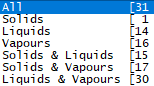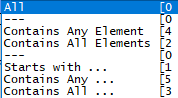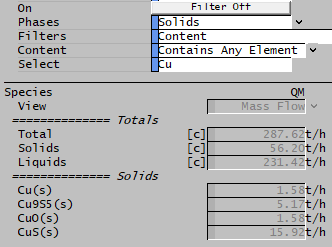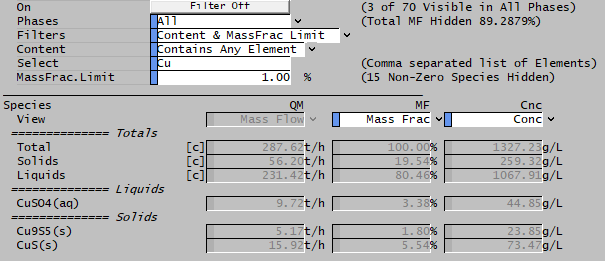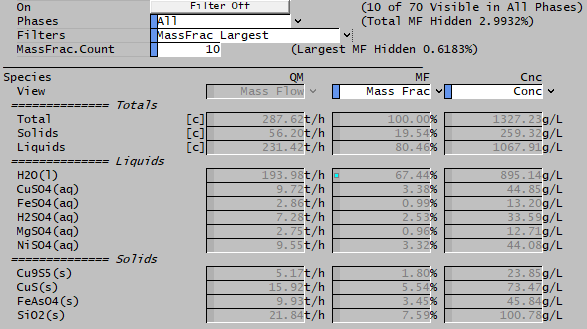Species Filter
Navigation: Models ➔ Common Sections ➔ Material Flow Section ➔ Species Flow ➔ Species Filter
Related Links: Species Flow Section, Species Properties ($SDB), FEM Reactor
General
The species filter allows the user to filter the species display on the Sp tab, Species Properties ($SDB) page and FEM tab of the FEM Reactor.
This is a really useful feature, as it allows the user to quickly see only the species containing a particular element, or elements. The different filter options allow the filter to be based on the elemental definition of a species or on the short or long tag for the species name. In a project with a large number of species, this makes following elements, components or species much easier. This list may be further refined by Phase and Mass Fraction.
If the user clicks on the ![]() button, then the display changes as follows:
button, then the display changes as follows:
The number to the right of the Filter button informs the user how many species are displayed out of the total number of species in the project.
Phase Options
Notes:
- When used on the Sp tab, the filter option works together with the 'Show Zeros' button. So, if species with zero flow are hidden, then they will NOT be visible even if the filter is enabled.
Filter Options
The Filter display options available are: 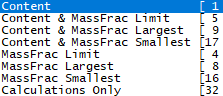 . These selections are described below: . These selections are described below:
| ||
| Selection | Description | |
|---|---|---|
| Content | All species which meet the Phase and Content criteria will be displayed. | |
| Content & MassFrac Limit | Only species which meet the Phase and Content criteria AND have a mass fraction greater than or equal to the user specified MassFrac.Limit will be displayed. | |
| Content & MassFrac Largest | Only the top N species (based on Mass Fraction) which meet the Phase and Content criteria will be displayed, where N = the user specified MassFrac.Count. | |
| Content & MassFrac Smallest | Only the bottom N species (based on Mass Fraction) which meet the Phase and Content criteria will be displayed, where N = the user specified MassFrac.Count. | |
| MassFrac Limit | Only species which meet the Phase criteria AND have a mass fraction greater than or equal to the user specified MassFrac.Limit will be displayed. | |
| MassFrac Largest | Only the top N species (based on Mass Fraction) which meet the Phase criteria will be displayed, where N = the user specified MassFrac.Count. | |
| MassFrac Smallest | Only the bottom N species (based on Mass Fraction) which meet the Phase criteria will be displayed, where N = the user specified MassFrac.Count. | |
| Calculations Only | Only available on the Sp tab. This will display all the species calculations in the stream. | |
Notes:
- When used on the Species Properties ($SDB) page, only the Content option is relevant. All other options are not available.
- When used on the Sp tab, species calculations are not shown when the Filter is On except when the Calculations Only filter option is selected. Calculations are not included in the counts displayed in the tag comments next to the Filter Off button.
- The MassFrac Largest option will only show species with non-zero mass fractions. So if MassFrac.Count = 10 but there are only 8 species with mass fraction > 0, then only 8 species will be displayed.
- When used on the Sp tab, the filter option works together with the 'Show Zeros' button. So, if species with zero flow are hidden, then they will NOT be visible even if the filter is enabled.
Content Options
Notes:
- The first two Element filter options are based on the elemental definition of the species and the text of the species ShortTag and LongTag is ignored.
- The last three filter options are based on the long or short species tags currently shown (depending on selection for SpeciesTag button). The elemental definition is ignored for these filter options.
- When used on the Sp tab, the filter option works together with the 'Show Zeros' button. So, if species with zero flow are hidden, then they will NOT be visible even if the filter is enabled.
Examples
If the user is interested in seeing only solid species which contain Copper, they can enable the Filter and show only solid species containing Cu:
If the user is interested in seeing only species which contain Copper AND have a mass fraction >= 1%, they can enable the Filter and show only species containing Cu with a mass fraction >= 1%:
If the user is interested in seeing the 10 largest species by mass fraction, they can enable the Filter and show only the top 10 species: