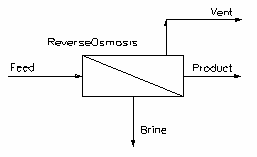Reverse Osmosis (RO) Unit
Navigation: Models ➔ Mass Separation Models ➔ Reverse Osmosis (RO) Unit
General Description
This model is designed to simulate a reverse osmosis membrane process, often used in water treatment, especially for desalination of sea water.
The user may specify the yield and efficiency of the process, as well as the outlet pressure requirements.
The unit expects the feed to be free of solids. If solids are fed to the unit, the user will receive a warning and any solids will be sent to the Brine stream.
If a vent stream is connected, then all gases will exit via the Vent. If gases are present and there is no vent connection then the user will receive a warning and all gases will be sent to the Brine stream.
Diagram
- The diagram shows default drawing of the Reverse Osmosis unit with connecting streams.
- The physical location of the streams connecting to the unit is unimportant. The user may connect the streams to any position on the unit.
- When inserting a Reverse Osmosis unit into a flowsheet, the user may choose a different symbol from the menu.
Demand
In Build 139 or later, Demand logic will now be passed through the Reverse Osmosis unit. The Demand can only be passed from the Product stream to the Feed streams. Any demand from Brine or Vent streams is ignored. This allows a user to set the desalinated water requirement using demand logic, and this can be passed through the reverse osmosis unit to the raw water source (usually a feeder), to determined the required raw water to satisfy the desalinated water demand. An example of this is shown in the Water Treatment (Demand) Example Project.
Inputs and Outputs
| Label | Required Optional |
Input Output |
Number of Connections | Description | |
| Min | Max | ||||
| Feed | Required | In | 1 | 20 | Inlet liquid feed stream to the unit, usually water with dissolved salts. |
| FeedProdSide | Optional | In | 1 | 20 | Inlet liquid feed stream to the product side of the membrane. This is useful for modelling numerous technologies including forward osmosis, diffusion dialysis, etc. |
| Product | Required | Out | 1 | 1 | Outlet product stream of the unit, usually purified water. |
| Brine | Required | Out | 1 | 1 | Outlet brine or waste stream of the unit. |
| Vent | Optional | Out | 0 | 1 | Optional gas outlet from the unit. |
Behaviour when Model is OFF
If the user disables the unit, by un-ticking the On tick box, then the following actions occur:
- In Build 139 or later, the feed material will be split between the Brine and Product outlets based on the user specified MassFracToBrine parameter;
- In Build 138 or earlier, all feed material will flow straight out of the Brine outlet and no material will flow out of the Product outlet.
- No material will flow out of the Vent outlet;
- No sub-models will be called.
So basically, the unit will be 'bypassed' without the user having to change any connections.
Data Sections
The default access window consists of several sections:
- ReverseOsmosis - The first tab contains general information relating to the unit and allows the user to configure the unit
- PC - Optional tab, only visible if EB.Solubility.On and/or EB.PhaseChange@T.On is enabled in the Evaluation Block.
- RB - Optional tab, only visible if Reactions are enabled in the Evaluation Block.
- EHX - Optional tab, only visible if EnvironHX is enabled in the Evaluation Block.
- Evap - Optional tab, only visible if Evaporator is enabled in the Evaluation Block.
- MU - Optional tab, or multiple tabs if more than 1 Makeup is selected. Only visible if one of more Makeups are enabled in the Evaluation Block.
- DB - Optional tab, or multiple tabs if more than 1 Discard Block is selected. Only visible if one of more Discard Blocks are enabled in the Evaluation Block. Only available in Build 138 or later.
- QFeed - Optional tab, only visible if ShowQFeed is enabled. This page shows the properties of the mixed stream as the feed to the unit. If user has specified a required pressure in the unit, the mixed feed will be set to this pressure. This may cause the temperature of the mixture to change if the delta P is significantly different.
- This is before any Evaluation Block sub-models are evaluated.
- QProd - Available from Build 139. Optional tab, visible if ShowQProd is enabled. This and subsequent tab pages, e.g. QProd.. and Sp, shows the properties of the Product stream. The tags in the QProd tab are valid even when the ShowQProd option is not selected.
- QBrine - Available from Build 139. Optional tab, visible if ShowQBrine is enabled. This and subsequent tab pages, e.g. QBrine.. and Sp, shows the properties of the Brine stream. The tags in the QBrine tab are valid even when the ShowQBrine option is not selected.
- Info tab - contains general settings for the unit and allows the user to include documentation about the unit and create Hyperlinks to external documents.
- Links tab, contains a summary table for all the input and output streams.
- Audit tab - contains summary information required for Mass and Energy balance. See Model Examples for enthalpy calculation Examples.
ReverseOsmosis
Unit Type: ReverseOsmosis - The first tab page in the access window will have this name.
| Tag (Long/Short) | Input / Calc | Description/Calculated Variables / Options |
| Tag | Display | This name tag may be modified with the change tag option. |
| Condition | Display | OK if no errors/warnings, otherwise lists errors/warnings. |
| ConditionCount | Display | The current number of errors/warnings. If condition is OK, returns 0. |
| GeneralDescription / GenDesc | Display | This is an automatically generated description for the unit. If the user has entered text in the 'EqpDesc' field on the Info tab (see below), this will be displayed here. If this field is blank, then SysCAD will display the UnitType or SubClass. |
| Requirements | ||
| On | Tickbox | This variable in used to turn the unit ON or OFF. If the unit is OFF: * In Build 139 or later, the feed will be split between the two outlets based on the value of MassFracToBrine (see below). * In Build 138 or earlier, all feed will exit via the Brine outlet. |
| MassFracToBrine_WhenOff / MassFracToBrine | Input | Only available in Build 139 or later. Only visible if Model is Off ('On' is unticked). This variable allows the user to set the fraction of the feed to send to the Brine outlet. The remainder will be sent to the Product outlet. |
| Model | Simple | User only needs to specify Yield and Overall efficiency. No setting of pressures. No sub-models can be used. |
| General | User can choose from several efficiency methods and specify the outlet pressures. Sub-models can be used. | |
| YieldReqd | Input | Required fraction of pure water in the feed which is recovered to the product stream. |
| EffMethod (Only visible if Model=General) |
Overall | User can specify a single efficiency of removal for all non-water liquid species. |
| Individual Phase | User can specify an efficiency of removal for each individual liquid phase. | |
| Impurity Frac | User can specify the fraction of impurities in the product stream. | |
| EfficiencyReqd | Input | Only available if Model is set to Simple, or with General Model, EffMethod is set to Overall. Required fraction of liquid species other than water that are recovered to the brine stream. |
| EfficiencyReqd.x | Input | Only available if EffMethod is set to Individual Phase. Required fraction of species in individual phase x (other than water) that are recovered to the brine stream. |
| ImpurityFracReqd / ImpFracReqd | Input | Only available if EffMethod is set to Impurity Frac. Required fraction of liquid species other than water in the product stream. |
| Pressure Requirements (Only visible if Model selected is General) | ||
| Prod.PressureReqd / Prod.P_Reqd | Input | Required pressure of the product stream. |
| Brine.PressDropReqd / Brine.PDropReqd | Input | Required pressure drop from the feed pressure to the brine stream. |
| OperatingP - NOTE: this pressure is applied to the (combined) feed, before sub-models (if any). | ||
| Method | AutoDetect | If there are any liquids AND no vapours present in the feed, outlet streams will take the highest pressure of the feeds. Else (e.g. some vapours present) outlet streams will take the lowest pressure of the feeds. |
| LowestFeed | Outlet streams will take the lowest pressure of the feeds. | |
| HighestFeed | Outlet streams will take the highest pressure of the feeds. | |
| Atmospheric | Outlet streams will be at Atmospheric Pressure. The atmospheric pressure is calculated by SysCAD based on the user defined elevation (default elevation is at sea level = 101.325 kPa). The elevation can be changed on the Environment tab page of the Plant Model. | |
| RequiredP | Outlet streams will be at the user specified pressure. | |
| IgnoreLowMassFlow / IgnoreLowQm | Tick Box | This option is only visible if the AutoDetect, LowestFeed or HighestFeed methods are chosen. When calculating the outlet pressure and temperature of the tank, SysCAD will ignore the low flow feed streams should this option be selected. The low flow limit is set in the field below. |
| LowMassFlowFrac / LowQmFrac | Input | This field is only visible if the IgnoreLowQm option is selected. This is the amount any stream contributes to the total flow. For example, if the total feed to the tank is 10 kg/s, and this field is set to 1%. Then any feed streams with less than 0.1 kg/s will be ignored in the pressure calculations. |
| PressureReqd / P_Reqd | Input | This field is only visible if the RequiredP method is chosen. This is user specified pressure. |
| Result | Calc | The actual pressure used for the sum of the feeds which will also be the outlet pressure (unless further model options change the pressure). |
| EB... (Flow Evaluation Block) (Only visible if Model selected is General) | ||
| Solubility.On | Tickbox | Only visible if Solubility has been defined for at least one species in the project. Allows the user to switch on any predefined solubility curve to adjust the composition of material in the unit. |
| PhaseChange@T.On | Tickbox | Only visible if Phase Change at Temperature has been defined for at least one species in the project and Plant Model - Species Tab - PhaseChange@T = OFF. Allows the user to switch on any predefined phase changes at temperature in the unit. |
| EvalSequence | Calc | The sequence in which the sub models (which are part of the evaluation blocks) will be calculated. The sequence is determined by the priority selection for the individual sub-models. Note: If the user chooses On-AutoSequence then SysCAD will determine the sequence of the sub-models. The auto evaluation sequence followed will be the order the sub models are listed below. |
| Makeups | Input | The number of Makeup Blocks required. Extra dropdown options Makeup1, Makeup2, etc. will be added to allow these to be switched on and off and prioritised in relation to the other sub-models. |
| MakeupX | List | This can be used to switch the Makeup Block (MU) on or off and prioritise it in relation to the other sub-models. If this is 'On' then the associated page, MUX becomes visible and may be configured. Note: This field is only visible if the entry for 'Makeups' is greater than 0. If there is one makeup then X=1. If there are two makeups, then X=1 and X=2, etc. |
| Reactions | List | Reaction Block (RB) - Enable or disable Reactions and set the sequence in relation to the other sub-models. If this is 'On' then the associated page, RB becomes visible and may be configured. Note: The user does not have to configure a reaction file, even if this block is checked. |
| EnvironHX | List | Environmental Heat Exchanger (EHX) - Enable or disable Environmental Heat Exchange and set the sequence in relation to the other sub-models. If this is 'On' then the associated page, EHX becomes visible and may be configured. Note: The user does not have to configure an environmental heat exchange, even if this block is checked. |
| Evaporation | List | Evaporation Block (Evap) - Enable or disable the Evaporator and set the sequence in relation to the other sub-models. If this is 'On' then the associated page, Evap becomes visible and may be configured. Note: The user does not have to configure an evaporator, even if this block is checked. |
| Discard | Input | The number of discard blocks required. Extra dropdown options Discard1, Discard2, etc. will be added to allow these to be switched on. |
| DiscardX | List | This can be used to switch the Discard Block (DB) on or off and prioritise it in relation to the other sub-models. If this is 'On' then the associated page, DBX becomes visible and may be configured. Note: This field is only visible if the entry for 'Discards' is greater than 0. If there is one discard then X=1. If there are two discards, then X=1 and X=2, etc. |
| Residence Time | ||
| ResTime... | ||
| Calc | Tickbox | Allows the user to specify the volume of the unit, from which a residence time can be calculated. |
| Volume | Input | Only visible if the Calc option has been enabled. The operating volume of the unit. This will be used to calculate the apparent residence time in the unit. This is based on the volumetric flow of all outlets from the unit. |
| MassFlow / Qm | Calc | Only visible if the Calc option has been enabled. The mass flow of material from the unit. |
| Temperature / T | Calc | Only visible if the Calc option has been enabled. The temperature of the material leaving the unit. |
| Slurry | Calc | Only visible if the Calc option has been enabled. The residence time of the slurry in the unit. |
| Total | Calc | Only visible if the Calc option has been enabled. The residence time for the slurry and the vapours in the unit. If there are any vapours leaving the unit, then this value will be smaller than the Slurry figure. |
| Options | ||
| ShowQFeed | Tick Box | QFeed and associated tab pages (e.g. Sp) will become visible, showing the properties of the combined feed stream. See Material Flow Section. This will be prior to any sub-model (e.g. reactions) actions. |
| ShowQProd | Tickbox | Available from Build 139. When selected, the QProd and associated tab pages (e.g. Sp) will become visible, showing the properties of the Product stream. See Material Flow Section. Tags in the QProd tab can be used for controllers (e.g.: PGM files) and reports even when this option is not selected. |
| ShowQBrine | Tickbox | Available from Build 139. When selected, the QBrine and associated tab pages (e.g. Sp) will become visible, showing the properties of the Brine stream. See Material Flow Section. Tags in the QBrine tab can be used for controllers (e.g.: PGM files) and reports even when this option is not selected. |
| TrackStatus | Tick Box | If this box is checked, the unit will flag warnings if gases are present but no vent connected, or if solids are present. |
| Separation Results | ||
| Yield | Calc | Fraction of pure water in the feed which is recovered to the product stream. |
| Efficiency | Calc | Fraction of liquid species other than water that are recovered to the brine stream. |
| Brine.PressDrop / Brine.PDrop | Calc | Pressure drop from the feed pressure to the brine stream. |
| Product | ||
| Prod.MassFlow / Prod.Qm | Calc | Total mass flow of the product stream. |
| Prod.WaterMassFlow / Prod.WaterQm | Calc | Mass flow of pure water in the product stream. |
| Prod.AqueousMassFlow / Prod.AqQm | Calc | Mass flow of aqueous species in the product stream. |
| Prod.ImpurityFrac / Prod.ImpFrac | Calc | Fraction of liquid species other than water in the product stream. |
| Prod.ImpurityConc / Prod.ImpConc | Calc | Concentration of liquid species other than water in the product stream. (Only visible when GridDisplay is ticked.) |
| Prod.VolFlow / Prod.Qv | Calc | Total volume flow of the product stream. |
| Prod.SolidMassFlow / Prod.SQm | Calc | Mass flow of solids in the product stream. (Only visible when GridDisplay is unticked.) |
| Prod.LiquidMassFlow / Prod.LQm | Calc | Mass flow of liquids in the product stream. (Only visible when GridDisplay is unticked.) |
| Prod.SolidFrac / Prod.Sf | Calc | Mass fraction of solids in the product stream. (Only visible when GridDisplay is unticked.) |
| Prod.LiquidFrac / Prod.Lf | Calc | Mass fraction of liquids in the product stream. (Only visible when GridDisplay is unticked.) |
| Prod.Temperature / Prod.T | Calc | Temperature of the product stream. |
| Prod.Pressure / Prod.P | Calc | Pressure of the product stream. |
| Prod.Density / Prod.Rho | Calc | Density of the product stream. |
| Brine | ||
| Brine.MassFlow / Brine.Qm | Calc | Total mass flow of the brine stream. |
| Brine.WaterMassFlow / Brine.WaterQm | Calc | Mass flow of pure water in the brine stream. |
| Brine.AqueousMassFlow / Brine.AqQm | Calc | Mass flow of aqueous species in the brine stream. |
| Brine.ImpurityFrac / Brine.ImpFrac | Calc | Fraction of liquid species other than water in the brine stream. |
| Brine.ImpurityConc / Brine.ImpConc | Calc | Concentration of liquid species other than water in the brine stream. (Only visible when GridDisplay is ticked.) |
| Brine.VolFlow / Brine.Qv | Calc | Total volume flow of the brine stream. |
| Brine.SolidMassFlow / Brine.SQm | Calc | Mass flow of solids in the brine stream. (Only visible when GridDisplay is unticked.) |
| Brine.LiquidMassFlow / Brine.LQm | Calc | Mass flow of liquids in the brine stream. (Only visible when GridDisplay is unticked.) |
| Brine.SolidFrac / Brine.Sf | Calc | Mass fraction of solids in the brine stream. (Only visible when GridDisplay is unticked.) |
| Brine.LiquidFrac / Brine.Lf | Calc | Mass fraction of liquids in the brine stream. (Only visible when GridDisplay is unticked.) |
| Brine.Temperature / Brine.T | Calc | Temperature of the brine stream. |
| Brine.Pressure / Brine.P | Calc | Pressure of the brine stream. |
| Brine.Density / Brine.Rho | Calc | Density of the brine stream. |
| GridDisplay | Tickbox | Toggles between showing the product and brine stream results in a grid (table) format or in a list. This is a global selection that will affect the display of results in other access windows. |
Adding this Model to a Project
Add to Configuration File
Sort either by DLL or Group:
| DLL: | Separation.dll |
→ | Units/Links | → | Separation: Reverse Osmosis | |
| or | Group: | Mass Separation |
→ | Units/Links | → | Separation: Reverse Osmosis |
See Model Selection for more information on adding models to the configuration file.
Insert into Project Flowsheet
| Insert Unit | → | Separation | → | Reverse Osmosis |
See Insert Unit for general information on inserting units.