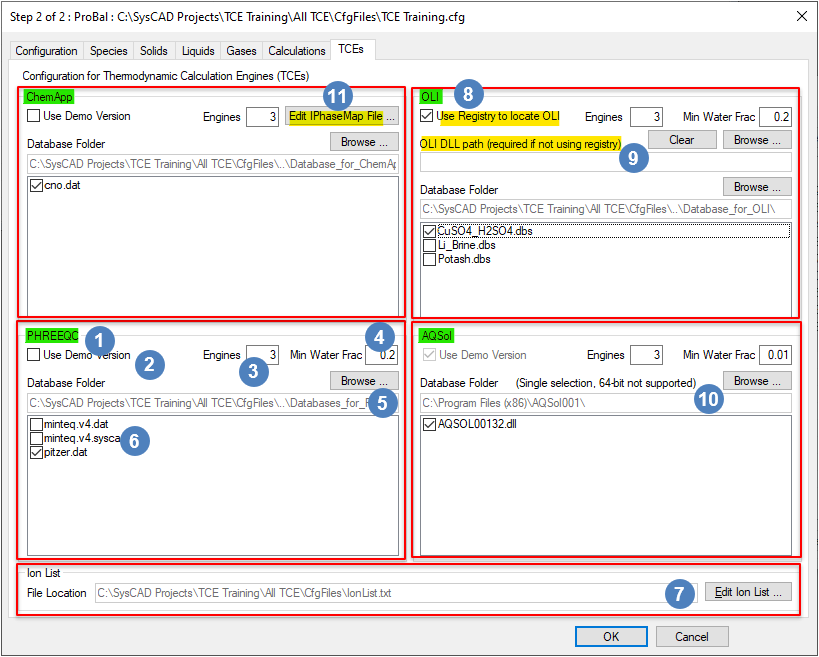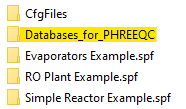TCE Configuration
Jump to navigation
Jump to search
Navigation: User Guide ➔ Edit ➔ Project Configuration (cfg File) ➔ TCE Configuration
| Project Configuration (Main Page) |
Edit Configuration (Step 1) | Edit Configuration (Step 2) | |||||
|---|---|---|---|---|---|---|---|
| Model Selection | General Configuration | Species Configuration | Species Properties Configuration | Calculation Configuration | TCE Configuration | Size Configuration | |
Latest SysCAD Version: 23 April 2024 - SysCAD 9.3 Build 139.35250
Available from Build 139.
Introduction
The configuration file options for the Thermodynamic Calculation Engine (TCE) Add-On can be edited via the Configuration editor in Build 139.29706 or later.
- The following TCE Add-On options are currently available in SysCAD. Please see Thermodynamic Calculation Engines for more information.
- The TCE configuration tab will only be available if one or more of these options is in use (DLL has been selected during Step 1: Model Selection).
- NOTE: If upgrading from earlier builds to Build 139.29706, an auto-update of TCE configuration settings is attempted. Please review database folder location and file selections.
Editing TCE Configuration Settings
There are several configuration settings to modify how a particular TCE behaves within a project. These include:
| Number | Setting/Selection | Description |
| TCE Add-On | Edit the relevant TCE section based on your project requirements. TCE add-ons available are: AQSol, ChemApp, OLI and PHREEQC. In the example screenshot above, PHREEQC is used. | |
| TCE License Option | User can specify whether the licensed or demonstration version of the TCE interface should be used.
| |
| Number of Engines | The SysCAD implementation of TCE supports multithreading, you can choose how many engines to load.
| |
| Minimum Water Content | This specifies the minimum total water content in the feed solution required for the specified TCE to solve.
| |
| Use Ion Mapping | If checked, ion mapping algorithms will be available for use within ChemApp. This is only needed if using an aqueous database with ChemApp. | |
| TCE Database Folder | ||
| TCE Database File(s) | ||
| IonList | The ion list can be viewed / edited using the "Edit Ion List" button. This will open the ion list stored in the project CfgFiles folder for editing (via the default text editor).
| |
| Use Registry to locate OLI | For OLI only. It is recommended to select this option as the registry entry corresponds to the most recently installed version of the OLI Engine. | |
| OLI Dll Path | This is used if the Use Registry to locate OLI option is not checked. This option is only required if multiple versions of OLI Engines are installed on the machine, and the user wishes to use a specific engine file to run the SysCAD model. Caution: If this option is used, other users may not be able to open the project as is, because their OLI engine path may be different. For others to use the project, they may need to edit the OLI DLL path to point to the correct OLI Engine location. | |
| AQSol Database Folder | This refers to the installation folder of AQSol. Use the ‘Browse’ button to locate the installation folder. Typically, this is found at C:\Program Files (x86)\AQSolxxx\. | |
| Edit IPhaseMap File | This button enables the user to create or edit the IPhaseMap File. See Defining IPhaseMap for more information. |