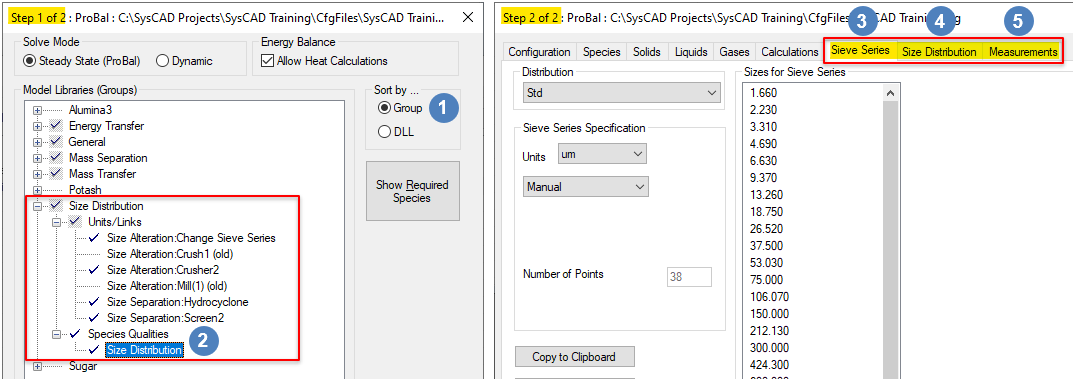Size Configuration
Jump to navigation
Jump to search
Navigation: User Guide ➔ Edit ➔ Project Configuration (cfg File) ➔ Size Configuration
| Edit Configuration Step 2 of 2 - Size Configuration | |||
|---|---|---|---|
| Size Configuration (Summary) | Sieve Series | Size Distribution | Measurements |
Related Links: Size Distribution (PSD), Size Distribution Definition
Introduction
Size distribution set up requires the following:
- Size Distribution add on license option; and
- During Model selection (step 1 of Edit Configuration), select sort by Group
 and select the Size Distribution
and select the Size Distribution  species quality model.
species quality model.
There are three tabs for size data configuration that will appear as part of Step 2 of Edit Configuration once the Size Distribution species quality model has been selected in Step 1:
Workflow
By default, the user is given a single size distribution when size distribution quality is added to the cfg file.
Workflow for Setting up the default size distribution is as follows:
- On the Sieve Series tab:
- Define the sizes for the distribution using one of the predefined methods or manually.
- On the Size Distribution tab:
- Set the relevant parameters (Bottom size, Interpolation Method, Species).
- On the Measurements tab:
- Check the default measurements for the size distribution, add or modify as required.
If user wants to add another size distribution to the project, then
Workflow for adding a new size distribution is as follows:
- On the Size Distribution tab:
- Press the "Add Distribution" button to add a second size distribution.
- Rename the Distribution
- On the Sieve Series tab:
- Select the new Distribution from the list.
- Define the sizes for the new size distribution using one of the predefined methods or manually.
- On the Size Distribution tab:
- Set the relevant parameters (Bottom size, Interpolation Method, Species).
- On the Measurements tab:
- Select the new Distribution from the list.
- Define the desired measurements for the new size distribution.