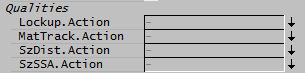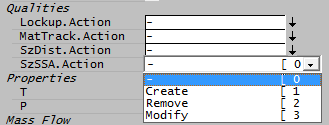Qualities Models
Navigation: Models ➔ Qualities Models
| Qualities Models | LockUp | Material Tracking | Size Distribution (PSD) | Specific Surface Area (SSA) |
|---|
Latest SysCAD Version: 25 February 2025 - SysCAD 9.3 Build 139.37016
Introduction
Quality models are used to further define information or a species model for use in stream or unit operations. They further "qualify" stream (or surge) material in addition to the mixture's composition, temperature and pressure, hence the name "Quality Models".
Quality models can be used on steady state (ProBal) or Dynamic projects. They can be created and removed for different sections of a project or flowsheets. The quality information is perpetuated with the material flow of the species associated with a quality model.
This section describes how to use Qualities Models in a general way, including how to configure a quality, create a quality, remove a quality and modify a quality.
The Qualities Models currently available in SysCAD are:
In general, any number of qualities can be added to a project and they all act independently of each other. One exception is that if both PSD and SSA are present, then the SSA can be calculated from the PSD.
It is recommended that the Quality is added and used in only those sections of the project flowsheets where it is relevant.
Understanding and Using Qualities
Using quality models:
- Qualities are generally created in feeders but can also be created on the Qi page of a pipe.
- The quality will perpetuate with material flow from the creation point.
- The quality is generally associated with a specific species or multiple species, and will therefore perpetuate with the flow of those species.
- Qualities are generally included as part of the convergence criteria for tears (recycles).
- At some point downstream the quality information may no longer be needed, at this point the user would configure the Qi page of a pipe to remove the quality from that point onwards.
- Some unit models may require a particular quality to be present to operate correctly (for example, a crusher requires PSD).
- In dynamic for units with contents (e.g. Tank), when the total mass of the species associated with a quality is below tolerance defined in Plant Model - Qualities Tab then the quality is removed from the tank contents.
General solver rules for qualities through unit operations and pipes:
- Where the inlet stream has a quality model, all the outlet streams will have the same quality models. Unless in some cases where a unit model can be configured to prevent this behaviour.
- Where two or more streams, all with the same quality models mix, then the general rule is to use a mass weighted mean when combining the quality model data. In cases where there is a conflict in quality definition, then an error message is given and only one of the definitions used. The user should configure the quality data appropriately to avoid this. (An example of how this can occur is using SSA in two streams but each referencing different species.)
- Where streams mix and some do not have quality models, the outlet streams will have quality models enabled. For the stream being added that does not have a quality model defined but has mass flow in the species associated with the quality, then an error message is given and the general assumption is that it will have the same data configuration of the stream with a quality model. The user should configure the quality data appropriately to avoid this.
Notes on managing where qualities occur:
- It can be a significant advantage for speed and memory to remove quality information from streams and unit models where it is not required. Use the "Remove" option on all outlet pipes from a section or flowsheet.
- Unwanted quality models can appear to get 'stuck' in a project. In other words, despite configuring "Remove" from all the correct pipes quality data still remains. This is usually because it is contained in recycles (tears) and is stuck (self creating in the loop). In this case use the menu option Actions - Remove Qualities to clear qualities from the project (this command will not remove quality data from where it is created or modified, so the user will not lose configuration data).
Configuring a Quality
The first step in adding a quality to a project is to select the model in the configuration file of the project, similar to choosing a unit model which can be inserted into the project, see Project Configuration - Model Selection for more information.
Some qualities may require further configuration, for instance:
- Size Distribution (PSD) - sieve series must be defined in the cfg file (refer to Size Configuration).
- Specific Surface Area (SSA) - species selections and options must be made in the Plant Model - Qualities Tab.
- LockUp, Material Tracking - phase/species selections and options must be made in the Plant Model - Qualities Tab.
Quality Fields and Actions
Once appropriate configuration has been performed, additional tags relevant to these qualities will be available at the top of all Feeder-Content, QFeed, QProd, Qi and Qo pages, as shown below:
These tags will be greyed out fields which simply show whether the quality is present on the QFeed, QProd and Qo pages. This is indicated by an (On) being shown next to the quality (in the image above, the Lockup quality is present).
On the Feeder-Content and Qi tab pages these tags will be configurable drop-down lists. On a Feeder-Content page the user can choose to Create the quality. On a Qi page, the user can choose to Create, Remove or Modify the quality as shown below:
Note: To get to the Qi page of a pipe, the user may have to disable Simplify and ensure that Show.Qi is selected on the first tab page of the pipe.
Creating a Quality
To add a quality to a part of a flowsheet, the quality must be created. This can be done on the Content page of a feeder or the Qi page of a pipe by choosing the Create option from the drop down list for the desired quality. A new tab page/s will appear with some fields for the user to configure.
The created quality will then perpetuate through the flowsheet from this point onwards until it is removed.
Note: Create can be used when the quality already exists in this part of the flowsheet. In this case, any quality information from upstream will be discarded and replaced with the user defined quality information when create is used.
Quality Results
Once a quality has been created, all units downstream will have this quality. This is indicated by a (On) next to the quality of interest at the top of the QFeed, QProd, Qi and Qo pages. In all places where the quality exists, results are calculated for this quality and these are shown on a separate tab page associated with QFeed, QProd, Qi and Qo pages.
Modifying a Quality
If a quality has been created, its data can be modified on any Qi page by choosing the Modify option from the drop down list for the desired quality. This reconfigures the quality from this point in the flowsheet. Assuming the feed has the desired quality, this is effectively equivalent to creating the quality at this point.
Note: For the Modify option to work, the quality must already exist in this part of the flowsheet. If it is not present then no action is performed and the outlet does not have the quality model enabled.
Modifying a Quality of a Content
This section deals with the management of qualities in surge units such as Dynamic Tanks and Multi-Storage units used in a dynamic project. Note: The Modify Content option is not available for all qualities models.
If a quality has been created, then its data will be stored as part of the contents of a surge unit and can be modified on any Content page by choosing the Modify Content option from the drop down list for the desired quality. This reconfigures the quality from this point in the flowsheet. Assuming the feed has the desired quality, this is effectively equivalent to creating the quality at this point.
Note: For the Modify Content option to work, the quality must already exist in this part of the flowsheet. If it is not present then no action is performed and the outlet does not have the quality model enabled.
Removing a Quality
To remove a quality from sections of a model or flowsheets, choose Remove for the appropriate quality on any Qi page. This will stop the perpetuation of quality information from this point onwards. Important: It is advised that the user remove qualities when they are not being used as SysCAD will not be doing additional work (to converge recycles, transfer quality data, calculate results, etc.) which are not required, and hence slowing the model down unnecessarily.
Notes
- It is recommended that a Quality is only used in the sections of the flowsheets that it is needed. Use the Remove option in appropriate pipes to prevent downstream transfer of the Quality where it is not needed.
- There is a menu option to clear qualities from the project (Actions - Remove Qualities).
- Quality data may form part of the convergence criteria in recycles (Tears).
- Composition Fetch : If a quality is present in project, then an additional tickbox with the tag CF.What.Quality (where Quality may = Lockup, SzSSA, etc.) will appear amongst the composition fetch tags on all feeders. If this option is ticked then as part of the composition fetch, quality information will be transferred across.