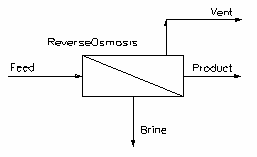PHREEQC Reverse Osmosis
Navigation: Models ➔ TCE Models ➔ PHREEQC ➔ PHREEQC Reverse Osmosis
Latest SysCAD Version: 25 February 2025 - SysCAD 9.3 Build 139.37016
Related Links: PHREEQC SysCAD Project Workflow
General Description
The PHREEQC solver is called to determine the state of a SysCAD stream. The composition, temperature and pressure of the 'Feed' stream are based on the feed to the unit. The unit will then determine the equilibrium conditions of the resulting stream.
- This model is designed to simulate a reverse osmosis membrane process, often used in water treatment, especially for desalination of sea water.
- The user may specify the yield and efficiency of the process, as well as the outlet pressure requirements.
- The unit expects the feed to be free of solids. If solids are fed to the unit, the user will receive a warning and any solids will be sent to the Brine stream.
- If a vent stream is connected, then all gases will exit via the Vent. If gases are present and there is no vent connection then the user will receive a warning and all gases will be sent to the Brine stream.
Notes
- The user MUST have added and configured a PHREEQC Model Configuration unit in the SysCAD project before this unit can function.
- The user MUST have installed a version of PHREEQC on their computer to make use of the PHREEQC functionality in SysCAD. Please see https://www.usgs.gov/software/phreeqc-version-3 for more information.
Diagram
- The diagram shows default drawing of the Reverse Osmosis unit with connecting streams.
- The physical location of the streams connecting to the unit is unimportant. The user may connect the streams to any position on the unit.
- When inserting a Reverse Osmosis unit into a flowsheet, the user may choose a different symbol from the menu.
Inputs and Outputs
| Label | Required / Optional |
Input / Output |
Number of Connections | Description | |
| Min | Max | ||||
| Feed | 1 Required | Input | 1 | 20 | Inlet liquid feed stream to the unit, usually water with dissolved salts. |
| FeedProdSide | Optional | Input | 1 | 20 | Inlet liquid feed stream to the product side of the membrane. This is useful for modelling numerous technologies including forward osmosis, diffusion dialysis, etc. |
| Product | Required | Output | 1 | 1 | Outlet product stream of the unit, usually purified water. |
| Brine | Required | Output | 1 | 1 | Outlet brine or waste stream of the unit. |
| Vent | Optional | Output | 0 | 1 | Optional gas outlet from the unit. |
The PHREEQC Reverse Osmosis model can be incorporated into a SysCAD flowsheet, it can be connected with SysCAD inlet and outlet streams.
Behaviour when Model is OFF
If the user disables the unit, by un-ticking the On tick box, then the following actions occur:
- All feed material will flow straight out of the Brine outlet;
- No material will flow out of the Product or Vent outlets;
- No sub-models will be called.
So basically, the unit will be 'bypassed' without the user having to change any connections.
Model Theory
The PHREEQC Reverse Osmosis Model uses the PHREEQC algorithms and data to determine the status of the aqueous solution.
Mapping of the SysCAD to PHREEQC streams is done via Species Mapping.
The PHREEQC Reverse Osmosis can be incorporated into a SysCAD flowsheet, it can be connected with SysCAD inlet and outlet streams.
- User connects the PHREEQC Reverse Osmosis with SysCAD input streams,
- The SysCAD feed stream(s) using SysCAD species is converted into PHREEQC "Input" using PHREEQC Species. The species mapping is defined in the corresponding PHREEQC Model Configuration unit model.
- The PHREEQC Reverse Osmosis calls the PHREEQC algorithms to determine the status of the mixture using the converted PHREEQC "input" data.
- The PHREEQC results are displayed in the "output" tab using PHREEQC species.
- The results are converted back into SysCAD species. Please see Species Mapping for more information.
NOTES:
- The Input, Output and Diff tab pages are displayed using PHREEQC species, as defined in the PHREEQC database file (.dat) specified in the corresponding PHREEQC Model Configuration unit model.
- The species used in the SysCAD project are shown on the optional Sp pages, shown as part of the QFeed, QBypass, QUnmapped, QRxnProdBypass and QProd pages.
- The calculations performed are similar to using PHREEQC directly, except the contents of the SysCAD stream are mapped to equivalent PHREEQC species using the settings defined in the PHREEQC Model Configuration unit model. Please see https://www.usgs.gov/software/phreeqc-version-3 for more information.
Calculation of Osmotic Pressure
PHREEQC calculates the activity of water, which is then used to calculate the osmotic pressure by the Van't Hoff formula. The Van't Hoff formula is:
[math]\displaystyle{ \Pi=-\frac{RT}{\overline{V}}ln(a_w) }[/math]
where [math]\displaystyle{ \Pi }[/math] is the osmotic pressure, [math]\displaystyle{ \overline{V} }[/math] is the partial molar volume of water (ideal), and [math]\displaystyle{ a_w }[/math] is the activity of water (mole fraction basis).
WorkFlow
The suggested workflow for configuring the model is:
- Make sure the project contains at least one of the PHREEQC Model Configuration model, and the model is loaded with the correct PHREEQC database you would like to use for the PHREEQC Reverse Osmosis model.
- On the PHREEQCReverseOsmosis tab page, configure the model - methods, pressures, etc.
- On the TCE tab page, select the correct ChemModel (to match step 1) (Note: In older builds, this selection was made on the PHREEQCReverseOsmosis tab page).
- Select other TCE options (Bypass, CFE, etc.)
- Perform an equilibrium calculation by pressing Solve in SysCAD.
- The Results are displayed in the PHREEQCResults and Output tabs.
- Check and fix any species mapping issues. (PHREEQC resulting species may change if the operating conditions change, so it is likely a change of temperature or feed composition will result in different PHREEQC species.)
Data Sections
The tabs and variable names are described in detail in the following tables.
- PHREEQCReverseOsmosis - The first tab contains general information relating to the unit and allows the user to configure the unit.
- TCE tab - This tab allows the user to choose the corresponding PHREEQC Model Configuration unit and set other TCE options.
- IonPerm tab - Optional tab, only visible if the EffMethod is equal to Ionic Permeability on the PHREEQCReverseOsmosis tab page.
- MU - Optional tab, or multiple tabs if more than 1 Makeup is selected. Only visible if one of more Makeups are enabled in the Evaluation Block on the first tab page.
- CFE - Optional tab, only visible if the UseCFE option is enabled on the TCE tab page.
- Bypass - Optional tab, only visible if the WithBypass option is enabled on the TCE tab page.
- RxnBypass - Optional tab, only visible if the WithBypass option is enabled on the TCE tab page.
- PHREEQCResults tab - This tab displays the key results of the calculations.
- Input tab - This tab displays a summary of the mapped Input stream as PHREEQC species.
- Output tab - This tab displays the Output stream results including the amounts of each PHREEQC species present in the final mixture.
- Diff tab - Optional tab, only visible if the ShowRxnDiff option is enabled on the TCE tab page. This tab displays the amounts of each species which are formed or reacted as part of the calculations.
- Scaling tab - Optional tab, only visible if the ShowScaling option is enabled on the TCE tab.
- ElemBal tab - This tab displays an elemental balance between the Input and Output streams.
- PhDeport tab - Optional tab, only visible if the PhaseElemDeportment option is enabled on the TCE tab page. This tab shows the movement of elements for the Solid, Liquid and Gas phases.
- IPhDeport tab - Optional tab, only visible if the IPhaseElemDeportment option is enabled on the TCE tab page. This tab shows the movement of elements for the individual PHREEQC phases.
- Plotter tab - Optional tab, only visible if the ShowPlotter option is enabled on the TCE tab page. This tab allows the user to generate sets of data.
- SpForPlot tab - Optional tab, only visible if the SelectSp option is enabled on the Plotter tab. This tab allows the user to select which species to be reported in the sets of data to be generated.
- QUnmapped - Optional tab, only visible if ShowQUnmapped is enabled on the TCE tab page.
- QRxnUnmapped - Optional tab, only visible if ShowQRxnUnmapped is enabled on the TCE tab page.
- QBypass - Optional tab, only visible if ShowQBypass is enabled on the TCE tab page.
- QRxnBypass - Optional tab, only visible if ShowQRxnBypass is enabled on the TCE tab page.
- MembraneInterface tab - This tab displays the Output stream results including the amounts of each PHREEQC species present in the final mixture for the brine side of the membrane.
- Product tab - Optional tab, only visible if CalcProductUsingPHREEQC is enabled on the PHREEQCReverseOsmosis tab page. This tab displays the Output stream results including the amounts of each PHREEQC species present in the final mixture for the product side of the membrane.
- QFeed - Optional tab, only visible if ShowQFeed is enabled on the first tab page. This page shows the properties of the mixed stream as the feed to the unit. If user has specified a required pressure in the unit, the mixed feed will be set to this pressure. This may cause the temperature of the mixture to change if the delta P is significantly different.
- QTCEFeed - Optional tab, only visible if ShowQTCEFeed is enabled on the first tab page. The TCE feed is the actual feed to the RO unit. The max recovery option works by removing water from the feed iteratively until we get the required solids in the reject.
- QTCEProd - Optional tab, only visible if ShowQTCEProd is enabled on the first tab page. The TCE Prod is the actual product from the RO unit. The max recovery option works by removing water from the feed iteratively until we get the required solids in the reject.
- QFeedProdSide - Optional tab, only visible if ShowQFeedProdSide is enabled on the first tab page.
- QProd - Optional tab, visible if ShowQProd is enabled. This and subsequent tab pages, e.g. QProd.. and Sp, shows the properties of the Product stream. The tags in the QProd tab are valid even when the ShowQProd option is not selected.
- QBrine - Optional tab, visible if ShowQBrine is enabled. This and subsequent tab pages, e.g. QBrine.. and Sp, shows the properties of the Brine stream. The tags in the QBrine tab are valid even when the ShowQBrine option is not selected.
- Info tab - contains general settings for the unit and allows the user to include documentation about the unit and create Hyperlinks to external documents.
- Links tab, contains a summary table for all the input and output streams.
- Audit tab - contains summary information required for Mass and Energy balance. See Model Examples for enthalpy calculation Examples.
PHREEQCReverseOsmosis tab page
Unit Type: PHREEQCReverseOsmosis - The first tab page in the access window will have this name.
| Tag (Long/Short) | Input/ Calc | Description |
|---|---|---|
| Tag | Display | This name tag may be modified with the change tag option. |
| Condition | Display | OK if no errors/warnings, otherwise lists errors/warnings. |
| ConditionCount | Display | The current number of errors/warnings. If condition is OK, returns 0. |
| GeneralDescription / GenDesc | Display | This is an automatically generated description for the unit. If the user has entered text in the 'EqpDesc' field on the Info tab (see below), this will be displayed here. If this field is blank, then SysCAD will display the UnitType or SubClass. |
| Requirements | ||
| On | Tickbox | This variable in used to turn the unit ON or OFF. If the unit is OFF, all feed will exit via the Brine outlet. |
| Model | Simple | User only needs to specify Yield and Overall efficiency. No setting of pressures. No sub-models can be used. |
| General | User can choose from several efficiency methods and specify the outlet pressures. Sub-models can be used. | |
| MaxYield | User specified the limit for maximum permissible permeate recovery, as well as the efficiency required and outlet pressure. Several efficiency methods are available. Sub-models can be used. Available from Build 139.31388. Includes the effect of concentration polarization if ConcPolarizationFactor > 1.0. | |
| MinYield | Input | Only visible when Model set to MaxYield. Required minimum fraction of pure water in the feed which is recovered to the product stream. |
| MaxYield | Input | Only visible when Model set to MaxYield. Required maximum fraction of pure water in the feed which is recovered to the product stream. |
| SolidsTolInBrine / SolidsTol | Input | Only visible if Model selected is MaxYield . The maximum solids fraction in the brine stream. Available from Build 139.31388. If set to zero, target is achieved when the least soluble solid is at 99% of its saturation index. |
| CPF.Reqd | Input | Available from Build 139.31388. Concentration Polarisation Factor: The ratio of the salt aqueous mass concentration at the membrane surface to the bulk solution (due to mass transfer). For calculating the concentration, the solution volume is calculated using the selected SysCAD species model (it is NOT calculated by PHREEQC). |
| YieldReqd | Input/Calc | User can specify this value when Model set to Simple or General. Required fraction of pure water in the feed which is recovered to the product stream. |
| HeatBalOptions / HB.Options | FixedT | User can specify the final product temperature. |
| FeedT | The final product temperature will equal the feed temperature. | |
| FixedHeat | No heat will be added or removed from the unit. | |
| OperatingT | Input | Only visible if HeatBalOptions selected is FixedT. The required temperature of the product stream. |
| CalcProductsUsingPHREEQC / CalcProductsUsingTCE | Tickbox | This variable in used to turn the unit ON or OFF. If the unit is OFF, all feed will exit via the Brine outlet. |
| EffMethod | Only visible if Model selected is General or MaxYield | |
| Overall | User can specify a single efficiency of removal for all non-water liquid species. | |
| Individual Phase | User can specify an efficiency of removal for each individual liquid phase. | |
| Impurity Frac | User can specify the fraction of impurities in the product stream. | |
| Ionic Permeability | User can specify permeability of ions in the feed through the membrane. The ions are defined as the total ions after a complete breakdown of all species in solution, i.e. total sulphate will include that from H2SO4, MgSO4, etc. H+, OH-, and H3O+ ions cannot be specified | |
| EfficiencyReqd | Input | Only available if "Model is set to Simple", or "Model to General or Max Permeate Recovery and EffMethod is set to Overall". Required fraction of liquid species other than water that are recovered to the brine stream. |
| EfficiencyReqd.x | Input | Only available if EffMethod is set to Individual Phase. Required fraction of species in individual phase x (other than water) that are recovered to the brine stream. |
| ImpurityFracReqd / ImpFracReqd | Input | Only available if EffMethod is set to Impurity Frac. Required fraction of liquid species other than water in the product stream. |
| Pressure Requirements (Only visible if Model selected is General or MaxYield ) | ||
| Prod.PressureReqd / P_Reqd | Input | Required pressure of the product stream. |
| Brine.PressDropReqd / PDropReqd | Input | Required pressure drop from the feed pressure to the brine stream. |
| OperatingP - NOTE: this pressure is applied to the (combined) feed, before sub-models (if any). | ||
| Method | AutoDetect | If there are any liquids AND no vapours present in the feed, outlet streams will take the highest pressure of the feeds. Else (e.g. some vapours present) outlet streams will take the lowest pressure of the feeds. |
| LowestFeed | Outlet streams will take the lowest pressure of the feeds. | |
| HighestFeed | Outlet streams will take the highest pressure of the feeds. | |
| Atmospheric | Outlet streams will be at Atmospheric Pressure. The atmospheric pressure is calculated by SysCAD based on the user defined elevation (default elevation is at sea level = 101.325 kPa). The elevation can be changed on the Environment tab page of the Plant Model. | |
| RequiredP | Outlet streams will be at the user specified pressure. | |
| IgnoreLowMassFlow / IgnoreLowQm | Tick Box | This option is only visible if the AutoDetect, LowestFeed or HighestFeed methods are chosen. When calculating the outlet pressure and temperature of the tank, SysCAD will ignore the low flow feed streams should this option be selected. The low flow limit is set in the field below. |
| LowMassFlowFrac / LowQmFrac | Input | This field is only visible if the IgnoreLowQm option is selected. This is the amount any stream contributes to the total flow. For example, if the total feed to the tank is 10 kg/s, and this field is set to 1%. Then any feed streams with less than 0.1 kg/s will be ignored in the pressure calculations. |
| PressureReqd / P_Reqd | Input | This field is only visible if the RequiredP method is chosen. This is user specified pressure. |
| Result | Calc | The actual pressure used for the sum of the feeds which will also be the outlet pressure (unless further model options change the pressure). |
| EB... (Evaluation Block) (Only visible if Model selected is General or MaxYield ) | ||
| EvalSequence | Calc | The sequence in which the sub models (which are part of the evaluation blocks) will be calculated. The sequence is determined by the priority selection for the individual sub-models. Note: If the user chooses On-AutoSequence then SysCAD will determine the sequence of the sub-models. The auto evaluation sequence followed will be the order the sub models are listed below. |
| Makeups | Input | The number of Makeup Blocks required. Extra dropdown options Makeup1, Makeup2, etc. will be added to allow these to be switched on and off and prioritised in relation to the other sub-models. |
| MakeupX | List | This can be used to switch the Makeup Block (MU) on or off and prioritise it in relation to the other sub-models. If this is 'On' then the associated page, MUX becomes visible and may be configured. Note: This field is only visible if the entry for 'Makeups' is greater than 0. If there is one makeup then X=1. If there are two makeups, then X=1 and X=2, etc. |
| Residence Time | ||
| ResTime... | ||
| Calc | Tickbox | Allows the user to specify the volume of the unit, from which a residence time can be calculated. |
| Volume | Input | Only visible if the Calc option has been enabled. The operating volume of the unit. This will be used to calculate the apparent residence time in the unit. This is based on the volumetric flow of all outlets from the unit. |
| MassFlow / Qm | Calc | Only visible if the Calc option has been enabled. The mass flow of material from the unit. |
| Temperature / T | Calc | Only visible if the Calc option has been enabled. The temperature of the material leaving the unit. |
| Slurry | Calc | Only visible if the Calc option has been enabled. The residence time of the slurry in the unit. |
| Total | Calc | Only visible if the Calc option has been enabled. The residence time for the slurry and the vapours in the unit. If there are any vapours leaving the unit, then this value will be smaller than the Slurry figure. |
| Options | ||
| ShowQFeed | Tick Box | QFeed and associated tab pages (e.g. Sp) will become visible, showing the properties of the combined feed stream. See Material Flow Section. This will be prior to any sub-model (e.g. reactions) actions. |
| ShowQFeedProdSide | Tick Box | QFeedProdSide and associated tab pages (e.g. Sp) will become visible. See Material Flow Section. |
| ShowQTCEFeed | Tick Box | QTCEFeed and associated tab pages (e.g. Sp) will become visible, see Material Flow Section. The TCE feed is the actual feed to the RO unit. The max recovery option works by removing water from the feed iteratively until we get the required solids in the reject. |
| ShowQTCEProd | Tick Box | QTCEProd and associated tab pages (e.g. Sp) will become visible, see Material Flow Section. The TCE prod is the actual product from the RO unit. The max recovery option works by removing water from the feed iteratively until we get the required solids in the reject. |
| ShowQProd | Tickbox | When selected, the QProd and associated tab pages (e.g. Sp) will become visible, showing the properties of the Product stream. See Material Flow Section. Tags in the QProd tab can be used for controllers (e.g.: PGM files) and reports even when this option is not selected. |
| ShowQBrine | Tickbox | When selected, the QBrine and associated tab pages (e.g. Sp) will become visible, showing the properties of the Brine stream. See Material Flow Section. Tags in the QBrine tab can be used for controllers (e.g.: PGM files) and reports even when this option is not selected. |
| TrackStatus | Tick Box | If this box is checked, the unit will flag warnings if gases are present but no vent connected, or if solids are present. |
| Concentration Polarization | ||
| CPF | Calc | The concentration polarization using SysCAD density model. |
| CPF.TCE | Calc | The concentration polarization using PHREEQC density model. |
| Separation Results | ||
| Yield | Calc | Fraction of pure water in the feed which is recovered to the product stream. |
| Efficiency | Calc | Fraction of liquid species other than water that are recovered to the brine stream. |
| Brine.PressDrop / PDrop | Calc | Pressure drop from the feed pressure to the brine stream. |
| Product | ||
| Prod.MassFlow / Prod.Qm | Calc | Total mass flow of the product stream. |
| Prod.WaterMassFlow / Prod.WaterQm | Calc | Mass flow of pure water in the product stream. |
| Prod.AqueousMassFlow / Prod.AqQm | Calc | Mass flow of aqueous species in the product stream. |
| Prod.ImpurityFrac / Prod.ImpFrac | Calc | Fraction of liquid species other than water in the product stream. |
| Prod.ImpurityConc / Prod.ImpConc | Calc | Concentration of liquid species other than water in the product stream. (Only visible when GridDisplay is ticked.) |
| Prod.VolFlow / Prod.Qv | Calc | Total volume flow of the product stream. |
| Prod.SolidMassFlow / Prod.SQm | Calc | Mass flow of solids in the product stream. (Only visible when GridDisplay is unticked.) |
| Prod.LiquidMassFlow / Prod.LQm | Calc | Mass flow of liquids in the product stream. (Only visible when GridDisplay is unticked.) |
| Prod.SolidFrac / Prod.Sf | Calc | Mass fraction of solids in the product stream. (Only visible when GridDisplay is unticked.) |
| Prod.LiquidFrac / Prod.Lf | Calc | Mass fraction of liquids in the product stream. (Only visible when GridDisplay is unticked.) |
| Prod.Temperature / Prod.T | Calc | Temperature of the product stream. |
| Prod.Pressure / Prod.P | Calc | Pressure of the product stream. |
| Prod.Density / Prod.Rho | Calc | Density of the product stream. |
| Brine | ||
| Brine.MassFlow / Brine.Qm | Calc | Total mass flow of the brine stream. |
| Brine.WaterMassFlow / Brine.WaterQm | Calc | Mass flow of pure water in the brine stream. |
| Brine.AqueousMassFlow / Brine.AqQm | Calc | Mass flow of aqueous species in the brine stream. |
| Brine.ImpurityFrac / Brine.ImpFrac | Calc | Fraction of liquid species other than water in the brine stream. |
| Brine.ImpurityConc / Brine.ImpConc | Calc | Concentration of liquid species other than water in the brine stream. (Only visible when GridDisplay is ticked.) |
| Brine.VolFlow / Brine.Qv | Calc | Total volume flow of the brine stream. |
| Brine.SolidMassFlow / Brine.SQm | Calc | Mass flow of solids in the brine stream. (Only visible when GridDisplay is unticked.) |
| Brine.LiquidMassFlow / Brine.LQm | Calc | Mass flow of liquids in the brine stream. (Only visible when GridDisplay is unticked.) |
| Brine.SolidFrac / Brine.Sf | Calc | Mass fraction of solids in the brine stream. (Only visible when GridDisplay is unticked.) |
| Brine.LiquidFrac / Brine.Lf | Calc | Mass fraction of liquids in the brine stream. (Only visible when GridDisplay is unticked.) |
| Brine.Temperature / Brine.T | Calc | Temperature of the brine stream. |
| Brine.Pressure / Brine.P | Calc | Pressure of the brine stream. |
| Brine.Density / Brine.Rho | Calc | Density of the brine stream. |
| GridDisplay | Tickbox | Toggles between showing the product and brine stream results in a grid (table) format or in a list. This is a global selection that will affect the display of results in other access windows. |
| Solids Tracking | ||
| Feed.SolidMassFlow / SQm | Calc | Mass flow of solids in the feed to the unit. |
| Interface.SolidMassFlow / SQm | Calc | |
| Brine.SolidMassFlow / SQm | Calc | Mass flow of solids in the brine stream. |
| Prod.SolidMassFlow / SQm | Calc | Mass flow of solids in the product stream. |
| Energy Balance | ||
| Operating.T | Calc | The operating temperature of unit. |
| HeatFlow.Product | Calc | |
| HeatFlow.Brine | Calc | |
TCE tab page
| Tag (Long/Short) | Input / Calc | Description/Calculated Variables / Options |
| This program contains PHREEQC Copyright U.S. Geological Survey (USGS) | ||
| Chemistry Model | ||
| ChemModel... | ||
| UnitTag | List | The tag of the relevant PHREEQC Model Configuration unit model- this may be chosen from the drop down list of all PHREEQC Model Configuration unit models available in the project. |
| ModelCfgTagUsed/ModelCfgTag | Display | The tag of the relevant PHREEQC Model Configuration unit model. |
| Check | If the user clicks on this button, SysCAD will check that the UnitTag is a valid PHREEQC Model Configuration unit model. | |
| ConnOK | Tickbox | If SysCAD finds a valid PHREEQC Model Configuration unit model, then this field will be enabled. |
| Status | OK | The specified chemistry model (PHREEQC Model Configuration) has been initialised correctly and the database file has been found and loaded correctly. |
| ChemModel Tag not Specified | No tag has been specified for the Chemistry Model. Specify the desired Chemistry Model (PHREEQC Model Configuration) in the UnitTag field. | |
| Valid ChemModel Tag Required | The tag specified for the Chemistry Model in the UnitTag field is invalid and needs to be corrected. | |
| Init Required | The specified Chemistry Model (PHREEQC Model Configuration) needs to be initialised. | |
| ChemModel Load Required | The database of the specified Chemistry Model (PHREEQC Model Configuration) needs to be loaded. | |
| DLL or Version Error | There is a problem with the PHREEQC DLL or version. | |
| Init Failed | Initialisation of the specified Chemistry Model (PHREEQC Model Configuration) has been attempted but failed. | |
| Select actions if species unmapped | ||
| FwdSpMap.UnmappedAction | Stop Solver | Any unmapped SysCAD species will cause the solver to stop, user will need to fix the species mapping before solving again. |
| Bypass | Any unmapped SysCAD species will be bypassed, i.e. will not be present in the PHREEQC input | |
| RevSpMap.UnmappedAction | Make Inactive | Any unmapped SysCAD species will cause the model to be inactive. |
| Stop Solver | Any unmapped SysCAD species will cause the solver to stop, user will need to fix the species mapping before solving again. | |
| Allow Solve | Any unmapped SysCAD species will be ignored. Model will solve but will have a mass balance error. | |
| ActionOnError | Continue | The model will continue solving if the PHREEQC calculation fails. |
| Pause | The model will pause solving if the PHREEQC calculation fails. | |
| Stop | The model will stop solving if the PHREEQC calculation fails. | |
| UseLastResultOnFail | Tickbox | Available from Build 139.37018. If this option is selected, when the PHREEQC calculation fails to yield a valid result in the current iteration, it will use the last valid result. If not selected, or if no previous valid result exists, the reactor is treated as inactive, and the feed stream is passed unchanged to the product stream. For PHREEQC models connected with recycle (tear) streams, leaving this option unselected may improve the convergence of the tear solver. |
| Requirements | ||
| Model | None (Off) | No calculations will be performed and input=output. |
| Side Calc | The results from the PHREEQC calculation will be displayed but will not be applied to the output stream (input composition = output composition). This is similar to using the PHREEQC Side Calc Model. | |
| Reactor | The results from the PHREEQC calculation will be applied to the output stream, potentially affecting the composition and temperature/enthalpy of the stream. | |
| UseSysCADVLE / VLE.On | Tickbox | Only visible if Model = Reactor. Allows user to switch on SysCAD VLE calculations. If ticked, then VLE tab will appear.
|
| VLEModel | Display | Displays the VLE model used. |
| UseCFE | Tickbox | If this is ticked, then the CFE (Constrained Free Energy) tab page will appear.
|
| WithBypass | Tickbox | If this is ticked, then the Bypass tab page will appear. |
| PHREEQC Environmental Heat Transfer | ||
| PHREEQC.HeatLossMethod | None | No heat transfer between the unit and the environment. |
| Fixed HeatFlow | The user specifies a fixed heat loss between the unit and the environment. | |
| Ambient | SysCAD calculates the overall heat loss based on user specified HTC and Area and the temperature difference between the Feed and environmental temperatures. The environmental temperature is assumed to remain constant. | |
| PHREEQC.EHX.HeatLossReqd | Input | Visible when the HeatLossMethod = Fixed HeatFlow. The required heat loss. |
| PHREEQC.EHX.HTC | Input | Visible when the HeatLossMethod = Ambient. The Overall Heat Transfer coefficient. |
| PHREEQC.EHX.Area | Input | Visible when the HeatLossMethod = Ambient. The Heat Transfer area. |
| PHREEQC.EHX.AmbientT | Display | Visible when the HeatLossMethod = Ambient. The ambient temperature. The ambient temperature is specified in the Plant Model - Environment_Tab |
| PHREEQC.EHX.HeatLoss | Calc | Visible when the HeatLossMethod = Ambient. The calculated heat flowrate. |
| Options | ||
| ShowQUnmapped | Tickbox | Allows the user to view the QUnmapped and associated tab pages. See Material Flow Section. This is the SysCAD species flows which are not mapped to PHREEQC species, and therefore are not taken into account in the PHREEQC calculation. |
| ShowQRxnUnmapped | Tickbox | Allows the user to view the QRExnUnmapped and associated tab pages. See Material Flow Section. |
| ShowQBypass | Tickbox | Only visible when WithBypass is ticked. Allows the user to view the QBypass and associated tab pages. See Material Flow Section. This is the SysCAD species flows which bypass the PHREEQC calculation. |
| ShowQRxnBypass | Tickbox | Only visible when WithBypass is ticked. Allows the user to view the QRxnBypass and associated tab pages. See Material Flow Section. |
| ShowRxnDiff | Tickbox | Allows the user to view the Diff tab page. This shows the difference between the mapped input stream seen by PHREEQC and the PHREEQC calculation results. |
| ShowScaling | Tickbox | Available from Build 139.34985. Allows the user to view the Scaling tab page. |
| PhaseElemDeportment | Tickbox | If this is ticked, then the PhDeport tab page will appear. This tab shows the mass movement of elements for the Solid, Liquid and Gas phases. |
| IPhaseElemDeportment | Tickbox | If this is ticked, then the IPhDeport tab page will appear. This shows how the elements move between phases due to the PHREEQC calculation results. |
| ShowPlotter | Tickbox | This option is only visible if this model has been successfully run. Allows the user to perform a parameter sweep using the product stream of the side calculator. If this is ticked, then the ParamSweep tab page will appear. |
| PHREEQCInput | | When this button is pressed, user can select to copy the Feed or Product information to clipboard. |
IonPerm tab page
This is only visible if the EffMethod is set to Ionic Permeability. Ion permeability is determined based on the total ions in the solution.
| Specify permeability of ions through membrane Based upon total amount of each ion in the solution (complete breakdown) | ||
| Ion.Perm | Input | Ion permeability is specified based upon the total ion in solution. Ion is the name of the ion from the PHREEQC model as loaded. |
| CO3-2.Perm | Example | The total carbonate is calculated after all carbonate ions are broken down into their constituent parts. This means that the total carbonate is obtained from the sum of CO3-2 ions in solution and the breakdown of HCO3- (where HCO3- breaks down into H+ and CO3-2). Following this, adjustments are made to the acidity or basicity of the solution on both sides of the membrane to ensure charge neutrality. |
CFE tab page
This tab is only visible if the UseCFE option is enabled on the TCE tab page.
- This option allows a portion of a species to be locked up and not allowed to react.
- Applying CFE can have a significant effect on the final composition, use of this feature requires detailed knowledge of the process chemistry.
- This feature is unavailable if using SysCAD VLE with PHREEQC.
| Tag (Long/Short) | Input / Calc | Description/Calculated Variables / Options |
| Constrained Free Energy (CFE) Configuration | ||
| CFE... | ||
| SpeciesName | The Species:Long or Short button is used to change the display of the Species names between the Short form, the Chemical compound, or the longer species names. | |
| Filter View | ||
| Filter | | This button will enable or disable the species filter options. |
| ShowUnmapped (Only visible if Filter is enabled) | Tickbox | When enabled, all species will be displayed. When disabled, only species that are mapped to a SysCAD species will be shown. |
| Phases (Only visible if Filter is enabled) |
All | No filtering of species based on phase. |
| Solids | Only show solid phase species, hide other species. | |
| Liquids | Only show liquid phase species, hide other species. | |
| Vapours | Only show vapour (gaseous) phase species, hide other species. | |
| Solids & Liquids | Only show solid and liquid phase species, hide other species. | |
| Solids & Vapours | Only show solid and vapour (gaseous) phase species, hide other species. | |
| Liquids & Vapours | Only show liquid and vapour (gaseous) phase species, hide other species. | |
| IPhase | Only show "IPhase" individual phase species, hide other species. The individual phases shown will depend on the PHREEQC database chosen. | |
| Filters | Display | Always set to 'Content'. |
| Content (Only visible if Filter is enabled) |
All | No filtering of species based on element or name. |
| Contains Any Element | This will display all species that contain any of the elements entered in their elemental definition. | |
| Contains All Elements | This will display only species that contain ALL of the elements entered in their elemental definition. | |
| Starts with ... | This will display species that start with the text entered based on the short or long species tag depending on the current SpeciesTag selection. | |
| Contains any ... | This will display species that contain the text entered in the currently displayed short or long species tag. | |
| Contains All ... | This will display species that contain ALL the separate text entered in the currently displayed short or long species tag. | |
| Select | Input | Only visible if Filter is enabled and Content is NOT set to All. The user specified Elements or text to filter the species list. Refer to Species Filter for more information and examples. |
| (The following tables (one per phase) display the PHREEQC species from the selected database. The user can set the Inert Fraction for each species. Note that liquid ions are not shown on this page as the Inert Fractions cannot be set for them.) (Each table has the following column (one row per PHREEQC species):) | ||
| InertFrac | Input | The user specified fraction of the species that is considered inert, i.e. cannot react to form other species/ions. The presence of the inert fraction is still taken into account when calculating stream properties. This is only available as an input for molecular species (not ions). |
Bypass tab page
This tab is only visible if the WithBypass option is enabled on the TCE tab page. This will allow some or all of the SysCAD species to bypass the thermodynamic engine calculations.
| Tag (Long/Short) | Input / Calc | Description/Calculated Variables / Options |
| Specify Bypass of Feed | ||
| BypassMode | Species | A bypass fraction can be set for each species in the project. |
| Phases | A bypass fraction can be set for each phase (Solid, Liquid or Vapour) in the project. | |
| BypassUnmapped | | If this button is pressed then the bypass fraction for all Unmapped Species will be set to 100%. This is only relevant if BypassMode = Species. NOTE: There is no automatic undo for this function. It is recommended to bypass all species in the SysCAD model which are not present in the PHREEQC model you are using. |
| ShowUnmappedSpecies | Tickbox | If ticked, all the unmapped species will be displayed in a list immediately under this field. |
| BypassSpCount | Calc | The number of species to be bypassed. |
| PhaseBypass... (only displayed if BypassMode = Phases) | ||
| PhaseBypass.Solid.MF | Input | Only displayed if BypassMode = Phases. The user specified Bypass fraction for all SysCAD solid species. A non-zero value will allow some or all (100%) of the SysCAD solid species to bypass the thermodynamic engine calculations. |
| PhaseBypass.Liquid.MF | Input | Only displayed if BypassMode = Phases. The user specified Bypass fraction for all SysCAD liquid species. A non-zero value will allow some or all (100%) of the SysCAD liquid species to bypass the thermodynamic engine calculations. |
| PhaseBypass.Vapour.MF | Input | Only displayed if BypassMode = Phases. The user specified Bypass fraction for all SysCAD vapour species. A non-zero value will allow some or all (100%) of the SysCAD vapour species to bypass the thermodynamic engine calculations. |
| The remaining fields are only displayed if BypassMode = Species) | ||
| On | | This button will enable or disable the species filter options. |
| Phases (Only visible if Filter is enabled) |
All | No filtering of species based on phase. |
| Solids | Only show solid phase species, hide other species. | |
| Liquids | Only show liquid phase species, hide other species. | |
| Vapours | Only show vapour (gaseous) phase species, hide other species. | |
| Solids & Liquids | Only show solid and liquid phase species, hide other species. | |
| Solids & Vapours | Only show solid and vapour (gaseous) phase species, hide other species. | |
| Liquids & Vapours | Only show liquid and vapour (gaseous) phase species, hide other species. | |
| IPhase | Only show "IPhase" individual phase species, hide other species. The individual phases shown will depend on the PHREEQC database chosen. | |
| Filters | Display | Always set to 'Content'. |
| Content (Only visible if Filter is enabled) |
All | No filtering of species based on element or name. |
| Contains Any Element | This will display all species that contain any of the elements entered in their elemental definition. | |
| Contains All Elements | This will display only species that contain ALL of the elements entered in their elemental definition. | |
| Starts with ... | This will display species that start with the text entered based on the short or long species tag depending on the current SpeciesTag selection. | |
| Contains any ... | This will display species that contain the text entered in the currently displayed short or long species tag. | |
| Contains All ... | This will display species that contain ALL the separate text entered in the currently displayed short or long species tag. | |
| Select | Input | Only visible if Filter is enabled and Content is NOT set to All. The user specified Elements or text to filter the species list. Refer to Species Filter for more information and examples. |
| GroupValue | Input | The user specified bypass value that will be used for all species displayed when the Set to GroupValue button is pressed. |
| SetVisible | When pressed, this button will set the bypass parameter for all species currently displayed (based on Filter settings) equal to the GroupValue. | |
| SysCAD Feed Stream Bypass | ||
| (The following table displays all the SysCAD species in the project (unless restricted by the Filter settings). The table has the following column (one row per SysCAD species):) | ||
| Bypass.XXX | Input | The user specified Bypass fraction for SysCAD species XXX. A non-zero value will allow some or all (100%) of the SysCAD species to bypass the thermodynamic engine calculations. |
RxnBypass tab page
This tab is only visible if the WithBypass option is enabled on the TCE tab page. This will allow some or all of the SysCAD species to bypass the thermodynamic engine calculations.
| Tag (Long/Short) | Input / Calc | Description/Calculated Variables / Options |
| Specify Bypass during Solver Solution | ||
| RxnBypass... | ||
| BypassMode | Species | A bypass fraction can be set for each species in the project. |
| Phases | A bypass fraction can be set for each phase (Solid, Liquid or Vapour) in the project. | |
| BypassUnmapped | | If this button is pressed then the bypass fraction for all Unmapped Species will be set to 100%. This is only relevant if BypassMode = Species. NOTE: There is no automatic undo for this function. It is recommended to bypass all species in the SysCAD model which are not present in the PHREEQC model you are using. |
| ShowUnmappedSpecies | Tickbox | If ticked, all the unmapped species will be displayed in a list immediately under this field. |
| BypassSpCount | Calc | The number of species to be bypassed. |
| PhaseBypass... (only displayed if BypassMode = Phases) | ||
| PhaseBypass.Solid.MF | Input | Only displayed if BypassMode = Phases. The user specified Bypass fraction for all SysCAD solid species. A non-zero value will allow some or all (100%) of the SysCAD solid species to bypass the thermodynamic engine calculations. |
| PhaseBypass.Liquid.MF | Input | Only displayed if BypassMode = Phases. The user specified Bypass fraction for all SysCAD liquid species. A non-zero value will allow some or all (100%) of the SysCAD liquid species to bypass the thermodynamic engine calculations. |
| PhaseBypass.Vapour.MF | Input | Only displayed if BypassMode = Phases. The user specified Bypass fraction for all SysCAD vapour species. A non-zero value will allow some or all (100%) of the SysCAD vapour species to bypass the thermodynamic engine calculations. |
| The remaining fields are only displayed if BypassMode = Species) | ||
| On | | This button will enable or disable the species filter options. |
| Phases (Only visible if Filter is enabled) |
All | No filtering of species based on phase. |
| Solids | Only show solid phase species, hide other species. | |
| Liquids | Only show liquid phase species, hide other species. | |
| Vapours | Only show vapour (gaseous) phase species, hide other species. | |
| Solids & Liquids | Only show solid and liquid phase species, hide other species. | |
| Solids & Vapours | Only show solid and vapour (gaseous) phase species, hide other species. | |
| Liquids & Vapours | Only show liquid and vapour (gaseous) phase species, hide other species. | |
| IPhase | Only show "IPhase" individual phase species, hide other species. The individual phases shown will depend on the PHREEQC database chosen. | |
| Filters | Display | Always set to 'Content'. |
| Content (Only visible if Filter is enabled) |
All | No filtering of species based on element or name. |
| Contains Any Element | This will display all species that contain any of the elements entered in their elemental definition. | |
| Contains All Elements | This will display only species that contain ALL of the elements entered in their elemental definition. | |
| Starts with ... | This will display species that start with the text entered based on the short or long species tag depending on the current SpeciesTag selection. | |
| Contains any ... | This will display species that contain the text entered in the currently displayed short or long species tag. | |
| Contains All ... | This will display species that contain ALL the separate text entered in the currently displayed short or long species tag. | |
| Select | Input | Only visible if Filter is enabled and Content is NOT set to All. The user specified Elements or text to filter the species list. Refer to Species Filter for more information and examples. |
| GroupValue | Input | The user specified bypass value that will be used for all species displayed when the Set to GroupValue button is pressed. |
| SetVisible | When pressed, this button will set the bypass parameter for all species currently displayed (based on Filter settings) equal to the GroupValue. | |
| SysCAD Feed Stream Bypass | ||
| (The following table displays all the SysCAD species in the project (unless restricted by the Filter settings). The table has the following column (one row per SysCAD species):) | ||
| Bypass.XXX | Input | The user specified Bypass fraction for SysCAD species XXX. A non-zero value will allow some or all (100%) of the SysCAD species to bypass the thermodynamic engine calculations. |
PHREEQCResults tab page
| Tag (Long/Short) | Input / Calc | Description/Calculated Variables / Options |
| PHREEQC Calculation Results Summary | ||
| Feed Massflow Summary | ||
| Bypass.MassFlow / Qm | Display | The mass flow of material in the feed which bypasses the calculation due to user selection of bypass species. Use show ShowQBypass to view full stream. |
| Unmapped.MassFlow / Qm | Display | The mass flow of material in the feed which is not forward mapped to a species and therefore bypasses the calculation. Use show ShowQUnmapped to view full stream. |
| PHREEQC.Feed.MassFlow / Qm | Display | The mass flow of material in the feed to the PHREEQC calculation. Same value as tag Feed.Qm. |
| TotalFeed.MassFlow / Qm | Display | The total feed mass to the PHREEQC model block. Sum of bypasses and feed to PHREEQC calculation. |
| Product Massflow Summary | ||
| PHREEQC.Prod.MassFlow / Qm | Display | The mass flow of material in the product of the PHREEQC calculation. Same value as tag Prod.Qm. |
| RxnBypass.MassFlow / Qm | Display | The mass flow of material for |
| RxnUnmapped.MassFlow / Qm | Display | The mass flow of material in the prod which is not reverse mapped to SysCAD species. |
| TotalProd.MassFlow / Qm | Display | The total product mass for the PHREEQC model block. Sum of bypasses and product of PHREEQC calculation. |
| Solids Yield | ||
| Solids.Yield | Display | The solids concentration in the product stream. |
| Solids.Precip | Display | The change in solids flow, feed-product. A positive value indicates precipitation has occurred. A negative value indicates dissolution has occurred. |
| Stream Properties Summary | ||
| Prod... | ||
| Temperature / T | Display | The Temperature of the final solution. |
| Pressure / P | Display | The Pressure of the final solution. |
| MassFlow / Qm | Display | The Mass flow of the final solution. |
| Hf@T | Display | The Enthalpy of the final solution per unit mass. |
| Enthalpy / totHf@T | Display | The Enthalpy of the final solution. |
| AqDensity / AqRho | Display | The density of aqueous species (solution) in the final solution. |
| Density / Rho | Display | The density of all species in the final mixture. |
| IonicStrength / I | Display | The molal Ionic Strength of the final solution, based on the molality (moles/mass of H2O) and charge of the individual ions. |
| pH | Display | The pH of the final solution. |
| Alkalinity | Display | The alkalinity of the final solution. |
| WaterActivity | Display | The water activity of the final solution. |
| TotalDissolvedSolids / TDS | Display | The mass concentration of Total Dissolved Solids (total aqueous-water) in the final solution. |
| OsmoticPressure / OsmP | Display | The Osmotic Pressure of the final solution. Please refer to Model Theory - Calculation of Osmotic Pressure for more information. |
| ORP | Display | Available from Build 139.33865. The oxidation reduction potential (ORP) of the final solution referenced to the standard hydrogen electrode (SHE). This is also known as [math]\displaystyle{ E_h }[/math]. |
| pKw | Display | The pKw of the final solution. |
| WaterAdjustmentQm | Display | Available from Build 139.37015. The amount of water adjustment required in the PHREEQC output stream due to changes in water mass when PHREEQC performs a pH calculation. This is usually very small but can occasionally be larger. See also FAQ - TCE related questions |
| PHREEQCStream | | When this button is pressed, user can select to copy the Product information to clipboard. |
| Zeros | If the Hide Zeros button is clicked, all phases/species that have NO mass flow will be hidden. If the Show Zeros button is clicked, all phases/species will be displayed, including those with zero mass flow. Note this setting applies to the subsequent pages as well. | |
| Feed... | ||
| Feed Phase Flowrate Summary | ||
| (The following table displays a summary of results for the different phases. The table has the following columns (one row per phase)): | ||
| MassFlow / Qm | Display | The mass flow of the relevant phase in the feed. |
| MassFrac / Mf | Display | The mass fraction of the relevant phase in the feed. |
| MoleFlow / QMl | Display | The mole flow of the relevant phase in the feed. |
| MoleFrac / Mlf | Display | The mole fraction of the relevant phase in the feed. |
| Prod... | ||
| Prod Phase Flowrate Summary | ||
| (The following table displays a summary of results for the different phases. The table has the following columns (one row per phase)): | ||
| MassFlow / Qm | Display | The mass flow of the relevant phase in the final solution. |
| MassFrac / Mf | Display | The mass fraction of the relevant phase in the final solution. |
| MoleFlow / QMl | Display | The mole flow of the relevant phase in the final solution. |
| MoleFrac / Mlf | Display | The mole fraction of the relevant phase in the final solution. |
| PHREEQC Energy Balance (only shown if CalcEnthalpy is enabled on TCE tab page) | ||
| PHREEQC.HeatFlow | Display | Difference in enthalpy between the product and feed of the PHREEQC reactions calculated by SysCAD. |
| Bypass.HeatFlow | Display | The heat required to adjust the temperature and pressure of the bypass stream to exit conditions. |
| HeatLoss | Display | The environmental heat loss. |
| HeatFlow | Display | The heat flow required to achieve the product conditions relative to the feed conditions. Includes environmental heat loss if applicable. This is calculated by SysCAD and accounts for bypass and heat loss. Note that Bypass heat is calculated by SysCAD. |
| Forward Mapping Summary | ||
| FwdMap.ScdFeed | Display | This displays mass and SysCAD enthalpy of the feed stream to PHREEQC before mapping and after bypass and unmapped are removed. |
| FwdMap | Display | This displays mass and PHREEQC enthalpy of the Input stream to PHREEQC after forward mapping. The enthalpy of the FwdMap stream and the FwdMap.ScdFeed stream should be identical because the SysCAD-PHREEQC interface uses the SysCAD enthalpy model to calculate enthalpy |
| FwdMap.Diff | Display | This displays the difference in mass and enthalpy between the feed stream and Input stream. There should never be differences in mass. Small enthalpy differences are expected but large differences may indicate issues with SysCAD database enthalpy data. |
| FwdMap.RelDiff | Display | This displays the relative difference in mass and enthalpy between the feed stream and Input stream. There should never be differences in mass. Small enthalpy differences are expected but large differences may indicate issues with SysCAD database enthalpy data. |
| Reverse Mapping Summary | ||
| RevMap.TCEProd | Display | This displays mass and PHREEQC enthalpy of the Output stream from PHREEQC. The enthalpy of the RevMap.TCEProd stream and the RevMap stream should be identical because the SysCAD-PHREEQC interface uses the SysCAD enthalpy model to calculate enthalpy |
| RevMap | Display | This displays mass and SysCAD enthalpy of the Prod stream after reverse mapping. |
| RevMap.Diff | Display | This displays the difference in mass and enthalpy between the Output stream and Prod stream. There should never be differences in mass. Small enthalpy differences are expected but large differences may indicate issues with SysCAD database enthalpy data. |
| RevMap.RelDiff | Display | This displays the relative difference in mass and enthalpy between the Output stream and Prod stream. There should never be differences in mass. Small enthalpy differences are expected but large differences may indicate issues with SysCAD database enthalpy data. |
| Copy Reverse Mapping Reactions to Clipboard | ||
| RevMap.IonRxns | | Pushing this button copies to the clipboard a list of reactions that were executed to perform the reverse mapping. These can then be pasted into Excel to generate a table. |
| Calculation Summary | ||
| Summary... | ||
| LastCalcType | Display | This displays the type of calculation (OpMode) used for the last calculation. |
| Remove | If the user clicks on this button, SysCAD will remove duplicate error messages received. | |
| ErrorCount | Display | The total number of errors encountered in the last calculation. |
| ErrorXX | Display | If there are error messages associated with the last calculation, they will be displayed here. |
| ConvergenceError | Display | The largest numerical convergence error. This is often zero when the solution converges with no errors. |
| Stats (Statistics for TCE Use) ... Available from Build 139.37012. The engine statistical information is displayed for the current iteration (Iter) and the total number of iterations in the same solve session (Total). Stats are reset each time a new solve starts. These statistics are similar to the information displayed on the Engine tab page. While the stats on the Engine tab page cover the entire project across all TCE models, the statistics below pertain specifically to the current unit operation. | ||
| CalcCount | Display | The number of calculations that have been performed by the PHREEQC software. This is cumulative and may include multiple iterations. It is reset to zero at the beginning of a run. |
| CalcTime | Display | The cumulative amount of time that PHREEQC engine/s have been performing calculations. This is cumulative and may include multiple runs. It may include calculations done for mixing as well for calculation of output streams. |
| AverageCalcTime | Display | The average amount of time required for PHREEQC calculations. AverageCalcTime = CalcTime/CalcCount. |
| MixingCount | Display | The number of times that mixing is done by SysCAD. Mixing involves calculations performed by the PHREEQC software to determine the properties of incoming streams to the unit. |
| MixingTime | Display | The total time used to calculate the properties of incoming streams to unit models by PHREEQC. This includes time for PHREEQC equilibrium calculations for each of the incoming streams to a unit operation. |
| AverageMixingTime | Display | The average amount of time used to calculate the properties of incoming streams to unit models by PHREEQC. This includes time for PHREEQC equilibrium calculations for each of the incoming streams to a unit operation. |
| WaitTime | Display | The amount of time spent waiting for an available Engine to perform the PHREEQC calculations. |
| FailedCalcCount | Display | The number of calculations performed by the PHREEQC software that did not yield a solution. |
Input tab page
| Tag (Long/Short) | Input / Calc | Description/Calculated Variables / Options |
| Stream Properties Summary | ||
| Feed... | ||
| Temperature / T | Display | The Temperature of the feed solution. This is calculated using the SysCAD enthalpy context. |
| Pressure / P | Display | The Pressure of the feed solution. |
| MassFlow / Qm | Display | The Mass Flow of the feed solution. |
| Hf@T | Display | The Enthalpy of the feed solution per unit mass. This is calculated using SysCAD enthalpy. |
| Enthalpy / totHf@T | Display | The Enthalpy of the feed solution. This is calculated using SysCAD enthalpy. |
| PHREEQCStream | | When this button is pressed, user can select to copy the input stream information to clipboard. |
| Feed... | ||
| SpeciesName | The Species:Long or Short button is used to change the display of the Species names between the Short form, the Chemical compound, or the longer species names. | |
| Zeros | If the Hide Zeros button is clicked, all species that have NO mass flow will be hidden. If the Show Zeros button is clicked, all species will be displayed, including those with zero mass flow. | |
| StreamView | If the Mass button is clicked, the species will be shown in mass flow view. If the Mole button is clicked, the species will be shown in mole flow view. | |
| Stream |
Mass | Copy stream contents to clipboard, mass basis, for pasting into Excel. If Zeros is set to hide, zero values will not be copied to the clipboard. |
| Mole | Copy stream contents to clipboard, mole basis, for pasting into Excel. If Zeros is set to hide, zero values will not be copied to the clipboard. | |
| Unmapped Mass | Copy unmapped stream contents to clipboard, mass basis, for pasting into Excel. If Zeros is set to hide, zero values will not be copied to the clipboard. Unmapped species are those which will not be mapped to the exiting SysCAD stream. | |
| Unmapped Mole | Copy unmapped stream contents to clipboard, mole basis, for pasting into Excel. If Zeros is set to hide, zero values will not be copied to the clipboard. Unmapped species are those which will not be mapped to the exiting SysCAD stream. | |
| Filter View | ||
| Filter | This button will enable or disable the species filter options. | |
| ShowUnmapped (Only visible if Filter is enabled) |
Tickbox | When enabled, all species will be displayed. When disabled, only species that are mapped to a SysCAD species will be shown. |
| Phases (Only visible if Filter is enabled) |
All | No filtering of species based on phase. |
| Solids | Only show solid phase species, hide other species. | |
| Liquids | Only show liquid phase species, hide other species. | |
| Vapours | Only show vapour (gaseous) phase species, hide other species. | |
| Solids & Liquids | Only show solid and liquid phase species, hide other species. | |
| Solids & Vapours | Only show solid and vapour (gaseous) phase species, hide other species. | |
| Liquids & Vapours | Only show liquid and vapour (gaseous) phase species, hide other species. | |
| IPhase | Only show "IPhase" individual phase species, hide other species. The individual phases shown will depend on the {{{TPS}}} database chosen. | |
| Filters (Only visible if Filter is enabled) | Content | All species which meet the Phase and Content criteria will be displayed. |
| Content & MassFrac Limit | Only species which meet the Phase and Content criteria AND have a mass fraction greater than or equal to the user specified MassFrac.Limit will be displayed. | |
| Content & MassFrac Largest | Only the top N species (based on Mass Fraction) which meet the Phase and Content criteria will be displayed, where N = the user specified MassFrac.Count. | |
| Content & MassFrac Smallest | Only the bottom N species (based on Mass Fraction) which meet the Phase and Content criteria will be displayed, where N = the user specified MassFrac.Count. | |
| MassFrac Limit | Only species which meet the Phase criteria AND have a mass fraction greater than or equal to the user specified MassFrac.Limit will be displayed. | |
| MassFrac Largest | Only the top N species (based on Mass Fraction) which meet the Phase criteria will be displayed, where N = the user specified MassFrac.Count. | |
| MassFrac Smallest | Only the bottom N species (based on Mass Fraction) which meet the Phase criteria will be displayed, where N = the user specified MassFrac.Count. | |
| Content (Only visible when one of the Content Filter options is selected) |
All | No filtering of species based on element or name. |
| Contains Any Element | This will display all species that contain any of the elements entered in their elemental definition. | |
| Contains All Elements | This will display only species that contain ALL of the elements entered in their elemental definition. | |
| Starts with ... | This will display species that start with the text entered based on the short or long species tag depending on the current SpeciesTag selection. | |
| Contains any ... | This will display species that contain the text entered in the currently displayed short or long species tag. | |
| Contains All ... | This will display species that contain ALL the separate text entered in the currently displayed short or long species tag. | |
| Select | Input | Only visible if Content is NOT set to All. The user specified Elements or text to filter the species list. Refer to Species Filter for more information and examples. |
| MassFrac.Limit | Input | Only visible if Filters = Content & MassFrac Limit or MassFrac Limit. The user specified MassFrac Limit, the maximum mass fraction to be displayed. |
| MassFrac.Count | Input | Only visible if Filters = Content & MassFrac Largest, Content & MassFrac Smallest, MassFrac Largest or MassFrac Smallest. The user specified Mass Frac Count, the maximum number of species to be displayed. |
| (The following tables display the mass/mole flow, mass/mole fraction of the individual species.) (Each table (one for each phase) has the following columns (one row for each species). ) | ||
| MassFlow / Qm | Display | Visible when StreamView = Mass. The mass flow of the species in the feed stream. |
| MassFrac / Mf | Display | Visible when StreamView = Mass. The mass fraction of the species in the feed stream. |
| PhaseMassFrac / IPh:Mf | Display | Visible when StreamView = Mass. The mass fraction of the species in the displayed phase. |
| MoleFlow / QMl | Display | Visible when StreamView = Mole. The mole flow of the species in the feed stream. |
| MoleFrac / Mlf | Display | Visible when StreamView = Mole. The mole fraction of the species in the feed stream. |
| PhaseMoleFrac / IPh:Mlf | Display | Visible when StreamView = Mole. The mole fraction of the species in the displayed phase.
|
Output tab page
| Tag (Long/Short) | Input / Calc | Description/Calculated Variables / Options |
| Stream Properties Summary | ||
| Prod... | ||
| Temperature / T | Display | The Temperature of the product solution. This is calculated by SysCAD enthalpy context. |
| Pressure / P | Display | The Pressure of the product solution. |
| MassFlow / Qm | Display | The Mass Flow of the product solution. |
| Hf@T | Display | The Enthalpy of the product solution per unit mass. This is calculated using SysCAD enthalpy. |
| Enthalpy / totHf@T | Display | The Enthalpy of the product solution. This is calculated using SysCAD enthalpy. |
| AqDensity / AqRho | Display | The density of aqueous species (solution) in the final solution. |
| Density / Rho | Display | The density of all species in the final mixture. |
| IonicStrength / I | Display | The molal Ionic Strength of the final solution, based on the molality (moles/mass of H2O) and charge of the individual ions. |
| pH | Display | The pH of the final solution. |
| Alkalinity | Display | The alkalinity of the final solution. |
| WaterActivity | Display | The water activity of the final solution. |
| TotalDissolvedSolids / TDS | Display | The mass concentration of Total Dissolved Solids (total aqueous-water) in the final solution. |
| OsmoticPressure / OsmP | Display | The Osmotic Pressure of the final solution. Please refer to Model Theory - Calculation of Osmotic Pressure for more information. |
| ORP | Display | Available from Build 139.33865. The oxidation reduction potential (ORP) of the final solution referenced to the standard hydrogen electrode (SHE). This is also known as [math]\displaystyle{ E_h }[/math]. |
| pKw | Display | The pKw of the final solution. |
| WaterAdjustmentQm | Display | Available from Build 139.37015. The amount of water adjustment required in the PHREEQC output stream due to changes in water mass when PHREEQC performs a pH calculation. This is usually very small but can occasionally be larger. See also FAQ - TCE related questions |
| PHREEQCStream | | When this button is pressed, user can select to copy the Output information to clipboard. |
| Copy Reverse Mapping Reactions to Clipboard | ||
| RevMap.IonRxns | | A table of Ion Rebuild Reactions (ions->species) and their extents will be copied to the clipboard. |
| Prod... | ||
| SpeciesName | The Species:Long or Short button is used to change the display of the Species names between the Short form, the Chemical compound, or the longer species names. | |
| Zeros | If the Hide Zeros button is clicked, all species that have NO mass flow will be hidden. If the Show Zeros button is clicked, all species will be displayed, including those with zero mass flow. | |
| StreamView | If the Mass button is clicked, the species will be shown in mass flow view. If the Mole button is clicked, the species will be shown in mole flow view. | |
| Stream |
Mass | Copy stream contents to clipboard, mass basis, for pasting into Excel. If Zeros is set to hide, zero values will not be copied to the clipboard. |
| Mole | Copy stream contents to clipboard, mole basis, for pasting into Excel. If Zeros is set to hide, zero values will not be copied to the clipboard. | |
| Unmapped Mass | Copy unmapped stream contents to clipboard, mass basis, for pasting into Excel. If Zeros is set to hide, zero values will not be copied to the clipboard. Unmapped species are those which will not be mapped to the exiting SysCAD stream. | |
| Unmapped Mole | Copy unmapped stream contents to clipboard, mole basis, for pasting into Excel. If Zeros is set to hide, zero values will not be copied to the clipboard. Unmapped species are those which will not be mapped to the exiting SysCAD stream. | |
| Filter View | ||
| Filter | This button will enable or disable the species filter options. | |
| ShowUnmapped (Only visible if Filter is enabled) |
Tickbox | When enabled, all species will be displayed. When disabled, only species that are mapped to a SysCAD species will be shown. |
| Phases (Only visible if Filter is enabled) |
All | No filtering of species based on phase. |
| Solids | Only show solid phase species, hide other species. | |
| Liquids | Only show liquid phase species, hide other species. | |
| Vapours | Only show vapour (gaseous) phase species, hide other species. | |
| Solids & Liquids | Only show solid and liquid phase species, hide other species. | |
| Solids & Vapours | Only show solid and vapour (gaseous) phase species, hide other species. | |
| Liquids & Vapours | Only show liquid and vapour (gaseous) phase species, hide other species. | |
| IPhase | Only show "IPhase" individual phase species, hide other species. The individual phases shown will depend on the {{{TPS}}} database chosen. | |
| Filters (Only visible if Filter is enabled) | Content | All species which meet the Phase and Content criteria will be displayed. |
| Content & MassFrac Limit | Only species which meet the Phase and Content criteria AND have a mass fraction greater than or equal to the user specified MassFrac.Limit will be displayed. | |
| Content & MassFrac Largest | Only the top N species (based on Mass Fraction) which meet the Phase and Content criteria will be displayed, where N = the user specified MassFrac.Count. | |
| Content & MassFrac Smallest | Only the bottom N species (based on Mass Fraction) which meet the Phase and Content criteria will be displayed, where N = the user specified MassFrac.Count. | |
| MassFrac Limit | Only species which meet the Phase criteria AND have a mass fraction greater than or equal to the user specified MassFrac.Limit will be displayed. | |
| MassFrac Largest | Only the top N species (based on Mass Fraction) which meet the Phase criteria will be displayed, where N = the user specified MassFrac.Count. | |
| MassFrac Smallest | Only the bottom N species (based on Mass Fraction) which meet the Phase criteria will be displayed, where N = the user specified MassFrac.Count. | |
| Content (Only visible when one of the Content Filter options is selected) |
All | No filtering of species based on element or name. |
| Contains Any Element | This will display all species that contain any of the elements entered in their elemental definition. | |
| Contains All Elements | This will display only species that contain ALL of the elements entered in their elemental definition. | |
| Starts with ... | This will display species that start with the text entered based on the short or long species tag depending on the current SpeciesTag selection. | |
| Contains any ... | This will display species that contain the text entered in the currently displayed short or long species tag. | |
| Contains All ... | This will display species that contain ALL the separate text entered in the currently displayed short or long species tag. | |
| Select | Input | Only visible if Content is NOT set to All. The user specified Elements or text to filter the species list. Refer to Species Filter for more information and examples. |
| MassFrac.Limit | Input | Only visible if Filters = Content & MassFrac Limit or MassFrac Limit. The user specified MassFrac Limit, the maximum mass fraction to be displayed. |
| MassFrac.Count | Input | Only visible if Filters = Content & MassFrac Largest, Content & MassFrac Smallest, MassFrac Largest or MassFrac Smallest. The user specified Mass Frac Count, the maximum number of species to be displayed. |
| (The following tables display the mass/mole flow, mass/mole fraction of the individual species.) (Each table (one for each phase) has the following columns (one row for each species). Totals for fractions/flows and maximum values for SatIdx are on the last row of each phase section.) | ||
| MassFlow / Qm | Display | Visible when StreamView = Mass. The mass flow of the species in the product stream. |
| MassFrac / Mf | Display | Visible when StreamView = Mass. The mass fraction of the species in the product stream. |
| PhaseMassFrac / IPh:Mf | Display | Visible when StreamView = Mass. The mass fraction of the species in the displayed phase. |
| MoleFlow / QMl | Display | Visible when StreamView = Mole. The mole flow of the species in the product stream. |
| MoleFrac / Mlf | Display | Visible when StreamView = Mole. The mole fraction of the species in the product stream. |
| PhaseMoleFrac / IPh:Mlf | Display | Visible when StreamView = Mole. The mole fraction of the species in the displayed phase. |
| ActivityCoeff | Display | Only shown for liquid/aqueous species. The activity coefficient of the species. |
| SatIdx | Display | Only shown for solid species. The saturation index of the species relative to its equilibrium solubility. |
| SatIdx.Eff | Display | Only shown for solid species. The saturation index of the species adjusted for user specified Saturation Index as defined in the PHREEQC Model Configuration. |
| Fugacity | Display | Only shown for gaseous species. The fugacity of the species. |
| Fugacity.Eff | Display | Only shown for gaseous species.
|
Diff tab page
This tab is only visible if ShowRxnDiff is ticked. The displayed results are the difference between input and output streams.
| Tag (Long/Short) | Input / Calc | Description/Calculated Variables / Options |
| Stream Properties Summary | ||
| Diff... | ||
| Temperature / T | Display | The Temperature difference between the feed and product solutions. |
| Pressure / P | Display | The Pressure difference between the feed and product solutions. |
| MassFlow / Qm | Display | The Mass Flow difference between the feed and product solutions. |
| Hf@T | Display | The Enthalpy difference between the feed and product solutions per unit mass. This is calculated using SysCAD enthalpy. |
| Enthalpy / totHf@T | Display | The Enthalpy difference between the feed and product solutions. This is calculated using SysCAD enthalpy. |
| Copy Reverse Mapping Reactions to Clipboard | ||
| RevMap.IonRxns | | A table of Ion Rebuild Reactions (ions->species) and their extents will be copied to the clipboard. |
| Diff... | ||
| SpeciesName | The Species:Long or Short button is used to change the display of the Species names between the Short form, the Chemical compound, or the longer species names. | |
| Zeros | If the Hide Zeros button is clicked, all species that have NO mass flow will be hidden. If the Show Zeros button is clicked, all species will be displayed, including those with zero mass flow. | |
| StreamView | If the Mass button is clicked, the species will be shown in mass flow view. If the Mole button is clicked, the species will be shown in mole flow view. | |
| Stream |
Mass | Copy stream contents to clipboard, mass basis, for pasting into Excel. If Zeros is set to hide, zero values will not be copied to the clipboard. |
| Mole | Copy stream contents to clipboard, mole basis, for pasting into Excel. If Zeros is set to hide, zero values will not be copied to the clipboard. | |
| Unmapped Mass | Copy unmapped stream contents to clipboard, mass basis, for pasting into Excel. If Zeros is set to hide, zero values will not be copied to the clipboard. Unmapped species are those which will not be mapped to the exiting SysCAD stream. | |
| Unmapped Mole | Copy unmapped stream contents to clipboard, mole basis, for pasting into Excel. If Zeros is set to hide, zero values will not be copied to the clipboard. Unmapped species are those which will not be mapped to the exiting SysCAD stream. | |
| Filter View | ||
| Filter | This button will enable or disable the species filter options. | |
| ShowUnmapped (Only visible if Filter is enabled) |
Tickbox | When enabled, all species will be displayed. When disabled, only species that are mapped to a SysCAD species will be shown. |
| Phases (Only visible if Filter is enabled) |
All | No filtering of species based on phase. |
| Solids | Only show solid phase species, hide other species. | |
| Liquids | Only show liquid phase species, hide other species. | |
| Vapours | Only show vapour (gaseous) phase species, hide other species. | |
| Solids & Liquids | Only show solid and liquid phase species, hide other species. | |
| Solids & Vapours | Only show solid and vapour (gaseous) phase species, hide other species. | |
| Liquids & Vapours | Only show liquid and vapour (gaseous) phase species, hide other species. | |
| IPhase | Only show "IPhase" individual phase species, hide other species. The individual phases shown will depend on the {{{TPS}}} database chosen. | |
| Filters (Only visible if Filter is enabled) | Content | All species which meet the Phase and Content criteria will be displayed. |
| Content & MassFrac Limit | Only species which meet the Phase and Content criteria AND have a mass fraction greater than or equal to the user specified MassFrac.Limit will be displayed. | |
| Content & MassFrac Largest | Only the top N species (based on Mass Fraction) which meet the Phase and Content criteria will be displayed, where N = the user specified MassFrac.Count. | |
| Content & MassFrac Smallest | Only the bottom N species (based on Mass Fraction) which meet the Phase and Content criteria will be displayed, where N = the user specified MassFrac.Count. | |
| MassFrac Limit | Only species which meet the Phase criteria AND have a mass fraction greater than or equal to the user specified MassFrac.Limit will be displayed. | |
| MassFrac Largest | Only the top N species (based on Mass Fraction) which meet the Phase criteria will be displayed, where N = the user specified MassFrac.Count. | |
| MassFrac Smallest | Only the bottom N species (based on Mass Fraction) which meet the Phase criteria will be displayed, where N = the user specified MassFrac.Count. | |
| Content (Only visible when one of the Content Filter options is selected) |
All | No filtering of species based on element or name. |
| Contains Any Element | This will display all species that contain any of the elements entered in their elemental definition. | |
| Contains All Elements | This will display only species that contain ALL of the elements entered in their elemental definition. | |
| Starts with ... | This will display species that start with the text entered based on the short or long species tag depending on the current SpeciesTag selection. | |
| Contains any ... | This will display species that contain the text entered in the currently displayed short or long species tag. | |
| Contains All ... | This will display species that contain ALL the separate text entered in the currently displayed short or long species tag. | |
| Select | Input | Only visible if Content is NOT set to All. The user specified Elements or text to filter the species list. Refer to Species Filter for more information and examples. |
| MassFrac.Limit | Input | Only visible if Filters = Content & MassFrac Limit or MassFrac Limit. The user specified MassFrac Limit, the maximum mass fraction to be displayed. |
| MassFrac.Count | Input | Only visible if Filters = Content & MassFrac Largest, Content & MassFrac Smallest, MassFrac Largest or MassFrac Smallest. The user specified Mass Frac Count, the maximum number of species to be displayed. |
| (The following tables display the mass/mole flow, mass/mole fraction of the individual species.) (Each table (one for each phase) has the following columns (one row for each species). ) | ||
| MassFlow / Qm | Display | Visible when StreamView = Mass. The difference in mass flow of the species. |
| MassFrac / Mf | Display | Visible when StreamView = Mass. The difference in mass fraction of the species. |
| PhaseMassFrac / IPh:Mf | Display | Visible when StreamView = Mass. The difference in mass fraction of the species in the displayed phase. |
| MoleFlow / QMl | Display | Visible when StreamView = Mole. The difference in mole flow of the species. |
| MoleFrac / Mlf | Display | Visible when StreamView = Mole. The difference in mole fraction of the species. |
| PhaseMoleFrac / IPh:Mlf | Display | Visible when StreamView = Mole. The difference in mole fraction of the species in the displayed phase.
|
Scaling tab page
This tab is only visible if ShowScaling is ticked. This page lists all the Saturation Index for all the solid species in the product.
| Tag (Long/Short) | Input / Calc | Description/Calculated Variables / Options |
| Scaling ... | ||
| SpeciesName | The Species:Long or Short button is used to change the display of the Species names between the Short form, the Chemical compound, or the longer species names. | |
| Zeros | If the Hide Zeros button is clicked, all species that have NO mass flow will be hidden. If the Show Zeros button is clicked, all species will be displayed, including those with zero mass flow. | |
| Stream | Copy list of solids species and their Saturation Index to the clipboard, for pasting into external programs such as Excel. | |
| Filter View | ||
| Filter | This button will enable or disable the species filter options. | |
| Phases (Only visible if Filter is enabled) |
Display | Always set to 'Solids'. |
| Filters (Only visible if Filter is enabled) |
Display | Always set to 'Content'. |
| Content (Only visible if Filter is enabled) |
All | No filtering of species based on element or name. |
| Contains Any Element | This will display all species that contain any of the elements entered in their elemental definition. | |
| Contains All Elements | This will display only species that contain ALL of the elements entered in their elemental definition. | |
| Starts with ... | This will display species that start with the text entered based on the short or long species tag depending on the current SpeciesTag selection. | |
| Contains any ... | This will display species that contain the text entered in the currently displayed short or long species tag. | |
| Contains All ... | This will display species that contain ALL the separate text entered in the currently displayed short or long species tag. | |
| Select | Input | Only visible if Content is NOT set to All. The user specified Elements or text to filter the species list. Refer to Species Filter for more information and examples. |
| (The following table displays the solid PHREEQC species from the selected database. The table has the following columns (one row per PHREEQC species.) | ||
| SatIdx | Display | The saturation index of the solid species relative to its equilibrium solubility. |
| SatIdx.Eff | Display | The saturation index of the solid species adjusted for user specified Saturation Index as defined in the PHREEQC Model Configuration. |
| Solid.MaxSI | Display | The maximum saturation index of any of the PHREEQC solid species. |
| Solid.MaxSI_Sp | Display | The PHREEQC solid species which has the maximum saturation index. |
| Solid.MaxSIEff | Display | The maximum effective saturation index of any of the PHREEQC solid species. |
| Solid.MaxSIEff_Sp | Display | The PHREEQC solid species which has the maximum effective saturation index. |
ElemBal tab page
This tab performs an element balance between the PHREEQC Input and Output streams and separately, between the SysCAD Input and Output streams.
PhDeport tab page
This tab is only visible if PhaseElemDeportment is ticked. This tab shows the mass movement of elements for the Liquid, Solid and Gas phases.
IPhDeport tab page
This tab is only visible if IPhaseElemDeportment is ticked. This tab shows the mass movement of elements for each PHREEQC phase.
Plotter tab page
This tab is only visible if ShowPlotter is ticked. This option is only shown if this model has been successfully run.
This tab allows the user to perform multiple calculations to generate a set of data. The data can be copied and pasted into external programs such as Excel to allow the data to be plotted and analysed.
| Tag (Long/Short) | Input / Calc | Description/Calculated Variables / Options |
| Use tools on this page to generate tabular data on clipboard from parameter sweep | ||
| ParamSweep... | ||
| Method | AdjustT | The chosen independent variable is Temperature. |
| AdjustQMl | The chosen independent variable is flow of an individual species. | |
| MinTemperature / MinT | Input | Only visible if Method = AdjustT. The minimum temperature of the final solution in the data set. |
| MaxTemperature / MaxT | Input | Only visible if Method = AdjustT. The maximum temperature of the final solution in the data set. |
| SelPhase... (only visible if Method = AdjustQMl) | ||
| Filter | Input | Only visible if Method = AdjustQMl. Allows user to optionally shorten the Phase Selection list (SelPhase) by entering in some letters from the desired phase. |
| PhaseFilter | List | Only visible if Method = AdjustQMl. List of available phases to choose from. The list will not show all phases if user has entered some letters in the Filter field above. |
| SelSp... (only visible if Method = AdjustQMl) | ||
| Filter | Input | Only visible if Method = AdjustQMl. Allows user to optionally shorten the Species Selection list (TargetSpAdjust) by entering in some letters from the desired species. |
| TargSpAdjust | List | Only visible if Method = AdjustQMl. The user can select a single species from the list of all species in the PHREEQC database to have its flow varied. The list will be limited to those in the selected phase (SelPhase) and will not show all species if user has entered some letters in the Filter field above. |
| MoleBasis | Tickbox | Only visible if Method = AdjustQMl. If this box is ticked, user specifies the minimum and maximum mole flow of selected species. If this is not ticked, user can specify these flows in terms of mass flow. |
| MinSpMassFlow / QmMin | Input | Only visible if Method = AdjustQMl and MoleBasis is not ticked. The minimum mass flow of the selected species in the final solution. |
| MaxSpMassFlow / QmMax | Input | Only visible if Method = AdjustQMl and MoleBasis is not ticked. The maximum mass flow of the selected species in the final solution. |
| MinSpMoleFlow / QMlMin | Input | Only visible if Method = AdjustQMl and MoleBasis is ticked. The minimum mole flow of the selected species in the final solution. |
| MaxSpMoleFlow / QMlMax | Input | Only visible if Method = AdjustQMl and MoleBasis is ticked. The maximum mole flow of the selected species in the final solution. |
| Prod.T | Input | The required temperature of the product stream. |
| Prod.P | Input | The required pressure of the product stream. |
| StepSize | Input | The step size between each data point. If the user changes this value, then SysCAD will automatically adjust DataPoints (Below). (=(Max-Min)/(DataPoints-1)) |
| DataPoints | Input | The number of calculations to perform/rows of data to generate. If the user changes this value, then SysCAD will automatically adjust StepSize (Above). (=(Max-Min)/StepSize + 1) |
| IndVarRanges | If the user clicks on this button, the inputs for the independent variable limits will be reset to their default values. (Applied to the temperature option only). | |
| PlotDataCreate | If the user clicks on this button, SysCAD will perform the requested calculations based on the chosen parameters, to generate the required data. | |
| PlotDataTable | If the user clicks on this button, SysCAD will perform the requested calculations based on the chosen parameters, to generate the required data. SysCAD will also copy the generated data to the clipboard, allowing it to be pasted into an external program such as MS Excel. | |
| Select Dependent Variables for Output | ||
| SelectSpecies / SelectSp | Tickbox | Allows the user to select species to be reported. If this option is enabled, the SpForPlot tab will appear. |
| ShowActCoeff / ShowAC | Tickbox | Only visible if the SelectSp option is enabled. If this option is enabled, the activity coefficients of the species selected on the SpForPlot tab will be reported. |
| HideZeros | Tickbox | Only visible if the SelectSp option is enabled. If this option is enabled, the outputted table will be filtered so that only species which have a non-zero value in any of the calculations in the sweep will be shown in the table. |
| ResultsType | (only visible if the SelectSp option is enabled) | |
| Flow | The results generated will include the flows of the selected species in the final product stream. | |
| Frac | The results generated will include the overall fractions of the selected species in the final product stream. | |
| PhaseFrac | The results generated will include the phase fractions of the selected species in the final product stream. | |
| SelectedSpCount | Display | Only visible if the SelectSp option is available. The number of species selected on the SpForPlot tab. |
| Select Properties For Output | ||
| PropertiesCount / PropsCount | Input | The number of properties to be included in the reported data set. |
| PropX | List | The property to be reported from the list of available properties. Note: This field is only visible if the entry for NumPropsForOutput is greater then 0. If there is one property then X=1. If there are two properties, then X=1 and X=2, etc. |
SpForPlot tab page
This tab is only visible if the SelectSp option is enabled on the Plotter tab. It allows the user to select which species to be reported in the sets of data to be generated.
| Tag (Long/Short) | Input / Calc | Description/Calculated Variables / Options |
| SpForPlot... | ||
| SpeciesName | The Species:Long or Short button is used to change the display of the Species names between the Short form, the Chemical compound, or the longer species names. | |
| SelectVisible | | User can select all the species which are currently visible in the access window. The ones that are visible may be limited by use of the Filter (see options below). |
| UnselectVisible | | User can unselect all the species which are currently visible in the access window. The ones that are visible may be limited by use of the Filter (see options below). |
| Filter View | ||
| Filter | | This button will enable or disable the species filter options. |
| ShowUnmapped (Only visible if Filter is enabled) | Tickbox | When enabled, all species will be displayed. When disabled, only species that are mapped to a SysCAD species will be shown. |
| Phases (Only visible if Filter is enabled) |
All | No filtering of species based on phase. |
| Solids | Only show solid phase species, hide other species. | |
| Liquids | Only show liquid phase species, hide other species. | |
| Vapours | Only show vapour (gaseous) phase species, hide other species. | |
| Solids & Liquids | Only show solid and liquid phase species, hide other species. | |
| Solids & Vapours | Only show solid and vapour (gaseous) phase species, hide other species. | |
| Liquids & Vapours | Only show liquid and vapour (gaseous) phase species, hide other species. | |
| IPhase | Only show "IPhase" individual phase species, hide other species. The individual phases shown will depend on the PHREEQC database chosen. | |
| Filters | Display | Always set to 'Content'. |
| Content (Only visible if Filter is enabled) |
All | No filtering of species based on element or name. |
| Contains Any Element | This will display all species that contain any of the elements entered in their elemental definition. | |
| Contains All Elements | This will display only species that contain ALL of the elements entered in their elemental definition. | |
| Starts with ... | This will display species that start with the text entered based on the short or long species tag depending on the current SpeciesTag selection. | |
| Contains any ... | This will display species that contain the text entered in the currently displayed short or long species tag. | |
| Contains All ... | This will display species that contain ALL the separate text entered in the currently displayed short or long species tag. | |
| Select | Input | Only visible if Filter is enabled and Content is NOT set to All. The user specified Elements or text to filter the species list. Refer to Species Filter for more information and examples. |
| (The following tables (one per phase) display the PHREEQC species from the selected database. The user can select any number of species.) (Each table has the following column (one row per PHREEQC species):) | ||
| Select | Tickbox | The properties (selected on the ParamSweep tab) of the selected species will be reported when the Generate function (ParamSweep tab) is used. |
| SetAll...(displayed at the end of each phase) | ||
| SelectAll | | User can select all the species in the relevant phase. |
| UnselectAll | | User can unselect all the species in the relevant phase. |
MembraneInterface tab page
| Tag (Long/Short) | Input / Calc | Description/Calculated Variables / Options |
| Stream Properties Summary | ||
| MembraneInterface... | ||
| Temperature / T | Display | The Temperature of the solution at the reject side of the membrane. |
| Pressure / P | Display | The Pressure of the solution at the reject side of the membrane. |
| MassFlow / Qm | Display | The Mass Flow of the solution at the reject side of the membrane. |
| Hf@T | Display | The Enthalpy of the solution at the reject side of the membrane per unit mass. This is calculated using SysCAD enthalpy. |
| Enthalpy / totHf@T | Display | The Enthalpy of the solution at the reject side of the membrane. This is calculated using SysCAD enthalpy. |
| AqDensity / AqRho | Display | The density of aqueous species (solution) in the final solution. |
| Density / Rho | Display | The density of all species in the final mixture. |
| IonicStrength / I | Display | The molal Ionic Strength of the final solution, based on the molality (moles/mass of H2O) and charge of the individual ions. |
| pH | Display | The pH of the final solution. |
| Alkalinity | Display | The alkalinity of the final solution. |
| WaterActivity | Display | The water activity of the final solution. |
| TotalDissolvedSolids / TDS | Display | The mass concentration of Total Dissolved Solids (total aqueous-water) in the final solution. |
| OsmoticPressure / OsmP | Display | The Osmotic Pressure of the final solution. Please refer to Model Theory - Calculation of Osmotic Pressure for more information. |
| ORP | Display | Available from Build 139.33865. The oxidation reduction potential (ORP) of the final solution referenced to the standard hydrogen electrode (SHE). This is also known as [math]\displaystyle{ E_h }[/math]. |
| pKw | Display | The pKw of the final solution. |
| WaterAdjustmentQm | Display | Available from Build 139.37015. The amount of water adjustment required in the PHREEQC output stream due to changes in water mass when PHREEQC performs a pH calculation. This is usually very small but can occasionally be larger. See also FAQ - TCE related questions |
| PHREEQCStream | | When this button is pressed, user can select to copy the MembraneInterface information to clipboard. |
| Copy Reverse Mapping Reactions to Clipboard | ||
| RevMap.IonRxns | | A table of Ion Rebuild Reactions (ions->species) and their extents will be copied to the clipboard. |
| MembraneInterface... | ||
| SpeciesName | The Species:Long or Short button is used to change the display of the Species names between the Short form, the Chemical compound, or the longer species names. | |
| Zeros | If the Hide Zeros button is clicked, all species that have NO mass flow will be hidden. If the Show Zeros button is clicked, all species will be displayed, including those with zero mass flow. | |
| StreamView | If the Mass button is clicked, the species will be shown in mass flow view. If the Mole button is clicked, the species will be shown in mole flow view. | |
| Stream |
Mass | Copy stream contents to clipboard, mass basis, for pasting into Excel. If Zeros is set to hide, zero values will not be copied to the clipboard. |
| Mole | Copy stream contents to clipboard, mole basis, for pasting into Excel. If Zeros is set to hide, zero values will not be copied to the clipboard. | |
| Unmapped Mass | Copy unmapped stream contents to clipboard, mass basis, for pasting into Excel. If Zeros is set to hide, zero values will not be copied to the clipboard. Unmapped species are those which will not be mapped to the exiting SysCAD stream. | |
| Unmapped Mole | Copy unmapped stream contents to clipboard, mole basis, for pasting into Excel. If Zeros is set to hide, zero values will not be copied to the clipboard. Unmapped species are those which will not be mapped to the exiting SysCAD stream. | |
| (The following tables display the mass/mole flow, mass/mole fraction of the individual species.) (Each table (one for each phase) has the following columns (one row for each species). ) | ||
| MassFlow / Qm | Display | Visible when StreamView = Mass. The difference in mass flow of the species. |
| MassFrac / Mf | Display | Visible when StreamView = Mass. The difference in mass fraction of the species. |
| PhaseMassFrac / IPh:Mf | Display | Visible when StreamView = Mass. The difference in mass fraction of the species in the displayed phase. |
| MoleFlow / QMl | Display | Visible when StreamView = Mole. The difference in mole flow of the species. |
| MoleFrac / Mlf | Display | Visible when StreamView = Mole. The difference in mole fraction of the species. |
| PhaseMoleFrac / IPh:Mlf | Display | Visible when StreamView = Mole. The difference in mole fraction of the species in the displayed phase. |
| ActivityCoeff | Display | Only shown for liquid/aqueous species. The activity coefficient of the species. |
| Fugacity | Display | Only shown for gaseous species. The fugacity of the species. |
| SatIdx | Display | Only shown for solid species. The saturation index of the species relative to its equilibrium solubility. |
Product tab page
Only visible if CalcProductUsingPHREEQC is enabled on the PHREEQCReverseOsmosis tab page. This tab displays the Output stream results including the amounts of each PHREEQC species present in the final mixture for the product side of the membrane.
| Tag (Long/Short) | Input / Calc | Description/Calculated Variables / Options |
| Stream Properties Summary | ||
| Product... | ||
| Temperature / T | Display | The Temperature of the solution at the product side of the membrane. |
| Pressure / P | Display | The Pressure of the solution at the product side of the membrane. |
| MassFlow / Qm | Display | The Mass Flow of the solution at the product side of the membrane. |
| Hf@T | Display | The Enthalpy of the solution at the product side of the membrane. This is calculated using SysCAD enthalpy. |
| Enthalpy / totHf@T | Display | The Enthalpy of the solution at the product side of the membrane. This is calculated using SysCAD enthalpy. |
| AqDensity / AqRho | Display | The density of aqueous species (solution) in the final solution. |
| Density / Rho | Display | The density of all species in the final mixture. |
| IonicStrength / I | Display | The molal Ionic Strength of the final solution, based on the molality (moles/mass of H2O) and charge of the individual ions. |
| pH | Display | The pH of the final solution. |
| Alkalinity | Display | The alkalinity of the final solution. |
| WaterActivity | Display | The water activity of the final solution. |
| TotalDissolvedSolids / TDS | Display | The mass concentration of Total Dissolved Solids (total aqueous-water) in the final solution. |
| OsmoticPressure / OsmP | Display | The Osmotic Pressure of the final solution. Please refer to Model Theory - Calculation of Osmotic Pressure for more information. |
| ORP | Display | Available from Build 139.33865. The oxidation reduction potential (ORP) of the final solution referenced to the standard hydrogen electrode (SHE). This is also known as [math]\displaystyle{ E_h }[/math]. |
| pKw | Display | The pKw of the final solution. |
| WaterAdjustmentQm | Display | Available from Build 139.37015. The amount of water adjustment required in the PHREEQC output stream due to changes in water mass when PHREEQC performs a pH calculation. This is usually very small but can occasionally be larger. See also FAQ - TCE related questions |
| PHREEQCStream | | When this button is pressed, user can select to copy the Product information to clipboard. |
| Copy Reverse Mapping Reactions to Clipboard | ||
| RevMap.IonRxns | | A table of Ion Rebuild Reactions (ions->species) and their extents will be copied to the clipboard. |
| Product... | ||
| SpeciesName | The Species:Long or Short button is used to change the display of the Species names between the Short form, the Chemical compound, or the longer species names. | |
| Zeros | If the Hide Zeros button is clicked, all species that have NO mass flow will be hidden. If the Show Zeros button is clicked, all species will be displayed, including those with zero mass flow. | |
| StreamView | If the Mass button is clicked, the species will be shown in mass flow view. If the Mole button is clicked, the species will be shown in mole flow view. | |
| Stream |
Mass | Copy stream contents to clipboard, mass basis, for pasting into Excel. If Zeros is set to hide, zero values will not be copied to the clipboard. |
| Mole | Copy stream contents to clipboard, mole basis, for pasting into Excel. If Zeros is set to hide, zero values will not be copied to the clipboard. | |
| Unmapped Mass | Copy unmapped stream contents to clipboard, mass basis, for pasting into Excel. If Zeros is set to hide, zero values will not be copied to the clipboard. Unmapped species are those which will not be mapped to the exiting SysCAD stream. | |
| Unmapped Mole | Copy unmapped stream contents to clipboard, mole basis, for pasting into Excel. If Zeros is set to hide, zero values will not be copied to the clipboard. Unmapped species are those which will not be mapped to the exiting SysCAD stream. | |
| (The following tables display the mass/mole flow, mass/mole fraction of the individual species.) (Each table (one for each phase) has the following columns (one row for each species). ) | ||
| MassFlow / Qm | Display | Visible when StreamView = Mass. The difference in mass flow of the species. |
| MassFrac / Mf | Display | Visible when StreamView = Mass. The difference in mass fraction of the species. |
| PhaseMassFrac / IPh:Mf | Display | Visible when StreamView = Mass. The difference in mass fraction of the species in the displayed phase. |
| MoleFlow / QMl | Display | Visible when StreamView = Mole. The difference in mole flow of the species. |
| MoleFrac / Mlf | Display | Visible when StreamView = Mole. The difference in mole fraction of the species. |
| PhaseMoleFrac / IPh:Mlf | Display | Visible when StreamView = Mole. The difference in mole fraction of the species in the displayed phase.
|
| ActivityCoeff | Display | Only shown for liquid/aqueous species. The activity coefficient of the species. |
| Fugacity | Display | Only shown for gaseous species. The fugacity of the species. |
| SatIdx | Display | Only shown for solid species. The saturation index of the species relative to its equilibrium solubility. |
Adding this Model to a Project
Insert into Configuration file
Sort either by DLL or Group.
|
|
DLL: |
ScdPHREEQC.dll |
→ |
Units/Links |
→ |
TCE PHREEQC: PHREEQC Reverse Osmosis |
|
or |
Group: |
Mass Separation |
→ |
Units/Links |
→ |
TCE PHREEQC: PHREEQC Reverse Osmosis |
See Model Selection for more information on adding models to the configuration file.
Insert into Project
|
|
Insert Unit |
→ |
TCE PHREEQC |
→ |
PHREEQC Reverse Osmosis |
See Insert Unit for general information on inserting units.