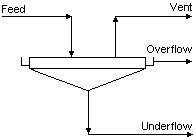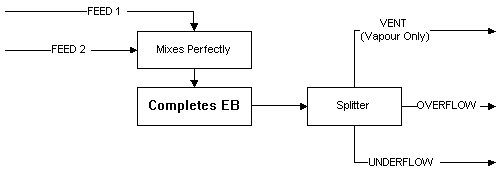Thickener
Navigation: Models ➔ Mass Separation Models ➔ Thickener
| General Separator | Thickener | Classifier | Washer | Counter Current Washer | Underflow Washer |
|---|
Related Links: Thickener 2 (for Dynamic Projects)
General Description
The thickener is used to separate the solids from the liquids in the feed stream.
- All of the feed streams to the Thickener will be completely mixed - there is NO functionality to set mixing efficiency.
- If the user wishes to use mixing efficiency, use either the Washer model or the Counter Current Washer model.
- The user may add reactions to this unit. All incoming streams will be mixed and then the reactions carried out on the resulting homogeneous mixture.
- The user defines the percentage solids in both the underflow and the overflow from the unit. The Thickener will calculate the liquid split to the under and flows to satisfy the user defined solids percentages.
- If there is insufficient solids in the feed to the Thickener to satisfy both the under and over flow requirements, the unit will try to satisfy the underflow solids / liquids requirements first.
Diagram
The diagram shows the default drawing of the Thickener, with all of the streams that have to be connected for the unit to operate.
The physical location of the streams connecting to the Thickener is unimportant. The user may connect the streams to any position on the unit.
Inputs and Outputs
| Label | Required Optional |
Input Output |
Number of Connections | Description | |
| Min | Max | ||||
| Feed | 1 Required | In | 1 | 20 | The slurry feed to the Thickener |
| Overflow | Required | Out | 1 | 1 | Thickener overflow |
| Underflow | Required | Out | 1 | 1 | Thickener Underflow |
| Vent | Optional | Out | 0 | 1 | Vent Stream (Vapour Only) |
Behaviour when Model is OFF
If the user disables the unit, by un-ticking the On tick box, then the following actions occur:
- The field MassFracToUF becomes visible and the user may set the fraction of the feed stream that reports to the 'Underflow' outlet. The default is 100%.
- All streams connected to the unit will flow out of the 'Underflow' outlet, unless the user has changed the above field from 100%. In which case the user defined fraction of the Feed will report to the Overflow stream;
- No sub-models, such as reactions, will occur.
So basically, the unit will be 'bypassed' without the user having to change any connections.
Model Theory
In Steady State mode this unit has no theory.
Flowchart
The following shows the sequence of events if sub model options are switched on. See next heading for more information.
Data Sections
The default access window consists of several sections:
- Thickener1 tab - Contains general information relating to the unit.
- PC - Optional tab that is visible if EB.Solubility.On and/or [email protected] is enabled in the Evaluation Block.
- RB - Optional tab, only visible if the Reactions are enabled.
- EHX - Optional tab, only visible if the EnvironHX is enabled.
- Evap - Optional tab that is visible if Evaporator is enabled.
- MU - Optional tab, or multiple tabs if more than 1 Makeup is selected. Only visible if one of more Makeups are enabled in the Evaluation Block.
- DB - Optional tab, or multiple tabs if more than 1 Discard Block is selected. Only visible if one of more Discard Blocks are enabled in the Evaluation Block. Only available in Build 138 or later.
- QFeed - Optional tab, only visible if ShowQFeed is enabled. This page shows the properties of the mixed stream as the feed to the tie. If user has specified a required pressure in the tie, the mixed feed will be set to this pressure. This may cause the temperature of the mixture to change if the delta P is significantly different.
- This is before any Evaluation Block sub-models are evaluated.
- QUF - Available from Build 139. Optional tab, visible if ShowQUF is enabled. This and subsequent tab pages, e.g. QUF.. and Sp, shows the properties of the Underflow stream. The tags in the QUF tab are valid even when the ShowQUF option is not selected.
- QOF - Available from Build 139. Optional tab, visible if ShowQOF is enabled. This and subsequent tab pages, e.g. QOF.. and Sp, shows the properties of the Overflow stream. The tags in the QOF tab are valid even when the ShowQOF option is not selected.
- Info tab - Contains general settings for the unit and allows the user to include documentation about the unit and create Hyperlinks to external documents.
- Links tab, contains a summary table for all the input and output streams.
- Audit tab - Contains summary information required for Mass and Energy balance. See Model Examples for enthalpy calculation Examples.
Thickener Page
Unit Type: Thickener1 - The first tab page in the access window will have this name.
| Tag (Long/Short) | Input / Calc | Description/Calculated Variables / Options |
| Tag | Display | This name tag may be modified with the change tag option. |
| Condition | Display | OK if no errors/warnings, otherwise lists errors/warnings. |
| ConditionCount | Display | The current number of errors/warnings. If condition is OK, returns 0. |
| GeneralDescription / GenDesc | Display | This is an automatically generated description for the unit. If the user has entered text in the 'EqpDesc' field on the Info tab (see below), this will be displayed here. If this field is blank, then SysCAD will display the UnitType or SubClass. |
Requirements | ||
| On | Tick Box | This allows the user to enable or disable the unit. If the unit is disabled, no reactions will occur and the field MassFracToUF becomes visible. |
| MassFracToUF_WhenOff / MassFracToUF | Input | This field is only visible if the On tickbox is NOT ticked. This field allows the user to specify the fraction of the incoming streams that will flow to the thickener underflow when the unit is disabled. |
| UFSolidFracReqd | Input | The required percentage of solids in the underflow stream. |
| Method | OverFlowSolidsFraction | The user specifies the fraction of solids in the Over Flow stream. |
| OverFlowSolidsConcentration | The user specifies the solids concentration in the Over Flow stream. | |
| OFSolidFracReqd | Input | The required percentage of solids in the overflow stream. Visible only with the OverFlowSolidsFraction method. |
| OFSolidConc25Reqd | Input | The required overflow solids concentration measured at 25°C. Visible only with the OverFlowSolidsConcentration method. |
| InternalOFSolidFracUsed / OFSolidFracUsed | Calc | The actual overflow solids used. This is for cases where the specified solids concentration cannot be achieved. |
| OperatingP - NOTE: this pressure is applied to the (combined) feed, before sub-models (if any). | ||
| Method | AutoDetect | If there are any liquids AND no vapours present in the feed, outlet streams will take the highest pressure of the feeds. Else (e.g. some vapours present) outlet streams will take the lowest pressure of the feeds. |
| LowestFeed | Outlet streams will take the lowest pressure of the feeds. | |
| HighestFeed | Outlet streams will take the highest pressure of the feeds. | |
| Atmospheric | Outlet streams will be at Atmospheric Pressure. The atmospheric pressure is calculated by SysCAD based on the user defined elevation (default elevation is at sea level = 101.325 kPa). The elevation can be changed on the Environment tab page of the Plant Model. | |
| RequiredP | Outlet streams will be at the user specified pressure. | |
| IgnoreLowMassFlow / IgnoreLowQm | Tick Box | This option is only visible if the AutoDetect, LowestFeed or HighestFeed methods are chosen. When calculating the outlet pressure and temperature of the tank, SysCAD will ignore the low flow feed streams should this option be selected. The low flow limit is set in the field below. |
| LowMassFlowFrac / LowQmFrac | Input | This field is only visible if the IgnoreLowQm option is selected. This is the amount any stream contributes to the total flow. For example, if the total feed to the tank is 10 kg/s, and this field is set to 1%. Then any feed streams with less than 0.1 kg/s will be ignored in the pressure calculations. |
| PressureReqd / P_Reqd | Input | This field is only visible if the RequiredP method is chosen. This is user specified pressure. |
| Result | Calc | The actual pressure used for the sum of the feeds which will also be the outlet pressure (unless further model options change the pressure). |
EB (Flow Evaluation Block) | ||
| Solubility.On | Tickbox | Only visible if Solubility has been defined for at least one species in the project. Allows the user to switch on any predefined solubility curve to adjust the composition of material in the unit. |
| [email protected] | Tickbox | Only visible if Phase Change at Temperature has been defined for at least one species in the project and Plant Model - Species Tab - PhaseChange@T = OFF. Allows the user to switch on any predefined phase changes at temperature in the unit. |
| EvalSequence | Calc | The sequence in which the sub models (which are part of the evaluation blocks) will be calculated. The sequence is determined by the priority selection for the individual sub-models. Note: If the user chooses On-AutoSequence then SysCAD will determine the sequence of the sub-models. The auto evaluation sequence followed will be the order the sub models are listed below. |
| Makeups | Input | The number of Makeup Blocks required. Extra dropdown options Makeup1, Makeup2, etc. will be added to allow these to be switched on and off and prioritised in relation to the other sub-models. |
| MakeupX | List | This can be used to switch the Makeup Block (MU) on or off and prioritise it in relation to the other sub-models. If this is 'On' then the associated page, MUX becomes visible and may be configured. Note: This field is only visible if the entry for 'Makeups' is greater than 0. If there is one makeup then X=1. If there are two makeups, then X=1 and X=2, etc. |
| Reactions | List | Reaction Block (RB) - Enable or disable Reactions and set the sequence in relation to the other sub-models. If this is 'On' then the associated page, RB becomes visible and may be configured. Note: The user does not have to configure a reaction file, even if this block is checked. |
| EnvironHX | List | Environmental Heat Exchanger (EHX) - Enable or disable Environmental Heat Exchange and set the sequence in relation to the other sub-models. If this is 'On' then the associated page, EHX becomes visible and may be configured. Note: The user does not have to configure an environmental heat exchange, even if this block is checked. |
| Evaporation | List | Evaporation Block (Evap) - Enable or disable the Evaporator and set the sequence in relation to the other sub-models. If this is 'On' then the associated page, Evap becomes visible and may be configured. Note: The user does not have to configure an evaporator, even if this block is checked. |
| Discard | Input | The number of discard blocks required. Extra dropdown options Discard1, Discard2, etc. will be added to allow these to be switched on. |
| DiscardX | List | This can be used to switch the Discard Block (DB) on or off and prioritise it in relation to the other sub-models. If this is 'On' then the associated page, DBX becomes visible and may be configured. Note: This field is only visible if the entry for 'Discards' is greater than 0. If there is one discard then X=1. If there are two discards, then X=1 and X=2, etc. |
Residence Time | ||
| ResTime... | ||
| Calc | Tickbox | Allows the user to specify the volume of the unit, from which a residence time can be calculated. |
| Volume | Input | Only visible if the Calc option has been enabled. The operating volume of the unit. This will be used to calculate the apparent residence time in the unit. This is based on the volumetric flow of all outlets from the unit. |
| MassFlow / Qm | Calc | Only visible if the Calc option has been enabled. The mass flow of material from the unit. |
| Temperature / T | Calc | Only visible if the Calc option has been enabled. The temperature of the material leaving the unit. |
| Slurry | Calc | Only visible if the Calc option has been enabled. The residence time of the slurry in the unit. |
| Total | Calc | Only visible if the Calc option has been enabled. The residence time for the slurry and the vapours in the unit. If there are any vapours leaving the unit, then this value will be smaller than the Slurry figure. |
Options | ||
| ShowQFeed | Tick Box | QFeed and associated tab pages (e.g. Qm) will become visible, showing the properties of the combined feed stream. See Material Flow Section. This will be prior to any sub-model (e.g. reactions) actions. |
| ShowQUF | Tickbox | Available from Build 139. When selected, the QUF and associated tab pages (e.g. Sp) will become visible, showing the properties of the Underflow stream. See Material Flow Section. Tags in the QUF tab can be used for controllers (e.g.: PGM files) and reports even when this option is not selected. |
| ShowQOF | Tickbox | Available from Build 139. When selected, the QOF and associated tab pages (e.g. Sp) will become visible, showing the properties of the Overflow stream. See Material Flow Section. Tags in the QOF tab can be used for controllers (e.g.: PGM files) and reports even when this option is not selected. |
| TrackStatus | Tick Box | Allows warning messages be displayed if requirements are not met. |
Slurry Separation Results | ||
| UFSolidsRecovery | Display | The fraction of feed solids sent to the underflow. |
| UFLiquidRecovery | Display | The fraction of feed liquid sent to the underflow. |
| VapourMassFlow / VQm | Calc | The total flow of vapour to the Underflow and Overflow streams. (This does NOT include the vapour to the Vent) |
| The following table displays the flows and compositions of the Underflow stream. Note: This for slurry only, vapours are excluded. | ||
| UF.MassFlow / UF.Qm | Calc | The total mass flow of the Underflow stream. |
| UF.VolFlow / UF.Qv | Calc | The total volume flow of the Underflow stream. |
| UF.SolidMassFlow / UF.SQm | Calc | The solids mass flow in the Underflow stream. |
| UF.LiquidMassFlow / UF.LQm | Calc | The liquid mass flow in the Underflow stream. |
| UF.SolidFrac / UF.Sf | Calc | The solids mass fraction in the Underflow stream. |
| UF.LiquidFrac / UF.Lf | Calc | The Liquid mass fraction in the Underflow stream. |
| UF.Temperature / UF.T | Calc | Temperature of the Underflow stream. |
| UF.Density / UF.Rho | Calc | The total density of the Underflow stream. |
| UF.SolidConc | Calc | The solid concentration (mass of solids/density of slurry) of the Underflow stream. |
| UF.SolidConc25 | Calc | The solid concentration at 25°C (mass of solids/density of slurry at 25°C) of the Underflow stream. |
| The following table displays the flows and compositions of the Overflow stream. Note: This for slurry only, vapours are excluded. | ||
| OF.MassFlow / OF.Qm | Calc | The total mass flow of the Overflow stream. |
| OF.VolFlow / OF.Qv | Calc | The total volume flow of the Overflow stream. |
| OF.SolidMassFlow / OF.SQm | Calc | The solids mass flow in the Overflow stream. |
| OF.LiquidMassFlow / OF.LQm | Calc | The liquid mass flow in the Overflow stream. |
| OF.SolidFrac / OF.Sf | Calc | The solids mass fraction in the Overflow stream. |
| OF.LiquidFrac / OF.Lf | Calc | The Liquid mass fraction in the Overflow stream. |
| OF.Temperature / OF.T | Calc | Temperature of the Overflow stream. |
| OF.Density / OF.Rho | Calc | The total density of the Overflow stream. |
| OF.SolidConc | Calc | The solid concentration (mass of solids/density of slurry) of the Overflow stream. |
| OF.SolidConc25 | Calc | The solid concentration at 25°C (mass of solids/density of slurry at 25°C) of the Overflow stream. |
| GridDisplay | Tick Box | This is a global selection, if this is selected, then where available, variables will display in a table format, if not selected, they will be listed in separate groups as a single list. |
Adding this Model to a Project
Add to Configuration File
Sort either by DLL or Group:
| DLL: | Separation.dll |
→ | Units/Links | → | Separation: Thickener - Thickener(1) | |
| or | Group: | Mass Separation |
→ | Units/Links | → | Separation: Thickener - Thickener(1) |
See Model Selection for more information on adding models to the configuration file.
Insert into Project Flowsheet
| Insert Unit | → | Separation | → | Thickener - Thickener(1) |
See Insert Unit for general information on inserting units.
Hints and Comments
- There may be mass entering or leaving the Thickener via the Reaction Block source or sink, so if the outgoing mass is not the same as the incoming mass, this may be a place to check first.
- If the reaction block is enabled in the model, there may be small errors resulting in the calculation of Overflow/underflow solids due to the feed composition change.