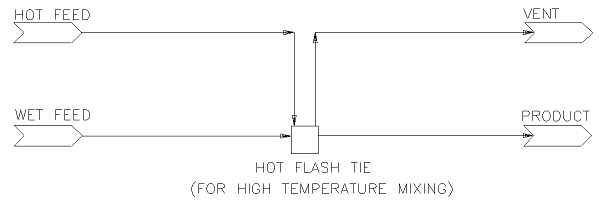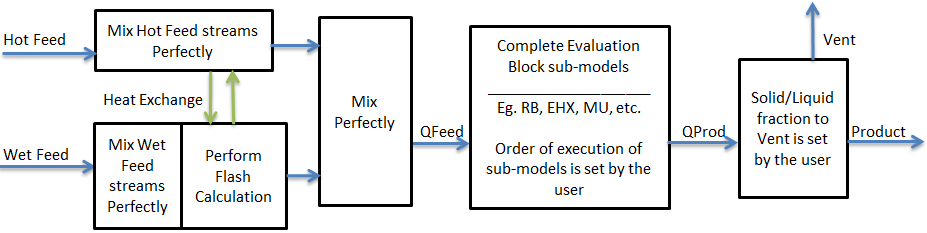Hot Flash Tie
Navigation: Models ➔ Energy Transfer Models ➔ Hot Flash Tie
| Evaporative Dryer | Multi-Stage Counter Flow Tie | Hot Flash Tie |
|---|
General Description
The Hot Flash Tie is used to mix a very hot stream, usually hot gases, with cooler streams containing water (quenching) or moist solids. The main reason for using this model it to prevent the situation where the unit mixes a very hot stream and a cooler feed stream that contains liquid water, and the resulting temperature is above the critical temperature for water. The Hot Flash Tie will flash sufficient water to prevent the situation where water exists above the critical temperature.
When the two streams mix, heat is transferred from the hot stream to heat up and, if necessary, flash the moisture in the wet stream. This is the 'automatic' flash that occurs in this unit. The user may enable other sub-models, such as reactions or Vapour Liquid Equilibrium (VLE), in the unit. All sub models will be evaluated after the initial feed mixing and 'automatic' flashing of moisture.
NOTES
- The Unit will only flash sufficient water to achieve a mix temperature below the Critical temperature - in some cases only a part or none of the feed water may be flashed.
- It is recommended that the VLE sub model is enabled to ensure that the discharge mixture is at the correct saturated conditions for the given pressure and any gases present.
- The behaviour of this unit is very similar to a normal Tie unit operation, with the exception that it has a built-in Water Flash reaction and has limited splitting options.
Available Sub-Models
- Makeup Blocks (one or more) may be enabled. This allows the user to control the addition of streams such as reagents, water, air, etc. to the Hot Flash Tie, often without having to use a PID or General controller.
- The Reaction Block (RB) allows the user to configure any number of reactions in the Hot Flash Tie.
- NOTE: The hot flash tie has a built in water flash reaction that will occur to the combined feed stream to the unit. Any user defined reactions will occur after this step.
- The Environmental Heat Exchanger Block allows the user to add or remove energy from the Hot Flash Tie using a number of different methods.
- The Evaporation Block allows the user to set the evaporation of either water only or a mixture of water and all other species that are specified as both liquid and vapour.
- The Vapour Liquid Equilibrium Block will attempt to ensure that the vapours and liquids of the selected species will be in equilibrium in the unit. For example, if the equilibrium species is water and the unit is at atmospheric pressure, then SysCAD will maintain the temperature at, or below, the saturated temperature of 99.97°C by evaporating water if required.
- Discard Blocks (one or more) may be enabled. This allows the user to control the discarding of material from the Hot Flash Tie, usually without having to use a PID or General controller. This is available in Build 138 or later.
Diagram
The diagram shows the default drawing of the Hot Flash Tie, with a number of connecting streams.
Inputs and Outputs
| Label | Required / Optional | Input Output |
Number of Connections | Description | |
| Min | Max | ||||
| Hot Feed | 1 Required | Input | 1 | 20 | High temperature feed stream, e.g. Hot Air. |
| Wet Feed | Optional | Input | 0 | 10 | Wet feed stream, containing water, e.g. Calciner Feed. |
| Product | 1 Required | Output | 1 | 1 | Mixed stream after flashing of water, e.g. Calcined Solids. |
| Vent | Optional | Output | 0 | 1 | Optional Vent for the gas phase, e.g. Hot Air + Flash Vapour. |
Flowchart
Data Sections
Summary of Data Sections
- HotFlashTie tab - Contains general information relating to the unit.
- PC - Optional tab, only visible if EB.Solubility.On and/or EB.PhaseChange@T.On is enabled in the Evaluation Block.
- RB - Optional tab, only visible if the Reactions are enabled in the Evaluation Block.
- EHX - Optional tab, only visible if the EnvironHX is enabled in the Evaluation Block.
- Evap - Optional tab that is visible if Evaporator is enabled.
- VLE - Optional tab, only visible if the VLEquilibrium is enabled in the Evaluation Block.
- MU - Optional tab, or multiple tabs if more than 1 Makeup is selected. Only visible if one of more Makeups are enabled in the Evaluation Block.
- DB - Optional tab, or multiple tabs if more than 1 Discard Block is selected. Only visible if one of more Discard Blocks are enabled in the Evaluation Block. Only available in Build 138 or later.
- QFeed - Optional tab, only visible if ShowQFeed is enabled. This page shows the properties of the mixed stream as the feed to the tie.
- This is before any Evaluation Block models are evaluated.
- QProd - Optional tab, only visible if ShowQProd is selected. This page shows the properties of the mixed output stream as the product before separation to outlet streams of the tie.
- This is after any Evaluation Block models are evaluated, but before flow splits.
- Info tab - contains general settings for the unit and allows the user to include documentation about the unit and create Hyperlinks to external documents.
- Links tab - contains a summary table for all the input and output streams.
- Audit tab - contains summary information required for Mass and Energy balance. See Model Examples for enthalpy calculation Examples.
HotFlashTie Page
Unit Type: HotFlashTie - The first tab page in the access window will have this name.
| Tag (Long/Short) | Input / Calc | Description |
|---|---|---|
| Tag | Display | This name tag may be modified with the change tag option. |
| Condition | Display | OK if no errors/warnings, otherwise lists errors/warnings. |
| ConditionCount | Display | The current number of errors/warnings. If condition is OK, returns 0. |
| GeneralDescription / GenDesc | Display | This is an automatically generated description for the unit. If the user has entered text in the 'EqpDesc' field on the Info tab (see below), this will be displayed here. If this field is blank, then SysCAD will display the UnitType or SubClass. |
Requirements | ||
| On | Tickbox | This variable in used to enable flashing in the unit. If this not selected, the material will flow out of the liquor outlet with no change in state, i.e. the unit acts as a pipe. |
| SolFracToVent | Input | Allows the user to set a proportion of the solids to go out with the Gas stream (solid entrainment). The default is 0%. |
| LiqFracToVent | Input | Allows the user to set a proportion of the liquids to go out with the Gas stream (Liquid entrainment). The default is 0%. |
| OperatingP - NOTE: this pressure is applied to the (combined) feed, before sub-models (if any). | ||
| Method | AutoDetect | If there are any liquids AND no vapours present in the feed, outlet streams will take the highest pressure of the feeds. Else (e.g. some vapours present) outlet streams will take the lowest pressure of the feeds. |
| LowestFeed | Outlet streams will take the lowest pressure of the feeds. | |
| HighestFeed | Outlet streams will take the highest pressure of the feeds. | |
| Atmospheric | Outlet streams will be at Atmospheric Pressure. The atmospheric pressure is calculated by SysCAD based on the user defined elevation (default elevation is at sea level = 101.325 kPa). The elevation can be changed on the Environment tab page of the Plant Model. | |
| RequiredP | Outlet streams will be at the user specified pressure. | |
| IgnoreLowMassFlow / IgnoreLowQm | Tick Box | This option is only visible if the AutoDetect, LowestFeed or HighestFeed methods are chosen. When calculating the outlet pressure and temperature of the tank, SysCAD will ignore the low flow feed streams should this option be selected. The low flow limit is set in the field below. |
| LowMassFlowFrac / LowQmFrac | Input | This field is only visible if the IgnoreLowQm option is selected. This is the amount any stream contributes to the total flow. For example, if the total feed to the tank is 10 kg/s, and this field is set to 1%. Then any feed streams with less than 0.1 kg/s will be ignored in the pressure calculations. |
| PressureReqd / P_Reqd | Input | This field is only visible if the RequiredP method is chosen. This is user specified pressure. |
| Result | Calc | The actual pressure used for the sum of the feeds which will also be the outlet pressure (unless further model options change the pressure). |
EB (Flow Evaluation Block) | ||
| Solubility.On | Tickbox | Only visible if Solubility has been defined for at least one species in the project. Allows the user to switch on any predefined solubility curve to adjust the composition of material in the unit. |
| PhaseChange@T.On | Tickbox | Only visible if Phase Change at Temperature has been defined for at least one species in the project and Plant Model - Species Tab - PhaseChange@T = OFF. Allows the user to switch on any predefined phase changes at temperature in the unit. |
| EvalSequence | Calc | The sequence in which the sub models (which are part of the evaluation blocks) will be calculated. The sequence is determined by the priority selection for the individual sub-models. Note: If the user chooses On-AutoSequence then SysCAD will determine the sequence of the sub-models. The auto evaluation sequence followed will be the order the sub models are listed below. |
| Makeups | Input | The number of Makeup Blocks required. Extra dropdown options Makeup1, Makeup2, etc. will be added to allow these to be switched on and off and prioritised in relation to the other sub-models. |
| MakeupX | List | This can be used to switch the Makeup Block (MU) on or off and prioritise it in relation to the other sub-models. If this is 'On' then the associated page, MUX becomes visible and may be configured. Note: This field is only visible if the entry for 'Makeups' is greater than 0. If there is one makeup then X=1. If there are two makeups, then X=1 and X=2, etc. |
| Reactions | List | Reaction Block (RB) - Enable or disable Reactions and set the sequence in relation to the other sub-models. If this is 'On' then the associated page, RB becomes visible and may be configured. Note: The user does not have to configure a reaction file, even if this block is checked. |
| EnvironHX | List | Environmental Heat Exchanger (EHX) - Enable or disable Environmental Heat Exchange and set the sequence in relation to the other sub-models. If this is 'On' then the associated page, EHX becomes visible and may be configured. Note: The user does not have to configure an environmental heat exchange, even if this block is checked. |
| Evaporation | List | Evaporation Block (Evap) - Enable or disable the Evaporator and set the sequence in relation to the other sub-models. If this is 'On' then the associated page, Evap becomes visible and may be configured. Note: The user does not have to configure an evaporator, even if this block is checked. |
| VLEquilibrium | List | Vapour Liquid Equilibrium (VLE) - Enable or disable Vapour Liquid Equilibrium and set the sequence in relation to the other sub-models. If this is 'On' then the associated page, VLE becomes visible and may be configured. Note: This option may automatically adjust the species make-up. |
| Discard | Input | The number of discard blocks required. Extra dropdown options Discard1, Discard2, etc. will be added to allow these to be switched on. |
| DiscardX | List | This can be used to switch the Discard Block (DB) on or off and prioritise it in relation to the other sub-models. If this is 'On' then the associated page, DBX becomes visible and may be configured. Note: This field is only visible if the entry for 'Discards' is greater than 0. If there is one discard then X=1. If there are two discards, then X=1 and X=2, etc. |
Options | ||
| ShowQFeed | Tick Box | QFeed and associated tab pages (e.g. Qm) will become visible, showing the properties of the combined feed stream. See Material Flow Section. This will be prior to any sub-model (e.g. reactions) actions. |
| ShowQProd | Tick Box | QProd and associated tab pages (e.g. Qm) will become visible, showing the properties of the products. See Material Flow Section. This will be after the actions of any sub-models and before any flow splits with the GM model. |
Results | ||
| HotFeed.MassFlow / HotFeed.Qm | Result | The total mass flow of the combined Hot Feed streams entering the model. |
| HotFeed.TemperatureIn / HotFeed.Ti | Result | The temperature of the combined Hot Feed streams entering the model. |
| HotFeed.TemperatureOut / HotFeed.To | Result | The temperature of the combined Hot Feed streams after providing heat to flash the water in the wet feed stream. |
| WetFeed.MassFlow / WetFeed.Qm | Result | The total mass flow of the combined Wet Feed streams entering the model. |
| WetFeed.TemperatureIn / WetFeed.Ti | Result | The temperature of the combined Wet Feed streams entering the model. |
| WetFeed.TemperatureOut / WetFeed.To | Result | The temperature of the combined Wet Feed streams after the flashing of water. |
| Mix.Temperature / Mix.T | Result | The combined Hot and Wet Feed streams temperature after flashing has occurred. |
| Mix.Pressure / Mix.P | Result | The pressure of the combined mixture. |
| VapFlashed.MassFlow / VapFlashed.Qm | Result | The amount of flashed vapour. |
| VapFlashed.Energy | Result | The energy that is required to flash any water in the wet feed streams to achieve a final temperature below the critical temperature of water. This energy is obtained from the Hot Feed stream. In cases where there is no requirement for water to be flashed, then this value will be zero. |
Adding this Model to a Project
Add to Configuration File
Sort either by DLL or Group:
| DLL: | HeatExchange.dll |
→ | Units/Links | → | Heat Transfer: Tie - Hot Flash Mixer | |
| or | Group: | Energy Transfer |
→ | Units/Links | → | Heat Transfer: Tie - Hot Flash Mixer |
See Model Selection for more information on adding models to the configuration file.
Insert into Project Flowsheet
| Insert Unit | → | Heat Transfer | → | Tie - Hot Flash Mixer |
See Insert Unit for general information on inserting units.