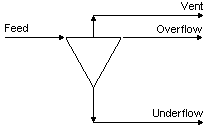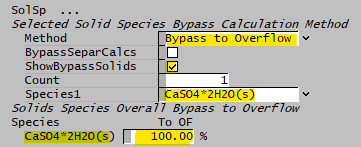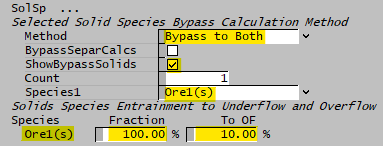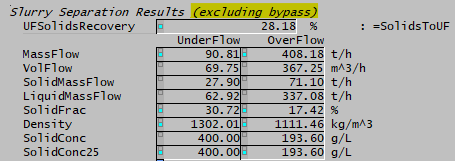General Separator
Navigation: Models ➔ Mass Separation Models ➔ General Separator
| General Separator | Thickener | Classifier | Washer | Counter Current Washer | Underflow Washer |
|---|
Related Links: Solid-Liquid Separator, Solids PSD Method - Model Theory
Introduction
This model can be used as a general separator, especially for separating solids and liquids using the Solid-Liquid Separator sub-model. In addition, a number of sub-models are available which makes this model very flexible so that it can be used to model many types of separation units.
Diagram
The diagram shows the default drawing of the General Separator, with all of the streams that have to be connected for the unit to operate.
The physical location of the streams connecting to the General Separator is unimportant. The user may connect the streams to any position on the unit.
Inputs and Outputs
| Label | Required Optional |
Input Output |
Number of Connections | Description | |
| Min | Max | ||||
| Feed | 1 Required | In | 1 | 20 | The feed to the separator |
| Underflow | 1 Required | Out | 1 | 1 | The separator underflow. |
| Overflow | Optional | Out | 0 | 1 | The separator overflow. If this is NOT connected, all material flows out through the Underflow. |
| Vent | Optional | Out | 0 | 1 | Vent Stream (Vapour only) |
Behaviour when Model is OFF
If the user disables the unit, by un-ticking the On tick box, then the following actions occur:
- The field MassFracToUF becomes visible and the user may set the fraction of the feed stream that reports to the 'Underflow' outlet. The default is 100%.
- All streams connected to the unit will flow out of the 'Underflow' outlet, unless the user has changed the above field from 100%. In which case the user defined fraction of the Feed will report to the Overflow stream;
- No sub-models will occur.
So basically, the unit will be 'bypassed' without the user having to change any connections.
Model Theory
The following model theory is for the solid - liquid separator sub model used by the general separator.
The Solid-Liquid Separator allows the user to define the solid-liquid separation with a high degree of flexibility, including the ability to allow specified species to bypass the separation calculations.
Note: To minimise input fields, some requirement combinations for solid-liquid separation necessitate swapping the OF and UF definitions and connections.
- e.g. A settler requiring a defined Recovery to OF and OF Solids Fraction may be defined by swapping the OF/UF connections and choosing "Recovery to UF" and "UF Solids Fraction".
Solids Density - Erf Cut Density Method
If this method is chosen, SysCAD uses the error function along with the solid species density, user specified SolidsCutDensity and α to determine how much of each solid species is sent to the Overflow and Underflow streams.
The fraction of a particular solid species which is sent to the Overflow stream is calculated as follows:
- [math]\displaystyle{ Frac=0.5 * \left( 1- \operatorname{erf} \, \left( \alpha* \left( Rho \, - \, \operatorname{SolidsCutDensity} \right) /1000 \right) \right) }[/math]
where: Frac = Calculated fraction of the solid species reporting to Underflow α = User specified separation curve efficiency parameter or sharpness (ErfAlpha) Rho = The density of each solids species SolidsCutDensity = User specified Solids Cut Density
- The standard Error Function (erf) is used:
- [math]\displaystyle{ \operatorname{erf}(z) = \dfrac{2}{\sqrt{\Pi}} \,\int\limits_{0}^{z} \, e^{-t^2} \, dt }[/math]
Solids Density - Logistic Cut Density Method
Recovery to underflow for a given solid species i:
- [math]\displaystyle{ \mathbf{\mathit{R_i=\cfrac{exp\left(\alpha \, \cfrac{Rho_i}{SolidsCutDensity }\right)-1}{exp\left(\alpha \, \cfrac{Rho_i}{SolidsCutDensity }\right)+exp(\alpha)-2}}} }[/math]
where: Rhoi = Density of solids species i α = User specified separation curve efficiency parameter or sharpness (LogisticAlpha) Rho = The density of each solids species SolidsCutDensity = User specified Solids Cut Density. For a species with this density, there is a 50% split to underflow.
Bypass Species
Often in a plant one, or more, of the solid species will behave differently in a unit operation to the other solid species.
The Examples below demonstrate one of the Separation methods used with the Bypass species functionality and the use of the BypassSeparCals tickbox:
| Solid-Liquid Separator Settings: | |
| SplitMethod: | Solid Separation |
| SolidsSeparMethod: | Recovery to UF |
| SolidsToUFReqd: | 95% |
| UFSolidsMethod: | UF Solids Fraction |
| UFSolidsFracReqd: | 60% |
Note: All values in the tables below are mass flows as t/h.
| Description | Total Solids | Species A(s) | Species B(s) | Liquids | Diagram |
|---|---|---|---|---|---|
| Feed | 100 | 90 | 10 | 100 | |
| Example 1: No Bypass | |||||
| Overflow | 5 | 4.5 | 0.5 | 36.67 | 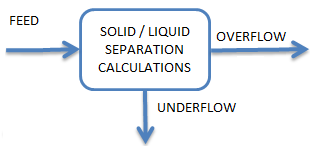
|
| Underflow | 95 | 85.5 | 9.5 | 63.33 | |
| Example 2: Overflow Bypass Species B Bypass = 10% | |||||
| BypassSeparCalcs NOT enabled (Overflow satisfies requirements) | 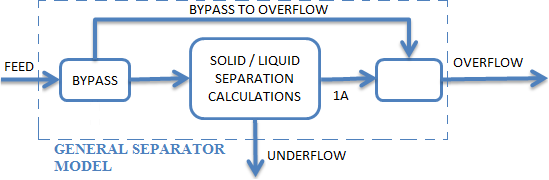
| ||||
| Overflow | 5 | 3.64 | 1.36 | 36.67 | |
| Underflow | 95 | 86.36 | 8.64 | 63.33 | |
| BypassSeparCalcs enabled (Internal stream 1A satisfies requirements) see Note in Bypass Species | |||||
| Overflow | 5.95 | 4.5 | 1.45 | 37.3 | |
| Underflow | 94.05 | 85.5 | 8.55 | 62.7 | |
| Example 3: Underflow Bypass Species B Bypass = 10% | |||||
| BypassSeparCalcs NOT enabled (Underflow satisfies requirements) | 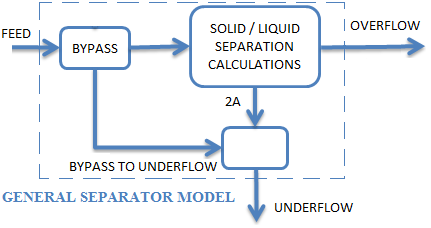
| ||||
| Overflow | 5 | 4.55 | 0.45 | 36.67 | |
| Underflow | 95 | 85.45 | 9.55 | 63.33 | |
| BypassSeparCalcs enabled (Internal stream 2A satisfies requirements) see Note in Bypass Species | |||||
| Overflow | 4.95 | 4.5 | 0.45 | 37.3 | |
| Underflow | 95.05 | 85.5 | 9.55 | 62.7 | |
| Example 4: Bypass to Both Species B: Bypass Fraction = 100% and Fraction to Overflow = 50% | |||||
| BypassSeparCalcs NOT enabled Under and Over flow streams satisfy requirements) | 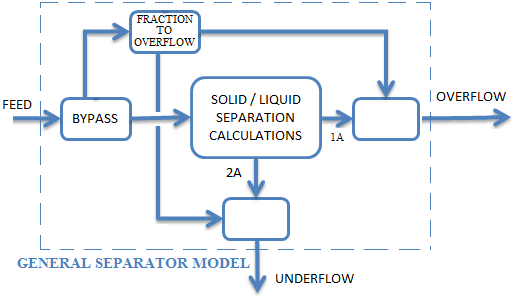
| ||||
| Overflow | 5 | 0 | 5 | 36.67 | |
| Underflow | 95 | 90 | 5 | 63.33 | |
| BypassSeparCalcs enabled (Internal streams 1A and 2A satisfy requirements) see Note in Bypass Species. | |||||
| Overflow | 9.5 | 4.5 | 5 | 43 | |
| Underflow | 90.5 | 85.5 | 5 | 57 | |
Data Sections
Summary of Data Sections
- GeneralSeparator tab - Contains general information relating to the unit.
- Separ - Contains configuration and results of separating material to the underflow and overflow outlets.
- PC - Optional tab that is visible if EB.Solubility.On and/or [email protected] is enabled in the Evaluation Block.
- RB - Optional tab, only visible if the Reactions are enabled in the Evaluation Block.
- EHX - Optional tab, only visible if the EnvironHX is enabled in the Evaluation Block.
- Evap - Optional tab that is visible if Evaporator is enabled in the Evaluation Block.
- VLE - Optional tab, only visible if the VLEquilibrium is enabled in the Evaluation Block.
- MU - Optional tab, or multiple tabs if more than 1 Makeup is selected. Only visible if one of more Makeups are enabled in the Evaluation Block.
- DB - Optional tab, or multiple tabs if more than 1 Discard Block is selected. Only visible if one of more Discard Blocks are enabled in the Evaluation Block. Only available in Build 138 or later.
- QFeed - Optional tab, only visible if ShowQFeed is enabled. This page shows the properties of the mixed stream as the feed to the separator.
- This is before any Evaluation Block models are evaluated.
- QUF - Available from Build 139. Optional tab, visible if ShowQUF is enabled. This and subsequent tab pages, e.g. QUF.. and Sp, shows the properties of the Underflow stream. The tags in the QUF tab are valid even when the ShowQUF option is not selected.
- QOF - Available from Build 139. Optional tab, visible if ShowQOF is enabled. This and subsequent tab pages, e.g. QOF.. and Sp, shows the properties of the Overflow stream. The tags in the QOF tab are valid even when the ShowQOF option is not selected.
- Info tab - Contains general settings for the unit and allows the user to include documentation about the unit and create Hyperlinks to external documents.
- Links tab, contains a summary table for all the input and output streams.
- Audit tab - Contains summary information required for Mass and Energy balance. See Model Examples for enthalpy calculation Examples.
- Additional fields are shown in Dynamic mode. These are described in the Tank - Dynamic Mode.
General Separator Page
Unit Type: GeneralSeparator - The first tab page in the access window will have this name.
| Tag (Long/Short) | Input/ Calc | Description |
|---|---|---|
| Tag | Display | This name tag may be modified with the change tag option. |
| Condition | Display | OK if no errors/warnings, otherwise lists errors/warnings. |
| ConditionCount | Display | The current number of errors/warnings. If condition is OK, returns 0. |
| GeneralDescription / GenDesc | Display | This is an automatically generated description for the unit. If the user has entered text in the 'EqpDesc' field on the Info tab (see below), this will be displayed here. If this field is blank, then SysCAD will display the UnitType or SubClass. |
| Requirements | ||
| On | Tick Box | This allows the user to enable or disable the unit. If the unit is disabled, no sub-models or separation will occur. |
| MassFracToUF_WhenOff / MassFracToUF | Input | This field is only visible if the On tickbox is NOT ticked. This field allows the user to specify the fraction of the incoming streams that will flow to the underflow when the unit is disabled. |
| OperatingP - NOTE: this pressure is applied to the (combined) feed, before sub-models (if any). | ||
| Method | AutoDetect | If there are any liquids AND no vapours present in the feed, outlet streams will take the highest pressure of the feeds. Else (e.g. some vapours present) outlet streams will take the lowest pressure of the feeds. |
| LowestFeed | Outlet streams will take the lowest pressure of the feeds. | |
| HighestFeed | Outlet streams will take the highest pressure of the feeds. | |
| Atmospheric | Outlet streams will be at Atmospheric Pressure. The atmospheric pressure is calculated by SysCAD based on the user defined elevation (default elevation is at sea level = 101.325 kPa). The elevation can be changed on the Environment tab page of the Plant Model. | |
| RequiredP | Outlet streams will be at the user specified pressure. | |
| IgnoreLowMassFlow / IgnoreLowQm | Tick Box | This option is only visible if the AutoDetect, LowestFeed or HighestFeed methods are chosen. When calculating the outlet pressure and temperature of the tank, SysCAD will ignore the low flow feed streams should this option be selected. The low flow limit is set in the field below. |
| LowMassFlowFrac / LowQmFrac | Input | This field is only visible if the IgnoreLowQm option is selected. This is the amount any stream contributes to the total flow. For example, if the total feed to the tank is 10 kg/s, and this field is set to 1%. Then any feed streams with less than 0.1 kg/s will be ignored in the pressure calculations. |
| PressureReqd / P_Reqd | Input | This field is only visible if the RequiredP method is chosen. This is user specified pressure. |
| Result | Calc | The actual pressure used for the sum of the feeds which will also be the outlet pressure (unless further model options change the pressure). |
| EB (Evaluation Block) | ||
| Solubility.On | Tickbox | Only visible if Solubility has been defined for at least one species in the project. Allows the user to switch on any predefined solubility curve to adjust the composition of material in the unit. |
| [email protected] | Tickbox | Only visible if Phase Change at Temperature has been defined for at least one species in the project and Plant Model - Species Tab - PhaseChange@T = OFF. Allows the user to switch on any predefined phase changes at temperature in the unit. |
| EvalSequence | Calc | The sequence in which the sub models (which are part of the evaluation blocks) will be calculated. The sequence is determined by the priority selection for the individual sub-models. Note: If the user chooses On-AutoSequence then SysCAD will determine the sequence of the sub-models. The auto evaluation sequence followed will be the order the sub models are listed below. |
| Makeups | Input | The number of Makeup Blocks required. Extra dropdown options Makeup1, Makeup2, etc. will be added to allow these to be switched on and off and prioritised in relation to the other sub-models. |
| MakeupX | List | This can be used to switch the Makeup Block (MU) on or off and prioritise it in relation to the other sub-models. If this is 'On' then the associated page, MUX becomes visible and may be configured. Note: This field is only visible if the entry for 'Makeups' is greater than 0. If there is one makeup then X=1. If there are two makeups, then X=1 and X=2, etc. |
| Reactions | List | Reaction Block (RB) - Enable or disable Reactions and set the sequence in relation to the other sub-models. If this is 'On' then the associated page, RB becomes visible and may be configured. Note: The user does not have to configure a reaction file, even if this block is checked. |
| EnvironHX | List | Environmental Heat Exchanger (EHX) - Enable or disable Environmental Heat Exchange and set the sequence in relation to the other sub-models. If this is 'On' then the associated page, EHX becomes visible and may be configured. Note: The user does not have to configure an environmental heat exchange, even if this block is checked. |
| Evaporation | List | Evaporation Block (Evap) - Enable or disable the Evaporator and set the sequence in relation to the other sub-models. If this is 'On' then the associated page, Evap becomes visible and may be configured. Note: The user does not have to configure an evaporator, even if this block is checked. |
| VLEquilibrium | List | Vapour Liquid Equilibrium (VLE) - Enable or disable Vapour Liquid Equilibrium and set the sequence in relation to the other sub-models. If this is 'On' then the associated page, VLE becomes visible and may be configured. Note: This option may automatically adjust the species make-up. |
| Discard | Input | The number of discard blocks required. Extra dropdown options Discard1, Discard2, etc. will be added to allow these to be switched on. |
| DiscardX | List | This can be used to switch the Discard Block (DB) on or off and prioritise it in relation to the other sub-models. If this is 'On' then the associated page, DBX becomes visible and may be configured. Note: This field is only visible if the entry for 'Discards' is greater than 0. If there is one discard then X=1. If there are two discards, then X=1 and X=2, etc. |
| Residence Time | ||
| ResTime... | ||
| Calc | Tickbox | Allows the user to specify the volume of the unit, from which a residence time can be calculated. |
| Volume | Input | Only visible if the Calc option has been enabled. The operating volume of the unit. This will be used to calculate the apparent residence time in the unit. This is based on the volumetric flow of all outlets from the unit. |
| MassFlow / Qm | Calc | Only visible if the Calc option has been enabled. The mass flow of material from the unit. |
| Temperature / T | Calc | Only visible if the Calc option has been enabled. The temperature of the material leaving the unit. |
| Slurry | Calc | Only visible if the Calc option has been enabled. The residence time of the slurry in the unit. |
| Total | Calc | Only visible if the Calc option has been enabled. The residence time for the slurry and the vapours in the unit. If there are any vapours leaving the unit, then this value will be smaller than the Slurry figure. |
| Options | ||
| ShowQFeed | Tick Box | QFeed and associated tab pages (e.g. Qm) will become visible, showing the properties of the combined feed stream. See Material Flow Section. This will be prior to any sub-model (e.g. reactions) actions. |
| ShowQUF | Tickbox | Available from Build 139. When selected, the QUF and associated tab pages (e.g. Sp) will become visible, showing the properties of the Underflow stream. See Material Flow Section. Tags in the QUF tab can be used for controllers (e.g.: PGM files) and reports even when this option is not selected. |
| ShowQOF | Tickbox | Available from Build 139. When selected, the QOF and associated tab pages (e.g. Sp) will become visible, showing the properties of the Overflow stream. See Material Flow Section. Tags in the QOF tab can be used for controllers (e.g.: PGM files) and reports even when this option is not selected. |
Separ Tab Page
The page allows the user to specify the split between the Underflow and Overflow streams.
| Tag (Long/Short) | Input / Calc | Description/Calculated Variables / Options |
| Requirements | ||
| SplitMethod | Mass Fraction | The users may specify the mass fraction split between the Underflow and Overflow streams. |
| Mass Flow | The user may specify the mass flow to either the Underflow or Overflow stream - either as total flow or on a phase basis. | |
| Volume Fraction | The users may specify the volumetric fraction split between the Underflow and Overflow streams. | |
| Volume Flow | The user may specify the Volume flow to either the Underflow or Overflow stream - either as total flow or on a phase basis. | |
| Solid Separation | The user may specify the solid split between the Underflow and Overflow streams. | |
| Each of the above Split Methods will be described separately below: | ||
Mass FractionWith this method the user can specify the mass fraction to either the Underflow or the Overflow on a total or by phase basis. | ||
| SplitTo | Underflow | The user specifies the mass fraction split to the Underflow stream. |
| Overflow | The user specifies the mass fraction split to the Overflow stream. | |
| SplitBy | Total | The user specifies the total mass fraction split to the defined stream. |
| Phase | The user specifies the solid and liquid mass fraction splits to the defined stream. | |
| FracToUF or FracToOF | Input | This is visible if SplitBy = Total. The user sets the total mass fraction split to the defined stream. |
| SolidsToUF or SolidsToOF | Input | This is visible if SplitBy = Phase. The user sets the solid mass fraction split to the defined stream. |
| LiquidsToUF or LiquidsToOF | Input | This is visible if SplitBy = Phase. The user sets the liquid mass fraction split to the defined stream. |
Mass FlowWith this method the user can specify the mass flow to either the Underflow or the Overflow on a total or by phase basis. | ||
| SplitTo | Underflow | The user specifies the mass flow to the Underflow stream. |
| Overflow | The user specifies the mass flow to the Overflow stream. | |
| SplitBy | Total | The user specifies the total mass flow to the defined stream. |
| Phase | The user specifies the solid mass flow and the liquid mass flow to the defined stream. | |
| UF or OF.MassFlowReqd / UF or OF.QmReqd |
Input | This is visible if SplitBy = Total. The user sets the total mass flow to the defined stream. |
| UF or OF.SolidMassFlowReqd / UF or OF.SolidQmReqd |
Input | This is visible if SplitBy = Phase. The user sets the solid mass flow to the defined stream. |
| UF or OF.LiquidMassFlowReqd / UF or OF.LiquidQmReqd |
Input | This is visible if SplitBy = Phase. The user sets the liquid mass flow to the defined stream. |
Volume FractionWith this method the user can specify the volume fraction to either the Underflow or the Overflow on a total or by phase basis. | ||
| SplitTo | Underflow | The user specifies the volume fraction split to the Underflow stream. |
| Overflow | The user specifies the volume fraction split to the Overflow stream. | |
| SplitBy | Total | The user specifies the total volume fraction split to the defined stream. |
| Phase | The user specifies the solid and liquid volume fraction splits to the defined stream. | |
| FracToUF or FracToOF | Input | This is visible if SplitBy = Total. The user sets the total volume fraction split to the defined stream. |
| SolidsToUF or SolidsToOF | Input | This is visible if SplitBy = Phase. The user sets the solid volume fraction split to the defined stream. |
| LiquidsToUF or LiquidsToOF | Input | This is visible if SplitBy = Phase. The user sets the liquid volume fraction split to the defined stream. |
Volume FlowWith this method the user can specify the volume flow to either the Underflow or the Overflow on a total or by phase basis. | ||
| SplitTo | Underflow | The user specifies the volume flow to the Underflow stream. |
| Overflow | The user specifies the volume flow to the Overflow stream. | |
| SplitBy | Total | The user specifies the total volume flow to the defined stream. |
| Phase | The user specifies the solid Volume flow and the liquid volume flow to the defined stream. | |
| UF or OF.VolFlowReqd / UF or OF .QvReqd |
Input | This is visible if SplitBy = Total. The user sets the total volume flow to the defined stream. |
| UF or OF.SolVolFlowReqd / UF or OF.SolidQvReqd |
Input | This is visible if SplitBy = Phase. The user sets the solid volume flow to the defined stream. |
| UF or OF.LiqVolFlowReqd / UF or OF.LiquidQvReqd |
Input | This is visible if SplitBy = Phase. The user sets the liquid volume flow to the defined stream. |
Solid SeparationWith this method the user can choose between setting the solids composition of the Overflow stream or defining the Underflow flowrate and then specifying the solids composition of the Underflow. | ||
| SolidsSeparMethod | OF Solids Fraction | The user specifies the solids mass fraction in the Overflow stream. |
| OF Solids Conc | The user specifies the solids concentration in the Overflow stream. | |
| OF Solids Conc25 | The user specifies the solids concentration at 25°C in the Overflow stream. | |
| Recovery to UF | The user specifies the solids recovery to the Underflow stream, i.e. how much of the solids in the unit reports to the Underflow stream. | |
| UF MassFlow | The user specifies the total mass flow of the Underflow stream. | |
| UF VolumeFlow | The user specifies the total volume flow of the Underflow stream. | |
| Solids Density | Each solid species is split between the Overflow and Underflow streams based on the user specified SolidsCutDensity. | |
| Solids PSD | The user then specifies one of the Solid Methods for defining a partition curve which then separates the solids based on PSD data in the feed. | |
| OFSolidsPriority | Tick Box | New for Build 139.321691. This is visible if SolidsSeparMethod = OF Solids Fraction, OF Solids Conc or OF Solids Conc25. If feed conditions are such that neither OF or UF solids targets can be met, then this determines which stream any solids are sent too. For some flowsheet arrangements (recycles), this can help project convergence reach required OF setpoints and solids flow. |
| OFSolidFracReqd | Input | This is visible if SolidsSeparMethod = OF Solids Fraction. The user sets the solids mass fraction in the Overflow stream. |
| OFSolidConcReqd | Input | This is visible if SolidsSeparMethod = OF Solids Conc. The user sets the solids concentration in the Overflow stream. |
| OFSolidConc25Reqd | Input | This is visible if SolidsSeparMethod = OF Solids Conc25. The user sets the solids concentration at 25°C in the Overflow stream. |
| SolidsToUFReqd | Input | This is visible if SolidsSeparMethod = Recovery to UF. The user sets the mass fraction of solids in the unit that must report to the Underflow stream. |
| UFQmReqd | Input | This is visible if SolidsSeparMethod = UF MassFlow. The user sets the total mass flow of the Underflow stream. |
| UFQvReqd | Input | This is visible if SolidsSeparMethod = UF VolumeFlow. The user sets the total volume flow of the Underflow stream. |
| CutDensityMethod | This is visible if SolidsSeparMethod = Solids Density. | |
| Simple | If the density of a solid species is greater than the SolidsCutDensity then it is all sent to the Underflow stream, otherwise it is all sent to the Overflow stream. | |
| Erf | An error function is used to determine the split of each solid species between the Overflow and Underflow streams based on the species density, SolidsCutDensity and alpha. | |
| Logistic | This method is based on a Logisitic type of function. It is used to determine the split of each solid species between the Overflow and Underflow streams based on the species density, SolidsCutDensity and alpha. | |
| SolidsCutDensity | Input | This is visible if SolidsSeparMethod = Solids Density. The user sets the solids cut density which is used to determine how much of each solid species to send to the Overflow and Underflow streams. |
| ErfAlpha | Input | This is visible if SolidsSeparMethod = Solids Density and CutDensityMethod = Erf. User specified efficiency parameter, alpha. See Erf Cut Density Method for more information. |
| LogisticAlpha | Input | This is visible if SolidsSeparMethod = Solids Density and CutDensityMethod = Logistic. User specified efficiency parameter, alpha. See Logistic Cut Density Method for more information. |
| SolidsBypassToUF | Input | This is visible if SolidsSeparMethod = Solids Density. The fraction of solids which bypasses the separation by density calculations and passes straight to the underflow. |
| The following Solids Method (with Solids PSD) assumes the Solid-Liquid separator is used to emulate the screen. | ||
| Solid Separation Requirements. | ||
| SolidMethod | Simple (no PSD) | The feed does not need size distribution for this method and the unit acts as a simple mass splitter. If the user chooses this mode then they must define the solids and liquids split from the unit. (This option is visible for the Screen 2 model only) |
| Partition Curve | The user inputs a Partition curve (fraction of feed solids per size interval reporting to the oversize) on the PartCrv(deck number) tab. The screen will use this curve, so the size distribution in the feed to the screen has no effect on products. Note: A single partition curve is used for all the size distributions. | |
| Whiten | The screen model will calculate the solids split using the Whiten method. The user must specify the d50 and alpha, a measure of the sharpness of separation. | |
| Karra | The screen model will calculate the solids split using the Karra method. The user may specify either the d50 or the Screen area and Cut aperture. | |
| Rosin-Rammler | This method is based on a Rosin-Rammler type of function with the efficiency curve expression derived by Reid and Plitt. User must specify d50, sharpness of separation, maximum size allowed to undersize and minimum percent of solids reporting to oversize. | |
| Lynch | This method is based on a Lynch type of function. User must specify d50, sharpness of separation (m), maximum size allowed to undersize and minimum percent of solids reporting to oversize. | |
| DelVillar-Finch | This method is similar to Rosin-Rammler, but includes a term for the "fish hook" effect for entrainment. | |
Solid Method - Whiten | ||
| Whiten.CalcMethod | d50 | The user specifies the d50 of the screen. |
| d50 with Beta | The user specifies the d50 of the screen and uses the Beta method to adjust for uncertainties in the finer fractions. | |
| Aperture, Eff | The user specifies the Screen Aperture and Efficiency. The unit then calculates the d50 of the Screen deck. | |
| Aperture, Eff with Beta | The user specifies the Screen Aperture and Efficiency and uses the Beta method to adjust for uncertainties in the finer fractions. The unit then calculates the d50 of the Screen deck. | |
| Whiten.Aperture | Input | Only visible if one of the two Aperture CalcMethods are chosen. The Screen Aperture, used to calculate the d50. |
| Whiten.Efficiency / Eff | Input | The Whiten Efficiency of the Screen.
|
| Whiten.d50 | Input/Calc | If either of the d50 methods are chosen, this is entered by the user. If the Aperture method is chosen, this is a calculated value. This is the particle size with a 50% probability of reporting to the over or under size. |
| Whiten.Alpha | Input | The Efficiency parameter, alpha. An alpha value of between 8 and 15 is normal for screening. However, this does depend on the screening conditions and hence experience and/or test or plant data is required for accurate results. |
| Whiten.Beta | Input | Only visible if the d50 with Beta or Aperture,Eff with Beta CalcMethods are chosen. The Beta Efficiency parameter. This value takes into account uncertainties in the finer size fractions. |
| Whiten.Beta* | Calc | Only visible if the d50 with Beta or Aperture,Eff with Beta CalcMethods are chosen. Efficiency parameter. |
| Whiten.MaxSizeToUS | Input | The model will ensure that all particles LARGER than this size all report to the Screen deck oversize product. This value is often = Screen Deck Aperture. (See Model Theory). |
| Whiten.MinToOS | Input | The model will ensure that a minimum fraction of solids in each size distribution reports to the oversize product. For example, if the user specifies a minimum of 5%, then at least 5% of each size distribution will report to oversize. (See Model Theory). |
| Whiten.Rf | Input | The proportion of feed liquid reporting to the over size product to be used in the fines calculation. Note: This value is only used to adjust the solids fine fraction to the screen oversize and NOT to set the fraction of liquid reporting to the oversize stream. |
|
If the user has selected SolidMethod=Whiten and Whiten.CalcMethod = d50 or d50 with Beta, the following fields will be visible: | ||
|
Theoretical Nominal Screen Aperture | ||
| Whiten.Efficiency / Eff | Input | The Whiten Efficiency of the Screen. Used to calculate the Screen aperture. |
| Whiten.TheorAperture | Calc | The calculated screen aperture, based on the specified d50, alpha and efficiency. Refer to equation 2 in Whiten Method. |
Solid Method - Karra | ||
| Karra.CalcMethod | d50 | The user specifies the d50 of the screen. |
| Area | The user specifies the Area and Cut aperture of the screen and the model calculates the d50 of the screen. | |
| Karra.d50 | Input | Only visible if CalcMethod=d50. The user specified d50 of the screen. |
| Karra.TotalArea | Input | Only visible if CalcMethod=Area. The deck area. |
| Karra.Aperture | Input | Only visible if CalcMethod=Area. The deck cut aperture. |
| Karra.Wet | Tick Box | Only visible if CalcMethod=Area. This must be ticked if this is a wet screening application. |
| Karra.Factor | Input | Only visible if CalcMethod=Area. This is a tuning factor that may be used to adjust the calculated d50 of the screen deck. The default value is 1. |
| Karra.MaxSizeToUS | Input | The model will ensure that all particles LARGER than this size all report to the Screen deck oversize product. This value is often = Screen Deck Aperture. (See Model Theory). |
| Karra.MinToOS | Input | The model will ensure that a minimum fraction of solids in each size distribution reports to the oversize product. For example, if the user specifies a minimum of 5%, then at least 5% of each size distribution will report to oversize. This accounts for fines adhering to coarse particles or fines in the liquid. |
| Karra.Calc_d50 | Calc | Only visible if CalcMethod=Area. The calculated d50 of the deck, using the Karra equations. |
| Karra.d50 | Calc | Only visible if CalcMethod=Area. The d50 that is used to determine the screen partition curve. This is normally equal to the field above. But, if the calculated d50 > screen deck aperture, then the model will use the screen deck aperture. |
| Karra.FeedOversize | Calc | Only visible if CalcMethod=Area. The fraction of oversize material (Q) in the Feed to the deck. |
| Karra.FeedHalfsize | Calc | Only visible if CalcMethod=Area. The fraction of half size material (R) in the Feed to the deck. |
| Karra.FeedNearsize | Calc | Only visible if CalcMethod=Area. The fraction of near size material (Xn) in the Feed to the deck. |
| Karra.SolQmPerArea | Calc | Only visible if CalcMethod=Area. The calculated solids flow rate divided by the screen area. |
Solid Method - Rosin-Rammler | ||
| RR.d50 | Input | The user specifies the d50 of the screen, the size which divides equally between oversize and undersize. |
| RR.Sharpness | Input | The user specifies the sharpness factor for separation, high values for sharper separation |
| RR.MaxSizeToUS | Input | The maximum size allowed to report to undersize. |
| RR.MinToOS | Input | The minimum percent solids (from feed) to report to oversize. |
Solid Method - Lynch | ||
| Lynch.d50 | Input | The user specifies the d50 of the screen, the size which divides equally between oversize and undersize. |
| Lynch.Sharpness (m) | Input | The user specifies the sharpness factor for separation, high values for sharper separation. |
| Lynch.Alpha | Calc | Calculated from the Sharpness (m), refer to Lynch Method for more information. |
| Lynch.MaxSizeToUS | Input | The maximum size allowed to report to undersize. |
| Lynch.MinToOS | Input | The minimum percent solids (from feed) to report to oversize. |
Solid Method - DelVillar-Finch | ||
| Finch.d50 | Input | The user specifies the d50 of the screen, the size which divides equally between oversize and undersize. |
| Finch.Sharpness | Input | The user specifies the sharpness factor (m) for separation, high values of m for sharper separation |
| Finch.d0 | Input | The largest particle size affected by the fish-hook for entrainment function. |
| Finch.MaxSizeToUS | Input | The maximum size allowed to report to undersize. |
| Finch.MinToOS | Input | The minimum percent solids (from feed) to report to oversize. |
| Finch.Rf | Input | Proportion of feed liquid reporting to the over size product. |
| UnderFlow (or Oversize Material when using PSD) Requirements | ||
| UFSolidsMethod | UF Solids Fraction | The user specifies the solids mass fraction in the Underflow stream. |
| UF Solids Conc | The user specifies the Solids concentration in the Underflow stream. | |
| UF Solids Conc25 | The user specifies the Solids concentration in the Underflow stream at 25°C. | |
| UF Density | The user specifies the density of the Underflow stream. | |
| UFSolidFracReqd | Input | This is visible if UFSolidsMethod = UF Solids Fraction. The user sets the solids mass fraction in the Underflow stream. |
| UFSolidConcReqd | Input | This is visible if UFSolidsMethod = UF Solids Conc. The user sets the solids concentration in the Underflow stream. |
| UFSolidConc25Reqd | Input | This is visible if UFSolidsMethod = UF Solids Conc25. The user sets the solids concentration at 25°C in the Underflow stream. |
| UFRhoReqd | Input | This is visible if UFSolidsMethod = UF Density. The user sets the density of the Underflow stream. |
Selected Solid Species Calculation MethodWith this method the user may specify fractions of any number of solid species to bypass to either the Underflow or Overflow streams, or the user may specify the bypass to both Over and Under flow streams. Please see the examples in Model Theory. | ||
| Method | None | There is no overriding of solid species to the Underflow or Overflow streams. |
| Bypass to Underflow | The user may specify the fractions of one or more Solid species that bypass to the Underflow stream. | |
| Bypass to Overflow | The user may specify the fractions of one or more Solid species that bypass to the Overflow stream. | |
| Bypass to Both | The user may specify the fractions of one or more Solid species that bypass the Solid-Liquid calculation block and is then split between the Over and Under flow streams. | |
| BypassSeparCalcs | Tick Box | If this is enabled then the unit will NOT include the bypassed species fraction in the solid/liquid separation calculations. If it is not ticked, then the unit will include the fraction of bypassed species in the solid/liquid separation calculations. Please see the examples in Model Theory for clarification. |
| ShowByPassSolids | Tick Box | If this is enabled then the Count and Speciesx fields will be shown, otherwise they will be hidden. |
| Count | Input | Only visible if ShowByPassSolids is enabled. The number of solid species for which the user wishes to configure bypasses. This may be up to 10 species. |
| Solids Species Overall Bypass to Underflow, Overflow or Both | ||
| Speciesx | Species List | Only visible if ShowByPassSolids is enabled. The user may select a species from a drop down list of all of the Solid species in the project. |
| BypassFracx | Input | The user sets that fraction of species x that must bypass to the Underflow or Overflow streams OR that must bypass Both. Example 1: The user chooses Bypass to Overflow, with Count = 1, Species1 = B(s) and BypassFrac1 = 10%, then 10% of B(s) will bypass the solids separation step and will report to the Overflow stream. 90% of B(s) will be involved in the solid-liquid calculation. Example 2: The user chooses Bypass to Both, with Count = 1, Species1 = B(s), BypassFrac1 = 100% and FracToOF1 = 10%. ALL of B(s) will bypass the solids separation step, 10% of B(s) and will report to the Overflow stream and the remaining 90% will report to the Underflow stream. |
| FracToOFx | Input | This field is only visible if the user selects Bypass to Both. The user sets that fraction of species x that must bypass to the Overflow streams. For example: The user chooses Bypass to Both, with Count = 1, Species1 = C(s), FracToOf1 = 100% and FracToOF1 = 50%. ALL of the C(s) will bypass the solids separation step, 50% of C(s) and will report to the Overflow stream and 50% will report to the Underflow stream. |
Results | ||
| Temperature / T | Display | The temperature of mixture in the solid liquid separator. |
| MassFlow / Qm | Display | The total mass flow to the Underflow and Overflow streams. |
| VapourMassFlow / VQm | Display | The total flow of vapour to the Underflow and Overflow streams. (This does NOT include the vapour to the Vent) |
| UF.BypassMassFlow / UF.BypassQm | Display | The mass flow of the material that bypasses the underflow. |
| OF.BypassMassFlow / OF.BypassQm | Display | The mass flow of the material that bypasses the overflow. |
| BypassMassFlow / BypassQm | Display | The mass flow of the solids in the unit that bypasses the separation section. |
| UF.SolidsTakeoffQm | Display | Only visible for Classifying Precipitator. The solids mass flow takeoff from the underflow for recycle. |
| UF.SolidsTakeoffFrac | Display | Only visible for Classifying Precipitator. The mass fraction of solids in the underflow that reports to takeoff for recycle. |
| UF.FinalSf | Display | Only visible for Classifying Precipitator. The final underflow solids mass fraction after removal of solids takeoff. |
Slurry Separation ResultsIf the BypassSeparCalcs tickbox is selected (visible with Solid Species Bypass Calculation Method used), then the table heading will display "Slurry Separation Results (excluding bypass)" | ||
| UFSolidsRecovery | Display | The fraction of feed solids sent to the underflow. |
| UFLiquidRecovery | Display | The fraction of feed liquid sent to the underflow. |
| The following table displays the flows and compositions of the Underflow and Overflow streams. Note: These are for slurry only, vapours are excluded. | ||
| MassFlow / Qm | Display | The total mass flow in each of the Underflow and Overflow streams. |
| VolFlow / Qv | Display | The total volume flow in each of the Underflow and Overflow streams. |
| SolidMassFlow / SQm | Display | The solids mass flow in each of the Underflow and Overflow streams. |
| LiquidMassFlow / LQm | Display | The liquid mass flow in each of the Underflow and Overflow streams. |
| SolidFrac / Sf | Display | The solid fraction in each of the Underflow and Overflow streams. |
| Density / Rho | Display | The total density of each of the Underflow and Overflow streams. |
| SolidConc | Display | The solid concentration (mass of solids/density of slurry) in each of the Underflow and Overflow streams. |
| SolidConc25 | Display | The solid concentration at 25°C (mass of solids/density of slurry at 25°C) in each of the Underflow and Overflow streams. |
Adding this Model to a Project
Add to Configuration File
Sort either by DLL or Group:
| DLL: | Separation.dll |
→ | Units/Links | → | Separation: General Separator | |
| or | Group: | Mass Separation |
→ | Units/Links | → | Separation: General Separator |
See Model Selection for more information on adding models to the configuration file.
Insert into Project Flowsheet
| Insert Unit | → | Separation | → | General Separator |
See Insert Unit for general information on inserting units.