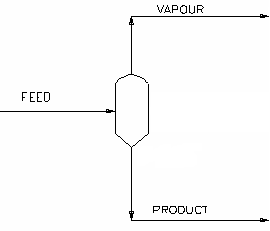AQSol Flash Tank
Navigation: Models ➔ TCE Models ➔ AQSol ➔ AQSol Flash Tank
| AQSol Overview | AQSol Database Utility | AQSol Model Configuration | AQSol Direct Calc | AQSol Side Calc | AQSol Reactor | AQSol Evaporator | AQSol Flash Tank | AQSol Reverse Osmosis | AQSol Feeder |
|---|
Latest SysCAD Version: 25 February 2025 - SysCAD 9.3 Build 139.37016
Related Links: AQSol SysCAD Project Workflow
General Description
The AQSol solver is called to determine the state of a SysCAD stream. The composition, temperature and pressure of the 'Feed' stream are based on the feed to the unit. The unit will then determine the equilibrium conditions of the resulting stream.
- The AQSol Flash Tank is used to 'flash' a feed stream to produce a liquid and vapour product at a set pressure or temperature.
- There are two operational modes for the AQSol Flash Tank: (1) as a stand-alone unit; or (2) as part of a Flash Train. The user sets the operational mode of the Flash Tank. However, if the user sets the mode as Flash Train and the Flash Tank is NOT connected to any Flash Train aware destination unit, the model will go to an error state.
- The AQSol Flash Tank model may be used as a Crystallizer. Vapour is flashed off and the remaining solution is then supersaturated with the required species. This species then precipitates out as the crystal product.
Notes
- The user MUST have added and configured a AQSol Model Configuration unit in the SysCAD project before this unit can function.
- The user MUST have installed a version of AQSol on their computer to make use of the AQSol functionality in SysCAD. Please see www.phasediagram.dk for more information.
Diagram
The diagram shows a drawing of the AQSol Flash Tank unit, with Feed, Product and Vapour streams. When the user inserts the AQSol Reactor unit into a flowsheet, a different graphics symbol can be selected from a pull down menu. The streams may be connected to any area of the drawing without affecting the actual connection point as SysCAD ignores the physical position of the connection.
Inputs and Outputs
| Label | Required / Optional |
Input / Output |
Number of Connections | Description | |
| Min | Max | ||||
| Feed | 1 Required | Input | 1 | 10 | The feed to the Flash Tank. |
| Product | Required | Output | 1 | 1 | Product stream. |
| Vent | Required | Output | 1 | 1 | Vent Stream (Vapour Only). |
The AQSol Flash Tank can be incorporated into a SysCAD flowsheet, it can be connected with SysCAD inlet and outlet streams.
Behaviour when Model is OFF
If the user disables the unit, by un-ticking the On tick box, then the following actions occur:
- All material in streams connected to the 'Feed' will flow straight out of the 'Product' outlet, with no change in phase;
- No sub-models will be called.
So basically, the unit will be 'bypassed' without the user having to change any connections.
Model Theory
The AQSol Flash Tank Model uses the AQSol algorithms and data to determine the status of the aqueous solution.
Mapping of the SysCAD to AQSol streams is done via Species Mapping.
The AQSol Flash Tank can be incorporated into a SysCAD flowsheet, it can be connected with SysCAD inlet and outlet streams.
- User connects the AQSol Flash Tank with SysCAD input streams,
- The SysCAD feed stream(s) using SysCAD species is converted into AQSol "Input" using AQSol Species. The species mapping is defined in the corresponding AQSol Model Configuration unit model.
- The AQSol Flash Tank calls the AQSol algorithms to determine the status of the mixture using the converted AQSol "input" data.
- The AQSol results are displayed in the "output" tab using AQSol species.
- The results are converted back into SysCAD species. Please see Species Mapping for more information.
NOTES:
- The Input, Output and Diff tab pages are displayed using AQSol species, as defined in the AQSol database (.dat) specified in the corresponding AQSol Model Configuration unit model.
- The species used in the SysCAD project are shown on the optional Sp pages, shown as part of the QFeed, QBypass, QUnmapped, QRxnProdBypass and QProd pages.
- The calculations performed are similar to using AQSol directly, except the contents of the SysCAD stream are mapped to equivalent AQSol species using the settings defined in the AQSol Model Configuration unit model. Please see www.phasediagram.dk for more information.
- Important note on energy balance: The Flash Tank feed enthalpy in the AQSol context is determined from the equilibrium composition of the Flash Tank feed as calculated by AQSol at the SysCAD stream temperature and pressure. If one or more of the SysCAD streams feeding the AQSol Flash Tank are far from equilibrium and will generate significant heat upon reaction (e.g. a stream containing unreacted HCl and NaOH, for example), the AQSol calculated heat of reaction will be incorrect. In this case, the unreacted species should be reacted prior to feeding them to the AQSol Flash Tank. Ensure that both the AQSol and SysCAD energy balances are reasonable. See TCE Enthalpy Reporting for more details.
- This model uses the VLE model of SysCAD, not AQSol, for calculating the vapour. The liquid fraction of the stream is fed to AQSol to determine the ionic solution properties, which are then used in an iterative manner to calculate the BPE, and ultimately, the temperature, pressure, amount of vapour generated, etc. Thus AQSol is used for calculating the liquid and solid fractions of the stream, and SysCAD VLE is used to calculate the vapour.
- The resulting mixture is then separated into vapour and product streams.
WorkFlow
The suggested workflow for configuring the model is:
- Make sure the project contains at least one of the AQSol Model Configuration model, and the model is loaded with the correct AQSol database you would like to use for the AQSol Flash Tank model.
- On the AQSolFlashTank tab page, configure the model - methods, pressures, etc.
- On the TCE tab page, select the correct ChemModel (to match step 1) (Note: In older builds, this selection was made on the AQSolFlashTank tab page).
- Select other TCE options (Bypass, CFE, etc.)
- Perform an equilibrium calculation by pressing Solve in SysCAD.
- The Results are displayed in the AQSolResults and Output tabs.
- Check and fix any species mapping issues. (AQSol resulting species may change if the operating conditions change, so it is likely a change of temperature or feed composition will result in different AQSol species.)
Data Sections
The default access window consists of several sections:
- AQSolFlashTank tab. This first tab contains general information relating to the unit.
- TCE tab - This tab allows the user to choose the corresponding AQSol Model Configuration unit and set other TCE options.
- VLE - Always on.
- Bypass - Always on, with H2O(g) bypassed.
- RxnBypass - Always shown.
- AQSolResults tab - This tab displays the key results of the calculations.
- Input tab - This tab displays a summary of the mapped Input stream as AQSol species.
- Output tab - This tab displays the Output stream results including the amounts of each AQSol species present in the final mixture.
- Diff tab - Optional tab, only visible if the ShowRxnDiff option is enabled on the TCE tab page. This tab displays the amounts of each species which are formed or reacted as part of the calculations.
- Scaling tab - Optional tab, only visible if the ShowScaling option is enabled on the TCE tab.
- AQSolProps tab - This tab returns the AQSol calculated properties.
- ElemBal tab - This tab displays an elemental balance between the Input and Output streams.
- PhDeport tab - Optional tab, only visible if the PhaseElemDeportment option is enabled on the TCE tab page. This tab shows the movement of elements for the Solid, Liquid and Gas phases.
- IPhDeport tab - Optional tab, only visible if the IPhaseElemDeportment option is enabled on the TCE tab page. This tab shows the movement of elements for individual AQSol phases.
- Plotter tab - Optional tab, only visible if the ShowPlotter option is enabled on the TCE tab page. This tab allows the user to generate sets of data.
- SpForPlot tab - Optional tab, only visible if the SelectSp option is enabled on the Plotter tab. This tab allows the user to select which species to be reported in the sets of data to be generated.
- QUnmapped - Optional tab, only visible if ShowQUnmapped is enabled on the TCE tab page.
- QRxnUnmapped - Optional tab, only visible if ShowQRxnUnmapped is enabled on the TCE tab page.
- QBypass - Optional tab, only visible if ShowQBypass is enabled on the TCE tab page.
- QRxnBypass - Optional tab, only visible if ShowQRxnBypass is enabled on the TCE tab page.
- QFeed - Optional tab, only visible if ShowQFeed is enabled on the first tab page.
- QProd - Optional tab, only visible if ShowQProd is enabled on the first tab page.
- Info tab - Contains general settings for the unit and allows the user to include documentation about the unit and create Hyperlinks to external documents.
- Links tab, contains a summary table for all the input and output streams.
- Audit tab - Contains summary information required for Mass and Energy balance. See Model Examples for enthalpy calculation Examples.
AQSolFlashTank tab page
Unit Type: AQSolFlashTank - The first tab page in the access window will have this name.
| Tag (Long/Short) | Input/ Calc | Description |
|---|---|---|
| Tag | Display | This name tag may be modified with the change tag option. |
| Condition | Display | OK if no errors/warnings, otherwise lists errors/warnings. |
| ConditionCount | Display | The current number of errors/warnings. If condition is OK, returns 0. |
| GeneralDescription / GenDesc | Display | This is an automatically generated description for the unit. If the user has entered text in the 'EqpDesc' field on the Info tab (see below), this will be displayed here. If this field is blank, then SysCAD will display the UnitType or SubClass. |
| Requirements | ||
| On | Tickbox | This variable in used to enable flashing in the unit. If this not selected, the material will flow out of the liquor outlet with no change in state, i.e. the unit acts as a pipe. |
| Mode | Stand Alone (Manual) | The flash tank will not form part of a flash train. |
| Flash Train | The flash tank will form part of a Flash Train if appropriate units are connected to it. The OperatingP - Method will be set to Saturated. | |
| OperatingP The user may only set the operating pressure or temperature of the AQSol Flash Tank if it is NOT part of a Flash Train. | ||
| Method | Atmospheric | This method is only available if 'Stand Alone' Mode is chosen. All flash calculations will be done at Atmospheric Pressure. The atmospheric pressure is calculated by SysCAD based on the user defined elevation (default elevation is at sea level = 101.325 kPa). The elevation can be changed on the Environment tab page of the Plant Model. |
| RequiredP | This method is only available if 'Stand Alone' Mode is chosen. All flash calculations will be done at the user specified pressure (and saturated temperature @ P). | |
| RequiredT | This method is only available if 'Stand Alone' Mode is chosen. All flash calculations will be done at the user specified temperature (and saturated pressure @ T). | |
| Saturated | The OperatingP - Method will be set to Saturated if 'Flash Train' Mode is chosen. All flash calculations will be done at the saturated pressure. | |
| PressureReqd / P_Reqd | Input | This field is only visible if the RequiredP method is chosen. This is user specified flash pressure. |
| TemperatureReqd / T_Reqd | Input | This field is only visible if the RequiredT method is chosen. This is user specified flash temperature. |
| Result | Calc | The actual pressure used for the sum of the feeds which will also be the outlet pressure (unless further model options change the pressure). |
| MinFlashP | Input | This is only visible when 'Flash Train' Mode is chosen. The Minimum Flash Pressure. |
| Options | ||
| VapStandardSpModel | Tick Box | If ticked then the Standard (default) species model will be used in the vapour exit stream. This selection has no effect on the model operation. |
| ShowQFeed | Tick Box | QFeed and associated tab pages (e.g. Sp) will become visible if this is enabled. These tabs will show the properties of the combined feed stream to the Unit. These values are BEFORE any flashing calculations or other sub-models occur. |
| ShowQProd | Tick Box | QProd and associated tab pages (e.g. Sp) will become visible if this is enabled. These tabs will show the properties of the combined product streams from the Unit. These values are after any flashing calculations or other sub-models occur but before the final phase split is made. |
| Vapour Entrainment | ||
| FlashVapToLiquid | Input | This field allows the user to set a proportion of the flash vapour bypassing to the liquid stream. The default is 0%. |
| OtherGasToLiquid | Input | This field allows the user to set a proportion of any non-condensable gas bypassing to the liquid stream. The default is 0%. |
| Results | ||
| TemperatureIn / Ti | Calc | The flash tank feed temperature. |
| PressureIn / Pi | Calc | The flash tank feed pressure. |
| BPE | Calc | The Boiling Point Elevation of the Flash Tank discharge. This is the BPE value that is used for the Flash calculations. |
| HeatFlow | Calc | Any environmental heat loss will be displayed here. |
| FlashT | Calc | The calculated temperature at the operating pressure of the Flash Tank. |
| FlashP | Calc | The calculated operating pressure of the Flash Tank. |
| VapourMassFlow / VQm | Calc | The mass flow of flashed vapour. |
| Flash Train Macro Model
These extra fields are only visible if the unit is part of a Flash Train. | ||
| VapourMassFlow / VQm | Calc | The mass flow of flashed vapour. |
| PressureReqd / P_Reqd | Calc | The required flash pressure calculated by the Flash Train. |
| TotalPressChange / TotaldP | Calc | The total pressure change calculated by the Flash Train. |
| FeedSatP | Calc | The saturation pressure of the feed. |
| FlashTrain | Display | A unique tag assigned to the flash train by SysCAD. Each unit in the flash train will have the same tag in this block. |
| FlashTearBlock | Display | Displays the name of the tear block that is part of the Flash Train. |
| FlashTrainEqp | List | This contains a list of all of the equipment tags in this flash train. the list might be as follows: FT_FT_001 FT_ST2_001 |
| PAdvBase | Input | Additional damping or acceleration for calculated pressure change (DP) for the iteration. DP = DP * PAdvBase when PAdvExtra=0. |
| PAdvExtra | Input | Additional damping or acceleration for calculated pressure change (DP) for the iteration. DP = DP * (PAdvBase + PAdvExtra*(VQmReqd-VQm)/Max(VQmReqd,VQm)). |
TCE tab page
| Tag (Long/Short) | Input / Calc | Description/Calculated Variables / Options |
| This program contains AQSol Copyright Aqueous Solutions Aps, Denmark | ||
| Chemistry Model | ||
| ChemModel... | ||
| UnitTag | List | The tag of the relevant AQSol Model Configuration unit model- this may be chosen from the drop down list of all AQSol Model Configuration unit models available in the project. |
| ModelCfgTagUsed/ModelCfgTag | Display | The tag of the relevant AQSol Model Configuration unit model. |
| Check | If the user clicks on this button, SysCAD will check that the UnitTag is a valid AQSol Model Configuration unit model. | |
| ConnOK | Tickbox | If SysCAD finds a valid AQSol Model Configuration unit model, then this field will be enabled. |
| Status | OK | The specified chemistry model (AQSol Model Configuration) has been initialised correctly and the database file has been found and loaded correctly. |
| ChemModel Tag not Specified | No tag has been specified for the Chemistry Model. Specify the desired Chemistry Model (AQSol Model Configuration) in the UnitTag field. | |
| Valid ChemModel Tag Required | The tag specified for the Chemistry Model in the UnitTag field is invalid and needs to be corrected. | |
| Init Required | The specified Chemistry Model (AQSol Model Configuration) needs to be initialised. | |
| ChemModel Load Required | The database of the specified Chemistry Model (AQSol Model Configuration) needs to be loaded. | |
| DLL or Version Error | There is a problem with the AQSol DLL or version. | |
| Init Failed | Initialisation of the specified Chemistry Model (AQSol Model Configuration) has been attempted but failed. | |
| Select actions if species unmapped | ||
| FwdSpMap.UnmappedAction | Stop Solver | Any unmapped SysCAD species will cause the solver to stop, user will need to fix the species mapping before solving again. |
| Bypass | Any unmapped SysCAD species will be bypassed, i.e. will not be present in the AQSol input | |
| RevSpMap.UnmappedAction | Make Inactive | Any unmapped SysCAD species will cause the model to be inactive. |
| Stop Solver | Any unmapped SysCAD species will cause the solver to stop, user will need to fix the species mapping before solving again. | |
| Allow Solve | Any unmapped SysCAD species will be ignored. Model will solve but will have a mass balance error. | |
| ActionOnError | Continue | The model will continue solving if the AQSol calculation fails. |
| Pause | The model will pause solving if the AQSol calculation fails. | |
| Stop | The model will stop solving if the AQSol calculation fails. | |
| UseLastResultOnFail | Tickbox | Available from Build 139.37018. If this option is selected, when the AQSol calculation fails to yield a valid result in the current iteration, it will use the last valid result. If not selected, or if no previous valid result exists, the reactor is treated as inactive, and the feed stream is passed unchanged to the product stream. For AQSol models connected with recycle (tear) streams, leaving this option unselected may improve the convergence of the tear solver. |
| Requirements | ||
| Model | None (Off) | No calculations will be performed and input=output. |
| Side Calc | The results from the AQSol calculation will be displayed but will not be applied to the output stream (input composition = output composition). This is similar to using the AQSol Side Calc Model. | |
| Reactor | The results from the AQSol calculation will be applied to the output stream, potentially affecting the composition and temperature/enthalpy of the stream. | |
| UseSysCADVLE / VLE.On | Tickbox | Only visible if Model = Reactor. Allows user to switch on SysCAD VLE calculations. If ticked, then VLE tab will appear.
|
| VLEModel | Display | Displays the VLE model used. |
| WithBypass | Tickbox | If this is ticked, then the Bypass tab page will appear. |
| AQSol Environmental Heat Transfer | ||
| AQSol.HeatLossMethod | None | No heat transfer between the unit and the environment. |
| Fixed HeatFlow | The user specifies a fixed heat loss between the unit and the environment. | |
| Ambient | SysCAD calculates the overall heat loss based on user specified HTC and Area and the temperature difference between the Feed and environmental temperatures. The environmental temperature is assumed to remain constant. | |
| AQSol.EHX.HeatLossReqd | Input | Visible when the HeatLossMethod = Fixed HeatFlow. The required heat loss. |
| AQSol.EHX.HTC | Input | Visible when the HeatLossMethod = Ambient. The Overall Heat Transfer coefficient. |
| AQSol.EHX.Area | Input | Visible when the HeatLossMethod = Ambient. The Heat Transfer area. |
| AQSol.EHX.AmbientT | Display | Visible when the HeatLossMethod = Ambient. The ambient temperature. The ambient temperature is specified in the Plant Model - Environment_Tab |
| AQSol.EHX.HeatLoss | Calc | Visible when the HeatLossMethod = Ambient. The calculated heat flowrate. |
| Options | ||
| ShowQUnmapped | Tickbox | Allows the user to view the QUnmapped and associated tab pages. See Material Flow Section. This is the SysCAD species flows which are not mapped to AQSol species, and therefore are not taken into account in the AQSol calculation. |
| ShowQRxnUnmapped | Tickbox | Allows the user to view the QRExnUnmapped and associated tab pages. See Material Flow Section. |
| ShowQBypass | Tickbox | Only visible when WithBypass is ticked. Allows the user to view the QBypass and associated tab pages. See Material Flow Section. This is the SysCAD species flows which bypass the AQSol calculation. |
| ShowQRxnBypass | Tickbox | Only visible when WithBypass is ticked. Allows the user to view the QRxnBypass and associated tab pages. See Material Flow Section. |
| ShowRxnDiff | Tickbox | Allows the user to view the Diff tab page. This shows the difference between the mapped input stream seen by AQSol and the AQSol calculation results. |
| ShowScaling | Tickbox | Available from Build 139.34985. Allows the user to view the Scaling tab page. |
| PhaseElemDeportment | Tickbox | If this is ticked, then the PhDeport tab page will appear. This tab shows the mass movement of elements for the Solid, Liquid and Gas phases. |
| IPhaseElemDeportment | Tickbox | If this is ticked, then the IPhDeport tab page will appear. This shows how the elements move between phases due to the AQSol calculation results. |
| ShowPlotter | Tickbox | This option is only visible if this model has been successfully run. Allows the user to perform a parameter sweep using the product stream of the side calculator. If this is ticked, then the ParamSweep tab page will appear. |
| AQSolInput | | Copies the "Input" mass flow values onto clipboard. These can be directly copied into the AQSol spreadsheet that came with the DLL. |
Bypass tab page
This tab is only visible if the WithBypass option is enabled on the TCE tab page. This will allow some or all of the SysCAD species to bypass the thermodynamic engine calculations.
| Tag (Long/Short) | Input / Calc | Description/Calculated Variables / Options |
| Specify Bypass of Feed | ||
| BypassMode | Species | A bypass fraction can be set for each species in the project. |
| Phases | A bypass fraction can be set for each phase (Solid, Liquid or Vapour) in the project. | |
| BypassUnmapped | | If this button is pressed then the bypass fraction for all Unmapped Species will be set to 100%. This is only relevant if BypassMode = Species. NOTE: There is no automatic undo for this function. It is recommended to bypass all species in the SysCAD model which are not present in the AQSol model you are using. |
| ShowUnmappedSpecies | Tickbox | If ticked, all the unmapped species will be displayed in a list immediately under this field. |
| BypassSpCount | Calc | The number of species to be bypassed. |
| PhaseBypass... (only displayed if BypassMode = Phases) | ||
| PhaseBypass.Solid.MF | Input | Only displayed if BypassMode = Phases. The user specified Bypass fraction for all SysCAD solid species. A non-zero value will allow some or all (100%) of the SysCAD solid species to bypass the thermodynamic engine calculations. |
| PhaseBypass.Liquid.MF | Input | Only displayed if BypassMode = Phases. The user specified Bypass fraction for all SysCAD liquid species. A non-zero value will allow some or all (100%) of the SysCAD liquid species to bypass the thermodynamic engine calculations. |
| PhaseBypass.Vapour.MF | Input | Only displayed if BypassMode = Phases. The user specified Bypass fraction for all SysCAD vapour species. A non-zero value will allow some or all (100%) of the SysCAD vapour species to bypass the thermodynamic engine calculations. |
| The remaining fields are only displayed if BypassMode = Species) | ||
| On | | This button will enable or disable the species filter options. |
| Phases (Only visible if Filter is enabled) |
All | No filtering of species based on phase. |
| Solids | Only show solid phase species, hide other species. | |
| Liquids | Only show liquid phase species, hide other species. | |
| Vapours | Only show vapour (gaseous) phase species, hide other species. | |
| Solids & Liquids | Only show solid and liquid phase species, hide other species. | |
| Solids & Vapours | Only show solid and vapour (gaseous) phase species, hide other species. | |
| Liquids & Vapours | Only show liquid and vapour (gaseous) phase species, hide other species. | |
| IPhase | Only show "IPhase" individual phase species, hide other species. The individual phases shown will depend on the AQSol database chosen. | |
| Filters | Display | Always set to 'Content'. |
| Content (Only visible if Filter is enabled) |
All | No filtering of species based on element or name. |
| Contains Any Element | This will display all species that contain any of the elements entered in their elemental definition. | |
| Contains All Elements | This will display only species that contain ALL of the elements entered in their elemental definition. | |
| Starts with ... | This will display species that start with the text entered based on the short or long species tag depending on the current SpeciesTag selection. | |
| Contains any ... | This will display species that contain the text entered in the currently displayed short or long species tag. | |
| Contains All ... | This will display species that contain ALL the separate text entered in the currently displayed short or long species tag. | |
| Select | Input | Only visible if Filter is enabled and Content is NOT set to All. The user specified Elements or text to filter the species list. Refer to Species Filter for more information and examples. |
| GroupValue | Input | The user specified bypass value that will be used for all species displayed when the Set to GroupValue button is pressed. |
| SetVisible | When pressed, this button will set the bypass parameter for all species currently displayed (based on Filter settings) equal to the GroupValue. | |
| SysCAD Feed Stream Bypass | ||
| (The following table displays all the SysCAD species in the project (unless restricted by the Filter settings). The table has the following column (one row per SysCAD species):) | ||
| Bypass.XXX | Input | The user specified Bypass fraction for SysCAD species XXX. A non-zero value will allow some or all (100%) of the SysCAD species to bypass the thermodynamic engine calculations. |
RxnBypass tab page
This tab is only visible if the WithBypass option is enabled on the TCE tab page. This will allow some or all of the SysCAD species to bypass the thermodynamic engine calculations.
| Tag (Long/Short) | Input / Calc | Description/Calculated Variables / Options |
| Specify Bypass during Solver Solution | ||
| RxnBypass... | ||
| BypassMode | Species | A bypass fraction can be set for each species in the project. |
| Phases | A bypass fraction can be set for each phase (Solid, Liquid or Vapour) in the project. | |
| BypassUnmapped | | If this button is pressed then the bypass fraction for all Unmapped Species will be set to 100%. This is only relevant if BypassMode = Species. NOTE: There is no automatic undo for this function. It is recommended to bypass all species in the SysCAD model which are not present in the AQSol model you are using. |
| ShowUnmappedSpecies | Tickbox | If ticked, all the unmapped species will be displayed in a list immediately under this field. |
| BypassSpCount | Calc | The number of species to be bypassed. |
| PhaseBypass... (only displayed if BypassMode = Phases) | ||
| PhaseBypass.Solid.MF | Input | Only displayed if BypassMode = Phases. The user specified Bypass fraction for all SysCAD solid species. A non-zero value will allow some or all (100%) of the SysCAD solid species to bypass the thermodynamic engine calculations. |
| PhaseBypass.Liquid.MF | Input | Only displayed if BypassMode = Phases. The user specified Bypass fraction for all SysCAD liquid species. A non-zero value will allow some or all (100%) of the SysCAD liquid species to bypass the thermodynamic engine calculations. |
| PhaseBypass.Vapour.MF | Input | Only displayed if BypassMode = Phases. The user specified Bypass fraction for all SysCAD vapour species. A non-zero value will allow some or all (100%) of the SysCAD vapour species to bypass the thermodynamic engine calculations. |
| The remaining fields are only displayed if BypassMode = Species) | ||
| On | | This button will enable or disable the species filter options. |
| Phases (Only visible if Filter is enabled) |
All | No filtering of species based on phase. |
| Solids | Only show solid phase species, hide other species. | |
| Liquids | Only show liquid phase species, hide other species. | |
| Vapours | Only show vapour (gaseous) phase species, hide other species. | |
| Solids & Liquids | Only show solid and liquid phase species, hide other species. | |
| Solids & Vapours | Only show solid and vapour (gaseous) phase species, hide other species. | |
| Liquids & Vapours | Only show liquid and vapour (gaseous) phase species, hide other species. | |
| IPhase | Only show "IPhase" individual phase species, hide other species. The individual phases shown will depend on the AQSol database chosen. | |
| Filters | Display | Always set to 'Content'. |
| Content (Only visible if Filter is enabled) |
All | No filtering of species based on element or name. |
| Contains Any Element | This will display all species that contain any of the elements entered in their elemental definition. | |
| Contains All Elements | This will display only species that contain ALL of the elements entered in their elemental definition. | |
| Starts with ... | This will display species that start with the text entered based on the short or long species tag depending on the current SpeciesTag selection. | |
| Contains any ... | This will display species that contain the text entered in the currently displayed short or long species tag. | |
| Contains All ... | This will display species that contain ALL the separate text entered in the currently displayed short or long species tag. | |
| Select | Input | Only visible if Filter is enabled and Content is NOT set to All. The user specified Elements or text to filter the species list. Refer to Species Filter for more information and examples. |
| GroupValue | Input | The user specified bypass value that will be used for all species displayed when the Set to GroupValue button is pressed. |
| SetVisible | When pressed, this button will set the bypass parameter for all species currently displayed (based on Filter settings) equal to the GroupValue. | |
| SysCAD Feed Stream Bypass | ||
| (The following table displays all the SysCAD species in the project (unless restricted by the Filter settings). The table has the following column (one row per SysCAD species):) | ||
| Bypass.XXX | Input | The user specified Bypass fraction for SysCAD species XXX. A non-zero value will allow some or all (100%) of the SysCAD species to bypass the thermodynamic engine calculations. |
AQSolResults tab page
| Tag (Long/Short) | Input / Calc | Description/Calculated Variables / Options |
| AQSol Calculation Results Summary | ||
| Feed Massflow Summary | ||
| Bypass.MassFlow / Qm | Display | The mass flow of material in the feed which bypasses the calculation due to user selection of bypass species. Use show ShowQBypass to view full stream. |
| Unmapped.MassFlow / Qm | Display | The mass flow of material in the feed which is not forward mapped to a species and therefore bypasses the calculation. Use show ShowQUnmapped to view full stream. |
| AQSol.Feed.MassFlow / Qm | Display | The mass flow of material in the feed to the AQSol calculation. Same value as tag Feed.Qm. |
| TotalFeed.MassFlow / Qm | Display | The total feed mass to the AQSol model block. Sum of bypasses and feed to AQSol calculation. |
| Product Massflow Summary | ||
| AQSol.Prod.MassFlow / Qm | Display | The mass flow of material in the product of the AQSol calculation. Same value as tag Prod.Qm. |
| RxnBypass.MassFlow / Qm | Display | The mass flow of material for |
| RxnUnmapped.MassFlow / Qm | Display | The mass flow of material in the prod which is not reverse mapped to SysCAD species. |
| TotalProd.MassFlow / Qm | Display | The total product mass for the AQSol model block. Sum of bypasses and product of AQSol calculation. |
| Solids Yield | ||
| Solids.Yield | Display | The solids concentration in the product stream. |
| Solids.Precip | Display | The change in solids flow, feed-product. A positive value indicates precipitation has occurred. A negative value indicates dissolution has occurred. |
| Stream Properties Summary | ||
| Prod... | ||
| Temperature / T | Display | The Temperature of the final solution. |
| Pressure / P | Display | The Pressure of the final solution. |
| MassFlow / Qm | Display | The Mass flow of the final solution. |
| Hf@T | Display | The Enthalpy of the final solution per unit mass. |
| Enthalpy / totHf@T | Display | The Enthalpy of the final solution. |
| AqDensity / AqRho | Display | The density of aqueous species (solution) in the final solution. |
| SolDensity / SolRho | Display | The density of solid species in the final mixture. |
| Density / Rho | Display | The density of all species in the final mixture. |
| IonicStrength / I | Display | The molar Ionic Strength of the final solution. |
| pH | Display | The pH of the final solution. |
| WaterActivity | Display | The water activity of the final solution. |
| TotalDissolvedSolids / TDS | Display | The mass concentration of Total Dissolved Solids (total aqueous-water) in the final solution. |
| OsmoticPressure / OsmP | Display | The Osmotic Pressure of the final solution as calculated by AQSol. |
| pKw | Display | The pKw of the final solution. |
| AQSolInput | | Copies the "Input" mass flow values onto clipboard. These can be directly copied into the AQSol spreadsheet that came with the DLL. |
| Zeros | If the Hide Zeros button is clicked, all phases/species that have NO mass flow will be hidden. If the Show Zeros button is clicked, all phases/species will be displayed, including those with zero mass flow. Note this setting applies to the subsequent pages as well. | |
| Feed... | ||
| Feed Phase Flowrate Summary | ||
| (The following table displays a summary of results for the different phases. The table has the following columns (one row per phase)): | ||
| MassFlow / Qm | Display | The mass flow of the relevant phase in the feed. |
| MassFrac / Mf | Display | The mass fraction of the relevant phase in the feed. |
| MoleFlow / QMl | Display | The mole flow of the relevant phase in the feed. |
| MoleFrac / Mlf | Display | The mole fraction of the relevant phase in the feed. |
| Prod... | ||
| Prod Phase Flowrate Summary | ||
| (The following table displays a summary of results for the different phases. The table has the following columns (one row per phase)): | ||
| MassFlow / Qm | Display | The mass flow of the relevant phase in the final solution. |
| MassFrac / Mf | Display | The mass fraction of the relevant phase in the final solution. |
| MoleFlow / QMl | Display | The mole flow of the relevant phase in the final solution. |
| MoleFrac / Mlf | Display | The mole fraction of the relevant phase in the final solution. |
| AQSol Energy Balance (only shown if CalcEnthalpy is enabled on TCE tab page) | ||
| AQSol.HeatFlow | Display | Difference in enthalpy between the product and feed of the AQSol reactions calculated by AQSol. |
| Bypass.HeatFlow | Display | The heat required to adjust the temperature and pressure of the bypass stream to exit conditions. |
| HeatLoss | Display | The environmental heat loss. |
| HeatFlow | Display | The heat flow required to achieve the product conditions relative to the feed conditions. Includes environmental heat loss if applicable. This is calculated by AQSol and accounts for bypass and heat loss. Note that Bypass heat is calculated by SysCAD. |
| Forward Mapping Summary | ||
| FwdMap.ScdFeed | Display | This displays mass and SysCAD enthalpy of the feed stream to AQSol before mapping and after bypass and unmapped are removed. |
| FwdMap | Display | This displays mass and AQSol enthalpy of the Input stream to AQSol after forward mapping. The enthalpy of the FwdMap stream and the FwdMap.ScdFeed stream are likely to be different. Some reasons for differences include differences in enthalpy values for pure species and the incorporation of additional solution thermodynamics terms. |
| FwdMap.Diff | Display | This displays the difference in mass and enthalpy between the feed stream and Input stream. There should never be differences in mass. Small enthalpy differences are expected but large differences may indicate issues with SysCAD database enthalpy data. |
| FwdMap.RelDiff | Display | This displays the relative difference in mass and enthalpy between the feed stream and Input stream. There should never be differences in mass. Small enthalpy differences are expected but large differences may indicate issues with SysCAD database enthalpy data. |
| Reverse Mapping Summary | ||
| RevMap.TCEProd | Display | This displays mass and AQSol enthalpy of the Output stream from AQSol. The enthalpy of the RevMap.TCEProd stream and the RevMap stream are likely to be different. Some reasons for differences include differences in enthalpy values for pure species and the incorporation of additional solution thermodynamics terms. |
| RevMap | Display | This displays mass and SysCAD enthalpy of the Prod stream after reverse mapping. |
| RevMap.Diff | Display | This displays the difference in mass and enthalpy between the Output stream and Prod stream. There should never be differences in mass. Small enthalpy differences are expected but large differences may indicate issues with SysCAD database enthalpy data. |
| RevMap.RelDiff | Display | This displays the relative difference in mass and enthalpy between the Output stream and Prod stream. There should never be differences in mass. Small enthalpy differences are expected but large differences may indicate issues with SysCAD database enthalpy data. |
| Copy Reverse Mapping Reactions to Clipboard | ||
| RevMap.IonRxns | | Pushing this button copies to the clipboard a list of reactions that were executed to perform the reverse mapping. These can then be pasted into Excel to generate a table. |
| Calculation Summary | ||
| Summary... | ||
| LastCalcType | Display | This displays the type of calculation (OpMode) used for the last calculation. |
| Remove | If the user clicks on this button, SysCAD will remove duplicate error messages received. | |
| ErrorCount | Display | The total number of errors encountered in the last calculation. |
| ErrorXX | Display | If there are error messages associated with the last calculation, they will be displayed here. |
| ConvergenceError | Display | The largest numerical convergence error. This is often zero when the solution converges with no errors. |
| Stats (Statistics for TCE Use) ... Available from Build 139.37012. The engine statistical information is displayed for the current iteration (Iter) and the total number of iterations in the same solve session (Total). Stats are reset each time a new solve starts. These statistics are similar to the information displayed on the Engine tab page. While the stats on the Engine tab page cover the entire project across all TCE models, the statistics below pertain specifically to the current unit operation. | ||
| CalcCount | Display | The number of calculations that have been performed by the AQSol software. This is cumulative and may include multiple iterations. It is reset to zero at the beginning of a run. |
| CalcTime | Display | The cumulative amount of time that AQSol engine/s have been performing calculations. This is cumulative and may include multiple runs. It may include calculations done for mixing as well for calculation of output streams. |
| AverageCalcTime | Display | The average amount of time required for AQSol calculations. AverageCalcTime = CalcTime/CalcCount. |
| MixingCount | Display | The number of times that mixing is done by SysCAD. Mixing involves calculations performed by the AQSol software to determine the properties of incoming streams to the unit. |
| MixingTime | Display | The total time used to calculate the properties of incoming streams to unit models by AQSol. This includes time for AQSol equilibrium calculations for each of the incoming streams to a unit operation. |
| AverageMixingTime | Display | The average amount of time used to calculate the properties of incoming streams to unit models by AQSol. This includes time for AQSol equilibrium calculations for each of the incoming streams to a unit operation. |
| WaitTime | Display | The amount of time spent waiting for an available Engine to perform the AQSol calculations. |
| FailedCalcCount | Display | The number of calculations performed by the AQSol software that did not yield a solution. |
Input tab page
| Tag (Long/Short) | Input / Calc | Description/Calculated Variables / Options |
| Stream Properties Summary | ||
| Feed... | ||
| Temperature / T | Display | The Temperature of the feed solution. This is calculated using the SysCAD enthalpy context. |
| Pressure / P | Display | The Pressure of the feed solution. |
| MassFlow / Qm | Display | The Mass Flow of the feed solution. |
| Hf@T | Display | The Enthalpy of the feed solution per unit mass. This is calculated by AQSol. |
| Enthalpy / totHf@T | Display | The Enthalpy of the feed solution. This is calculated by AQSol. |
| Feed... | ||
| SpeciesName | The Species:Long or Short button is used to change the display of the Species names between the Short form, the Chemical compound, or the longer species names. | |
| Zeros | If the Hide Zeros button is clicked, all species that have NO mass flow will be hidden. If the Show Zeros button is clicked, all species will be displayed, including those with zero mass flow. | |
| StreamView | If the Mass button is clicked, the species will be shown in mass flow view. If the Mole button is clicked, the species will be shown in mole flow view. | |
| Stream |
Mass | Copy stream contents to clipboard, mass basis, for pasting into Excel. If Zeros is set to hide, zero values will not be copied to the clipboard. |
| Mole | Copy stream contents to clipboard, mole basis, for pasting into Excel. If Zeros is set to hide, zero values will not be copied to the clipboard. | |
| Unmapped Mass | Copy unmapped stream contents to clipboard, mass basis, for pasting into Excel. If Zeros is set to hide, zero values will not be copied to the clipboard. Unmapped species are those which will not be mapped to the exiting SysCAD stream. | |
| Unmapped Mole | Copy unmapped stream contents to clipboard, mole basis, for pasting into Excel. If Zeros is set to hide, zero values will not be copied to the clipboard. Unmapped species are those which will not be mapped to the exiting SysCAD stream. | |
| Filter View | ||
| Filter | This button will enable or disable the species filter options. | |
| ShowUnmapped (Only visible if Filter is enabled) |
Tickbox | When enabled, all species will be displayed. When disabled, only species that are mapped to a SysCAD species will be shown. |
| Phases (Only visible if Filter is enabled) |
All | No filtering of species based on phase. |
| Solids | Only show solid phase species, hide other species. | |
| Liquids | Only show liquid phase species, hide other species. | |
| Vapours | Only show vapour (gaseous) phase species, hide other species. | |
| Solids & Liquids | Only show solid and liquid phase species, hide other species. | |
| Solids & Vapours | Only show solid and vapour (gaseous) phase species, hide other species. | |
| Liquids & Vapours | Only show liquid and vapour (gaseous) phase species, hide other species. | |
| IPhase | Only show "IPhase" individual phase species, hide other species. The individual phases shown will depend on the {{{TPS}}} database chosen. | |
| Filters (Only visible if Filter is enabled) | Content | All species which meet the Phase and Content criteria will be displayed. |
| Content & MassFrac Limit | Only species which meet the Phase and Content criteria AND have a mass fraction greater than or equal to the user specified MassFrac.Limit will be displayed. | |
| Content & MassFrac Largest | Only the top N species (based on Mass Fraction) which meet the Phase and Content criteria will be displayed, where N = the user specified MassFrac.Count. | |
| Content & MassFrac Smallest | Only the bottom N species (based on Mass Fraction) which meet the Phase and Content criteria will be displayed, where N = the user specified MassFrac.Count. | |
| MassFrac Limit | Only species which meet the Phase criteria AND have a mass fraction greater than or equal to the user specified MassFrac.Limit will be displayed. | |
| MassFrac Largest | Only the top N species (based on Mass Fraction) which meet the Phase criteria will be displayed, where N = the user specified MassFrac.Count. | |
| MassFrac Smallest | Only the bottom N species (based on Mass Fraction) which meet the Phase criteria will be displayed, where N = the user specified MassFrac.Count. | |
| Content (Only visible when one of the Content Filter options is selected) |
All | No filtering of species based on element or name. |
| Contains Any Element | This will display all species that contain any of the elements entered in their elemental definition. | |
| Contains All Elements | This will display only species that contain ALL of the elements entered in their elemental definition. | |
| Starts with ... | This will display species that start with the text entered based on the short or long species tag depending on the current SpeciesTag selection. | |
| Contains any ... | This will display species that contain the text entered in the currently displayed short or long species tag. | |
| Contains All ... | This will display species that contain ALL the separate text entered in the currently displayed short or long species tag. | |
| Select | Input | Only visible if Content is NOT set to All. The user specified Elements or text to filter the species list. Refer to Species Filter for more information and examples. |
| MassFrac.Limit | Input | Only visible if Filters = Content & MassFrac Limit or MassFrac Limit. The user specified MassFrac Limit, the maximum mass fraction to be displayed. |
| MassFrac.Count | Input | Only visible if Filters = Content & MassFrac Largest, Content & MassFrac Smallest, MassFrac Largest or MassFrac Smallest. The user specified Mass Frac Count, the maximum number of species to be displayed. |
| (The following tables display the mass/mole flow, mass/mole fraction of the individual species.) (Each table (one for each phase) has the following columns (one row for each species). ) | ||
| MassFlow / Qm | Display | Visible when StreamView = Mass. The mass flow of the species in the feed stream. |
| MassFrac / Mf | Display | Visible when StreamView = Mass. The mass fraction of the species in the feed stream. |
| PhaseMassFrac / IPh:Mf | Display | Visible when StreamView = Mass. The mass fraction of the species in the displayed phase. |
| MoleFlow / QMl | Display | Visible when StreamView = Mole. The mole flow of the species in the feed stream. |
| MoleFrac / Mlf | Display | Visible when StreamView = Mole. The mole fraction of the species in the feed stream. |
| PhaseMoleFrac / IPh:Mlf | Display | Visible when StreamView = Mole. The mole fraction of the species in the displayed phase.
|
Output tab page
| Tag (Long/Short) | Input / Calc | Description/Calculated Variables / Options |
| Stream Properties Summary | ||
| Prod... | ||
| Temperature / T | Display | The Temperature of the product solution. This is calculated by AQSol. |
| Pressure / P | Display | The Pressure of the product solution. |
| MassFlow / Qm | Display | The Mass Flow of the product solution. |
| Hf@T | Display | The Enthalpy of the product solution per unit mass. This is calculated by AQSol. |
| Enthalpy / totHf@T | Display | The Enthalpy of the product solution. This is calculated by AQSol. |
| AqDensity / AqRho | Display | The density of aqueous species (solution) in the final solution. |
| SolDensity / SolRho | Display | The density of solid species in the final mixture. |
| Density / Rho | Display | The density of all species in the final mixture. |
| IonicStrength / I | Display | The molar Ionic Strength of the final solution. |
| pH | Display | The pH of the final solution. |
| WaterActivity | Display | The water activity of the final solution. |
| TotalDissolvedSolids / TDS | Display | The mass concentration of Total Dissolved Solids (total aqueous-water) in the final solution. |
| OsmoticPressure / OsmP | Display | The Osmotic Pressure of the final solution as calculated by AQSol. |
| pKw | Display | The pKw of the final solution. |
| AQSolInput | | Copies the "Input" mass flow values onto clipboard. These can be directly copied into the AQSol spreadsheet that came with the DLL. |
| Copy Reverse Mapping Reactions to Clipboard | ||
| RevMap.IonRxns | | A table of Ion Rebuild Reactions (ions->species) and their extents will be copied to the clipboard. |
| Prod... | ||
| SpeciesName | The Species:Long or Short button is used to change the display of the Species names between the Short form, the Chemical compound, or the longer species names. | |
| Zeros | If the Hide Zeros button is clicked, all species that have NO mass flow will be hidden. If the Show Zeros button is clicked, all species will be displayed, including those with zero mass flow. | |
| StreamView | If the Mass button is clicked, the species will be shown in mass flow view. If the Mole button is clicked, the species will be shown in mole flow view. | |
| Stream |
Mass | Copy stream contents to clipboard, mass basis, for pasting into Excel. If Zeros is set to hide, zero values will not be copied to the clipboard. |
| Mole | Copy stream contents to clipboard, mole basis, for pasting into Excel. If Zeros is set to hide, zero values will not be copied to the clipboard. | |
| Unmapped Mass | Copy unmapped stream contents to clipboard, mass basis, for pasting into Excel. If Zeros is set to hide, zero values will not be copied to the clipboard. Unmapped species are those which will not be mapped to the exiting SysCAD stream. | |
| Unmapped Mole | Copy unmapped stream contents to clipboard, mole basis, for pasting into Excel. If Zeros is set to hide, zero values will not be copied to the clipboard. Unmapped species are those which will not be mapped to the exiting SysCAD stream. | |
| Filter View | ||
| Filter | This button will enable or disable the species filter options. | |
| ShowUnmapped (Only visible if Filter is enabled) |
Tickbox | When enabled, all species will be displayed. When disabled, only species that are mapped to a SysCAD species will be shown. |
| Phases (Only visible if Filter is enabled) |
All | No filtering of species based on phase. |
| Solids | Only show solid phase species, hide other species. | |
| Liquids | Only show liquid phase species, hide other species. | |
| Vapours | Only show vapour (gaseous) phase species, hide other species. | |
| Solids & Liquids | Only show solid and liquid phase species, hide other species. | |
| Solids & Vapours | Only show solid and vapour (gaseous) phase species, hide other species. | |
| Liquids & Vapours | Only show liquid and vapour (gaseous) phase species, hide other species. | |
| IPhase | Only show "IPhase" individual phase species, hide other species. The individual phases shown will depend on the {{{TPS}}} database chosen. | |
| Filters (Only visible if Filter is enabled) | Content | All species which meet the Phase and Content criteria will be displayed. |
| Content & MassFrac Limit | Only species which meet the Phase and Content criteria AND have a mass fraction greater than or equal to the user specified MassFrac.Limit will be displayed. | |
| Content & MassFrac Largest | Only the top N species (based on Mass Fraction) which meet the Phase and Content criteria will be displayed, where N = the user specified MassFrac.Count. | |
| Content & MassFrac Smallest | Only the bottom N species (based on Mass Fraction) which meet the Phase and Content criteria will be displayed, where N = the user specified MassFrac.Count. | |
| MassFrac Limit | Only species which meet the Phase criteria AND have a mass fraction greater than or equal to the user specified MassFrac.Limit will be displayed. | |
| MassFrac Largest | Only the top N species (based on Mass Fraction) which meet the Phase criteria will be displayed, where N = the user specified MassFrac.Count. | |
| MassFrac Smallest | Only the bottom N species (based on Mass Fraction) which meet the Phase criteria will be displayed, where N = the user specified MassFrac.Count. | |
| Content (Only visible when one of the Content Filter options is selected) |
All | No filtering of species based on element or name. |
| Contains Any Element | This will display all species that contain any of the elements entered in their elemental definition. | |
| Contains All Elements | This will display only species that contain ALL of the elements entered in their elemental definition. | |
| Starts with ... | This will display species that start with the text entered based on the short or long species tag depending on the current SpeciesTag selection. | |
| Contains any ... | This will display species that contain the text entered in the currently displayed short or long species tag. | |
| Contains All ... | This will display species that contain ALL the separate text entered in the currently displayed short or long species tag. | |
| Select | Input | Only visible if Content is NOT set to All. The user specified Elements or text to filter the species list. Refer to Species Filter for more information and examples. |
| MassFrac.Limit | Input | Only visible if Filters = Content & MassFrac Limit or MassFrac Limit. The user specified MassFrac Limit, the maximum mass fraction to be displayed. |
| MassFrac.Count | Input | Only visible if Filters = Content & MassFrac Largest, Content & MassFrac Smallest, MassFrac Largest or MassFrac Smallest. The user specified Mass Frac Count, the maximum number of species to be displayed. |
| (The following tables display the mass/mole flow, mass/mole fraction of the individual species.) (Each table (one for each phase) has the following columns (one row for each species). Totals for fractions/flows and maximum values for SatIdx are on the last row of each phase section.) | ||
| MassFlow / Qm | Display | Visible when StreamView = Mass. The mass flow of the species in the product stream. |
| MassFrac / Mf | Display | Visible when StreamView = Mass. The mass fraction of the species in the product stream. |
| PhaseMassFrac / IPh:Mf | Display | Visible when StreamView = Mass. The mass fraction of the species in the displayed phase. |
| MoleFlow / QMl | Display | Visible when StreamView = Mole. The mole flow of the species in the product stream. |
| MoleFrac / Mlf | Display | Visible when StreamView = Mole. The mole fraction of the species in the product stream. |
| PhaseMoleFrac / IPh:Mlf | Display | Visible when StreamView = Mole. The mole fraction of the species in the displayed phase. |
| ActivityCoeff | Display | Only shown for liquid/aqueous species. The activity coefficient of the species. |
| SatIdx | Display | Only shown for solid species. The saturation index of the species relative to its equilibrium solubility. |
| SatIdx.Eff | Display | Only shown for solid species. The saturation index of the species adjusted for user specified Saturation Index as defined in the AQSol Model Configuration. |
| Fugacity | Display | Only shown for gaseous species. The fugacity of the species. |
| Fugacity.Eff | Display | Only shown for gaseous species.
|
Diff tab page
This tab is only visible if ShowRxnDiff is ticked. The displayed results are the difference between input and output streams.
| Tag (Long/Short) | Input / Calc | Description/Calculated Variables / Options |
| Stream Properties Summary | ||
| Diff... | ||
| Temperature / T | Display | The Temperature difference between the feed and product solutions. |
| Pressure / P | Display | The Pressure difference between the feed and product solutions. |
| MassFlow / Qm | Display | The Mass Flow difference between the feed and product solutions. |
| Hf@T | Display | The Enthalpy difference between the feed and product solutions per unit mass. This is calculated by AQSol. |
| Enthalpy / totHf@T | Display | The Enthalpy difference between the feed and product solutions. This is calculated by AQSol. |
| Copy Reverse Mapping Reactions to Clipboard | ||
| RevMap.IonRxns | | A table of Ion Rebuild Reactions (ions->species) and their extents will be copied to the clipboard. |
| Diff... | ||
| SpeciesName | The Species:Long or Short button is used to change the display of the Species names between the Short form, the Chemical compound, or the longer species names. | |
| Zeros | If the Hide Zeros button is clicked, all species that have NO mass flow will be hidden. If the Show Zeros button is clicked, all species will be displayed, including those with zero mass flow. | |
| StreamView | If the Mass button is clicked, the species will be shown in mass flow view. If the Mole button is clicked, the species will be shown in mole flow view. | |
| Stream |
Mass | Copy stream contents to clipboard, mass basis, for pasting into Excel. If Zeros is set to hide, zero values will not be copied to the clipboard. |
| Mole | Copy stream contents to clipboard, mole basis, for pasting into Excel. If Zeros is set to hide, zero values will not be copied to the clipboard. | |
| Unmapped Mass | Copy unmapped stream contents to clipboard, mass basis, for pasting into Excel. If Zeros is set to hide, zero values will not be copied to the clipboard. Unmapped species are those which will not be mapped to the exiting SysCAD stream. | |
| Unmapped Mole | Copy unmapped stream contents to clipboard, mole basis, for pasting into Excel. If Zeros is set to hide, zero values will not be copied to the clipboard. Unmapped species are those which will not be mapped to the exiting SysCAD stream. | |
| Filter View | ||
| Filter | This button will enable or disable the species filter options. | |
| ShowUnmapped (Only visible if Filter is enabled) |
Tickbox | When enabled, all species will be displayed. When disabled, only species that are mapped to a SysCAD species will be shown. |
| Phases (Only visible if Filter is enabled) |
All | No filtering of species based on phase. |
| Solids | Only show solid phase species, hide other species. | |
| Liquids | Only show liquid phase species, hide other species. | |
| Vapours | Only show vapour (gaseous) phase species, hide other species. | |
| Solids & Liquids | Only show solid and liquid phase species, hide other species. | |
| Solids & Vapours | Only show solid and vapour (gaseous) phase species, hide other species. | |
| Liquids & Vapours | Only show liquid and vapour (gaseous) phase species, hide other species. | |
| IPhase | Only show "IPhase" individual phase species, hide other species. The individual phases shown will depend on the {{{TPS}}} database chosen. | |
| Filters (Only visible if Filter is enabled) | Content | All species which meet the Phase and Content criteria will be displayed. |
| Content & MassFrac Limit | Only species which meet the Phase and Content criteria AND have a mass fraction greater than or equal to the user specified MassFrac.Limit will be displayed. | |
| Content & MassFrac Largest | Only the top N species (based on Mass Fraction) which meet the Phase and Content criteria will be displayed, where N = the user specified MassFrac.Count. | |
| Content & MassFrac Smallest | Only the bottom N species (based on Mass Fraction) which meet the Phase and Content criteria will be displayed, where N = the user specified MassFrac.Count. | |
| MassFrac Limit | Only species which meet the Phase criteria AND have a mass fraction greater than or equal to the user specified MassFrac.Limit will be displayed. | |
| MassFrac Largest | Only the top N species (based on Mass Fraction) which meet the Phase criteria will be displayed, where N = the user specified MassFrac.Count. | |
| MassFrac Smallest | Only the bottom N species (based on Mass Fraction) which meet the Phase criteria will be displayed, where N = the user specified MassFrac.Count. | |
| Content (Only visible when one of the Content Filter options is selected) |
All | No filtering of species based on element or name. |
| Contains Any Element | This will display all species that contain any of the elements entered in their elemental definition. | |
| Contains All Elements | This will display only species that contain ALL of the elements entered in their elemental definition. | |
| Starts with ... | This will display species that start with the text entered based on the short or long species tag depending on the current SpeciesTag selection. | |
| Contains any ... | This will display species that contain the text entered in the currently displayed short or long species tag. | |
| Contains All ... | This will display species that contain ALL the separate text entered in the currently displayed short or long species tag. | |
| Select | Input | Only visible if Content is NOT set to All. The user specified Elements or text to filter the species list. Refer to Species Filter for more information and examples. |
| MassFrac.Limit | Input | Only visible if Filters = Content & MassFrac Limit or MassFrac Limit. The user specified MassFrac Limit, the maximum mass fraction to be displayed. |
| MassFrac.Count | Input | Only visible if Filters = Content & MassFrac Largest, Content & MassFrac Smallest, MassFrac Largest or MassFrac Smallest. The user specified Mass Frac Count, the maximum number of species to be displayed. |
| (The following tables display the mass/mole flow, mass/mole fraction of the individual species.) (Each table (one for each phase) has the following columns (one row for each species). ) | ||
| MassFlow / Qm | Display | Visible when StreamView = Mass. The difference in mass flow of the species. |
| MassFrac / Mf | Display | Visible when StreamView = Mass. The difference in mass fraction of the species. |
| PhaseMassFrac / IPh:Mf | Display | Visible when StreamView = Mass. The difference in mass fraction of the species in the displayed phase. |
| MoleFlow / QMl | Display | Visible when StreamView = Mole. The difference in mole flow of the species. |
| MoleFrac / Mlf | Display | Visible when StreamView = Mole. The difference in mole fraction of the species. |
| PhaseMoleFrac / IPh:Mlf | Display | Visible when StreamView = Mole. The difference in mole fraction of the species in the displayed phase.
|
Scaling tab page
This tab is only visible if ShowScaling is ticked. This page lists all the Saturation Index for all the solid species in the product.
| Tag (Long/Short) | Input / Calc | Description/Calculated Variables / Options |
| Scaling ... | ||
| SpeciesName | The Species:Long or Short button is used to change the display of the Species names between the Short form, the Chemical compound, or the longer species names. | |
| Zeros | If the Hide Zeros button is clicked, all species that have NO mass flow will be hidden. If the Show Zeros button is clicked, all species will be displayed, including those with zero mass flow. | |
| Stream | Copy list of solids species and their Saturation Index to the clipboard, for pasting into external programs such as Excel. | |
| Filter View | ||
| Filter | This button will enable or disable the species filter options. | |
| Phases (Only visible if Filter is enabled) |
Display | Always set to 'Solids'. |
| Filters (Only visible if Filter is enabled) |
Display | Always set to 'Content'. |
| Content (Only visible if Filter is enabled) |
All | No filtering of species based on element or name. |
| Contains Any Element | This will display all species that contain any of the elements entered in their elemental definition. | |
| Contains All Elements | This will display only species that contain ALL of the elements entered in their elemental definition. | |
| Starts with ... | This will display species that start with the text entered based on the short or long species tag depending on the current SpeciesTag selection. | |
| Contains any ... | This will display species that contain the text entered in the currently displayed short or long species tag. | |
| Contains All ... | This will display species that contain ALL the separate text entered in the currently displayed short or long species tag. | |
| Select | Input | Only visible if Content is NOT set to All. The user specified Elements or text to filter the species list. Refer to Species Filter for more information and examples. |
| (The following table displays the solid AQSol species from the selected database. The table has the following columns (one row per AQSol species.) | ||
| SatIdx | Display | The saturation index of the solid species relative to its equilibrium solubility. |
| SatIdx.Eff | Display | The saturation index of the solid species adjusted for user specified Saturation Index as defined in the AQSol Model Configuration. |
| Solid.MaxSI | Display | The maximum saturation index of any of the AQSol solid species. |
| Solid.MaxSI_Sp | Display | The AQSol solid species which has the maximum saturation index. |
| Solid.MaxSIEff | Display | The maximum effective saturation index of any of the AQSol solid species. |
| Solid.MaxSIEff_Sp | Display | The AQSol solid species which has the maximum effective saturation index. |
AQSolProps tab page
Only displayed once model is successfully run.
| Tag (Long/Short) | Input / Calc | Description/Calculated Variables / Options |
| Property calculations from AQSol | ||
| Enthalpy_of_liquid | Display | AqSol calculated Results |
| Enthalpy_of_solid | Display | AqSol calculated Results |
| Heat_capacity_of_liquid | Display | AqSol calculated Results |
| Bubble_point_pressure | Display | AqSol calculated Results |
| pH | Display | AqSol calculated Results |
| Mean_ionic_molal_activity_coefficient | Display | AqSol calculated Results |
| Water_activity | Display | AqSol calculated Results |
| Ionic_strength | Display | AqSol calculated Results |
| Density_of_Liquid_phase | Display | AqSol calculated Results |
| Density_of_solid_phase | Display | AqSol calculated Results |
ElemBal tab page
This tab performs an element balance between the AQSol Input and Output streams and separately, between the SysCAD Input and Output streams.
PhDeport tab page
This tab is only visible if PhaseElemDeportment is ticked. This tab shows the mass movement of elements for the Liquid, Solid and Gas phases.
IPhDeport tab page
This tab is only visible if IPhaseElemDeportment is ticked. This tab shows the mass movement of elements for each AQSol phase.
Plotter tab page
This tab is only visible if ShowPlotter is ticked. This option is only shown if this model has been successfully run.
This tab allows the user to perform multiple calculations to generate a set of data. The data can be copied and pasted into external programs such as Excel to allow the data to be plotted and analysed.
| Tag (Long/Short) | Input / Calc | Description/Calculated Variables / Options |
| Use tools on this page to generate tabular data on clipboard from parameter sweep | ||
| ParamSweep... | ||
| Method | AdjustT | The chosen independent variable is Temperature. |
| AdjustQMl | The chosen independent variable is flow of an individual species. | |
| MinTemperature / MinT | Input | Only visible if Method = AdjustT. The minimum temperature of the final solution in the data set. |
| MaxTemperature / MaxT | Input | Only visible if Method = AdjustT. The maximum temperature of the final solution in the data set. |
| SelPhase... (only visible if Method = AdjustQMl) | ||
| Filter | Input | Only visible if Method = AdjustQMl. Allows user to optionally shorten the Phase Selection list (SelPhase) by entering in some letters from the desired phase. |
| PhaseFilter | List | Only visible if Method = AdjustQMl. List of available phases to choose from. The list will not show all phases if user has entered some letters in the Filter field above. |
| SelSp... (only visible if Method = AdjustQMl) | ||
| Filter | Input | Only visible if Method = AdjustQMl. Allows user to optionally shorten the Species Selection list (TargetSpAdjust) by entering in some letters from the desired species. |
| TargSpAdjust | List | Only visible if Method = AdjustQMl. The user can select a single species from the list of all species in the AQSol database to have its flow varied. The list will be limited to those in the selected phase (SelPhase) and will not show all species if user has entered some letters in the Filter field above. |
| MoleBasis | Tickbox | Only visible if Method = AdjustQMl. If this box is ticked, user specifies the minimum and maximum mole flow of selected species. If this is not ticked, user can specify these flows in terms of mass flow. |
| MinSpMassFlow / QmMin | Input | Only visible if Method = AdjustQMl and MoleBasis is not ticked. The minimum mass flow of the selected species in the final solution. |
| MaxSpMassFlow / QmMax | Input | Only visible if Method = AdjustQMl and MoleBasis is not ticked. The maximum mass flow of the selected species in the final solution. |
| MinSpMoleFlow / QMlMin | Input | Only visible if Method = AdjustQMl and MoleBasis is ticked. The minimum mole flow of the selected species in the final solution. |
| MaxSpMoleFlow / QMlMax | Input | Only visible if Method = AdjustQMl and MoleBasis is ticked. The maximum mole flow of the selected species in the final solution. |
| Prod.T | Input | The required temperature of the product stream. |
| Prod.P | Input | The required pressure of the product stream. |
| StepSize | Input | The step size between each data point. If the user changes this value, then SysCAD will automatically adjust DataPoints (Below). (=(Max-Min)/(DataPoints-1)) |
| DataPoints | Input | The number of calculations to perform/rows of data to generate. If the user changes this value, then SysCAD will automatically adjust StepSize (Above). (=(Max-Min)/StepSize + 1) |
| IndVarRanges | If the user clicks on this button, the inputs for the independent variable limits will be reset to their default values. (Applied to the temperature option only). | |
| PlotDataCreate | If the user clicks on this button, SysCAD will perform the requested calculations based on the chosen parameters, to generate the required data. | |
| PlotDataTable | If the user clicks on this button, SysCAD will perform the requested calculations based on the chosen parameters, to generate the required data. SysCAD will also copy the generated data to the clipboard, allowing it to be pasted into an external program such as MS Excel. | |
| Select Dependent Variables for Output | ||
| SelectSpecies / SelectSp | Tickbox | Allows the user to select species to be reported. If this option is enabled, the SpForPlot tab will appear. |
| ShowActCoeff / ShowAC | Tickbox | Only visible if the SelectSp option is enabled. If this option is enabled, the activity coefficients of the species selected on the SpForPlot tab will be reported. |
| HideZeros | Tickbox | Only visible if the SelectSp option is enabled. If this option is enabled, the outputted table will be filtered so that only species which have a non-zero value in any of the calculations in the sweep will be shown in the table. |
| ResultsType | (only visible if the SelectSp option is enabled) | |
| Flow | The results generated will include the flows of the selected species in the final product stream. | |
| Frac | The results generated will include the overall fractions of the selected species in the final product stream. | |
| PhaseFrac | The results generated will include the phase fractions of the selected species in the final product stream. | |
| SelectedSpCount | Display | Only visible if the SelectSp option is available. The number of species selected on the SpForPlot tab. |
| Select Properties For Output | ||
| PropertiesCount / PropsCount | Input | The number of properties to be included in the reported data set. |
| PropX | List | The property to be reported from the list of available properties. Note: This field is only visible if the entry for NumPropsForOutput is greater then 0. If there is one property then X=1. If there are two properties, then X=1 and X=2, etc. |
SpForPlot tab page
This tab is only visible if the SelectSp option is enabled on the Plotter tab. It allows the user to select which species to be reported in the sets of data to be generated.
| Tag (Long/Short) | Input / Calc | Description/Calculated Variables / Options |
| SpForPlot... | ||
| SpeciesName | The Species:Long or Short button is used to change the display of the Species names between the Short form, the Chemical compound, or the longer species names. | |
| SelectVisible | | User can select all the species which are currently visible in the access window. The ones that are visible may be limited by use of the Filter (see options below). |
| UnselectVisible | | User can unselect all the species which are currently visible in the access window. The ones that are visible may be limited by use of the Filter (see options below). |
| Filter View | ||
| Filter | | This button will enable or disable the species filter options. |
| ShowUnmapped (Only visible if Filter is enabled) | Tickbox | When enabled, all species will be displayed. When disabled, only species that are mapped to a SysCAD species will be shown. |
| Phases (Only visible if Filter is enabled) |
All | No filtering of species based on phase. |
| Solids | Only show solid phase species, hide other species. | |
| Liquids | Only show liquid phase species, hide other species. | |
| Vapours | Only show vapour (gaseous) phase species, hide other species. | |
| Solids & Liquids | Only show solid and liquid phase species, hide other species. | |
| Solids & Vapours | Only show solid and vapour (gaseous) phase species, hide other species. | |
| Liquids & Vapours | Only show liquid and vapour (gaseous) phase species, hide other species. | |
| IPhase | Only show "IPhase" individual phase species, hide other species. The individual phases shown will depend on the AQSol database chosen. | |
| Filters | Display | Always set to 'Content'. |
| Content (Only visible if Filter is enabled) |
All | No filtering of species based on element or name. |
| Contains Any Element | This will display all species that contain any of the elements entered in their elemental definition. | |
| Contains All Elements | This will display only species that contain ALL of the elements entered in their elemental definition. | |
| Starts with ... | This will display species that start with the text entered based on the short or long species tag depending on the current SpeciesTag selection. | |
| Contains any ... | This will display species that contain the text entered in the currently displayed short or long species tag. | |
| Contains All ... | This will display species that contain ALL the separate text entered in the currently displayed short or long species tag. | |
| Select | Input | Only visible if Filter is enabled and Content is NOT set to All. The user specified Elements or text to filter the species list. Refer to Species Filter for more information and examples. |
| (The following tables (one per phase) display the AQSol species from the selected database. The user can select any number of species.) (Each table has the following column (one row per AQSol species):) | ||
| Select | Tickbox | The properties (selected on the ParamSweep tab) of the selected species will be reported when the Generate function (ParamSweep tab) is used. |
| SetAll...(displayed at the end of each phase) | ||
| SelectAll | | User can select all the species in the relevant phase. |
| UnselectAll | | User can unselect all the species in the relevant phase. |
Adding this Model to a Project
Insert into Configuration file
Sort either by DLL or Group.
|
|
DLL: |
ScdAQSol.dll |
→ |
Units/Links |
→ |
TCE AQSol: AQSol Flash Tank |
|
or |
Group: |
Energy Transfer |
→ |
Units/Links |
→ |
TCE AQSol: AQSol Flash Tank |
See Model Selection for more information on adding models to the configuration file.
Insert into Project
|
|
Insert Unit |
→ |
TCE AQSol |
→ |
AQSol Flash Tank |
See Insert Unit for general information on inserting units.