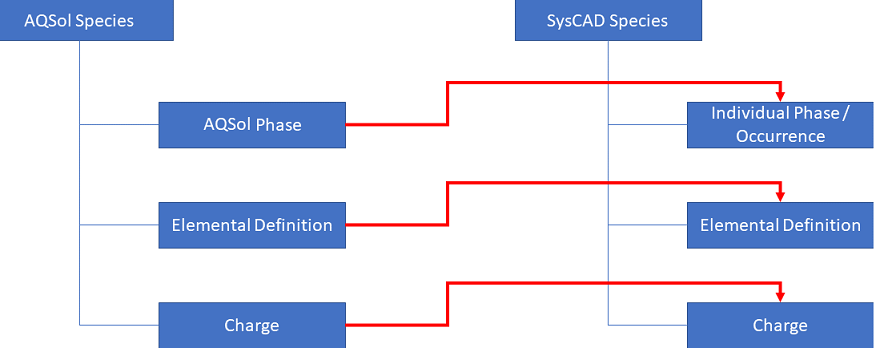AQSol Model Configuration
Navigation: Models ➔ TCE Models ➔ AQSol ➔ AQSol Model Configuration
| AQSol Overview | AQSol Database Utility | AQSol Model Configuration | AQSol Direct Calc | AQSol Side Calc | AQSol Reactor | AQSol Evaporator | AQSol Flash Tank | AQSol Reverse Osmosis | AQSol Feeder |
|---|
Latest SysCAD Version: 25 February 2025 - SysCAD 9.3 Build 139.37016
Related Links: AQSol SysCAD Project Workflow
Formally released as part of Build 139.30140 (first available as BETA version in Build 138). The AQSol SysCAD TCE option and models documentation is for the latest version of SysCAD.
General Description
The AQSol program can be used for general phase equilibrium calculations and process simulations for aqueous solutions. It is developed and maintained by Aqueous Solutions ApS, Søborg, Denmark, (refer to www.phasediagram.dk for further information).
This model allows the user to define the AQSol database file to be used in SysCAD and some configuration of its use. The two main functions are to select a AQSol Database File (*.dat) (refer to Referenced File) and then for the selected Database file, 'map' AQSol species/ions to SysCAD species/ions used in the project. This allows the other AQSol models in SysCAD to convert the SysCAD species flow data to AQSol species data (and vice-versa) and use the AQSol functionality to calculate aqueous equilibrium data.
The model does not do any calculations and has no process links to any other models in SysCAD flowsheets. Its sole purpose is for management and configuration of a selected AQSol Database, other unit models performing AQSol calculations will reference this model. Therefore, this model is essential if the user wishes to use the AQSol functionality in SysCAD.
NB The user MUST have a licensed version of AQSol on their computer. Please see www.phasediagram.dk for more information.
Demonstration Version
SysCAD includes a demonstration version of AQSol. Using demo mode, demonstration projects for can be run and modified by the user. However, this usage is restricted to the Na-S-O-H system. The demonstration mode is selected when the AQSol00132.dll is selected in TCE Configuration. This DLL can be downloaded from www.phasediagram.dk.
Referenced File
The user may need to have a AQSol Database file (*.dat) before initialising the SysCAD AQSol Model Configuration if an older version of the AQSol dll is in use.
Please contact Aqueous Solution ApS to update your AQSol software (dll) with an updated version that does not require an AQSol configuration file (.dat).
If you wish to use the older version of the AQSol software (dll), please see Referenced File for instructions on how to create this file.
Diagram
The diagram shows the default drawing of a AQSol Model Configuration unit model.
Inputs and Outputs
There are no connections to this unit.
Model Theory
AQSol requires a defined input stream which defines almost all species in ionic form (no phase). At the given conditions (temperature, pressure), AQSol returns an output stream which includes aqueous ions in solution and any precipitates (solids) as species.
The AQSol Model Configuration defines the mapping of SysCAD species to AQSol ions/species to define the required input stream, and the convert the AQSol output stream back to SysCAD species.
A diagram is provided below to explain the mapping process. Red lines represent the mapping criteria.
Notes:
- Some automatic mapping functions are available to match species based on molecular weights and elements.
- Users can also manually adjust the mappings by selecting matching ions/species from dropdown lists.
- Where more than one ionic breakdown reactions is available for a SysCAD species (defined in IonList.txt), the user can choose which one or combination to use.
- SysCAD species can be selected to bypass the AQSol calculations by excluding them from the defined AQSol input stream.
- AQSol solid and gaseous species can also be excluded from being formed as part of the AQSol output stream.
- Ion Definitions are provided in IonList.txt. These are used to calculate SysCAD species breakdowns. If ions for a particular database file are missing, they can be added by pressing the
 on the AQSolConfig tab page The project must be reloaded before the added ions can be mapped.
on the AQSolConfig tab page The project must be reloaded before the added ions can be mapped.
Workflow
The suggested workflow for configuring the model is:
- On the AQSolModelCfg tab page, press the Load button to load the dll or for older dll formats the .dat file.
- Map the AQSol ions and species to SysCAD ions and species on the AQSolConfig tab page. The simplest way to do this is to press the Try Map Species button next to Map on the AQSolConfig tab page.
- If required, make adjustments to the SatIndex on the AQSolConfig tab page.
- If required, set the species reverse mapping Algorithm on the AQSolConfig tab page.
- If required, make any adjustments to the selection of Ion Breakdown reactions on the IonicBreakdown tab page.
- Once these steps are performed and the mappings are checked, the project can be run.
NOTES:
- The AQSol Direct Calc Model does not require species mapping between AQSol and SysCAD. If the user wants to perform AQSol Direct Calculations only, then only Step 1 is required from the above workflow.
- Any other AQSol unit models such as the AQSol Side Calc Model or AQSol Reactor referencing this AQSol Model Configuration unit model will use the mappings defined.
Data Sections
The tabs and variable names are described in detail in the following tables.
- AQSolModelCfg tab - This first tab requires the user select the AQSol database file and has various related options and parameters.
- AQSolConfig tab - This tab requires the user to map the AQSol ions/species to the equivalent species/ions in SysCAD, so that AQSol stream compositions can be converted to a SysCAD stream and vice-versa.
- ScdSpMap tab - This tab reports the SysCAD to AQSol species mapping as a result of choices made on the AQSolConfig tab page, so the SysCAD stream composition can be converted to a AQSolstream.
- ScdIonMap tab - This tab reports the SysCAD to AQSol ion mapping as a result of choices made on the AQSolConfig tab page, so the SysCAD stream composition can be converted to a AQSolstream.
- IonicBreakdown tab - This tab lists the Ion Breakdown reactions for SysCAD species and allows the user to select which ones to use.
- UsedBy tab - This tab displays the AQSol model units referencing to this AQSol Model configuration unit.
- Engines tab - This tab contains information about the AQSol Engines.
- Info tab - contains general settings for the unit and allows the user to include documentation about the unit and create Hyperlinks to external documents.
AQSol Model Configuration tab page
Unit Type: AQSolModelCfg - The first tab page in the access window will have this name.
| Tag (Long/Short) | Input / Calc | Description/Calculated Variables / Options |
| Tag | Display | This name tag may be modified with the change tag option. |
| Condition | Display | OK if no errors/warnings, otherwise lists errors/warnings. |
| ConditionCount | Display | The current number of errors/warnings. If condition is OK, returns 0. |
| GeneralDescription / GenDesc | Display | This is an automatically generated description for the unit. If the user has entered text in the 'EqpDesc' field on the Info tab (see below), this will be displayed here. If this field is blank, then SysCAD will display the UnitType or SubClass. |
| This program contains AQSol Copyright Aqueous Solutions Aps, Denmark | ||
| Interface... | ||
| Acknowledgement | Display | This program contains AQSol Copyright Aqueous Solutions Aps, Denmark |
| Website | Web Link | https://www.phasediagram.dk |
| Version | Display | This displays the version of AQSol installed on the user's computer |
| Displays the AQSol software license information and expiration date. (This is purchased separately from Aqueous Solutions). For Demonstration Version, it may display the following: AQSOL001, Version 02.00.00 : | ||
| Model... | ||
| CheckSpListForDuplicates | Tickbox | If enabled this will check the AQSol species list for duplicates. |
| CheckForSteam | Tickbox | If ticked, SysCAD will check if steam (H2O(g)) is included in the list of AQSol species. |
| Load | Click on this button to load the required database file. | |
| DefnStatus | List | If the AQSol database file has been loaded and no errors have been detected then will show OK, otherwise will show error message. |
| SpDBCount | Display | The number of species loaded from the AQSol database file. |
| Sol.Count | Display | The number of solid species loaded from the AQSol database file. |
| Liq.Count | Display | The number of liquid species loaded from the AQSol database file. |
| Vap.Count | Display | The number of gaseous species loaded from the AQSol database file. |
| ElemCount | Display | The number of elements loaded from the AQSol database file. |
| ElemList | Display | The list of the elements used in the AQSol database file. |
| Mapping Tolerances | ||
| Discard.Tol.SigDigits | Input | This provides an easy way to change the Discard.Tol.Rel value. For example, 4 here will set 1.00e-4 to Discard.Tol.Rel. If user changes the Discard.Tol.Rel value, this value will also be updated. |
| Discard.Tol.Rel | Input | The relative tolerance for ignoring species produced from the AQSol calculations. If the mass fraction of a species is > DiscardTol and it is not mapped to a SysCAD species/ion then an error is generated. |
| ElemBal.Tol.SigDigits | Input | This provides an easy way to change the ElemBal.Tol.Rel value. For example, 4 here will set 1.00e-4 to ElemBal.Tol.Rel. If user changes the ElemBal.Tol.Rel value, this value will also be updated. |
| ElemBal.Tol.Rel | Input | The relative tolerance for Element Balance (Input - Output). If the relative error is > ElemBal.Tol.Rel then an error is generated. The value of ElemBal.Tol.Rel specified here is used in all AQSol unit models which reference this AQSol Model Configuration unit model. |
| ElemBal.Tol.Abs | Input | The absolute tolerance for Element Balance (Input - Output). If the absolute error is > ElemBal.Tol.Abs then an error is generated. The value of ElemBal.Tol.Abs specified here is used in all AQSol unit models which reference this AQSol Model Configuration unit model. |
| Convergence Tolerances | ||
| EnthConv.Tol.SigDigits | Input | This provides an easy way to change the EnthConv.Tol.Rel value. For example, 4 here will set 1.00e-4 to EnthConv.Tol.Rel. If user changes the EnthConv.Tol.Rel value, this value will also be updated. |
| EnthConv.Tol.Rel | Input | Enthalpy convergence tolerance. This is used for iterative enthalpy convergence calculations in SysCAD. The relative enthalpy error is the error divided by the product stream enthalpy. |
| Acid base coexistence mass fraction warning tolerance | ||
| AcidBase.Tol | Input | The relative tolerance used to determine if warning for existence of acids and bases in product stream needs to be given. |
| AcidBase.Tol.Abs | Input | The absolute tolerance used to determine if warning for existence of acids and bases in product stream needs to be given. |
| Species Without Enthalpy Data Tolerance (Mass Fraction) | ||
| SpHfMissing.Tol | Input | For species which do not have complete enthalpy information, i.e. either H25 or Cp is missing, the mass fraction of the species above which a warning is issued. |
| TotHfMissing.Tol | Input | The total mass fraction of all species with missing Cp or H25 data above which a warning is issued. |
| AQSol timeout for calculations | ||
| Timeout | Input | This is the maximum time that AQSol will attempt to find a solution. If this time is surpassed by the solver, AQSol will report that it is unable to find a solution. |
AQSol Config tab page
This tab is used to map the AQSol species/ions to the SysCAD species/ions.
| Tag (Long/Short) | Input / Calc | Description/Calculated Variables / Options |
| AQSolConfig... | ||
| SpeciesName | The Species:Long or Short button is used to change the display of the Species names between the Short form, the Chemical compound, or the longer species names. | |
| Map AQSol species/ions to SysCAD species/ions | ||
| Map / MapByElements | | This will try to map the AQSol species/ions to the SysCAD species/ions based on their Elemental definition. |
| CheckMap / CheckMapByElements | | This will check the mapping of the AQSol species/ions to the SysCAD species/ions based on their Elemental definition. Any unexpected results in the current mappings will be displayed as warnings in the Messages Window. |
| MissingIons | This adds the missing ions to the IonList.txt file. The project must be reloaded before the added ions can be mapped. This button will be disabled if all required ions already exist in the IonList.txt file. In this case, pressing | |
| MaximumMWDiff / MaxMWDiff | Input | This is the maximum allowed difference between molecular weights of mapped species without generating a warning. |
| MaximumChargeDiff / MaxChargeDiff | Input | This is the maximum allowed charge difference between mapped species without generating a warning. |
| RevIonMap.PhasesAllowed Available from Build 139.33457. | Aqueous Only | Ions in the AQSol output file can only be reverse-mapped to SysCAD aqueous species. |
| ReverseMappingAlgorithm / MappingAlgorithm | Simple Extent | Species are built in order of reaction extent, with no regard for if they are acids, bases, or salts. |
| Salts First | Salts are built preferentially. Remaining form acids and bases. Each group is built in order of reaction extent. Recommended in most cases. | |
| RevIonMap.BreakdownFirst | Input | If checked, species are assembled from primary ions, i.e. the smallest possible ions. If not, they are assembled from ions predicted by the equilibrium solution. Recommendation is NOT checked. |
| SpDBCount | Display | The number of species/ionss defined in the AQSol database. |
| SpUsedCount | Display | The number of species/ions in the AQSol database that are used in the project. |
| SpMappedCount | Display | The number of species/ions in the AQSol database that have been mapped to equivalent SysCAD species/ions. |
| SpCFECount | Display | The number of species/ions in the AQSol database that can be used with CFE (constrained free energy). |
| DetailedGridView | Tickbox | Global selection. If enabled, more fields will be shown in grid views (tables) including the tables on this page. |
| CopyToClipboard | Adds a table of data to the clipboard making it available to be pasted into other applications. Columns include SysCAD species, AQSol species, SysCAD molecular weight, AQSol molecular weight, mapping type and saturation index. | |
| Filter View | ||
| Filter | | This button will enable or disable the species filter options. |
| ShowUnmapped (Only visible if Filter is enabled) | Tickbox | When enabled, all species will be displayed. When disabled, only species that are mapped to a SysCAD species will be shown. |
| Phases (Only visible if Filter is enabled) |
All | No filtering of species based on phase. |
| Solids | Only show solid phase species, hide other species. | |
| Liquids | Only show liquid phase species, hide other species. | |
| Vapours | Only show vapour (gaseous) phase species, hide other species. | |
| Solids & Liquids | Only show solid and liquid phase species, hide other species. | |
| Solids & Vapours | Only show solid and vapour (gaseous) phase species, hide other species. | |
| Liquids & Vapours | Only show liquid and vapour (gaseous) phase species, hide other species. | |
| IPhase | Only show "IPhase" individual phase species, hide other species. The individual phases shown will depend on the AQSol database chosen. | |
| Filters | Display | Always set to 'Content'. |
| Content (Only visible if Filter is enabled) |
All | No filtering of species based on element or name. |
| Contains Any Element | This will display all species that contain any of the elements entered in their elemental definition. | |
| Contains All Elements | This will display only species that contain ALL of the elements entered in their elemental definition. | |
| Starts with ... | This will display species that start with the text entered based on the short or long species tag depending on the current SpeciesTag selection. | |
| Contains any ... | This will display species that contain the text entered in the currently displayed short or long species tag. | |
| Contains All ... | This will display species that contain ALL the separate text entered in the currently displayed short or long species tag. | |
| Select | Input | Only visible if Filter is enabled and Content is NOT set to All. The user specified Elements or text to filter the species list. Refer to Species Filter for more information and examples. |
| (The following tables (one per phase) display the AQSol species/ions from the selected database and the mapped SysCAD species/ions. The user can choose, or change, the mapped SysCAD species/ions using the dropdown list.) (Each table has the following columns (one row per AQSol species/ions):) | ||
| SatIdx | Input | The user specified Saturation Index of the AQSol species. This is only available for solid and gas species. |
| MoleWt | Display | The Molecular Weight of the AQSol species/ions. |
| ElemDefn | Display | The Elemental Definition of the AQSol species/ions. |
| Charge | Display | Only shown if DetailedGridView has been enabled. The electrical charge of the AQSol species/ions. |
| Index | Display | Only shown if DetailedGridView has been enabled. The index of the AQSol species/ions. |
| MappedIon | List | The user may select the most appropriate SysCAD ion from a dropdown list to map to the AQSol ion. The relationship between ions and species in SysCAD is defined on the IonicBreakdown tab page. It is expected that AQSol ions would be mapped to SysCAD ions. This column is not shown for solid and gas species. |
| MappedSpecies | List | The user may select the most appropriate SysCAD species from a dropdown list to map to the AQSol species. |
| MapSpByEl | Button | Only shown if DetailedGridView has been enabled. If pressed, SysCAD will try to find the most appropriate SysCAD species to map to this AQSol species by matching elemental compositions. |
ScdSpMap tab page
This tab is used to display the mapping of SysCAD species to AQSol species. This is often a 1 to 1 mapping.
| Tag (Long/Short) | Input / Calc | Description/Calculated Variables / Options |
| SysCAD to AQSol mapping | ||
| ScdSpMap... | ||
| (The following table displays all the SysCAD species in the project with its mapped AQSol species (if there is one).) (The table has the following columns (one row per SysCAD species):) | ||
| Mapping | Display | The name of the first mapped AQSol species (if there is one). |
| MapType | Direct | There is an exact match of species between "SysCAD species database/cfg file" and the loaded AQSol database, and the species is allowed by the license option and mapped directly on the AQSolConfig page. |
| Ions | The species is not mapped on the AQSolConfig page, but can be broken down to valid ions (ionlist.txt). | |
| Unmapped | Species exist in the loaded AQSol database, but not in the "SysCAD species database/cfg file". User may consider adding the species to the SysCAD database if it is required. | |
| Unlicensed | There is an exact match of species between "SysCAD species database/cfg file" and the loaded AQSol database, but the species is not allowed by the license option. | |
| MapCount | Display | The number of AQSol species that are mapped to the relevant SysCAD species. |
| MW_Diff | Display | The difference in Molecular Weights between the SysCAD species and the first mapped AQSol species (shown in the name column). |
ScdIonMap tab page
This tab is used to display the mapping of SysCAD ions to AQSol ions. This is usually a 1 to 1 mapping.
| Tag (Long/Short) | Input / Calc | Description/Calculated Variables / Options |
| SysCAD Ions to AQSol mapping | ||
| ScdIonMap... | ||
| (The following table displays all the SysCAD ions in the project with its mapped AQSol ion (if there is one).) (The table has the following columns (one row per SysCAD ion):) | ||
| Name | Display | The name of the mapped AQSol ion (if there is one). |
| MW_Diff | Display | The difference in Molecular Weights between the SysCAD ion and the the mapped AQSol ion (shown in the name column). |
| CalcFormableSp | Tickbox | If selected, SysCAD will show the SysCAD molecular species that can be formed from the selected ions. |
| (The following fields are only shown if the CalcFormableSp option has been enabled for at least one ion. | ||
| Selected Ions: | ||
| x formable species from y selected ions | ||
| Formable... | ||
| SpX | Display | The name of a SysCAD molecular species that can be formed from one or more of the selected ions. |
IonicBreakdown tab page
This tab displays the Ion Breakdown reaction for the SysCAD species. SysCAD Ions are defined in the IonList.txt file, normally located in \"Project Group"\Cfgfiles folder. The reactions displayed are calculated by SysCAD and represent the ionic breakdown pathway of the species which produces the largest number of product moles. In other words, species are broken down into the smallest possible ions.
UsedBy tab page
| Tag (Long/Short) | Input / Calc | Description/Calculated Variables / Options |
| List of all connected Unit Models using this ModelCfg | ||
| UsedBy... | ||
| Count | Display | The number of units models that are using this Model Configuration. |
| OnCount | Display | The number of unit models using this Model Configuration and the unit's On checkbox being selected. |
| InUseCount | Display | The number of unit models using this Model Configuration, with the Model not set to None(Off). |
| (The following table displays the AQSol unit models referencing to this AQSolModelCfg model.) | ||
| MX | Display | The unit model (X) referencing the AQSolModelCfg model. |
| On | Display | The On/Off state of the AQSol unit model referencing this AQSolModelCfg model. |
| InUse | Display | If this field returns 1, it indicates that the model configuration file is currently being used by this unit. |
| UnitType | Display | Displays the UnitType type of the AQSol unit model referencing this AQSolModelCfg model. |
| UnitTag | Display | The tag of the AQSol unit model referencing this AQSolModelCfg model. |
| Generate Report of all streams in all connected units | ||
| AllConnected.Feed | Button | Generate a composite report of all feed streams of units connected to this AQSolModelCfg model. |
| AllConnected.Prod | Button | Generate a composite report of all product streams of units connected to this AQSolModelCfg model. |
| Stats (Statistics for TCE Use) ... Available from Build 139.37012. The engine statistical information is displayed for the current iteration (Iter) and the total number of iterations in the same solve session (Total). Stats are reset each time a new solve starts. These statistics are similar to the information displayed on the Engine tab page. (The following table displays the statistical information on the usage of this AQSolModelCfg model.) | ||
| MX | Display | The unit model (X) referencing the AQSolModelCfg model. |
| IterCount | Display | This is the iteration calc count. It shows the number of calculations performed by the AQSol software within the current iteration. This value is reset to zero at the beginning of a run. |
| IterTime | Display | This is the iteration time count. It displays the amount of time the AQSol engine/s have been performing calculations during the current iteration. The second value shows the total time taken over all iterations in the same solve session. These values reset to zero at the beginning of a run. |
| TotalCount | Display | This is the total calc count. It shows the total number of calculations performed over all iterations in the same solve session. This value is reset to zero at the beginning of a run. |
| TotalTime | Display | This is the total time count. It displays the total time taken over all iterations in the same solve session. This value is reset to zero at the beginning of a run. |
| UnitTag | Display | The tag of the AQSol unit model referencing this AQSolModelCfg model. |
Engines tab page
The number of engines used can be set in the SysCAD configuration (.cfg) file.
| Tag (Long/Short) | Input / Calc | Description/Calculated Variables / Options |
| This program contains AQSol Copyright Aqueous Solutions Aps, Denmark | ||
| Global Engines for AQSol Interface | ||
| Interface... | ||
| Engines.Status | OK | The model has been initialised correctly and the database file has been found and loaded correctly. |
| Init Required | The model needs to be initialised. | |
| Init Failed | The model initialisation has been attempted but failed. | |
| Not installed | The AQSol software is not installed. | |
| Wrong Version | The wrong version of the AQSol software is installed. | |
| DLL not licensed | The AQSol software is not licensed. | |
| Reload | If the user clicks on the 'Reload' button, then it will Reload the AQSol engine/s. | |
| InitTime | Display | The time taken to initialise the model on the last attempt. |
| Engines.WaitTime | Display | The time when all engines are busy. |
| Engines.Count | Display | The number of engines used. This can be changed in the SysCAD configuration (.cfg) file for the project. |
| (The following parameters are shown for all engines (Engines column) and each individual AQSol Engine in a table:) | ||
| ReloadCount | Display | The number of model reloads that have been performed. The reloads are required when an engine switches between models. It is reset to zero at the beginning of a run. |
| ReloadTime | Display | The cumulative amount of time that the AQSol engine/s have been reloading different models. |
| AverageReloadTime | Display | The average amount of time required for a AQSol reload. AverageReloadTime = ReloadTime/ReloadCount. |
| CalcCount | Display | The number of calculations that have been performed by the AQSol software. This is cumulative and may include multiple iterations. It is reset to zero at the beginning of a run. |
| CalcTime | Display | The cumulative amount of time that AQSol engine/s have been performing calculations. This is cumulative and may include multiple runs. It may include calculations done for mixing as well for calculation of output streams. |
| AverageCalcTime | Display | The average amount of time required for AQSol calculations. AverageCalcTime = CalcTime/CalcCount. |
| MaxCalcTime | Display | The maximum amount of time required for AQSol calculations since the last reset of the model. |
| PropCalcTime | Display | The total time used to calculate stream properties by AQSol. |
| MixingTime | Display | The total time used to calculate the properties of incoming streams to unit models by AQSol. This includes time for AQSol equilibrium calculations for each of the incoming streams to a unit operation. |
| AverageMixingTime | Display | The average amount of time used to calculate the properties of incoming streams to unit models by AQSol. This includes time for AQSol equilibrium calculations for each of the incoming streams to a unit operation. |
| MaxMixingTime | Display | The maximum amount of time used to calculate the properties of incoming streams to unit models by AQSol. This includes time for AQSol equilibrium calculations for each of the incoming streams to a unit operation. |
| LockCount | Display | The number of times the AQSol engine/s are locked (is in use). |
| LockedTime | Display | The cumulative amount of time that AQSol engine/s have been locked (in use). This is cumulative and may include multiple runs. |
| SysCAD Solver | ||
| Iterations | Display | Total iterations since beginning of run. |
| SolveTime | Display | Total solve time since beginning of run. |
| PerIter.CalcCount | Display | The average number of AQSol calculations per iteration. PerIter.CalcCount = Engines.CalcCount/Iterations. |
| PerIter.CalcTime | Display | The average amount of time required for AQSol calculations per iteration. PerIter.CalcTime = Engines.CalcTime/Iterations. |
| PerIter.WaitTime | Display | The average amount of wait time per iteration. PerIter.WaitTime = Engines.WaitTime/Iterations. |
| PerIter.LockedTime | Display | The average amount of time the engines are locked (in use) per iteration. PerIter.LockedTime = Engines.LockedTime/Iterations. |
| Global list of AQSolModelCfg for AQSol Interface (Only available in Build 139 or later) | ||
| ModelCfgCount | Display | The number of AQSol Model Configuration models in the project which are using AQSol Interface Engines. |
| ModelCfgTagX | Display | The tag (X) for each AQSolModelCfg using this Interface. |
Adding this Model to a Project
Insert into Configuration file
Sort either by DLL or Group.
|
|
DLL: |
ScdAQSol.dll |
→ |
Units/Links |
→ |
TCE AQSol: AQSol Chem Model Configuration |
|
or |
Group: |
General |
→ |
Units/Links |
→ |
TCE AQSol: AQSol Chem Model Configuration |
See Model Selection for more information on adding models to the configuration file.
Insert into Project
|
|
Insert Unit |
→ |
TCE AQSol |
→ |
AQSol Chem Model Configuration |
See Insert Unit for general information on inserting units.