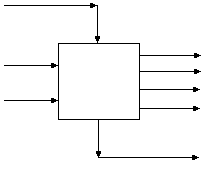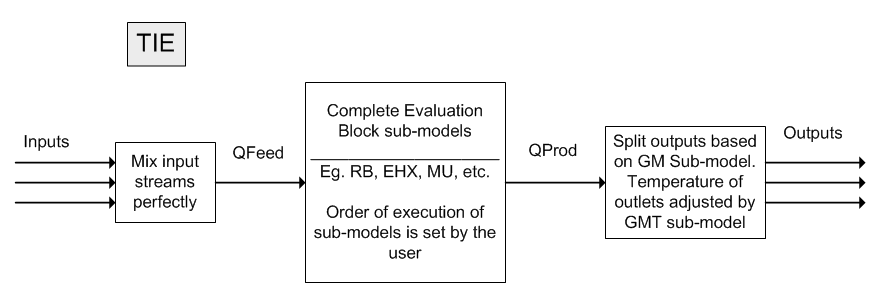Tie: Difference between revisions
Ab.Rijkeboer (talk | contribs) (→OperatingP: Changing the elevation is done on the Environment tab page rather on than the Species tab page.) |
Ab.Rijkeboer (talk | contribs) (→OperatingP: The elevation can be changed on the Enironment tab page rather than on the Species tab page) |
||
| Line 98: | Line 98: | ||
Atmospheric | Atmospheric | ||
| | | | | | ||
Outlet streams will be at Atmospheric Pressure. The atmospheric pressure is calculated by SysCAD based on the user defined elevation (default elevation is at sea level = 101.325 kPa). The elevation can be changed on the [[View Commands#Environment tab page| | Outlet streams will be at Atmospheric Pressure. The atmospheric pressure is calculated by SysCAD based on the user defined elevation (default elevation is at sea level = 101.325 kPa). The elevation can be changed on the [[View Commands#Environment tab page|Environment tab page]] of the Plant Model. | ||
|- | |- | ||
| AutoDetect | | AutoDetect | ||
Revision as of 17:29, 7 December 2013
Navigation: Models -> General Models
General Description
This is one of the most commonly used and most generic models in SysCAD. It is primarily used as a mixer and / or splitter. In addition, a number of sub-models are available which makes this generic model very flexible so that it can be used to model many process units
The tie is used to join and / or split two or more streams. When streams are mixed in a tie, a homogeneous product is produced.
Available Sub-Models
- Makeup Blocks (one or more) may be enabled in a Tie. This allows the user to control the addition of streams such as reagents, water, air, etc to the Tie, often without having to use a PID or General controller.
- The Reaction Block (RB) allows the user to configure any number of reactions in the Tie.
- The Environmental Heat Exchanger Block allows the user to add or remove energy from the Tie using a number of different methods.
- The Evaporation Block allows the user to set the evaporation of either water only or a mixture of water and all other species that are specified as both liquid and vapour. This sub-model is only available in SysCAD 9.2 Build 133 or later.
- The Vapour Liquid Equilibrium Block will attempt to ensure that the vapours and liquids of the selected specie will be in equilibrium in the Tie. For example, if the equilibrium specie is water and the tie is at atmospheric pressure, then SysCAD will maintain the temperature at, or below, the saturated temperature of 99.97°C by evaporating water if required.
- The General Model (GM) may be enabled in the Tie, allowing the user to control the split between the outgoing stream flows.
- The Thermal Split may also be enabled IF the General Model is enabled. This option is used to adjust the temperatures of the outgoing streams from the unit.
Model Procedures
Model Procedures allows the user to implement code directly within the Tie. To enable this, on the Info tab page tick the "Procedures" tickbox.
Note:
If the Split Flows or GM model is not used, the tie will split the incoming material equally between all of the outgoing streams.
Diagram
The diagram shows the default drawing of the tie, with a number of connecting streams.
Inputs and Outputs
| Label | Required Optional |
Input Output |
Number of Connections | Description | |
| Min | Max. | ||||
| No Label Input | 1 Required | In | 1 | 20 | General purpose inlet |
| No Label Output | 1 Required | Out | 1 | 20 | General purpose outlet |
Flowchart
Data Sections
Summary of Data Sections
- Tie-1 tab - Contains general information relating to the unit.
- RB - Optional tab, only visible if the Reactions are enabled in the Evaluation Block.
- EHX - Optional tab, only visible if the EnvironHX is enabled in the Evaluation Block.
- Evap - Optional tab that is visible if Evaporator is enabled.
- VLE - Optional tab, only visible if the VLEquilibrium is enabled in the Evaluation Block.
- MU - Optional tab, or multiple tabs if more than 1 Makeup is selected. Only visible if one of more Makeup is enabled in the Evaluation Block.
- GM - Optional tab, only visible if SplitFlows (or General Model) is enabled.
- GMT - Optional tab, only visible if SplitThermal (or General Thermal Model) is enabled.
- This may only be enabled after GM has been enabled.
- QFeed - Optional tab, only visible if ShowQFeed is enabled. This page shows the properties of the mixed stream as the feed to the tie.
- This is before any Evaluation Block models are evaluated.
- QProd - Optional tab, only visible if ShowQProd is selected. This page shows the properties of the mixed output stream as the product before separation to outlet streams of the tie.
- This is after any Evaluation Block models are evaluated, but before flow splits.
- Info tab - contains general settings for the unit and allows the user to include documentation about the unit and create Hyperlinks to external documents.
- Links tab - only visible in SysCAD 9.2, contains a summary table for all the input and output streams.
- Audit tab - contains summary information required for Mass and Energy balance. See Model Examples for enthalpy calculation Examples.
Tie Page
Class: Tie-1 The first tab page in the access window will have this name.
| Symbol / Tag | Input / Calc | Description | |
|---|---|---|---|
Operating Pressure | |||
| Pressure / P | Calc | The calculated pressure at the tie | |
OperatingP | |||
|
Method |
Atmospheric |
Outlet streams will be at Atmospheric Pressure. The atmospheric pressure is calculated by SysCAD based on the user defined elevation (default elevation is at sea level = 101.325 kPa). The elevation can be changed on the Environment tab page of the Plant Model. | |
| AutoDetect |
This option is only available in SysCAD 9.2 Build 133 or later. If there are any liquids AND no vapours present in the feed, outlet streams will take the highest pressure of the feeds. Else (eg. some vapours present) outlet streams will take the lowest pressure of the feeds. | ||
| LowestFeed |
Outlet streams will take the lowest pressure of the feeds. | ||
| HighestFeed |
Outlet streams will take the highest pressure of the feeds. | ||
| RequiredP |
Outlet streams will be at the user specified pressure. | ||
| IgnoreLowQm | Tick Box | This option is only visible if the AutoDetect, LowestFeed or HighestFeed methods are chosen. When calculating the outlet pressure and temperature of the tank, SysCAD will ignore the low flow feed streams should this option be selected. The low flow limit is set in the field below. | |
| LowQmFrac | Input | This field is only visible if the IgnoreLowQm option is selected. This is the amount any stream contributes to the total flow. For example, if the total feed to the tank is 10 kg/s, and this field is set to 1%. Then any feed streams with less than 0.1 kg/s will be ignored in the pressure calculations. | |
| Reqd | Input | This field is only visible if the RequiredP method is chosen. This is user specified pressure. | |
| Result | Display | The actual pressure used for the sum of the feeds which will also be the outlet pressure (unless further model options change the pressure). | |
EB (Flow Evaluation Block) | |||
| EvalSequence | Calc | The sequence in which the sub models (which are part of the evaluation blocks) will be calculated. The sequence is determined by the priority selection for the individual sub-models. If none are selected, the default evaluation sequence is MU,RB,EHX,VLE. | |
| Makeups | Input | The number of makeup blocks required. Extra dropdown options Makeup1, Makeup2, etc will be added to allow these to be switched on. | |
| Makeup1 | List | This can be used to switch on the Makeup Block (MU). If this is 'On' then the associated page, MU1 becomes visible and may be configured. Note: This field is only visible if the entry for 'Makeups' is greater then 0. | |
| Reactions | List | This can be used to switch on the Reaction Block (RB). If this is 'On' then the associated page, RB becomes visible and may be configured. Note: The user does not have to configure a reaction file, even if this block is checked. | |
| EnvironHX | List | This can be used to switch on the Environmental Heat Exchanger (EHX). If this is 'On' then the associated page, EHX may become visible and may be configured. Note: The user does not have to configure an environmental heat exchange, even if this block is checked. | |
| Evaporation | List | This can be used to switch on the Evaporation Block (Evap). If this is 'On' then the associated page, Evap may become visible and may be configured. Note: The user does not have to configure an evaporator, even if this block is checked. This sub-model is only available in SysCAD 9.2 Build 133 or later. | |
| VLEquilibrium | List | This can be used to switch on Vapour Liquid Equilibrium (VLE). If this is 'On' then the associated page, VLE becomes visible and may be configured. Note: This option may automatically adjust the species make-up. | |
Options | |||
| SplitFlows or General_Model | Tick Box | This can be used to enable the General Model (GM). If this box is checked then the associated page, GM, becomes visible and may be configured. Notes
| |
| ThermalSplit | Tick Box | This can be used to enable the General Model Thermal (GMT). If this box is checked then the associated page, GMT, becomes visible and may be configured. Note: This option is used to adjust the temperatures of the out going streams from the unit. Only available if GM is selected. (Not available while the model is solving.) | |
| ShowQFeed | Tick Box | QFeed and associated tab pages (eg Qm) will become visible, showing the properties of the combined feed stream. See Material Flow Section. This will be prior to any sub-model (eg reactions) actions. | |
| ShowQProd | Tick Box | QProd and associated tab pages (eg Qm) will become visible, showing the properties of the products. See Material Flow Section. This will be after the actions of any sub-models and before any flow splits with the GM model. | |
Demands Table: (Only visible if connected pipes are in demand mode)
| Demands | Demand | Ft.Demand | Actual |
|---|---|---|---|
| Feeds | |||
| stream name (n) | The amount of flow required to entering the Tie, this is based on the amount demanded by downstream units | Flash Train demand, only valid if the unit is part of the flash train | The actual flow into the Tie. |
| Products | |||
| stream name (n) | The amount of flow distributed by the tie, this amount is being demanded by downstream units | Flash Train demand, only valid if the unit is part of the flash train | The actual flow exiting the tie. |
Adding this Model to a Project
Insert into Configuration file
Sort either by DLL or Group.
|
|
DLL: |
Basic1.dll |
→ |
Units/Links |
→ |
Process: Tie(1) |
|
or |
Group: |
General |
→ |
Units/Links |
→ |
Process: Tie(1) |
See Project Configuration for more information on adding models to the configuration file.
Insert into Project
|
|
Insert Unit |
→ |
Process |
→ |
Tie(1) |
See Insert Unit for general information on inserting units.
Hints and Comments
- If the user configures the GM, and then at a later stage adds or removes a stream (input or output), this may have an impact on the GM configuration. It is recommended that the user check the GM every time a stream change is made.
- A tie can be used to break the demand calculation between units in a Flash Train. If the tie is inserted between units, the Flash train will be broken. However, if the user switches on the GM and General is selected for Option, then the Flash Train will be formed again.
- In Steady State, the tie can be used with Demand where one of the input streams must be traced back to a single demand source.
- If the user 'Resets' or uses the 'Empty Process' SetState option, then all connecting flanges will also be set to zero flow.
- In SysCAD 9.1 when using the Saturated method for PBPress and there are any sub-model actions such as EHX or RB, then the tank outlet conditions may not necessarily be at Saturated conditions.