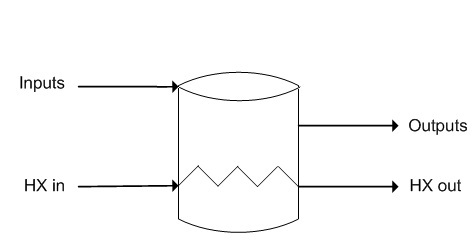Tank: Difference between revisions
Adrian.Paine (talk | contribs) |
Adrian.Paine (talk | contribs) |
||
| Line 75: | Line 75: | ||
# '''[[VLE]]''' - Optional tab, only visible if the VLEquilibrium is enabled in the Evaluation Block. | # '''[[VLE]]''' - Optional tab, only visible if the VLEquilibrium is enabled in the Evaluation Block. | ||
# '''[[MU]]''' - Optional tab, or multiple tabs if more than 1 Makeup is selected. Only visible if one of more Makeup is enabled in the Evaluation Block. | # '''[[MU]]''' - Optional tab, or multiple tabs if more than 1 Makeup is selected. Only visible if one of more Makeup is enabled in the Evaluation Block. | ||
# [[Heat Exchanger (HX)|HX]] - Optional tab, only visible if the HeatXChg is enabled. (In this case the HX should be connected). | # '''[[Heat Exchanger (HX)|HX]]''' - Optional tab, only visible if the HeatXChg is enabled. (In this case the HX should be connected). | ||
# [[General Model (GM)|GM]] - Optional tab, only visible if ''SplitFlows'' (or ''General Model'') is enabled. | # '''[[General Model (GM)|GM]]''' - Optional tab, only visible if ''SplitFlows'' (or ''General Model'') is enabled. | ||
#* This tab is only available for ProBal mode. | #* This tab is only available for ProBal mode. | ||
# [[General Model Thermal (GMT)|GMT]] - Optional tab, only visible if ''SplitThermal'' (or ''General Thermal Model'') is enabled. | # '''[[General Model Thermal (GMT)|GMT]]''' - Optional tab, only visible if ''SplitThermal'' (or ''General Thermal Model'') is enabled. | ||
#* This may only be enabled after GM has been enabled. | #* This may only be enabled after GM has been enabled. | ||
#* This tab is only available for ProBal mode. | #* This tab is only available for ProBal mode. | ||
# [[Material Flow Section|QFeed]] - Optional tab, only visible if ''ShowQFeed'' is enabled. This page shows the properties of the mixed stream as the feed to the tank. | # '''[[Material Flow Section|QFeed]]''' - Optional tab, only visible if ''ShowQFeed'' is enabled. This page shows the properties of the mixed stream as the feed to the tank. | ||
#* This is before any Evaluation Block models or the HX are evaluated. | #* This is before any Evaluation Block models or the HX are evaluated. | ||
# [[Material Flow Section|QProd]] - Optional tab, only visible if ''ShowQProd'' is selected. This page shows the properties of the mixed output stream as the product before separation to outlet streams of the tank. | # '''[[Material Flow Section|QProd]]''' - Optional tab, only visible if ''ShowQProd'' is selected. This page shows the properties of the mixed output stream as the product before separation to outlet streams of the tank. | ||
#* This is after any Evaluation Block models or the HX are evaluated, but before flow splits. | #* This is after any Evaluation Block models or the HX are evaluated, but before flow splits. | ||
#* This tab is only available for ProBal mode. | #* This tab is only available for ProBal mode. | ||
Revision as of 07:07, 30 October 2012
Navigation: Models -> General Models
Related Links: Tank - Dynamic Mode
General Description
This section is for the Tank model when used in ProBal, or Steady State, mode. For help on the Tank model in Dynamic mode, please see Tank - Dynamic Mode (There are differences in the tank behaviour between ProBal and Dynamic).
In ProBal the tank model is very similar to the tie model. When materials are mixed in the tank, a homogeneous product is produced.
Available Sub-Models
Evaluation Block:
- Makeup Blocks (one or more) may be enabled in a Tank. This allows the user to control the addition of streams such as reagents, water, air, etc to the tank, often without having to use a PID or General controller.
- The Reaction Block (RB) allows the user to configure any number of reactions within the tank.
- The Environmental Heat Exchanger Block allows the user to add or remove energy from the tank using a number of different methods.
- The Evaporation Block allows the user to set the evaporation of either water only or a mixture of water and all other species that are specified as both liquid and vapour. This sub-model is only available in SysCAD 9.2 Build 133 or later.
- The Vapour Liquid Equilibrium Block will attempt to ensure that the vapours and liquids of the selected specie will be in equilibrium in the Tank. For example, if the equilibrium specie is water and the tank is at atmospheric pressure, then SysCAD will maintain the temperature at, or below, the saturated temperature of 99.97°C by evaporating water if required.
Options:
- The General Model (GM) may be enabled in the tank in ProBal, allowing the user to control the split between the outgoing stream flows.
- The Thermal Split may also be enabled in ProBal IF the General Model is enabled. This option is used to adjust the temperatures of the outgoing streams from the unit.
- The Heat Exchanger (HX) may be enabled. The user must also connect links to the HX input and the HX output. The Heat Exchange page needs to be configured with the relevant heat exchange area and overall heat transfer coefficient. The model combines all of the incoming streams, performs any reactions, and then carries out the heat exchange operation. Please note that the fluid in the heat exchanger will transfer energy via sensible heat ONLY. There is NO condensing or boiling in the heat exchanger.
Model Procedures
Model Procedures allows the user to implement code directly within the Tank.
To enable this, on the Info tab page tick the "Procedures" tickbox.
Diagram
The diagram shows a drawing of the tank, with a number of connecting streams. When the user inserts the tank into a flowsheet, a different graphics symbol can be selected from a pull down menu. The streams may be connected to any area of the drawing without affecting the actual connection point as SysCAD ignores the physical position of the connection. In dynamic mode, you can set the connection height of the links.
Inputs and Outputs
| Label | Required Optional |
Input Output |
Number of Connections | Description | |
| Min | Max. | ||||
| Input | 1 Required | In | 0 | 20 | General purpose inlet |
| Output | 1 Required | Out | 0 | 20 | General purpose outlet |
| HX_in | Optional | In | 0/1* | 1 | Heat exchanger inlet. *This is required only if the HX block is selected. |
| HX_Out | Optional | Out | 0/1* | 1 | Heat exchanger outlet. *This is required only if the HX block is selected. |
Model Theory
In Steady State, all the input streams (excluding the HX streams) are perfectly mixed, then any sub-model actions occur on the mixture. This is very similar to the Tie model.
Flowchart
The following flowchart shows the sequence of events if any Evaluation Block sub-model options or the HX Block are enabled:
Data Sections
Summary of Data Sections
- Tank-1 tab - Contains general information relating to the unit.
- RB - Optional tab, only visible if the Reactions are enabled in the Evaluation Block.
- EHX - Optional tab, only visible if the EnvironHX is enabled in the Evaluation Block.
- Evap - Optional tab that is visible if Evaporator is enabled.
- VLE - Optional tab, only visible if the VLEquilibrium is enabled in the Evaluation Block.
- MU - Optional tab, or multiple tabs if more than 1 Makeup is selected. Only visible if one of more Makeup is enabled in the Evaluation Block.
- HX - Optional tab, only visible if the HeatXChg is enabled. (In this case the HX should be connected).
- GM - Optional tab, only visible if SplitFlows (or General Model) is enabled.
- This tab is only available for ProBal mode.
- GMT - Optional tab, only visible if SplitThermal (or General Thermal Model) is enabled.
- This may only be enabled after GM has been enabled.
- This tab is only available for ProBal mode.
- QFeed - Optional tab, only visible if ShowQFeed is enabled. This page shows the properties of the mixed stream as the feed to the tank.
- This is before any Evaluation Block models or the HX are evaluated.
- QProd - Optional tab, only visible if ShowQProd is selected. This page shows the properties of the mixed output stream as the product before separation to outlet streams of the tank.
- This is after any Evaluation Block models or the HX are evaluated, but before flow splits.
- This tab is only available for ProBal mode.
- Info tab - Contains general settings for the unit and allows the user to include documentation about the unit and create Hyperlinks to external documents.
- Links tab, only visible in SysCAD 9.2, contains a summary table for all the input and output streams.
- Audit tab - Contains summary information required for Mass and Energy balance. See Model Examples for enthalpy calculation Examples.
- Additional fields are shown in Dynamic mode. These are described in the Tank - Dynamic Mode.
Tank Page
Class: Tank-1 The first tab page in the access window will have this name.
| Tag / Symbol | Input/ Calc | Description | |
|---|---|---|---|
Requirements | |||
| OperatingP (previously PBPress in SysCAD 9.1 or earlier) | |||
| Method | List | Atmospheric -- outlet streams will be at Atmospheric Pressure. The atmospheric pressure is calculated by SysCAD based on the user defined elevation (default elevation is at sea level = 101.325 kPa). In SysCAD 9.1, the elevation can be changed on the Species tab page of the Plant Model. In SysCAD 9.2, the elevation can be changed on the Environment tab page of the Plant Model. | |
| AutoDetect - This option is only available in SysCAD 9.2 Build 133 or later. If there are any liquids AND no vapours present in the feed, outlet streams will take the highest pressure of the feeds. Else (eg. some vapours present) outlet streams will take the lowest pressure of the feeds. | |||
| LowestFeed -- outlet streams will take the lowest pressure of the feeds. | |||
| HighestFeed -- outlet streams will take the highest pressure of the feeds. | |||
| RequiredP -- outlet streams will be at the user specified pressure. | |||
| Saturated (not available in SysCAD 9.2 or later) -- outlet streams will be at the saturated pressure @T of the feeds before any sub-model actions (eg EHX, RB, etc) | |||
| IgnoreLowQm | Tick Box | This option is only visible if the AutoDetect, LowestFeed or HighestFeed methods are chosen. When calculating the outlet pressure and temperature of the tank, SysCAD will ignore the low flow feed streams should this option be selected. The low flow limit is set in the field below. | |
| LowQmFrac | Input | This field is only visible if the IgnoreLowQm option is selected. This is the amount any stream contributes to the total flow. For example, if the total feed to the tank is 10 kg/s, and this field is set to 1%. Then any feed streams with less than 0.1 kg/s will be ignored in the pressure calculations. | |
| Reqd | Input | This field is only visible if the RequiredP method is chosen. This is user specified pressure. | |
| Result | Display | The actual pressure used for the sum of the feeds which will also be the outlet pressure (unless further model options change the pressure). | |
EB (Flow Evaluation Block) | |||
| EvalSequence | Display | The sequence in which the sub models (which are part of the evaluation blocks) will be calculated. The sequence is determined by the priority selection for the individual sub-models. In Dynamic, the sub-models act on the feed before they are added to the contents of the tank. Note: If the user chooses On-AutoSequence then SysCAD will determine the sequence of the sub-models. The sequence followed will be MU1,MU2, etc., RB, EHX, VLE. | |
| Makeups | Input | The number of makeup blocks required. Extra dropdown options Makeup1, Makeup2, etc will be added to allow these to be switched on and off and prioritised in relation to the other sub-models. | |
| MakeupX | List | This can be used to switch the Makeup Block (MU) on or off and prioritise it in relation to the other sub-models. If this is 'On' then the associated page, MUX becomes visible and may be configured. Note: This field is only visible if the entry for 'Makeups' is greater then 0. If there is one makeup then X=1. If there are two makeups, then X=1 and X=2, etc. | |
| Reactions | List | This can be used to switch on the Reaction Block (RB). If this is 'On' then the associated page, RB becomes visible and may be configured. Note: The user does not have to configure a reaction file, even if this block is checked. | |
| EnvironHX | List | This can be used to switch on the Environmental Heat Exchanger (EHX). If this is 'On' then the associated page, EHX may become visible and may be configured. Note: The user does not have to configure an environmental heat exchange, even if this block is checked. | |
| Evaporator | List | This can be used to switch on the Evaporation Block (Evap). If this is 'On' then the associated page, Evap may become visible and may be configured. Note: The user does not have to configure an evaporator, even if this block is checked. This sub-model is only available in SysCAD 9.2 Build 133 or later. | |
| VLEquilibrium | List | This can be used to switch on Vapour Liquid Equilibrium (VLE). If this is 'On' then the associated page, VLE becomes visible and may be configured. Note: This option may automatically adjust the species make-up. | |
ResTime (Residence Time) | |||
| Volume | Input | The operating volume of the tank. This will be used to calculate the apparent residence time in the tank. In ProBal this is based on the QProd volumetric flow from the tank. In Dynamic mode it is based on the flow into the Tank Content. | |
| Slurry | Calc | The residence time of the slurry in the tank. | |
| Total | Calc | The residence time for the slurry and the vapours in the tank. If there are any vapours in the Product discharge, then this value will be smaller than the Slurry figure. | |
Options | |||
| HeatXChg | Tick Box | This can be used to enable Heat Exchanger (HX). If this is enabled then the associated page, HX becomes visible and may be configured. Note: The user must connect streams to the HX inlet and outlet for the heat exchanger to operate correctly. The streams may be connected before the HX block is checked. | |
| HeatXChg.PreEB | Tick Box | This is only visible if HeatXChg is enabled. The user may set the Heat Exchange to occur before or after any other sub-models in the Tank by enabling or disabling this tickbox. | |
| General_Model / SplitFlows | Tick Box | This can be used to enable the General Model (GM). If this box is checked then the associated page, GM, becomes visible and may be configured. Notes:
| |
| General_Model_Thermal / SplitThermal | Tick Box | This option is only visible if the SplitFlows option has been chosen. This can be used to enable the General Model Thermal (GMT). If this box is checked then the associated page, GMT, becomes visible and may be configured. Notes:
| |
| ShowQFeed | Tick Box | QFeed and associated tab pages (eg Qm) will become visible, showing the properties of the combined feed stream. See Material Flow Section. This will be prior to any sub-model (eg reactions) actions. | |
| ShowQProd | Tick Box | QProd and associated tab pages (eg Qm) will become visible, showing the properties of the products. See Material Flow Section. This will be after the actions of any sub-models and before any flow splits with the GM model. This option is not available in Dynamic mode. | |
Dynamic Mode Data Sections
The fields which appear in the access window for the tank in Dynamic mode only are shown in Tank - Dynamic Mode.
Adding this Model to a Project
Insert into Configuration file
Sort either by DLL or Group.
|
|
DLL: |
Basic1.dll |
→ |
Units/Links |
→ |
Process: Tank(1) |
|
or |
Group: |
General |
→ |
Units/Links |
→ |
Process: Tank(1) |
See Project Configuration for more information on adding models to the configuration file.
Insert into Project
|
|
Insert Unit |
→ |
Process |
→ |
Tank(1) |
See Insert Unit for general information on inserting units.
Hints and Comments
- If the user configures the GM, and then at a later stage adds or removes a stream (input or output), this may have an impact on the GM configuration. It is recommended that the user check the GM every time a stream change is made.
- In Steady State, the Tie model is almost identical to the tank model, except that the Tie does not have the Heat Exchanger (HX) sub-model.
- In Steady State, the tank model can be used with Demand.
- There may be mass entering or leaving the tank via the Reaction Block source or sink, so if the outgoing mass is not the same as the incoming mass, this may be a place to check first.
- If the user 'Resets' or uses the 'Empty Process' SetState option, then all connecting flanges will also be set to zero flow.
- In SysCAD 9.1 when using the Saturated method for PBPress and there are any sub-model actions such as EHX or RB, then the tank outlet conditions may not necessarily be at Saturated conditions.