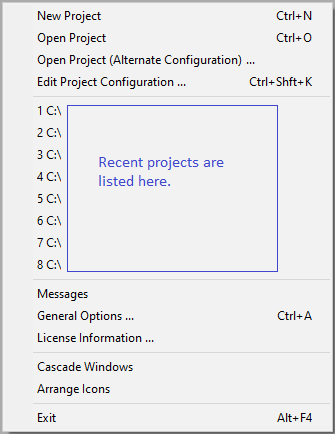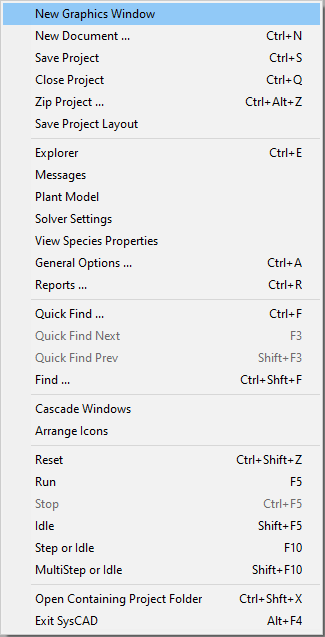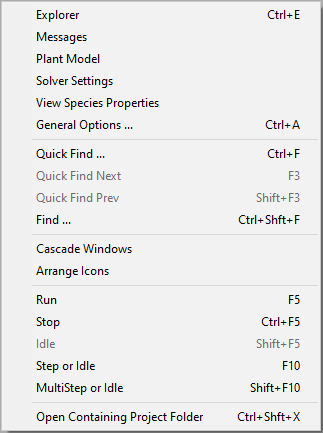Right clicking on the SysCAD background (the grey areas on the main application window) will bring up a pop-up list of short-cut commands. There are three sets of commands available to the user, depending on the state of the SysCAD project. The short-cut commands available from Build 139.33457 are:
1) This set of short-cut commands are visible when SysCAD is in the Start mode, (SysCAD project is not opened).
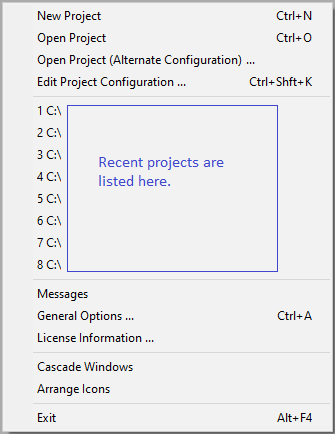 |
- Up to 8 most recently opened projects will be listed here for quick access.
|
2) This set of short-cut commands are visible when SysCAD project is opened, and SysCAD is in the Edit mode.
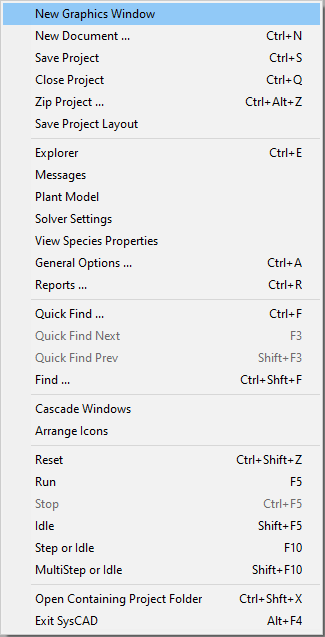 |
- New Graphics Window: Creates a New Graphic Window.
- New Document...: Creates a New Document.
- Save Project : Saves the project by saving all project files.
- Close Project : Closes the project.
- Zip Project : Creates a copy of the project in the zipped format.
- Save Project Layout : Saves the project layout by updating the project file Options.WindowArrangement.ini.
- Explorer: Brings up the Explorer Window.
- Messages: Brings up the Message Window.
- Plant Model: Brings up the Plant Model Access Window, where user can view global settings for the project.
- Solver Settings: Brings up the Solver Settings Access Window, where user can set / view settings for the solver.
- View Species Properties: This opens the Species Properties window.
- General Options: Brings up the General Options Dialog box.
- Reports: Brings up the Reports Dialog box.
- Reset: Resets the project by clearing the various parameters.
- Run: Starts SysCAD Simulation.
- Stop: Stops SysCAD Simulation.
- Idle: Pauses SysCAD Simulation.
- Step or Idle: Pauses SysCAD Simulation if Stopped or Busy; OR solves one Step if the Simulation is Paused.
- MultiStep or Idle: Pauses SysCAD Simulation if Stopped or Busy; OR solves Multiple Steps if the Simulation is Paused.
- Open Containing Folder: Windows Explorer will be opened displaying the current project folder.
- Exit SysCAD: Exits SysCAD.
|
3) This set of short-cut commands are visible when SysCAD project is opened, and SysCAD is in the Solve mode.
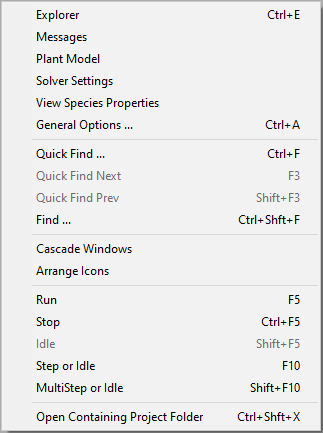 |
- Explorer: Brings up the Explorer Window.
- Messages: Brings up the Message Window.
- Plant Model: Brings up the Plant Model Access Window, where user can view global settings for the project.
- Solver Settings: Brings up the Solver Settings Access Window, where user can set / view settings for the solver.
- View Species Properties: This opens the Species Properties window.
- General Options: Brings up the General Options Dialog box.
- Run: Starts SysCAD Simulation.
- Stop: Stops SysCAD Simulation.
- Idle: Pauses SysCAD Simulation.
- Step or Idle: Pauses SysCAD Simulation if Stopped or Busy; OR solves one Step if the Simulation is Paused.
- MultiStep or Idle: Pauses SysCAD Simulation if Stopped or Busy; OR solves Multiple Steps if the Simulation is Paused.
- Open Containing Folder: Opens the Project folder in Microsoft File Explorer.
|