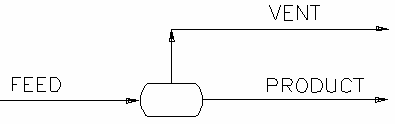OLI Reactor 2
Navigation: Models ➔ TCE Models ➔ OLI ➔ OLI Reactor 2
Latest SysCAD Version: 15 January 2025 - SysCAD 9.3 Build 139.37009
Related Links: OLI SysCAD Project Workflow, OLI Example Project
Legacy Models: OLI Reactor The legacy model is used for backward compatibility purposes. We highly recommend users convert any existing projects to use this new model: OLI Reactor 2.
Available from Build 139.31866. The above set of OLI unit models uses OLI version 11 or later.
General Description
The OLI Reactor model allows the user to 'call' the OLI solver to determine the state of a SysCAD stream. The composition, temperature and pressure of the 'Feed' stream are based on the feed to the unit. The unit will then determine the equilibrium conditions of the resulting stream.
The results can be applied to the product stream or just performed as a side calculation (similar to use of the OLI Side Calc Model).
Notes
- The user MUST have added and configured a OLI Model Configuration unit in the SysCAD project before this unit can function.
- The user MUST have installed a version of OLI on their computer to make use of the OLI functionality in SysCAD. Please see www.olisystems.com for more information.
Diagram
The diagram shows a drawing of the OLI Reactor unit, with Feed, Product and Vent streams. When the user inserts the OLI Reactor unit into a flowsheet, a different graphics symbol can be selected from a pull down menu. The streams may be connected to any area of the drawing without affecting the actual connection point as SysCAD ignores the physical position of the connection. For reactors with multiple incoming streams, the combined stream pressure will be set to the lowest pressure of the incoming streams that contain a flow.
Inputs and Outputs
| Label | Required / Optional |
Input / Output |
Number of Connections | Description | |
| Min | Max | ||||
| Feed | 1 Required | Input | 1 | 10 | Feed stream/s. |
| Product | Required | Output | 1 | 1 | Product stream. |
| Vent | Optional | Output | 0 | 1 | Vent Stream (Vapour Only). |
The OLI Reactor can be incorporated into a SysCAD flowsheet, it can be connected with SysCAD inlet and outlet streams.
Model Theory
The OLI Reactor Model uses the OLI algorithms and data to determine the status of the aqueous solution.
Mapping of the SysCAD to OLI streams is done via Species Mapping.
The OLI Reactor can be incorporated into a SysCAD flowsheet, it can be connected with SysCAD inlet and outlet streams.
- User connects the OLI Reactor with SysCAD input streams,
- The SysCAD feed stream(s) using SysCAD species is converted into OLI "Input" using OLI Species. The species mapping is defined in the corresponding OLI Model Configuration unit model.
- The OLI Reactor calls the OLI algorithms to determine the status of the mixture using the converted OLI "input" data.
- The OLI results are displayed in the "output" tab using OLI species.
- If the OLI Reactor is in Side Calc mode, the results are NOT converted into SysCAD species. (SysCAD stream outlet = sum of SysCAD inlet streams, no change will occur)
- If the OLI Reactor is in Reactor mode, then the results are converted back into SysCAD species. Please see Species Mapping for more information.
NOTES:
- The Input, Output and Diff tab pages are displayed using OLI species, as defined in the OLI database (.dbs) specified in the corresponding OLI Model Configuration unit model.
- The species used in the SysCAD project are shown on the optional Sp pages, shown as part of the QFeed, QBypass, QUnmapped, QRxnProdBypass and QProd pages.
- The calculations performed are similar to using OLI directly, except the contents of the SysCAD stream are mapped to equivalent OLI species using the settings defined in the OLI Model Configuration unit model.
- Important note on energy balance: When EquilibrateFeedStreams is checked, the Reactor feed enthalpy in the OLI context is determined from the equilibrium composition of the Reactor feed as calculated by OLI at the SysCAD stream temperature and pressure. If one or more of the SysCAD streams feeding the OLI Reactor are far from equilibrium and will generate significant heat upon reaction (e.g. a stream containing unreacted HCl and NaOH, for example), the OLI calculated heat of reaction will be incorrect. In this case, the unreacted species should be reacted prior to feeding them to the OLI Reactor. Ensure that both the OLI and SysCAD energy balances are reasonable. See TCE Enthalpy Reporting for more details.
WorkFlow
The suggested workflow for configuring the model is:
- Make sure the project contains at least one of the OLI Model Configuration model, and the model is loaded with the correct OLI database you would like to use for the OLI Reactor.
- On the OLIReactor tab page, set the operating pressure and Vent.SolidsMethod (and any other sub-models).
- On the TCE tab page, select the correct ChemModel (to match step 1) (Note: In older builds, this selection was made on the OLIReactor tab page).
- Select the Model type and other options (Bypass, VLE, CFE).
- Choose the Target Calculation OpMode and fill in the required information based on the operation mode selection.
- Perform an equilibrium calculation by pressing Solve in SysCAD.
- The Results are displayed in the OLIResults and Output tabs.
- Check and fix any species mapping issues. (OLI resulting species may change if the operating conditions change, so it is likely a change of temperature or feed composition will result in different OLI species.)
Data Sections
The tabs and variable names are described in detail in the following tables.
- OLIReactor2 tab - This first tab allows the user to set some general options.
- MU - Optional tab, or multiple tabs if more than 1 Makeup is selected. Only visible if one of more Makeups are enabled in the Evaluation Block.
- TCE tab - This tab allows the user to choose the corresponding OLI Model Configuration unit and set other TCE options including to choice of model (Reactor or Side Calc).
- QFeed - Optional tab, only visible if ShowQFeed is enabled on the first tab page.
- QTCEFeed - Optional tab, only visible if ShowQTCEFeed is enabled on the first tab page.
- Bypass - Optional tab, only visible if the WithBypass option is enabled on the TCE tab page.
- RxnBypass - Optional tab, only visible if the WithBypass option is enabled on the TCE tab page.
- OLIResults tab - This tab displays the key results of the calculations.
- Input tab - This tab displays a summary of the mapped Input stream as OLI species.
- Output tab - This tab displays the Output stream results including the amounts of each OLI species present in the final mixture.
- Diff tab - Optional tab, only visible if the ShowRxnDiff option is enabled on the TCE tab page. This tab displays the amounts of each species which are formed or reacted as part of the calculations.
- Scaling tab - Optional tab, only visible if the ShowScaling option is enabled on the TCE tab.
- ElemBal tab - This tab displays an elemental balance between the Input and Output streams.
- PhDeport tab - Optional tab, only visible if the PhaseElemDeportment option is enabled on the TCE tab page. This tab shows the movement of elements for the Solid, Liquid and Gas phases.
- IPhDeport tab - Optional tab, only visible if the IPhaseElemDeportment option is enabled on the TCE tab page. This tab shows the movement of elements for individual OLI phases.
- UnitTag.ParamSweep tab - Optional tab, only visible if the ShowPlotter option is enabled on the TCE tab page. This tab allows the user to generate sets of data.
- SpForPlot tab - Optional tab, only visible if the SelectSp option is enabled on the UnitTag.ParamSweep tab. This tab allows the user to select which species to be reported in the sets of data to be generated.
- QUnmapped - Optional tab, only visible if ShowQUnmapped is enabled on the TCE tab page.
- QRxnUnmapped - Optional tab, only visible if ShowQRxnUnmapped is enabled on the TCE tab page.
- QBypass - Optional tab, only visible if ShowQBypass is enabled on the TCE tab page.
- QRxnBypass - Optional tab, only visible if ShowQRxnBypass is enabled on the TCE tab page.
- AppSp tab - Optional tab, only visible if the ShowAppSp option is enabled on the TCE tab.
- QProd - Optional tab, only visible if ShowQProd is enabled on the first tab page.
- Info tab - contains general settings for the unit and allows the user to include documentation about the unit and create Hyperlinks to external documents.
- Links tab, contains a summary table for all the input and output streams.
- Audit tab - contains summary information required for Mass and Energy balance. See Model Examples for enthalpy calculation Examples.
OLIReactor2 tab page
Unit Type: OLIReactor - The first tab page in the access window will have this name.
| Tag (Long/Short) | Input / Calc | Description/Calculated Variables / Options |
| Tag | Display | This name tag may be modified with the change tag option. |
| Condition | Display | OK if no errors/warnings, otherwise lists errors/warnings. |
| ConditionCount | Display | The current number of errors/warnings. If condition is OK, returns 0. |
| GeneralDescription / GenDesc | Display | This is an automatically generated description for the unit. If the user has entered text in the 'EqpDesc' field on the Info tab (see below), this will be displayed here. If this field is blank, then SysCAD will display the UnitType or SubClass. |
| Requirements | ||
| On | Tickbox | This allows the user to disable the OLI calculations, and the unit becomes a simple conduit with no calculations. |
| Vent.SolidsMethod | None | No solids will be sent to the Vent stream. |
| Solids to Vent | The user can specify a fraction of the solids in the product to be sent to the Vent stream (if connected). | |
| Vent Solids Fraction | The user can specify the fraction of solids in the Vent stream (if connected). | |
| SolidsToVent | Input | Only visible if Vent.SolidsMethod = Solids to Vent. The fraction of the solids in the product to be sent to the Vent stream (if connected). |
| Vent.SolidFracReqd | Input | Only visible if Vent.SolidsMethod = Vent Solids Fraction. The fraction of solids in the Vent stream (if connected). |
| OperatingP - NOTE: this pressure is applied to the (combined) feed, before sub-models (if any). | ||
| Method | AutoDetect | If there are any liquids AND no vapours present in the feed, outlet streams will take the highest pressure of the feeds. Else (e.g. some vapours present) outlet streams will take the lowest pressure of the feeds. |
| LowestFeed | Outlet streams will take the lowest pressure of the feeds. | |
| HighestFeed | Outlet streams will take the highest pressure of the feeds. | |
| Atmospheric | Outlet streams will be at Atmospheric Pressure. The atmospheric pressure is calculated by SysCAD based on the user defined elevation (default elevation is at sea level = 101.325 kPa). The elevation can be changed on the Environment tab page of the Plant Model. | |
| RequiredP | Outlet streams will be at the user specified pressure. | |
| IgnoreLowMassFlow / IgnoreLowQm | Tick Box | This option is only visible if the AutoDetect, LowestFeed or HighestFeed methods are chosen. When calculating the outlet pressure and temperature of the tank, SysCAD will ignore the low flow feed streams should this option be selected. The low flow limit is set in the field below. |
| LowMassFlowFrac / LowQmFrac | Input | This field is only visible if the IgnoreLowQm option is selected. This is the amount any stream contributes to the total flow. For example, if the total feed to the tank is 10 kg/s, and this field is set to 1%. Then any feed streams with less than 0.1 kg/s will be ignored in the pressure calculations. |
| PressureReqd / P_Reqd | Input | This field is only visible if the RequiredP method is chosen. This is user specified pressure. |
| Result | Calc | The actual pressure used for the sum of the feeds which will also be the outlet pressure (unless further model options change the pressure). |
| EB (Evaluation Block) ... | ||
| EvalSequence | Calc | The sequence in which the sub models (which are part of the evaluation blocks) will be calculated. The sequence is determined by the priority selection for the individual sub-models. Note: If the user chooses On-AutoSequence then SysCAD will determine the sequence of the sub-models. The sequence followed will be MU1, MU2, etc., RB. |
| Makeups | Input | The number of makeup blocks required. Extra dropdown options Makeup1, Makeup2, etc. will be added to allow these to be switched on. |
| MakeupX | List | This can be used to switch the Makeup Block (MU) on or off and prioritise it in relation to the other sub-models. If this is 'On' then the associated page, MUX becomes visible and may be configured. Note: This field is only visible if the entry for 'Makeups' is greater than 0. If there is one makeup then X=1. If there are two makeups, then X=1 and X=2, etc. |
| Options | ||
| ShowQFeed | Tickbox | Allows the user to view the QFeed and associated tab pages, showing the properties of the combined feed stream. See Material Flow Section. This will be prior to any sub-model (e.g. reactions) actions or OLI calculations. |
| ShowQTCEFeed | Tickbox | Allows the user to view the QTCEFeed and associated tab pages, showing the properties of the combined feed stream before OLI calculations. See Material Flow Section. This will be after the actions of any sub-models (e.g. reactions). |
| ShowQProd | Tickbox | Only visible if Model = Reactor on the TEC tab page. Allows the user to view the QProd and associated tab pages, showing the properties of the products. See Material Flow Section. This will be after the actions of any sub-models and OLI calculations. |
TCE tab page
| Tag (Long/Short) | Input / Calc | Description/Calculated Variables / Options |
| This program contains OLI Engine Copyright OLI Systems, USA | ||
| Chemistry Model | ||
| ChemModel... | ||
| UnitTag | List | The tag of the relevant OLI Model Configuration unit model- this may be chosen from the drop down list of all OLI Model Configuration unit models available in the project. |
| ModelCfgTagUsed/ModelCfgTag | Display | The tag of the relevant OLI Model Configuration unit model. |
| Check | If the user clicks on this button, SysCAD will check that the UnitTag is a valid OLI Model Configuration unit model. | |
| ConnOK | Tickbox | If SysCAD finds a valid OLI Model Configuration unit model, then this field will be enabled. |
| Status | OK | The specified chemistry model (OLI Model Configuration) has been initialised correctly and the database file has been found and loaded correctly. |
| ChemModel Tag not Specified | No tag has been specified for the Chemistry Model. Specify the desired Chemistry Model (OLI Model Configuration) in the UnitTag field. | |
| Valid ChemModel Tag Required | The tag specified for the Chemistry Model in the UnitTag field is invalid and needs to be corrected. | |
| Init Required | The specified Chemistry Model (OLI Model Configuration) needs to be initialised. | |
| ChemModel Load Required | The database of the specified Chemistry Model (OLI Model Configuration) needs to be loaded. | |
| DLL or Version Error | There is a problem with the OLI DLL or version. | |
| Init Failed | Initialisation of the specified Chemistry Model (OLI Model Configuration) has been attempted but failed. | |
| Select actions if species unmapped | ||
| FwdSpMap.UnmappedAction | Stop Solver | Any unmapped SysCAD species will cause the solver to stop, user will need to fix the species mapping before solving again. |
| Bypass | Any unmapped SysCAD species will be bypassed, i.e. will not be present in the OLI input | |
| RevSpMap.UnmappedAction | Make Inactive | Any unmapped SysCAD species will cause the model to be inactive. |
| Stop Solver | Any unmapped SysCAD species will cause the solver to stop, user will need to fix the species mapping before solving again. | |
| Allow Solve | Any unmapped SysCAD species will be ignored. Model will solve but will have a mass balance error. | |
| ActionOnError | Continue | The model will continue solving if the OLI calculation fails. |
| Pause | The model will pause solving if the OLI calculation fails. | |
| Stop | The model will stop solving if the OLI calculation fails. | |
| Requirements | ||
| Model | None (Off) | No calculations will be performed and input=output. |
| Side Calc | The results from the OLI calculation will be displayed but will not be applied to the output stream (input composition = output composition). This is similar to using the OLI Side Calc Model. | |
| Reactor | The results from the OLI calculation will be applied to the output stream, potentially affecting the composition and temperature/enthalpy of the stream. | |
| EquilibrateFeedStreams | Tickbox | Allows user to select whether or not to calculate equilibrium for each individual feed stream. If ticked, then the equilibrium composition and enthalpy of each feed stream will be calculated and used in the calculation. Otherwise, the enthalpy will be calculated as the total enthalpy considering each constituent in the feed (not at equilibrium), i.e. [math]\displaystyle{ H = \Sigma{n_i(H_{i,25} + \int{C_{p,i} dT)}} }[/math]. |
| EquilibrateSolidFeedStreams | Tickbox | This applies to feed streams containing 100% solids only. Allows user to select whether or not to calculate equilibrium for each individual feed streams which are 100% solids. If ticked, then the equilibrium composition and enthalpy of each 100% solids feed stream will be calculated and used in the calculation. Otherwise, the enthalpy will be calculated as the total enthalpy considering each constituent in the feed (not at equilibrium), i.e. [math]\displaystyle{ H = \Sigma{n_i(H_{i,25} + \int{C_{p,i} dT)}} }[/math]. |
| VLEModel | Display | Displays the VLE model used. |
| WithBypass | Tickbox | If this is ticked, then the Bypass tab page will appear. |
| Select dependent variable and target value | ||
| OpMode... | ||
| OpMode | Temperature | The target variable is the Temperature of the final solution. |
| FeedT | The target variable is the Temperature of the feed solution. | |
| Enthalpy OLI | The target variable is the Enthalpy of the final solution. OLI Enthalpy is maintained. | |
| PhaseFormation | The target variable is the amount of a particular phase present in the final solution. | |
| SpeciesFormation | The target variable is the amount of a particular species present in the final solution. | |
| TemperatureReqd / T_Reqd | Input | Only visible if OpMode = Temperature. The user specified target temperature for the final solution. |
| dEnth.Reqd / dH.Reqd | Input | Only visible if OpMode = Enthalpy OLI. The user specified target duty. |
| CalcEnthalpy | Tickbox | Visible when OpMode ≠ Enthalpy OLI. If the calculation requires a heat balance, then this option should be selected. If heat balance is not required, untick this option to save on computation time. Note: unticking this option will also remove the enthalpy display from the Input and Output tabs. |
| The following fields are only visible if OpMode = PhaseFormation | ||
| SelPhase... | ||
| Filter | Input | Filter by "contained" string. Allows user to optionally shorten the Phase Selection list (Phase) by entering in some letters from the desired phase. |
| Phase | List | The user can select one phase from the list of all phases in the OLI database. The list will not show all phases if user has entered some letters in the Filter field above. |
| MoleBasis | Tickbox | Selecting this tickbox allows the user to specify the target mole flow. If this is not selected, then mass flow is used. |
| Phase.MassFlowReqd / Phase.QmReqd | Input | Only visible if MoleBasis = unticked. The user specified mass flow of the chosen phase that is to be formed. |
| Phase.MoleFlowReqd / Phase.QMlReqd | Input | Only visible if MoleBasis = ticked. The user specified moles of the chosen phase that is to be formed. |
| The following fields are only visible if OpMode = SpeciesFormation | ||
| PhaseFilter.... | ||
| Filter | Input | Filter by "contained" string. Allows user to optionally shorten the Phase Selection list (Phase) by entering in some letters from the desired phase. |
| Phase | List | The user can select one phase from the list of all phases in the OLI database. The list will not show all phases if user has entered some letters in the Filter field above. |
| SpFilter.... | ||
| Filter | Input | Filter by "contained" string. Allows user to optionally shorten the Species Selection list (Species) by entering in some letters from the desired species. |
| Species | List | The user can select one species from the list of all species in the OLI database. The list will be limited to those in the selected phase (Phase) and will not show all species if user has entered some letters in the Filter field above. |
| MoleBasis | Tickbox | Selecting this tickbox allows the user to specify the target mole flow. If this is not selected, then mass flow is used. |
| Sp.MassFlowReqd / Sp.QmReqd | Input | Only visible if MoleBasis = unticked. The user specified mass flow of the chosen phase/species that is to be formed. |
| Sp.MoleFlowReqd / Sp.QMlReqd | Input | Only visible if MoleBasis = ticked. The user specified moles of the chosen phase/species that is to be formed. |
| Target calculation details (only displayed if OpMode ≠ Temperature or FeedT) | ||
| TargCalc... | ||
| UseRelaxation | Tickbox | |
| RelaxationFactor | Input | The RelaxationFactor, used when UseRelaxation is ticked. Values limits: 0.001 < RelaxationFactor < 5. |
| Settings | If the user clicks on this button, the all the target solver settings will be reset to their default values. | |
| SpMoleFlow / QMl | Display | Only shown if AdjustVar.Method = AdjustQMl. The actual mole flow used of the adjusted species. |
| SpMoleFlow / Qm | Display | Only shown if AdjustVar.Method = AdjustQMl. The actual mass flow used of the adjusted species. |
| CalcElectricalConductivity | Tickbox | Whether to calculate electrical conductivity. |
| CalcTransportProps | Tickbox | Whether to calculate thermal conductivity and surface tension. |
| CalcViscosity | Tickbox | Whether to calculate viscosity. |
| CalcHeatCapacity | Tickbox | Whether to calculate heat capacity. |
| OLI Environmental Heat Transfer | ||
| OLI.HeatLossMethod | None | No heat transfer between the unit and the environment. |
| Fixed HeatFlow | The user specifies a fixed heat loss between the unit and the environment. | |
| Ambient | SysCAD calculates the overall heat loss based on user specified HTC and Area and the temperature difference between the Feed and environmental temperatures. The environmental temperature is assumed to remain constant. | |
| OLI.EHX.HeatLossReqd | Input | Visible when the HeatLossMethod = Fixed HeatFlow. The required heat loss. |
| OLI.EHX.HTC | Input | Visible when the HeatLossMethod = Ambient. The Overall Heat Transfer coefficient. |
| OLI.EHX.Area | Input | Visible when the HeatLossMethod = Ambient. The Heat Transfer area. |
| OLI.EHX.AmbientT | Display | Visible when the HeatLossMethod = Ambient. The ambient temperature. The ambient temperature is specified in the Plant Model - Environment_Tab |
| OLI.EHX.HeatLoss | Calc | Visible when the HeatLossMethod = Ambient. The calculated heat flowrate. |
| Options | ||
| ShowQUnmapped | Tickbox | Allows the user to view the QUnmapped and associated tab pages. See Material Flow Section. This is the SysCAD species flows which are not mapped to OLI species, and therefore are not taken into account in the OLI calculation. |
| ShowQRxnUnmapped | Tickbox | Allows the user to view the QRExnUnmapped and associated tab pages. See Material Flow Section. |
| ShowQBypass | Tickbox | Only visible when WithBypass is ticked. Allows the user to view the QBypass and associated tab pages. See Material Flow Section. This is the SysCAD species flows which bypass the OLI calculation. |
| ShowQRxnBypass | Tickbox | Only visible when WithBypass is ticked. Allows the user to view the QRxnBypass and associated tab pages. See Material Flow Section. |
| ShowRxnDiff | Tickbox | Allows the user to view the Diff tab page. This shows the difference between the mapped input stream seen by OLI and the OLI calculation results. |
| ShowScaling | Tickbox | Available from Build 139.34985. Allows the user to view the Scaling tab page. |
| PhaseElemDeportment | Tickbox | If this is ticked, then the PhDeport tab page will appear. This tab shows the mass movement of elements for the Solid, Liquid and Gas phases. |
| IPhaseElemDeportment | Tickbox | If this is ticked, then the IPhDeport tab page will appear. This shows how the elements move between phases due to the OLI calculation results. |
| ShowPlotter | Tickbox | This option is only visible if this model has been successfully run. Allows the user to perform a parameter sweep using the product stream of the side calculator. If this is ticked, then the ParamSweep tab page will appear. |
| ShowAppSp | Tickbox | If this is ticked then the AppSp tab page will appear. |
Bypass tab page
This tab is only visible if the WithBypass option is enabled on the TCE tab page. This will allow some or all of the SysCAD species to bypass the thermodynamic engine calculations.
| Tag (Long/Short) | Input / Calc | Description/Calculated Variables / Options |
| Specify Bypass of Feed | ||
| BypassMode | Species | A bypass fraction can be set for each species in the project. |
| Phases | A bypass fraction can be set for each phase (Solid, Liquid or Vapour) in the project. | |
| BypassUnmapped | | If this button is pressed then the bypass fraction for all Unmapped Species will be set to 100%. This is only relevant if BypassMode = Species. NOTE: There is no automatic undo for this function. It is recommended to bypass all species in the SysCAD model which are not present in the OLI model you are using. |
| ShowUnmappedSpecies | Tickbox | If ticked, all the unmapped species will be displayed in a list immediately under this field. |
| BypassSpCount | Calc | The number of species to be bypassed. |
| PhaseBypass... (only displayed if BypassMode = Phases) | ||
| PhaseBypass.Solid.MF | Input | Only displayed if BypassMode = Phases. The user specified Bypass fraction for all SysCAD solid species. A non-zero value will allow some or all (100%) of the SysCAD solid species to bypass the thermodynamic engine calculations. |
| PhaseBypass.Liquid.MF | Input | Only displayed if BypassMode = Phases. The user specified Bypass fraction for all SysCAD liquid species. A non-zero value will allow some or all (100%) of the SysCAD liquid species to bypass the thermodynamic engine calculations. |
| PhaseBypass.Vapour.MF | Input | Only displayed if BypassMode = Phases. The user specified Bypass fraction for all SysCAD vapour species. A non-zero value will allow some or all (100%) of the SysCAD vapour species to bypass the thermodynamic engine calculations. |
| The remaining fields are only displayed if BypassMode = Species) | ||
| On | | This button will enable or disable the species filter options. |
| Phases (Only visible if Filter is enabled) |
All | No filtering of species based on phase. |
| Solids | Only show solid phase species, hide other species. | |
| Liquids | Only show liquid phase species, hide other species. | |
| Vapours | Only show vapour (gaseous) phase species, hide other species. | |
| Solids & Liquids | Only show solid and liquid phase species, hide other species. | |
| Solids & Vapours | Only show solid and vapour (gaseous) phase species, hide other species. | |
| Liquids & Vapours | Only show liquid and vapour (gaseous) phase species, hide other species. | |
| IPhase | Only show "IPhase" individual phase species, hide other species. The individual phases shown will depend on the OLI database chosen. | |
| Filters | Display | Always set to 'Content'. |
| Content (Only visible if Filter is enabled) |
All | No filtering of species based on element or name. |
| Contains Any Element | This will display all species that contain any of the elements entered in their elemental definition. | |
| Contains All Elements | This will display only species that contain ALL of the elements entered in their elemental definition. | |
| Starts with ... | This will display species that start with the text entered based on the short or long species tag depending on the current SpeciesTag selection. | |
| Contains any ... | This will display species that contain the text entered in the currently displayed short or long species tag. | |
| Contains All ... | This will display species that contain ALL the separate text entered in the currently displayed short or long species tag. | |
| Select | Input | Only visible if Filter is enabled and Content is NOT set to All. The user specified Elements or text to filter the species list. Refer to Species Filter for more information and examples. |
| GroupValue | Input | The user specified bypass value that will be used for all species displayed when the Set to GroupValue button is pressed. |
| SetVisible | When pressed, this button will set the bypass parameter for all species currently displayed (based on Filter settings) equal to the GroupValue. | |
| SysCAD Feed Stream Bypass | ||
| (The following table displays all the SysCAD species in the project (unless restricted by the Filter settings). The table has the following column (one row per SysCAD species):) | ||
| Bypass.XXX | Input | The user specified Bypass fraction for SysCAD species XXX. A non-zero value will allow some or all (100%) of the SysCAD species to bypass the thermodynamic engine calculations. |
RxnBypass tab page
This tab is only visible if the WithBypass option is enabled on the TCE tab page. This will allow some or all of the SysCAD species to bypass the thermodynamic engine calculations.
| Tag (Long/Short) | Input / Calc | Description/Calculated Variables / Options |
| Specify Bypass during Solver Solution | ||
| RxnBypass... | ||
| BypassMode | Species | A bypass fraction can be set for each species in the project. |
| Phases | A bypass fraction can be set for each phase (Solid, Liquid or Vapour) in the project. | |
| BypassUnmapped | | If this button is pressed then the bypass fraction for all Unmapped Species will be set to 100%. This is only relevant if BypassMode = Species. NOTE: There is no automatic undo for this function. It is recommended to bypass all species in the SysCAD model which are not present in the OLI model you are using. |
| ShowUnmappedSpecies | Tickbox | If ticked, all the unmapped species will be displayed in a list immediately under this field. |
| BypassSpCount | Calc | The number of species to be bypassed. |
| PhaseBypass... (only displayed if BypassMode = Phases) | ||
| PhaseBypass.Solid.MF | Input | Only displayed if BypassMode = Phases. The user specified Bypass fraction for all SysCAD solid species. A non-zero value will allow some or all (100%) of the SysCAD solid species to bypass the thermodynamic engine calculations. |
| PhaseBypass.Liquid.MF | Input | Only displayed if BypassMode = Phases. The user specified Bypass fraction for all SysCAD liquid species. A non-zero value will allow some or all (100%) of the SysCAD liquid species to bypass the thermodynamic engine calculations. |
| PhaseBypass.Vapour.MF | Input | Only displayed if BypassMode = Phases. The user specified Bypass fraction for all SysCAD vapour species. A non-zero value will allow some or all (100%) of the SysCAD vapour species to bypass the thermodynamic engine calculations. |
| The remaining fields are only displayed if BypassMode = Species) | ||
| On | | This button will enable or disable the species filter options. |
| Phases (Only visible if Filter is enabled) |
All | No filtering of species based on phase. |
| Solids | Only show solid phase species, hide other species. | |
| Liquids | Only show liquid phase species, hide other species. | |
| Vapours | Only show vapour (gaseous) phase species, hide other species. | |
| Solids & Liquids | Only show solid and liquid phase species, hide other species. | |
| Solids & Vapours | Only show solid and vapour (gaseous) phase species, hide other species. | |
| Liquids & Vapours | Only show liquid and vapour (gaseous) phase species, hide other species. | |
| IPhase | Only show "IPhase" individual phase species, hide other species. The individual phases shown will depend on the OLI database chosen. | |
| Filters | Display | Always set to 'Content'. |
| Content (Only visible if Filter is enabled) |
All | No filtering of species based on element or name. |
| Contains Any Element | This will display all species that contain any of the elements entered in their elemental definition. | |
| Contains All Elements | This will display only species that contain ALL of the elements entered in their elemental definition. | |
| Starts with ... | This will display species that start with the text entered based on the short or long species tag depending on the current SpeciesTag selection. | |
| Contains any ... | This will display species that contain the text entered in the currently displayed short or long species tag. | |
| Contains All ... | This will display species that contain ALL the separate text entered in the currently displayed short or long species tag. | |
| Select | Input | Only visible if Filter is enabled and Content is NOT set to All. The user specified Elements or text to filter the species list. Refer to Species Filter for more information and examples. |
| GroupValue | Input | The user specified bypass value that will be used for all species displayed when the Set to GroupValue button is pressed. |
| SetVisible | When pressed, this button will set the bypass parameter for all species currently displayed (based on Filter settings) equal to the GroupValue. | |
| SysCAD Feed Stream Bypass | ||
| (The following table displays all the SysCAD species in the project (unless restricted by the Filter settings). The table has the following column (one row per SysCAD species):) | ||
| Bypass.XXX | Input | The user specified Bypass fraction for SysCAD species XXX. A non-zero value will allow some or all (100%) of the SysCAD species to bypass the thermodynamic engine calculations. |
OLIResults tab page
In Build 138, this page was called Results.
| Tag (Long/Short) | Input / Calc | Description/Calculated Variables / Options |
| OLI Calculation Results Summary | ||
| Feed Massflow Summary | ||
| Bypass.MassFlow / Qm | Display | The mass flow of material in the feed which bypasses the calculation due to user selection of bypass species. Use show ShowQBypass to view full stream. |
| Unmapped.MassFlow / Qm | Display | The mass flow of material in the feed which is not forward mapped to a species and therefore bypasses the calculation. Use show ShowQUnmapped to view full stream. |
| OLI.Feed.MassFlow / Qm | Display | The mass flow of material in the feed to the OLI calculation. Same value as tag Feed.Qm. |
| TotalFeed.MassFlow / Qm | Display | The total feed mass to the OLI model block. Sum of bypasses and feed to OLI calculation. |
| Product Massflow Summary | ||
| OLI.Prod.MassFlow / Qm | Display | The mass flow of material in the product of the OLI calculation. Same value as tag Prod.Qm. |
| RxnBypass.MassFlow / Qm | Display | The mass flow of material for |
| RxnUnmapped.MassFlow / Qm | Display | The mass flow of material in the prod which is not reverse mapped to SysCAD species. |
| TotalProd.MassFlow / Qm | Display | The total product mass for the OLI model block. Sum of bypasses and product of OLI calculation. |
| Solids Yield | ||
| Solids.Yield | Display | The solids concentration in the product stream. |
| Solids.Precip | Display | The change in solids flow, feed-product. A positive value indicates precipitation has occurred. A negative value indicates dissolution has occurred. |
| Stream Properties Summary | ||
| Prod... | ||
| Temperature / T | Display | The Temperature of the final solution. |
| Pressure / P | Display | The Pressure of the final solution. |
| MassFlow / Qm | Display | The Mass flow of the final solution. |
| Hf@T | Display | The Enthalpy of the final solution per unit mass. |
| Enthalpy / totHf@T | Display | The Enthalpy of the final solution. |
| AqDensity / AqRho | Display | The density of aqueous species (solution) in the final solution. |
| SolDensity / SolRho | Display | The density of solid species in the final mixture. |
| GasDensity / GasRho | Display | The density of gas species in the final mixture. |
| Density / Rho | Display | The density of all species in the final mixture. |
| IonicStrength / I | Display | The molar Ionic Strength of the final solution. |
| pH | Display | The pH of the final solution. |
| TotalDissolvedSolids / TDS | Display | The mass concentration of Total Dissolved Solids (total aqueous-water) in the final solution. |
| OsmoticPressure / OsmP | Display | The Osmotic Pressure of the final solution. |
| ElecConductivity / kappa@T | Display | Only visible if CalcElectricalConductivity on the TCE Tab Page is ticked. The electrical conductivity of the final solution. |
| Viscosity / Visc | Display | Only visible if CalcViscosity on the TCE Tab Page is ticked. The viscosity of the final solution. |
| HeatCapacity / Cp | Display | Only visible if CalcHeatCapacity on the TCE Tab Page is ticked. The heat capacity of the final solution. |
| HeatCapacityLiq / Liq.Cp | Display | Only visible if CalcHeatCapacity on the TCE Tab Page is ticked. The liquid heat capacity of the final solution. |
| HeatCapacitySol / Sol.Cp | Display | Only visible if CalcHeatCapacity on the TCE Tab Page is ticked. The solid heat capacity of the final solution. |
| HeatCapacityVap / Vap.Cp | Display | Only visible if CalcHeatCapacity on the TCE Tab Page is ticked. The vapour heat capacity of the final solution. |
| pKw | Display | The pKw of the final solution. |
| VapCompress / Vap.Compress | Display | The vapour compressibility of the final solution. |
| Liq.VolumeFlow / Liq.Qv | Display | The liquid volume flow of the final solution. |
| Liq.Enthalpy / Liq.totHf@T | Display | The liquid enthalpy of the final solution. |
| Liq.ThermCond / Liq.k_cond | Display | Only visible if CalcTransportProps on the TCE Tab Page is ticked. The liquid thermal conductivity of the final solution. |
| Liq.SurfTension / Liq.sigma | Display | Only visible if CalcTransportProps on the TCE Tab Page is ticked. The liquid surface tension the final solution. |
| Vap.ThermCond / Vap.k_cond | Display | Only visible if CalcTransportProps on the TCE Tab Page is ticked. The vapour thermal conductivity of the final solution. |
| 2nd Liquid Additional Properties Available from Build 139.34985. The Liq2 variables are only available if the OLI Liquid-2 functionality is enabled in the OLI model being used. | ||
| Liq2.Density / Liq2.Rho | Display | The density of the 2nd liquid. |
| Liq2.ThermCond / Liq2.k_cond | Display | Only visible if CalcTransportProps on the TCE Tab Page is ticked. The density of the 2nd liquid. |
| Liq2.pH / Liq2.pH | Display | The pH of the 2nd liquid. |
| Liq2.IonicStrength / Liq2.I_cond | Display | The ionic strength of the 2nd liquid. |
| Liq2.HeatCapacity / Liq2.Cp | Display | Only visible if CalcHeatCapacity on the TCE Tab Page is ticked. The heat capacity of the 2nd liquid. |
| Liq2.ElecConductivity / Liq2.kappa@T | Display | Only visible if CalcElectricalConductivity on the TCE Tab Page is ticked. The electrical conductivity of the 2nd liquid. |
| Liq2.Viscosity / Liq2.Visc | Display | Only visible if CalcViscosity on the TCE Tab Page is ticked. The viscosity of the 2nd liquid. |
| Liq.IntSurfTension / Liq.IntSigma | Display | Only visible if CalcTransportProps on the TCE Tab Page is ticked. The interfacial surface tension felt by the liquid phase. |
| Liq2.IntSurfTension / Liq2.IntSigma | Display | Only visible if CalcTransportProps on the TCE Tab Page is ticked. The interfacial surface tension felt by the 2nd liquid phase. |
| OLIStream | | Input suitable for direct use in an OLI Studio stream will be copied to the clipboard. To use this, press the copy button, then go to OLI Studio and paste into the stream composition section of the stream input. Note that pressure and temperature of the stream is not included in the copy. |
| Zeros | If the Hide Zeros button is clicked, all phases/species that have NO mass flow will be hidden. If the Show Zeros button is clicked, all phases/species will be displayed, including those with zero mass flow. Note this setting applies to the subsequent pages as well. | |
| Feed... | ||
| Feed Phase Flowrate Summary | ||
| (The following table displays a summary of results for the different phases. The table has the following columns (one row per phase)): | ||
| MassFlow / Qm | Display | The mass flow of the relevant phase in the feed. |
| MassFrac / Mf | Display | The mass fraction of the relevant phase in the feed. |
| MoleFlow / QMl | Display | The mole flow of the relevant phase in the feed. |
| MoleFrac / Mlf | Display | The mole fraction of the relevant phase in the feed. |
| Prod... | ||
| Prod Phase Flowrate Summary | ||
| (The following table displays a summary of results for the different phases. The table has the following columns (one row per phase)): | ||
| MassFlow / Qm | Display | The mass flow of the relevant phase in the final solution. |
| MassFrac / Mf | Display | The mass fraction of the relevant phase in the final solution. |
| MoleFlow / QMl | Display | The mole flow of the relevant phase in the final solution. |
| MoleFrac / Mlf | Display | The mole fraction of the relevant phase in the final solution. |
| OLI Energy Balance (only shown if CalcEnthalpy is enabled on TCE tab page) | ||
| OLI.HeatFlow | Display | Difference in enthalpy between the product and feed of the OLI reactions calculated by OLI. |
| Bypass.HeatFlow | Display | The heat required to adjust the temperature and pressure of the bypass stream to exit conditions. |
| RX.HeatFlow | Display | The heat generated or consumed by reactions defined in the reaction block (separate and in addition to OLI reactions). |
| HeatLoss | Display | The environmental heat loss. |
| HeatFlow | Display | The heat flow required to achieve the product conditions relative to the feed conditions. Includes environmental heat loss if applicable. This is calculated by OLI and accounts for bypass and heat loss. Note that Bypass heat is calculated by SysCAD. |
| Forward Mapping Summary | ||
| FwdMap.ScdFeed | Display | This displays mass and SysCAD enthalpy of the feed stream to OLI before mapping and after bypass and unmapped are removed. |
| FwdMap | Display | This displays mass and OLI enthalpy of the Input stream to OLI after forward mapping. The enthalpy of the FwdMap stream and the FwdMap.ScdFeed stream are likely to be different. Some reasons for differences include differences in enthalpy values for pure species and the incorporation of additional solution thermodynamics terms. |
| FwdMap.Diff | Display | This displays the difference in mass and enthalpy between the feed stream and Input stream. There should never be differences in mass. Small enthalpy differences are expected but large differences may indicate issues with SysCAD database enthalpy data. |
| FwdMap.RelDiff | Display | This displays the relative difference in mass and enthalpy between the feed stream and Input stream. There should never be differences in mass. Small enthalpy differences are expected but large differences may indicate issues with SysCAD database enthalpy data. |
| Reverse Mapping Summary | ||
| RevMap.TCEProd | Display | This displays mass and OLI enthalpy of the Output stream from OLI. The enthalpy of the RevMap.TCEProd stream and the RevMap stream are likely to be different. Some reasons for differences include differences in enthalpy values for pure species and the incorporation of additional solution thermodynamics terms. |
| RevMap | Display | This displays mass and SysCAD enthalpy of the Prod stream after reverse mapping. |
| RevMap.Diff | Display | This displays the difference in mass and enthalpy between the Output stream and Prod stream. There should never be differences in mass. Small enthalpy differences are expected but large differences may indicate issues with SysCAD database enthalpy data. |
| RevMap.RelDiff | Display | This displays the relative difference in mass and enthalpy between the Output stream and Prod stream. There should never be differences in mass. Small enthalpy differences are expected but large differences may indicate issues with SysCAD database enthalpy data. |
| Copy Reverse Mapping Reactions to Clipboard | ||
| RevMap.IonRxns | | Pushing this button copies to the clipboard a list of reactions that were executed to perform the reverse mapping. These can then be pasted into Excel to generate a table. |
| Calculation Summary | ||
| Summary... | ||
| LastCalcType | Display | This displays the type of calculation (OpMode) used for the last calculation. |
| Remove | If the user clicks on this button, SysCAD will remove duplicate error messages received. | |
| ErrorCount | Display | The total number of errors encountered in the last calculation. |
| ErrorXX | Display | If there are error messages associated with the last calculation, they will be displayed here. |
| ConvergenceError | Display | The largest numerical convergence error. This is often zero when the solution converges with no errors. |
Input tab page
| Tag (Long/Short) | Input / Calc | Description/Calculated Variables / Options |
| Stream Properties Summary | ||
| Feed... | ||
| Temperature / T | Display | The Temperature of the feed solution. This is calculated using the SysCAD enthalpy context. |
| Pressure / P | Display | The Pressure of the feed solution. |
| MassFlow / Qm | Display | The Mass Flow of the feed solution. |
| VolFlow / Qv | Display | The Volumetric Flow of the feed solution. |
| Hf@T | Display | The Enthalpy of the feed solution per unit mass. This is calculated by OLI. |
| Enthalpy / totHf@T | Display | The Enthalpy of the feed solution. This is calculated by OLI. |
| Feed... | ||
| SpeciesName | The Species:Long or Short button is used to change the display of the Species names between the Short form, the Chemical compound, or the longer species names. | |
| Zeros | If the Hide Zeros button is clicked, all species that have NO mass flow will be hidden. If the Show Zeros button is clicked, all species will be displayed, including those with zero mass flow. | |
| StreamView | If the Mass button is clicked, the species will be shown in mass flow view. If the Mole button is clicked, the species will be shown in mole flow view. | |
| Stream |
Mass | Copy stream contents to clipboard, mass basis, for pasting into Excel. If Zeros is set to hide, zero values will not be copied to the clipboard. |
| Mole | Copy stream contents to clipboard, mole basis, for pasting into Excel. If Zeros is set to hide, zero values will not be copied to the clipboard. | |
| Unmapped Mass | Copy unmapped stream contents to clipboard, mass basis, for pasting into Excel. If Zeros is set to hide, zero values will not be copied to the clipboard. Unmapped species are those which will not be mapped to the exiting SysCAD stream. | |
| Unmapped Mole | Copy unmapped stream contents to clipboard, mole basis, for pasting into Excel. If Zeros is set to hide, zero values will not be copied to the clipboard. Unmapped species are those which will not be mapped to the exiting SysCAD stream. | |
| Filter View | ||
| Filter | This button will enable or disable the species filter options. | |
| ShowUnmapped (Only visible if Filter is enabled) |
Tickbox | When enabled, all species will be displayed. When disabled, only species that are mapped to a SysCAD species will be shown. |
| Phases (Only visible if Filter is enabled) |
All | No filtering of species based on phase. |
| Solids | Only show solid phase species, hide other species. | |
| Liquids | Only show liquid phase species, hide other species. | |
| Vapours | Only show vapour (gaseous) phase species, hide other species. | |
| Solids & Liquids | Only show solid and liquid phase species, hide other species. | |
| Solids & Vapours | Only show solid and vapour (gaseous) phase species, hide other species. | |
| Liquids & Vapours | Only show liquid and vapour (gaseous) phase species, hide other species. | |
| IPhase | Only show "IPhase" individual phase species, hide other species. The individual phases shown will depend on the {{{TPS}}} database chosen. | |
| Filters (Only visible if Filter is enabled) | Content | All species which meet the Phase and Content criteria will be displayed. |
| Content & MassFrac Limit | Only species which meet the Phase and Content criteria AND have a mass fraction greater than or equal to the user specified MassFrac.Limit will be displayed. | |
| Content & MassFrac Largest | Only the top N species (based on Mass Fraction) which meet the Phase and Content criteria will be displayed, where N = the user specified MassFrac.Count. | |
| Content & MassFrac Smallest | Only the bottom N species (based on Mass Fraction) which meet the Phase and Content criteria will be displayed, where N = the user specified MassFrac.Count. | |
| MassFrac Limit | Only species which meet the Phase criteria AND have a mass fraction greater than or equal to the user specified MassFrac.Limit will be displayed. | |
| MassFrac Largest | Only the top N species (based on Mass Fraction) which meet the Phase criteria will be displayed, where N = the user specified MassFrac.Count. | |
| MassFrac Smallest | Only the bottom N species (based on Mass Fraction) which meet the Phase criteria will be displayed, where N = the user specified MassFrac.Count. | |
| Content (Only visible when one of the Content Filter options is selected) |
All | No filtering of species based on element or name. |
| Contains Any Element | This will display all species that contain any of the elements entered in their elemental definition. | |
| Contains All Elements | This will display only species that contain ALL of the elements entered in their elemental definition. | |
| Starts with ... | This will display species that start with the text entered based on the short or long species tag depending on the current SpeciesTag selection. | |
| Contains any ... | This will display species that contain the text entered in the currently displayed short or long species tag. | |
| Contains All ... | This will display species that contain ALL the separate text entered in the currently displayed short or long species tag. | |
| Select | Input | Only visible if Content is NOT set to All. The user specified Elements or text to filter the species list. Refer to Species Filter for more information and examples. |
| MassFrac.Limit | Input | Only visible if Filters = Content & MassFrac Limit or MassFrac Limit. The user specified MassFrac Limit, the maximum mass fraction to be displayed. |
| MassFrac.Count | Input | Only visible if Filters = Content & MassFrac Largest, Content & MassFrac Smallest, MassFrac Largest or MassFrac Smallest. The user specified Mass Frac Count, the maximum number of species to be displayed. |
| (The following tables display the mass/mole flow, mass/mole fraction of the individual species.) (Each table (one for each phase) has the following columns (one row for each species). ) | ||
| MassFlow / Qm | Display | Visible when StreamView = Mass. The mass flow of the species in the feed stream. |
| MassFrac / Mf | Display | Visible when StreamView = Mass. The mass fraction of the species in the feed stream. |
| PhaseMassFrac / IPh:Mf | Display | Visible when StreamView = Mass. The mass fraction of the species in the displayed phase. |
| MoleFlow / QMl | Display | Visible when StreamView = Mole. The mole flow of the species in the feed stream. |
| MoleFrac / Mlf | Display | Visible when StreamView = Mole. The mole fraction of the species in the feed stream. |
| PhaseMoleFrac / IPh:Mlf | Display | Visible when StreamView = Mole. The mole fraction of the species in the displayed phase.
|
Output tab page
| Tag (Long/Short) | Input / Calc | Description/Calculated Variables / Options |
| Stream Properties Summary | ||
| Prod... | ||
| Temperature / T | Display | The Temperature of the product solution. This is calculated by OLI. |
| Pressure / P | Display | The Pressure of the product solution. |
| MassFlow / Qm | Display | The Mass Flow of the product solution. |
| VolFlow / Qv | Display | The Volumetric Flow of the product solution. |
| Hf@T | Display | The Enthalpy of the product solution per unit mass. This is calculated by OLI. |
| Enthalpy / totHf@T | Display | The Enthalpy of the product solution. This is calculated by OLI. |
| AqDensity / AqRho | Display | The density of aqueous species (solution) in the final solution. |
| SolDensity / SolRho | Display | The density of solid species in the final mixture. |
| GasDensity / GasRho | Display | The density of gas species in the final mixture. |
| Density / Rho | Display | The density of all species in the final mixture. |
| IonicStrength / I | Display | The molar Ionic Strength of the final solution. |
| pH | Display | The pH of the final solution. |
| TotalDissolvedSolids / TDS | Display | The mass concentration of Total Dissolved Solids (total aqueous-water) in the final solution. |
| OsmoticPressure / OsmP | Display | The Osmotic Pressure of the final solution. |
| ElecConductivity / kappa@T | Display | Only visible if CalcElectricalConductivity on the TCE Tab Page is ticked. The electrical conductivity of the final solution. |
| Viscosity / Visc | Display | Only visible if CalcViscosity on the TCE Tab Page is ticked. The viscosity of the final solution. |
| HeatCapacity / Cp | Display | Only visible if CalcHeatCapacity on the TCE Tab Page is ticked. The heat capacity of the final solution. |
| HeatCapacityLiq / Liq.Cp | Display | Only visible if CalcHeatCapacity on the TCE Tab Page is ticked. The liquid heat capacity of the final solution. |
| HeatCapacitySol / Sol.Cp | Display | Only visible if CalcHeatCapacity on the TCE Tab Page is ticked. The solid heat capacity of the final solution. |
| HeatCapacityVap / Vap.Cp | Display | Only visible if CalcHeatCapacity on the TCE Tab Page is ticked. The vapour heat capacity of the final solution. |
| pKw | Display | The pKw of the final solution. |
| VapCompress / Vap.Compress | Display | The vapour compressibility of the final solution. |
| Liq.VolumeFlow / Liq.Qv | Display | The liquid volume flow of the final solution. |
| Liq.Enthalpy / Liq.totHf@T | Display | The liquid enthalpy of the final solution. |
| Liq.ThermCond / Liq.k_cond | Display | Only visible if CalcTransportProps on the TCE Tab Page is ticked. The liquid thermal conductivity of the final solution. |
| Liq.SurfTension / Liq.sigma | Display | Only visible if CalcTransportProps on the TCE Tab Page is ticked. The liquid surface tension the final solution. |
| Vap.ThermCond / Vap.k_cond | Display | Only visible if CalcTransportProps on the TCE Tab Page is ticked. The vapour thermal conductivity of the final solution. |
| 2nd Liquid Additional Properties Available from Build 139.34985. The Liq2 variables are only available if the OLI Liquid-2 functionality is enabled in the OLI model being used. | ||
| Liq2.Density / Liq2.Rho | Display | The density of the 2nd liquid. |
| Liq2.ThermCond / Liq2.k_cond | Display | Only visible if CalcTransportProps on the TCE Tab Page is ticked. The density of the 2nd liquid. |
| Liq2.pH / Liq2.pH | Display | The pH of the 2nd liquid. |
| Liq2.IonicStrength / Liq2.I_cond | Display | The ionic strength of the 2nd liquid. |
| Liq2.HeatCapacity / Liq2.Cp | Display | Only visible if CalcHeatCapacity on the TCE Tab Page is ticked. The heat capacity of the 2nd liquid. |
| Liq2.ElecConductivity / Liq2.kappa@T | Display | Only visible if CalcElectricalConductivity on the TCE Tab Page is ticked. The electrical conductivity of the 2nd liquid. |
| Liq2.Viscosity / Liq2.Visc | Display | Only visible if CalcViscosity on the TCE Tab Page is ticked. The viscosity of the 2nd liquid. |
| Liq.IntSurfTension / Liq.IntSigma | Display | Only visible if CalcTransportProps on the TCE Tab Page is ticked. The interfacial surface tension felt by the liquid phase. |
| Liq2.IntSurfTension / Liq2.IntSigma | Display | Only visible if CalcTransportProps on the TCE Tab Page is ticked. The interfacial surface tension felt by the 2nd liquid phase. |
| OLIStream | | Input suitable for direct use in an OLI Studio stream will be copied to the clipboard. To use this, press the copy button, then go to OLI Studio and paste into the stream composition section of the stream input. Note that pressure and temperature of the stream is not included in the copy. |
| Copy Reverse Mapping Reactions to Clipboard | ||
| RevMap.IonRxns | | A table of Ion Rebuild Reactions (ions->species) and their extents will be copied to the clipboard. |
| Prod... | ||
| SpeciesName | The Species:Long or Short button is used to change the display of the Species names between the Short form, the Chemical compound, or the longer species names. | |
| Zeros | If the Hide Zeros button is clicked, all species that have NO mass flow will be hidden. If the Show Zeros button is clicked, all species will be displayed, including those with zero mass flow. | |
| StreamView | If the Mass button is clicked, the species will be shown in mass flow view. If the Mole button is clicked, the species will be shown in mole flow view. | |
| Stream |
Mass | Copy stream contents to clipboard, mass basis, for pasting into Excel. If Zeros is set to hide, zero values will not be copied to the clipboard. |
| Mole | Copy stream contents to clipboard, mole basis, for pasting into Excel. If Zeros is set to hide, zero values will not be copied to the clipboard. | |
| Unmapped Mass | Copy unmapped stream contents to clipboard, mass basis, for pasting into Excel. If Zeros is set to hide, zero values will not be copied to the clipboard. Unmapped species are those which will not be mapped to the exiting SysCAD stream. | |
| Unmapped Mole | Copy unmapped stream contents to clipboard, mole basis, for pasting into Excel. If Zeros is set to hide, zero values will not be copied to the clipboard. Unmapped species are those which will not be mapped to the exiting SysCAD stream. | |
| Filter View | ||
| Filter | This button will enable or disable the species filter options. | |
| ShowUnmapped (Only visible if Filter is enabled) |
Tickbox | When enabled, all species will be displayed. When disabled, only species that are mapped to a SysCAD species will be shown. |
| Phases (Only visible if Filter is enabled) |
All | No filtering of species based on phase. |
| Solids | Only show solid phase species, hide other species. | |
| Liquids | Only show liquid phase species, hide other species. | |
| Vapours | Only show vapour (gaseous) phase species, hide other species. | |
| Solids & Liquids | Only show solid and liquid phase species, hide other species. | |
| Solids & Vapours | Only show solid and vapour (gaseous) phase species, hide other species. | |
| Liquids & Vapours | Only show liquid and vapour (gaseous) phase species, hide other species. | |
| IPhase | Only show "IPhase" individual phase species, hide other species. The individual phases shown will depend on the {{{TPS}}} database chosen. | |
| Filters (Only visible if Filter is enabled) | Content | All species which meet the Phase and Content criteria will be displayed. |
| Content & MassFrac Limit | Only species which meet the Phase and Content criteria AND have a mass fraction greater than or equal to the user specified MassFrac.Limit will be displayed. | |
| Content & MassFrac Largest | Only the top N species (based on Mass Fraction) which meet the Phase and Content criteria will be displayed, where N = the user specified MassFrac.Count. | |
| Content & MassFrac Smallest | Only the bottom N species (based on Mass Fraction) which meet the Phase and Content criteria will be displayed, where N = the user specified MassFrac.Count. | |
| MassFrac Limit | Only species which meet the Phase criteria AND have a mass fraction greater than or equal to the user specified MassFrac.Limit will be displayed. | |
| MassFrac Largest | Only the top N species (based on Mass Fraction) which meet the Phase criteria will be displayed, where N = the user specified MassFrac.Count. | |
| MassFrac Smallest | Only the bottom N species (based on Mass Fraction) which meet the Phase criteria will be displayed, where N = the user specified MassFrac.Count. | |
| Content (Only visible when one of the Content Filter options is selected) |
All | No filtering of species based on element or name. |
| Contains Any Element | This will display all species that contain any of the elements entered in their elemental definition. | |
| Contains All Elements | This will display only species that contain ALL of the elements entered in their elemental definition. | |
| Starts with ... | This will display species that start with the text entered based on the short or long species tag depending on the current SpeciesTag selection. | |
| Contains any ... | This will display species that contain the text entered in the currently displayed short or long species tag. | |
| Contains All ... | This will display species that contain ALL the separate text entered in the currently displayed short or long species tag. | |
| Select | Input | Only visible if Content is NOT set to All. The user specified Elements or text to filter the species list. Refer to Species Filter for more information and examples. |
| MassFrac.Limit | Input | Only visible if Filters = Content & MassFrac Limit or MassFrac Limit. The user specified MassFrac Limit, the maximum mass fraction to be displayed. |
| MassFrac.Count | Input | Only visible if Filters = Content & MassFrac Largest, Content & MassFrac Smallest, MassFrac Largest or MassFrac Smallest. The user specified Mass Frac Count, the maximum number of species to be displayed. |
| (The following tables display the mass/mole flow, mass/mole fraction of the individual species.) (Each table (one for each phase) has the following columns (one row for each species). Totals for fractions/flows and maximum values for SatIdx are on the last row of each phase section.) | ||
| MassFlow / Qm | Display | Visible when StreamView = Mass. The mass flow of the species in the product stream. |
| MassFrac / Mf | Display | Visible when StreamView = Mass. The mass fraction of the species in the product stream. |
| PhaseMassFrac / IPh:Mf | Display | Visible when StreamView = Mass. The mass fraction of the species in the displayed phase. |
| MoleFlow / QMl | Display | Visible when StreamView = Mole. The mole flow of the species in the product stream. |
| MoleFrac / Mlf | Display | Visible when StreamView = Mole. The mole fraction of the species in the product stream. |
| PhaseMoleFrac / IPh:Mlf | Display | Visible when StreamView = Mole. The mole fraction of the species in the displayed phase. |
| ActivityCoeff | Display | Only shown for liquid/aqueous species. The activity coefficient of the species. |
| SatIdx | Display | Only shown for solid species. The saturation index of the species relative to its equilibrium solubility. |
| SatIdx.Eff | Display | Only shown for solid species. The saturation index of the species adjusted for user specified Saturation Index as defined in the OLI Model Configuration. |
| Fugacity | Display | Only shown for gaseous species. The fugacity of the species. |
| Fugacity.Eff | Display | Only shown for gaseous species.
|
Diff tab page
This tab is only visible if ShowRxnDiff is ticked. The displayed results are the difference between input and output streams.
| Tag (Long/Short) | Input / Calc | Description/Calculated Variables / Options |
| Stream Properties Summary | ||
| Diff... | ||
| Temperature / T | Display | The Temperature difference between the feed and product solutions. |
| Pressure / P | Display | The Pressure difference between the feed and product solutions. |
| MassFlow / Qm | Display | The Mass Flow difference between the feed and product solutions. |
| VolFlow / Qv | Display | The Volumetric Flow difference between the feed and product solutions. |
| Hf@T | Display | The Enthalpy difference between the feed and product solutions per unit mass. This is calculated by OLI. |
| Enthalpy / totHf@T | Display | The Enthalpy difference between the feed and product solutions. This is calculated by OLI. |
| Copy Reverse Mapping Reactions to Clipboard | ||
| RevMap.IonRxns | | A table of Ion Rebuild Reactions (ions->species) and their extents will be copied to the clipboard. |
| Diff... | ||
| SpeciesName | The Species:Long or Short button is used to change the display of the Species names between the Short form, the Chemical compound, or the longer species names. | |
| Zeros | If the Hide Zeros button is clicked, all species that have NO mass flow will be hidden. If the Show Zeros button is clicked, all species will be displayed, including those with zero mass flow. | |
| StreamView | If the Mass button is clicked, the species will be shown in mass flow view. If the Mole button is clicked, the species will be shown in mole flow view. | |
| Stream |
Mass | Copy stream contents to clipboard, mass basis, for pasting into Excel. If Zeros is set to hide, zero values will not be copied to the clipboard. |
| Mole | Copy stream contents to clipboard, mole basis, for pasting into Excel. If Zeros is set to hide, zero values will not be copied to the clipboard. | |
| Unmapped Mass | Copy unmapped stream contents to clipboard, mass basis, for pasting into Excel. If Zeros is set to hide, zero values will not be copied to the clipboard. Unmapped species are those which will not be mapped to the exiting SysCAD stream. | |
| Unmapped Mole | Copy unmapped stream contents to clipboard, mole basis, for pasting into Excel. If Zeros is set to hide, zero values will not be copied to the clipboard. Unmapped species are those which will not be mapped to the exiting SysCAD stream. | |
| Filter View | ||
| Filter | This button will enable or disable the species filter options. | |
| ShowUnmapped (Only visible if Filter is enabled) |
Tickbox | When enabled, all species will be displayed. When disabled, only species that are mapped to a SysCAD species will be shown. |
| Phases (Only visible if Filter is enabled) |
All | No filtering of species based on phase. |
| Solids | Only show solid phase species, hide other species. | |
| Liquids | Only show liquid phase species, hide other species. | |
| Vapours | Only show vapour (gaseous) phase species, hide other species. | |
| Solids & Liquids | Only show solid and liquid phase species, hide other species. | |
| Solids & Vapours | Only show solid and vapour (gaseous) phase species, hide other species. | |
| Liquids & Vapours | Only show liquid and vapour (gaseous) phase species, hide other species. | |
| IPhase | Only show "IPhase" individual phase species, hide other species. The individual phases shown will depend on the {{{TPS}}} database chosen. | |
| Filters (Only visible if Filter is enabled) | Content | All species which meet the Phase and Content criteria will be displayed. |
| Content & MassFrac Limit | Only species which meet the Phase and Content criteria AND have a mass fraction greater than or equal to the user specified MassFrac.Limit will be displayed. | |
| Content & MassFrac Largest | Only the top N species (based on Mass Fraction) which meet the Phase and Content criteria will be displayed, where N = the user specified MassFrac.Count. | |
| Content & MassFrac Smallest | Only the bottom N species (based on Mass Fraction) which meet the Phase and Content criteria will be displayed, where N = the user specified MassFrac.Count. | |
| MassFrac Limit | Only species which meet the Phase criteria AND have a mass fraction greater than or equal to the user specified MassFrac.Limit will be displayed. | |
| MassFrac Largest | Only the top N species (based on Mass Fraction) which meet the Phase criteria will be displayed, where N = the user specified MassFrac.Count. | |
| MassFrac Smallest | Only the bottom N species (based on Mass Fraction) which meet the Phase criteria will be displayed, where N = the user specified MassFrac.Count. | |
| Content (Only visible when one of the Content Filter options is selected) |
All | No filtering of species based on element or name. |
| Contains Any Element | This will display all species that contain any of the elements entered in their elemental definition. | |
| Contains All Elements | This will display only species that contain ALL of the elements entered in their elemental definition. | |
| Starts with ... | This will display species that start with the text entered based on the short or long species tag depending on the current SpeciesTag selection. | |
| Contains any ... | This will display species that contain the text entered in the currently displayed short or long species tag. | |
| Contains All ... | This will display species that contain ALL the separate text entered in the currently displayed short or long species tag. | |
| Select | Input | Only visible if Content is NOT set to All. The user specified Elements or text to filter the species list. Refer to Species Filter for more information and examples. |
| MassFrac.Limit | Input | Only visible if Filters = Content & MassFrac Limit or MassFrac Limit. The user specified MassFrac Limit, the maximum mass fraction to be displayed. |
| MassFrac.Count | Input | Only visible if Filters = Content & MassFrac Largest, Content & MassFrac Smallest, MassFrac Largest or MassFrac Smallest. The user specified Mass Frac Count, the maximum number of species to be displayed. |
| (The following tables display the mass/mole flow, mass/mole fraction of the individual species.) (Each table (one for each phase) has the following columns (one row for each species). ) | ||
| MassFlow / Qm | Display | Visible when StreamView = Mass. The difference in mass flow of the species. |
| MassFrac / Mf | Display | Visible when StreamView = Mass. The difference in mass fraction of the species. |
| PhaseMassFrac / IPh:Mf | Display | Visible when StreamView = Mass. The difference in mass fraction of the species in the displayed phase. |
| MoleFlow / QMl | Display | Visible when StreamView = Mole. The difference in mole flow of the species. |
| MoleFrac / Mlf | Display | Visible when StreamView = Mole. The difference in mole fraction of the species. |
| PhaseMoleFrac / IPh:Mlf | Display | Visible when StreamView = Mole. The difference in mole fraction of the species in the displayed phase.
|
Scaling tab page
This tab is only visible if ShowScaling is ticked. This page lists all the Saturation Index for all the solid species in the product.
| Tag (Long/Short) | Input / Calc | Description/Calculated Variables / Options |
| Scaling ... | ||
| SpeciesName | The Species:Long or Short button is used to change the display of the Species names between the Short form, the Chemical compound, or the longer species names. | |
| Zeros | If the Hide Zeros button is clicked, all species that have NO mass flow will be hidden. If the Show Zeros button is clicked, all species will be displayed, including those with zero mass flow. | |
| Stream | Copy list of solids species and their Saturation Index to the clipboard, for pasting into external programs such as Excel. | |
| Filter View | ||
| Filter | This button will enable or disable the species filter options. | |
| Phases (Only visible if Filter is enabled) |
Display | Always set to 'Solids'. |
| Filters (Only visible if Filter is enabled) |
Display | Always set to 'Content'. |
| Content (Only visible if Filter is enabled) |
All | No filtering of species based on element or name. |
| Contains Any Element | This will display all species that contain any of the elements entered in their elemental definition. | |
| Contains All Elements | This will display only species that contain ALL of the elements entered in their elemental definition. | |
| Starts with ... | This will display species that start with the text entered based on the short or long species tag depending on the current SpeciesTag selection. | |
| Contains any ... | This will display species that contain the text entered in the currently displayed short or long species tag. | |
| Contains All ... | This will display species that contain ALL the separate text entered in the currently displayed short or long species tag. | |
| Select | Input | Only visible if Content is NOT set to All. The user specified Elements or text to filter the species list. Refer to Species Filter for more information and examples. |
| (The following table displays the solid OLI species from the selected database. The table has the following columns (one row per OLI species.) | ||
| SatIdx | Display | The saturation index of the solid species relative to its equilibrium solubility. |
| Solid.MaxSI | Display | The maximum saturation index of any of the OLI solid species. |
| Solid.MaxSI_Sp | Display | The OLI solid species which has the maximum saturation index. |
ElemBal tab page
This tab performs an element balance between the OLI Input and Output streams and separately, between the SysCAD Input and Output streams.
PhDeport tab page
This tab is only visible if PhaseElemDeportment is ticked. This tab shows the mass movement of elements for the Liquid, Solid and Gas phases.
IPhDeport tab page
This tab is only visible if IPhaseElemDeportment is ticked. This tab shows the mass movement of elements for each OLI phase.
ParamSweep tab page
This tab is only visible if ShowPlotter is ticked and the model has been successfully run.
This tab allows the user to perform multiple calculations to generate a set of data. The data can be copied and pasted into external programs such as Excel to allow the data to be plotted and analysed.
| Tag (Long/Short) | Input / Calc | Description/Calculated Variables / Options |
| Use tools on this page to generate tabular data on clipboard from parameter sweep | ||
| ParamSweep... | ||
| Method | AdjustT | The chosen independent variable is Temperature. |
| AdjustQMl | The chosen independent variable is flow of an individual species. | |
| MinTemperature / MinT | Input | Only visible if Method = AdjustT. The minimum temperature of the final solution in the data set. |
| MaxTemperature / MaxT | Input | Only visible if Method = AdjustT. The maximum temperature of the final solution in the data set. |
| SelPhase... (only visible if Method = AdjustQMl) | ||
| Filter | Input | Only visible if Method = AdjustQMl. Allows user to optionally shorten the Phase Selection list (SelPhase) by entering in some letters from the desired phase. |
| PhaseFilter | List | Only visible if Method = AdjustQMl. List of available phases to choose from. The list will not show all phases if user has entered some letters in the Filter field above. |
| SelSp... (only visible if Method = AdjustQMl) | ||
| Filter | Input | Only visible if Method = AdjustQMl. Allows user to optionally shorten the Species Selection list (TargetSpAdjust) by entering in some letters from the desired species. |
| TargSpAdjust | List | Only visible if Method = AdjustQMl. The user can select a single species from the list of all species in the OLI database to have its flow varied. The list will be limited to those in the selected phase (SelPhase) and will not show all species if user has entered some letters in the Filter field above. |
| MoleBasis | Tickbox | Only visible if Method = AdjustQMl. If this box is ticked, user specifies the minimum and maximum mole flow of selected species. If this is not ticked, user can specify these flows in terms of mass flow. |
| MinSpMassFlow / QmMin | Input | Only visible if Method = AdjustQMl and MoleBasis is not ticked. The minimum mass flow of the selected species in the final solution. |
| MaxSpMassFlow / QmMax | Input | Only visible if Method = AdjustQMl and MoleBasis is not ticked. The maximum mass flow of the selected species in the final solution. |
| MinSpMoleFlow / QMlMin | Input | Only visible if Method = AdjustQMl and MoleBasis is ticked. The minimum mole flow of the selected species in the final solution. |
| MaxSpMoleFlow / QMlMax | Input | Only visible if Method = AdjustQMl and MoleBasis is ticked. The maximum mole flow of the selected species in the final solution. |
| Prod.T | Input | The required temperature of the product stream. |
| Prod.P | Input | The required pressure of the product stream. |
| StepSize | Input | The step size between each data point. If the user changes this value, then SysCAD will automatically adjust DataPoints (Below). (=(Max-Min)/(DataPoints-1)) |
| DataPoints | Input | The number of calculations to perform/rows of data to generate. If the user changes this value, then SysCAD will automatically adjust StepSize (Above). (=(Max-Min)/StepSize + 1) |
| IndVarRanges | If the user clicks on this button, the inputs for the independent variable limits will be reset to their default values. (Applied to the temperature option only). | |
| PlotDataCreate | If the user clicks on this button, SysCAD will perform the requested calculations based on the chosen parameters, to generate the required data. | |
| PlotDataTable | If the user clicks on this button, SysCAD will perform the requested calculations based on the chosen parameters, to generate the required data. SysCAD will also copy the generated data to the clipboard, allowing it to be pasted into an external program such as MS Excel. | |
| Select Dependent Variables for Output | ||
| SelectSpecies / SelectSp | Tickbox | Allows the user to select species to be reported. If this option is enabled, the SpForPlot tab will appear. |
| ShowActCoeff / ShowAC | Tickbox | Only visible if the SelectSp option is enabled. If this option is enabled, the activity coefficients of the species selected on the SpForPlot tab will be reported. |
| HideZeros | Tickbox | Only visible if the SelectSp option is enabled. If this option is enabled, the outputted table will be filtered so that only species which have a non-zero value in any of the calculations in the sweep will be shown in the table. |
| ResultsType | (only visible if the SelectSp option is enabled) | |
| Flow | The results generated will include the flows of the selected species in the final product stream. | |
| Frac | The results generated will include the overall fractions of the selected species in the final product stream. | |
| PhaseFrac | The results generated will include the phase fractions of the selected species in the final product stream. | |
| SelectedSpCount | Display | Only visible if the SelectSp option is available. The number of species selected on the SpForPlot tab. |
| Select Properties For Output | ||
| PropertiesCount / PropsCount | Input | The number of properties to be included in the reported data set. |
| PropX | List | The property to be reported from the list of available properties. Note: This field is only visible if the entry for NumPropsForOutput is greater then 0. If there is one property then X=1. If there are two properties, then X=1 and X=2, etc. |
SpForPlot tab page
This tab is only visible if the SelectSp option is enabled on the ParamSweep tab. It allows the user to select which species to be reported in the sets of data to be generated.
| Tag (Long/Short) | Input / Calc | Description/Calculated Variables / Options |
| SpForPlot... | ||
| SpeciesName | The Species:Long or Short button is used to change the display of the Species names between the Short form, the Chemical compound, or the longer species names. | |
| SelectVisible | | User can select all the species which are currently visible in the access window. The ones that are visible may be limited by use of the Filter (see options below). |
| UnselectVisible | | User can unselect all the species which are currently visible in the access window. The ones that are visible may be limited by use of the Filter (see options below). |
| Filter View | ||
| Filter | | This button will enable or disable the species filter options. |
| ShowUnmapped (Only visible if Filter is enabled) | Tickbox | When enabled, all species will be displayed. When disabled, only species that are mapped to a SysCAD species will be shown. |
| Phases (Only visible if Filter is enabled) |
All | No filtering of species based on phase. |
| Solids | Only show solid phase species, hide other species. | |
| Liquids | Only show liquid phase species, hide other species. | |
| Vapours | Only show vapour (gaseous) phase species, hide other species. | |
| Solids & Liquids | Only show solid and liquid phase species, hide other species. | |
| Solids & Vapours | Only show solid and vapour (gaseous) phase species, hide other species. | |
| Liquids & Vapours | Only show liquid and vapour (gaseous) phase species, hide other species. | |
| IPhase | Only show "IPhase" individual phase species, hide other species. The individual phases shown will depend on the OLI database chosen. | |
| Filters | Display | Always set to 'Content'. |
| Content (Only visible if Filter is enabled) |
All | No filtering of species based on element or name. |
| Contains Any Element | This will display all species that contain any of the elements entered in their elemental definition. | |
| Contains All Elements | This will display only species that contain ALL of the elements entered in their elemental definition. | |
| Starts with ... | This will display species that start with the text entered based on the short or long species tag depending on the current SpeciesTag selection. | |
| Contains any ... | This will display species that contain the text entered in the currently displayed short or long species tag. | |
| Contains All ... | This will display species that contain ALL the separate text entered in the currently displayed short or long species tag. | |
| Select | Input | Only visible if Filter is enabled and Content is NOT set to All. The user specified Elements or text to filter the species list. Refer to Species Filter for more information and examples. |
| (The following tables (one per phase) display the OLI species from the selected database. The user can select any number of species.) (Each table has the following column (one row per OLI species):) | ||
| Select | Tickbox | The properties (selected on the ParamSweep tab) of the selected species will be reported when the Generate function (ParamSweep tab) is used. |
| SetAll...(displayed at the end of each phase) | ||
| SelectAll | | User can select all the species in the relevant phase. |
| UnselectAll | | User can unselect all the species in the relevant phase. |
AppSp tab page
This shows the apparent species (whole salts, acids, and bases) predicted using the OLI algorithm for species assembly from ions listed in the Output. Species are separated into individual phase tables.
Adding this Model to a Project
Insert into Configuration file
Sort either by DLL or Group.
|
|
DLL: |
ScdOLI2.dll |
→ |
Units/Links |
→ |
TCE OLI: OLI Reactor2 |
|
or |
Group: |
Energy Transfer |
→ |
Units/Links |
→ |
TCE OLI: OLI Reactor2 |
See Model Selection for more information on adding models to the configuration file.
Insert into Project
|
|
Insert Unit |
→ |
TCE OLI |
→ |
OLI Reactor2 |
See Insert Unit for general information on inserting units.