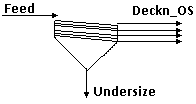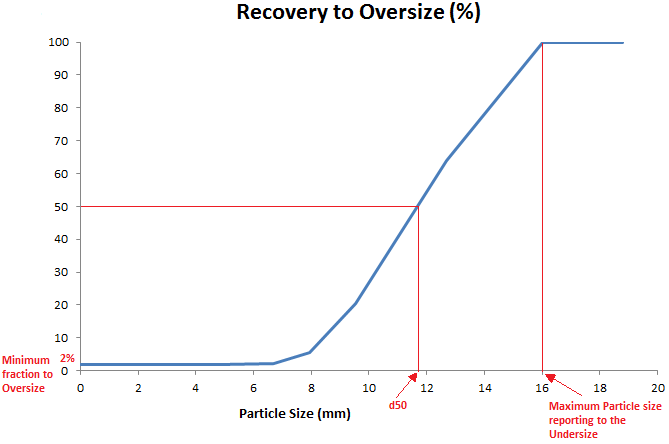Screen 2: Difference between revisions
Paul.Hannah (talk | contribs) No edit summary |
|||
| Line 343: | Line 343: | ||
(8) <math>\mathbf{\mathit{y_i = 1-exp\left(-0.693(x_i)^{5.846}\right)}}</math> | (8) <math>\mathbf{\mathit{y_i = 1-exp\left(-0.693(x_i)^{5.846}\right)}}</math> | ||
: where | : where | ||
:<math>\mathbf{\mathit{x_i = \frac{Particle Diameter_i}{d_{50}}}}</math> | :<math>\mathbf{\mathit{x_i = \frac{Particle Diameter_i}{d_{50}}}}</math> | ||
Revision as of 14:32, 3 December 2012
Navigation: Main Page -> Models -> Size Distribution Models
Related Links: Screen
This model is only available in SysCAD 9.2 Build 135 and later.
General Description
The Screen 2 model allows the user to specify a single screening unit with a number of individual decks, up to a maximum of 8 decks.
The user must connect streams to the Screen 2 Undersize and at least one of the Oversize connections. The Screen 2 unit will contain as many screening decks as connections to the decks, for example:
- If the user requires 5 decks, then they may connect streams to the Undersize and to Deck1_OS, Deck2_OS, Deck3_OS, Deck4_OS and Deck5_OS.
- The user must then configure each of the 5 decks separately.
Each deck of the Screen 2 unit may be defined as a simple splitter (does not require any Size Distribution data) or as a full screening model. If the Simple mode is chosen, the solids in the screen feed need not have a size distribution, as the model will separate the solids and liquids based on a user defined split.
If a screening method is selected then the main requirement for using this option is that the Screen 2 unit feed must contain solids with size distribution information. Please see Size Distribution (PSD) and Size Configuration for more information on including a size distribution in the project.
- The model will calculate the split of solids between each deck oversize and deck undersize based on the cut point (either calculated or defined) and the size distribution of the feed to the deck.
- The user may specify different screening methods on each deck, i.e. the one deck may have a user-defined partition curve and another may use the Karra method to calculate the solids split.
- The user must define the amount of feed liquid reporting to the oversize product on each deck. The balance of the liquid will report to the undersize stream.
There are a number of screening methods available to define the solids split:
- Simple, no PSD;
- A partition curve is used to calculate the screen products;
- Whiten method;
- Karra method (Note that this method is only valid for cut apertures > 1mm),
Diagram
The diagram shows the default drawing of the Screen 2 unit, with connections to 4 screening decks. The physical location of the streams connecting to the Screen is unimportant. The user may connect the streams to any position on the unit.
Inputs and Outputs
| Label | Required Optional |
Input Output |
Number of Connections | Description | |
| Min | Max. | ||||
| Feed | 1 Required | In | 1 | 10 | The slurry feed to the Screen |
| Undersize | 1 Required | Out | 1 | 1 | The undersize from the Screen 2 unit. |
| Deck1_OS | Optional | Out | 0 | 1 | The Oversize from Deck 1. |
| Deck2_OS | Optional | Out | 0 | 1 | The Oversize from Deck 2. |
| Deck3_OS | Optional | Out | 0 | 1 | The Oversize from Deck 3. |
| Deck4_OS | Optional | Out | 0 | 1 | The Oversize from Deck 4. |
| Deck5_OS | Optional | Out | 0 | 1 | The Oversize from Deck 5. |
| Deck6_OS | Optional | Out | 0 | 1 | The Oversize from Deck 6. |
| Deck7_OS | Optional | Out | 0 | 1 | The Oversize from Deck 7. |
| Deck8_OS | Optional | Out | 0 | 1 | The Oversize from Deck 8. |
Model Theory
The model will simulate a Screen using one of the user defined methods. The Simple method does not use Size Distribution, and will not be discussed here.
All of the Size Distribution models calculate the solids separation based on the feed size distribution. The liquids separation is defined by the user as the amount of moisture reporting to the over size. The balance of the feed liquid will flow through the screen.
All of the models use a Partition Curve to determine the solids split between the Over and Under size products from the deck. This partition curve may be directly specified by the user (Partition Curve method), or it may be determined from a d50 value.
The d50 is defined as the particle size that has a 50% probability of reporting to either the Screen over or under size product. The majority of the particles finer than this size will report to the under size, while the majority of those coarser will report to the over size.
The Karra method will calculate the d50 value based on the user specified cut aperture and screen area.
In all cases, the user must be aware that many factors may influence the screening efficiency and the actual d50 obtained from the physical screen.
There is no substitute for experience when specifying the expected d50 from a screen. In many cases the screen d50 is approximately equal to the cut aperture of the screen, but this is not always the case. Many factors will influence the actual screen d50 , such as:
- The screen cut aperture;
- The screening area;
- The size distribution of the screen feed, specifically
- the amount of near size material,
- the amount of half size material, and
- the amount of oversize material;
- If this is a wet screening application;
- The shape of the material in the screen feed.
The user may also specify further parameters to handle the behaviour of the large particles (> aperture size) and fine particles:
- The Maximum particle size that will report to the Screen undersize. This allows the user to take into account the fact that large particles will not pass through the screen aperture; and
- The Minimum fraction of ALL size intervals that will report to the screen Oversize. This takes into account fine particles adhering to coarse particles or following the water (in the case of wet screening) and so reporting to the screen oversize.
The following typical efficiency curve for a vibrating screen illustrates the influence of the d50 value and the Maximum particles to Oversize and Minimum fraction to undersize factors:
User Defined Partition Curve
In the case of the partition curve, the model will distribute the feed material based on the user defined partition curve. The user defines the screen partition curve as the fraction of the feed to the screen reporting to the over size product. The screen model will ensure that the products follow this curve.
Whiten Method
This method is based on a model proposed by Whiten. The user may either specify:
- The d50 of the screen; or
- The Screen aperture and Efficiency.
The Reduced Efficiency curve to the oversize is given in equation (1):
(1) [math]\displaystyle{ \mathbf{\mathit{E_{o a i}=\frac{exp(\alpha x_i)-1}{exp(\alpha x_i)+exp(\alpha)-2}}} }[/math]
- where
- [math]\displaystyle{ \mathbf{\mathit{x_i = \frac{Particle Diameter_i}{d_{50}}}} }[/math]
- Particle Diameteri = geometric mean of the size interval i.
- d50 = cut-size or separation size, the size which divides equally between oversize and undersize.
- [math]\displaystyle{ \mathbf{\mathit{\alpha}} }[/math] = efficiency parameter. High values of [math]\displaystyle{ \mathbf{\mathit{\alpha}} }[/math] (>9) indicate good separations. (The value of [math]\displaystyle{ \mathbf{\mathit{\alpha}} }[/math] will change the slope of the screen efficiency, or partition curve.)
If the user specifies the Screen aperture and efficiency, then the model calculates the theoretical d50 using the following equation:
(2) [math]\displaystyle{ \mathbf{\mathit{d_{50}=\frac{\alpha A}{ln[(\frac{100}{100-E}-1)exp(\alpha)+(\frac{100}{100-E})-2]}}} }[/math]
- where
- A = Nominal screen aperture.
- E = Screen Efficiency at aperture size, typically 95%.
Fines Bypass
The mass of solid material reporting to the over size product may be influenced by the amount of liquid reporting to the over size. The fine material often bypasses to the over size with the liquid, or by adhering to the coarse material.
The corrected recovery to over size is calculated using equation (3):
(3) [math]\displaystyle{ \mathbf{\mathit{E_{o c i}=\frac{E_{o a i}-R_f}{1-R_f}}} }[/math]
where:
- Eoci = corrected recovery to the over size
- Eoai = actual recovery to the over size (calculated in equation (1) above)
- Rf = Proportion of feed liquid reporting to the over size product
The Fraction of feed liquor reporting to the under size, C, can be found using equation (4):
(4) C = 1 - Rf
Whiten Beta Method
This is the modified method by Whiten to accommodate some abnormal "bumps" in the fine size end of the Efficiency curve.
The Reduced Efficiency curve to the oversize is then as follows:
(5) [math]\displaystyle{ \mathbf{\mathit{E_{o a i}=C\left[\frac{(1+\beta\beta^*x_i)(exp(\alpha)-1)}{exp(\alpha\beta^*x_i)+exp(\alpha)-2}\right]}} }[/math]
- where:
- Beta (β) - is the term introduced to control the initial rise in the curve at fine sizes. If this term is set to 0 then the equation is the same form as (1) in the previous heading.
- BetaStar (β*) is derived iteratively from β so that Eoai = (1/2)C when d_i = d50
References:
1. Whiten W.J. "Lecture notes for winter school on mineral processing." Dept. Min & Eng, University of Queensland, Aug 1966 (Lynch and Bull)
Karra Method
This method is based on a model proposed by V.K Karra1 and is only valid for screen cut apertures greater than 1mm. The solids split is calculated using the d50 of the screen. This may either be defined by the user (when CalcMethod=d50) or calculated by the model (when CalcMethod=Area) using the physical screen dimensions and feed size distribution.
With the Karra.CalcMethod set to 'd50' the user defines the cut point of the Screen, the d50. The model then calculates the solids split directly, as shown in equation (8).
With the Karra.CalcMethod set to 'Area' the user defines:
- The Screen area
- The cut aperture (> 1mm - the model will not allow the user to specify a smaller aperture), and
- Whether it is a wet screening application.
The model will then calculate the d50 based on these user-defined parameters and on the size distribution of the feed. This d50 is then used to calculate the solids split, as shown in equation (8).
The model calculates the d50 of the Screen from the following equations1
(6) [math]\displaystyle{ \mathbf{\mathit{d_{50} = h_T * Factor * \left(\frac{TheoreticalUndersize(tph)/ScreenArea(m^2)}{ABCDEFG}\right)^{-0.148}}} }[/math]
- where the Theoretical Undersize is the mass of solids (in t/h) with sizes less than hT
- Factor is a tuning factor (default value is 1)
The Cut aperture hT, in mm, is given by:
(7) [math]\displaystyle{ \mathbf{\mathit{h_T=\left(h+d\right)cos\varphi-d}} }[/math]
h - Aperture of square mesh, mm
d - Wire diameter, mm
[math]\displaystyle{ \mathbf{\mathit{\varphi}} }[/math] - Screen angle of inclination to the horizontal
The modifying factors in the denominator of equation (6) are obtained as follows:
|
Factor A. |
hT < 50.8mm |
A = 12.1286 * (hT)0.3162 - 10.2991 |
|
hT >= 50.8mm |
A = 0.3388 * hT + 14.4122 | |
|
Factor B. |
Where Q - % Oversize in feed to screen deck. | |
|
Q =< 87 |
B = 1.6 - 0.012 * Q | |
|
Q > 87 |
B obtained from values in Nordberg reference manual. (Previously from equation: B = 4.275 + 0.0425 * Q) | |
|
Factor C |
Where R - % half size feed to the screen deck. | |
|
R =< 30 |
C = 0.012 * R + 0.7 | |
|
30 < R < 55 |
C = 0.1528 (R)0.564 | |
|
55 =< R < 80 |
C = 0.0061 (R)1.37 | |
|
R >= 80 |
C = 0.05 * R - 1.5 | |
|
Factor D. |
Where S is deck location, top deck S = 1, second deck S = 2 | |
|
|
D = 1.1 - 0.1 * S | |
|
Factor E. |
Wet Screening Factor, T = 1.26 * hT | |
|
T < 1 |
E = 1.0 | |
|
1 =< T =< 2 |
E = T | |
|
2 < T < 4 |
E = 1.5 + 0.25T | |
|
4 =< T =< 6 |
E = 2.5 | |
|
6 < T =< 10 |
E = 3.25 - 0.125T | |
|
10 < T < 12 |
E = 4.5 - 0.25T | |
|
12 =< T =< 16 |
E = 2.1 - 0.05T | |
|
16 < T < 24 |
E = 1.5 - 0.125T | |
|
24 =< T =< 32 |
E = 1.35 - 0.00625T | |
|
T > 32 |
E = 1.15 | |
|
Factor F |
F = U/1602, where U = Solids Density (kg/m2) | |
|
Factor G Near-Mesh factor |
G = 0.844 * (1.0 - Xn/100)3.453, where Xn = % near size feed to the screen deck, % in the size interval 1.25hT to 0.75hT | |
Split Efficiency
The model then uses either the calculated or user defined d50 of the screen to calculate the recovery to the over size in each size range (yi) using the Rosin-Rammler equation with sharpness of 5.846:
(8) [math]\displaystyle{ \mathbf{\mathit{y_i = 1-exp\left(-0.693(x_i)^{5.846}\right)}} }[/math]
- where
- [math]\displaystyle{ \mathbf{\mathit{x_i = \frac{Particle Diameter_i}{d_{50}}}} }[/math]
- [math]\displaystyle{ Particle Diameter_i }[/math] is the geometric mean for the size interval
Notes:
- The Karra method is only valid for screen cut apertures greater than 1mm.
- When 'Area' is selected for Karra.CalcMethod the model is a form of "load based screen" and performance is a function of feed flowrate. Care should be taken, especially in steady state modelling, that the feed flowrate is representative of the expected operational flowrate.
Fines Bypass
The mass of solid material reporting to the over size product may be influenced by the amount of liquid reporting to the over size. The fine material often bypasses to the over size with the liquid, or by adhering to the coarse material. The model allows the user to define the method of compensating for fines bypass as follows:
- Fines in Moisture
- This assumes that some of the solid material will always follow the liquid split. The corrected recovery to over size is calculated using equation (9):
- (9) [math]\displaystyle{ \mathbf{\mathit{y'_i =y_i + R_f(1 - y_i)}} }[/math]
- where yi = Recovery to the over size, calculated in equation (8)
- Rf = fraction of feed liquid reporting to the over size product
- Minimum Fraction reports to Over size
- This method allows the user to set a minimum fraction of the feed material that will report to the over size product. For example, if the user sets the minimum fraction at 5%, then the model will calculate the recovery to over size using equation (8). If this figure is under 5%, the model will increase the value to 5%, otherwise it will use the calculated value.
- None - Set both the Rf value and the Minimum Fraction to OS = zero.
- In this case the amount of material reporting to the oversize products is defined by equation (8).
Assumptions
- The equations are based on screening crushed stone. While the characteristics of metallic ores are very similar, this may not be true for sand and gravel applications.
- The Cut Aperture, of the screen deck is greater than 1mm.
Reference:
1. V.K.Karra., "Development of a model for predicting the screening performance of a vibrating screen", CIM Bulletin, April 1979.
Rosin-Rammler Method
This method is based on a Rosin-Rammler type of function with the efficiency curve expression derived by Reid and Plitt.
The Reduced Efficiency curve to the oversize is given in equation (10):
(10) [math]\displaystyle{ \mathbf{\mathit{y_i = 1-exp\left(-0.693147(x_i)^{m}\right)}} }[/math]
- where
- [math]\displaystyle{ \mathbf{\mathit{x_i = \frac{Particle Diameter_i}{d_{50}}}} }[/math]
- Particle Diameteri = geometric mean of the size interval i.
- d50 = cut-size or separation size, the size which divides equally between oversize and undersize.
- m = sharpness parameter. High values of m for sharper separation.
References:
- L.R.Plitt, A mathematical model of the hydrocyclone classifier, CIM Bulletin, December 1976
- K.J. Reid, Derivation of an equation for classifier performance curves, Canadian Metallurgical Quarterly (1971)
Del Villar and Finch Method
This method includes a term for the "fish hook" effect for entrainment.
References:
- M.Frachon, J.J.Cilliers, A general model for hydrocyclone partition curves, Chemical Engineering Journal 73 (1999)
- R.Del Villar, J.A.Finch, Modelling the cyclone performance with a size dependent entrainment factor, Minerals Engineering (1992)
Data Sections
The default access window consists of 4 or more sections,
- Screen 2 - The first section allows the user to enable sub-models and it also contains some general information relating to Global displays for the unit.
- Deck n - Each screening deck will be displayed on a separate tab, Deck1, Deck2, etc. These tabs will display the relevant input and results fields for the that particular deck of the screen.
- PartCrv n - There is a Partition Curve tab for each of the screen decks.
- Info tab - contains general settings for the unit and allows the user to include documentation about the unit and create Hyperlinks to external documents.
- Links tab - contains a summary table for all the input and output streams.
- Audit tab - contains summary information required for Mass and Energy balance. See Model Examples for enthalpy calculation Examples.
Screen 2
| Tag / Symbol | Input / Calc | Description/Calculated Variables / Options |
Requirements: | ||
| On | Tickbox | This variable in used to turn the unit ON or OFF. This will affect ALL of the screening decks of the unit. If this not ticked, the material will flow out of the Undersize outlet with no change in state, i.e. the unit acts as a pipe. |
EB (Evaluation Block)These sub-models operate on the total Feed to the Screen 2 unit. | ||
| EvalSequence | Display | The sequence in which the sub models (which are part of the evaluation blocks) will be calculated. The sequence is determined by the priority selection for the individual sub-models. Note: If the user chooses On-AutoSequence then SysCAD will determine the sequence of the sub-models. The sequence followed will be MU1,MU2, etc., RB, EHX. |
| Makeups | Input | The number of makeup blocks required. Extra drop-down options Makeup1, Makeup2, etc. will be added to allow these to be switched on and off and prioritised in relation to the other sub-models. |
| MakeupX | List | This can be used to switch the Makeup Block (MU) on or off and prioritise it in relation to the other sub-models. If this is 'On' then the associated page, MUX becomes visible and may be configured. Note: This field is only visible if the entry for 'Makeups' is greater then 0. If there is one makeup then X=1. If there are two makeups, then X=1 and X=2, etc. |
| Reactions | List | This can be used to switch on the Reaction Block (RB). If this is 'On' then the associated page, RB becomes visible and may be configured. Note: The user does not have to configure a reaction file, even if this block is checked. |
| EnvironHX | List | This can be used to switch on the Environmental Heat Exchanger (EHX). If this is 'On' then the associated page, EHX may become visible and may be configured. Note: The user does not have to configure an environmental heat exchange, even if this block is checked. |
| Evaporator | List | This can be used to switch on the Evaporation Block (Evap). If this is 'On' then the associated page, Evap may become visible and may be configured. Note: The user does not have to configure an evaporator, even if this block is checked. |
Options | ||
| ShowQEBFeed | Tick Box | QFeed and associated tab pages (eg Qm) will become visible, showing the properties of the combined feed stream to the Evaluation Block. See Material Flow Section. This will be prior to any sub-model (eg reactions) actions. |
| SizeForPassingFracCalc | Input | The particle size to be used for the percent 'Passing' display for all units. |
| FracForPassesSizeCalc | Input | The fraction percent passing to be used for the 'Passes' display for all units. |
| Intervals Ascending or Descending | Button | The user may toggle between displaying the size intervals ascending or descending. This will change the display on all decks of the Screen. |
Results | ||
| Deck Count | Display | The number of decks available in this unit, up to a maximum of 8. This will be determined by the number of streams connected to the OS connections. |
| Feed.Distribution | Display | The Size Distribution of the solids in the feed to the Screen. (This field is normally hidden) |
| Feed.Qm | Display | The total mass flow in the Feed to the Screen. |
| Feed.SQm | Display | The solids mass flow in the Feed to the Screen. |
| Feed.LQm | Display | The liquids mass flow in the Feed to the Screen. |
| Feed.Qv | Display | The volumetric flow of the Feed to the Screen. (This field is normally hidden) |
| Feed.T | Display | The temperature of the Feed stream to the Screen. (This field is normally hidden) |
| Feed.Rho | Display | The density of the Feed stream to the Screen. (This field is normally hidden) |
| Feed.Sf | Display | The mass fraction of solids in the Feed to the Screen. (This field is normally hidden) |
| Feed.Lf | Display | The mass fraction of liquids in the Feed to the Screen. |
| Feed.Passing | Display | The mass fraction of material in the Feed stream passing the user defined SizeForPassingFracCalc. (This field is normally hidden) |
| Feed.Passes | Display | The particle size passing the user defined FracForPassesSizeCalc. |
Screen Decks Result SummaryThe following table gives a summary of the Oversize and Undersize flows for each individual deck. | ||
| OS.SQm | Display | The solids mass flow in the Oversize stream from each deck. |
| US.SQm | Display | The solids mass flow in the Undersize stream from each deck. |
| OS.LQm | Display | The liquids mass flow in the Oversize stream from each deck. |
| US.LQm | Display | The liquids mass flow in the Undersize stream from each deck. |
| OS.Lf | Display | The liquids mass fraction in the Oversize stream from each deck. |
| US.Lf | Display | The liquids mass fraction in the Undersize stream from each deck. |
| OS.Passes | Display | The particle size passing the user defined FracForPassesSizeCalc in each deck Oversize stream. |
| SolFracToOS | Display | The solids mass fraction in the feed to the individual deck that reports to the Oversize stream. |
| LiqFracToOS | Display | The liquids mass fraction in the feed to the individual deck that reports to the Oversize stream. |
Deck n
| Tag / Symbol | Input / Calc | Description/Calculated Variables / Options |
| ||
| On | Tickbox | This variable in used to turn the current screening deck ON or OFF. If this not ticked, the material will flow straight through the deck, i.e. the deck will not be used. |
Solid Separation Requirements | ||
| SolMethod | Simple (No PSD) | The feed does not need size distribution for this method and the unit acts as a simple mass splitter. If the user chooses this mode then they must define the solids and liquids split from the unit. |
| PartitionCrv | The user inputs a Partition curve for the screen products. The screen will use this curve, so the size distribution in the feed to the screen has no effect on products. Note: A single partition curve is used for all the size distributions. | |
| Whiten | The screen model will calculate the solids split using the Whiten method. The user must specify the d50 and alpha, a measure of the sharpness of separation. | |
| Karra | The screen model will calculate the solids split using the Karra method. The user may specify either the d50 or the Screen area and Cut aperture. | |
| TrackNoSolids | Tick Box | If this tick box is enabled and there are NO solids in the feed to the Screen, a warning message will be generated. If the box is not ticked, there will not be a warning message. |
Liquids Separation Requirements | ||
| LiqMethod | Follow Solids | The liquid mass split will exactly match the solid mass split. So the Liquid Fraction in the Feed = Liquid Fraction in Oversize = Liquid Fraction in Undersize. |
| Liquid To OS | The user may specify the mass fraction of liquids in the feed that report to the Oversize product. | |
| OS Moisture | The user may specify the mass fraction of liquids in the Oversize product. | |
| LiqFracToOS | Input | Fraction of Feed liquids reporting to the over size product. This field is only visible if Phase Split is chosen. |
| OSMoisture | Input | Fraction of liquids in the over size product. This field is only visible if OS Moisture is chosen. |
Vapour Separation Requirements | ||
| VapFracToOS | Input | Fraction of Feed vapours reporting to the over size product. |
Simple (no PSD) Method | ||
| SolFracToOS | Input | Fraction of Feed solids reporting to the over size product. |
Whiten Method | ||
| Whiten.CalcMethod | d50 | The user specifies the d50 of the screen. |
| d50 with Beta | The user specifies the d50 of the screen and uses the Beta method to adjust for uncertainties in the finer fractions. | |
| Aperture, Eff | The user specifies the Screen Aperture and Efficiency. The unit then calculates the d50 of the Screen deck. | |
| Aper, Eff with Beta | The user specifies the Screen Aperture and Efficiency and uses the Beta method to adjust for uncertainties in the finer fractions. The unit then calculates the d50 of the Screen deck. | |
| Whiten.d50 | Input/Calc | If either of the d50 methods are chosen, this is entered by the user. If the Aperture method is chosen, this is a calculated value. This is the particle size with a 50% probability of reporting to the over or under size. |
| Whiten.Aperture | Input/Calc | If either of the Aperture methods are chosen, this is entered by the user. If a d50 method is chosen, this is a calculated value. |
| Whiten.Eff | Input | The Whiten Efficiency of the Screen.
|
| Whiten.Alpha | Input | The Efficiency parameter, alpha. An alpha value of between 8 and 15 is normal for screening. However, this does depend on the screening conditions and hence experience and/or test or plant data is required for accurate results. |
| Whiten.MaxSizeToUS | Input | The model will ensure that all particles LARGER than this size all report to the Screen deck oversize product. This value is often = Screen Deck Aperture. (See Model Theory above. |
| Whiten.MinToOS | Input | The model will ensure that a minimum fraction of solids in each size distribution reports to the oversize product. For example, if the user specifies a minimum of 5%, then at least 5% of each size distribution will report to oversize. (See Model Theory above. |
| Whiten.Rf | Input | The proportion of feed liquid reporting to the over size product to be used in the fines calculation. Note: This value is only used to adjust the solids fine fraction to the screen oversize and NOT to set the fraction of liquid reporting to the oversize stream. |
|
If the user has selected d50 with Beta or Aper, Eff with Beta the following fields will be visible: | ||
| Whiten.Beta | Input | The Beta Efficiency parameter. This value takes into account uncertainties in the finer size fractions. |
| Whiten.Beta* | Calc | Efficiency parameter. |
Karra Method | ||
| Karra.CalcMethod | d50 | The user specifies the d50 of the screen. |
| Area | The user specifies the Area and Cut aperture of the screen and the model calculates the d50 of the screen. | |
| Karra.d50 | Input | The user specifies the d50 of the screen. Only visible if the user has chosen d50 as the calculation method. |
| Karra.Area | Input | The deck area. Only visible if the user has chosen Area as the calculation method. |
| Karra.Aperture | Input | The deck cut aperture. Only visible if the user has chosen Area as the calculation method. |
| Karra.Wet | Tick Box | This must be ticked if this is a wet screening application. Only visible if the user has chosen Area as the calculation method. |
| Karra.Factor | Input | This is a tuning factor that may be used to adjust the calculated d50 of the screen deck. The default value is 1. Only visible if the user has chosen Area as the calculation method. |
| Karra.MaxSizeToUS | Input | The model will ensure that all particles LARGER than this size all report to the Screen deck oversize product. This value is often = Screen Deck Aperture. (See Model Theory above. |
| Karra.MinToOS | Input | The model will ensure that a minimum fraction of solids in each size distribution reports to the oversize product. For example, if the user specifies a minimum of 5%, then at least 5% of each size distribution will report to oversize. This accounts for fines adhering to coarse particles or fines in the liquid. |
|
Karra Results The following fields are only calculated if the user has chosen Area as the calculation method. (Many of these fields will be normally hidden) | ||
| Karra.Calc_d50 | Calc | The calculated d50 of the deck, using the Karra equations. |
| Karra.d50 | Calc | The d50 that is used to determine the screen partition curve. This is normally equal to the field above. But, if the calculated d50 > screen deck aperture, then the model will use the screen deck aperture. |
| Karra.FeedOversize | Calc | The fraction of oversize material (Q) in the Feed to the deck. |
| Karra.FeedHalfsize | Calc | The fraction of half size material (R) in the Feed to the deck. |
| Karra.FeedNearsize | Calc | The fraction of near size material (Xn) in the Feed to the deck. |
| Karra.SolQmPerArea | Calc | The calculated solids flow rate divided by the screen area. |
Results | ||
| Status | Display | The current status of the screen deck. If there are no problems or errors, then this will display 'OK'. |
| MaxSizeToUS_Used | Calc | The maximum particle size that can report to the screen deck under size. |
| SolFracToOS | Calc | The fraction of solids in the feed that reports to the deck Oversize stream. |
| LiqFracToOS | Calc | The fraction of liquids in the feed that reports to the deck Oversize stream. |
| VapFracToOS | Calc | The fraction of vapours in the feed that reports to the deck Oversize stream. |
| Deck n Stream Results Table
The following table displays the results for the individual Deck Feed, Oversize (OS) and Undersize (US) | ||
| Qm | Display | The total mass flow. |
| SQm | Display | The solids mass flow. |
| LQm | Display | The liquids mass flow. |
| Qv | Display | The total volume flow. |
| Rho | Display | The density of the streams. (This is the slurry density.) |
| Sf | Display | The solids fraction in the streams. |
| Lf | Display | The liquids fraction in the streams. |
| Passing | Display | The fraction of material passing the user defined particle size. (This is a global value defined on the first tab of the Screen 2 unit) |
| Passes | Display | The particle size in each stream at which the user defined fraction passes. (This is a global value defined on the first tab of the Screen 2 unit) |
Partition Curve Section
Each screen deck has a section showing the partition curve values.
If the 'Partition Curve' option is chosen for screening the user must input the values for the partition curve here.
- The user configures the partition curve as fraction to Oversize per size interval.
Otherwise, the model will display the screen deck partition curve values in a table:
- The Mid size on each size interval is displayed in the first column;
- The Feed mass flow in each size interval is displayed in the second column;
- The fraction of feed reporting to the Over size stream is displayed in the third column.
If the user ticks the 'ShowBottomAndTopSize tickbox, then the table will display the Top and Bottom size of each Size Interval in 2 additional columns.
Adding this Model to a Project
Insert into Configuration file
Sort either by DLL or Group.
|
|
DLL: |
Separ2.dll
|
→ |
Units/Links |
→ |
Size Separation: Screen2 |
|
OR |
Group: |
Size Distribution |
→ |
Units/Links |
→ |
Size Separation: Screen2 |
See Project Configuration for more information on adding models to the configuration file.
Insert into Project
|
|
Insert Unit |
→ |
Size Separation |
→ |
Screen2 |
See Insert Unit for general information on inserting units.