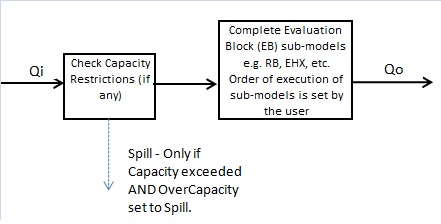Pipe - Dynamic Mode
Navigation: Models ➔ General Models ➔ Pipe - Dynamic Mode
| Pipe | Pipe - Dynamic Mode |
|---|
General Description
This section is for the Pipe model when used in Dynamic Transfer mode. For help on the Pipe model in Steady State mode, please see Pipe.
A Pipe (or Link) is used to transfer material between two units. Each Pipe can have only one source and one destination. A large amount of information is contained in a pipe for reporting and control.
In Dynamic Transfer mode pipes may be configured either as Transfer Push or Transfer Pull. The user may set the transfer mode on the Info tab of the pipe:
- In Transfer Pull mode Local networks are established, and this will determine the flow through the individual pipes.
- In Transfer Push mode the pipes act as chutes where flow is instantaneously transferred from the source to the destination unit.
- Please see Dynamic Transfer Modes for more information on Transfer Push and Transfer Pull modes.
Note: The user only needs to set the transfer mode for any selected pipe in the Local Network - all other pipes in this Local network will copy this transfer mode.
Flowchart
The following shows the sequence of events if a Pipe is not simplified and any sub model options are enabled.
Data Sections
Summary of Data Sections
The pipe access window may consist of a number of sections. This number may increase or decrease, based on user configuration and / or number of species.
- Pipe-1 - The first tab displays a summary of the flow information in the pipe, the Source and Destination connections of the pipe.
- Settings - The second tab allows the user to change the pipe settings. To enable the sub models, for example Reactions or Environmental Heat Exchange, in a Pipe, the user must first disable Simplify and then the Evaluation Block (EB) will be visible.
- PC - Optional tab that is visible if EB.Solubility.On and/or EB.PhaseChange@T.On is enabled on the Settings tab.
- RB - Optional tab that is visible if Reactions are enabled.
- EHX - Optional tab that is visible if Environmental Heat Exchanger is enabled.
- Evap - Optional tab that is visible if Evaporator is enabled.
- VLE - Optional tab that is visible if Vapour Liquid Equilibrium is enabled.
- MU - Optional tab, or multiple tabs if more than 1 Makeup Block is selected, Only visible if one of more Makeup Blocks are enabled in the Evaluation Block.
- DB - Optional tab, or multiple tabs if more than 1 Discard Block is selected. Only visible if one of more Discard Blocks are enabled in the Evaluation Block. Only available in Build 138 or later.
- Qi - This and subsequent tab pages, e.g. Qi.. and Sp, shows the properties of the inlet stream. This tab is only visible if Simplify is NOT enabled. If any sub-models have been enabled, then these values are BEFORE they have been completed (see the Flowchart above).
- Qo - This and subsequent tab pages, e.g. Qo.. and Sp, shows the properties of the outlet stream. This tab is always visible. If any sub-models have been enabled, then these values are AFTER they have been completed (see the Flowchart above).
- Info tab - contains general settings for the unit and allows the user to include documentation about the unit and create Hyperlinks to external documents.
- MP tab - Optional tab, only visible if Procedures have been enabled on the Info tab page.
- Links tab, contains a summary table for all the input and output streams.
- Audit tab - contains summary information required for Mass and Energy balance. See Model Examples for enthalpy calculation Examples.
Unit Type: Pipe-1 - The first tab page in the access window will have this name.
Pipe-1
| Tag (Long/Short) | Input / Calc | Calculated Variables / Options |
| Tag | Display | This name tag may be modified with the change tag option. |
| Condition | Display | OK if no errors/warnings, otherwise lists errors/warnings. |
| ConditionCount | Display | The current number of errors/warnings. If condition is OK, returns 0. |
| GeneralDescription / GenDesc | Display | This is an automatically generated description for the unit. If the user has entered text in the 'EqpDesc' field on the Info tab (see below), this will be displayed here. If this field is blank, then SysCAD will use the text in the 'ConnectDesc' field - this displays the Source and Destination tags of the pipe. |
Results: Inlet Flow Conditions | ||
| MassFlow / Qm | Calc | The total mass of material flowing through the pipe. |
| VolFlow / Qv | Calc | The total volumetric flow through the pipe. |
| VolFlow / NQv | Calc | The normalised volumetric flow through the pipe. The volume is calculated at Normal Temperature and Pressure (NTP), default values are 25°C and 101.325kPa. This is only relevant for flows containing vapours. NTP can be specified by the user in the configuration file (see Project Configuration). |
| TemperatureIn / Ti | Calc | The temperature of the material flowing into the pipe. |
| Temperature / T | Calc | The temperature of the material flowing into the pipe. |
| Density / Rho | Calc | The density of the material flowing into the pipe. |
| NDensity / NRho | Calc | The normalised density of the material flowing through the pipe (using inlet conditions). The normalised density is calculated at Normal Temperature and Pressure (NTP), default values are 25°C and 101.325kPa. This is only relevant for flows containing vapours. NTP can be specified by the user in the configuration file (see Project Configuration). |
| PressureIn / Pi | Calc | The pressure into the pipe. |
Outlet Flow Conditions | ||
| TemperatureOut / To | Calc | The temperature of the material flowing out of the pipe. |
| PressureOut / Po | Calc | The pressure out of the pipe. |
Connections | ||
| SourceLink / SrcIO | Display | The tag of the pipe's source unit, including the I/O connection point of that unit. E.g. If the source is a Thickener, this will show whether the pipe is connected to the Overflow or the Underflow. |
| DestinationLink / DstIO | Display | The tag of pipe's destination unit, including the I/O connection point of that unit. |
| SourcePortID / SrcPortID | Display | The I/O connection point of the source unit. |
| DestinationPortID / DstPortID | Display | The I/O connection point of the destination unit. |
| SourceFlange / SrcFlange | Display | The tag of pipe's source Flange. If the pipe is a tear stream (i.e. if the associated source Flange has a Tear), this will be noted by the tag comment "Has a Tear". |
| DestinationFlange / DstFlange | Display | The tag of pipe's destination Flange. |
| ConnectDescription / ConnectDesc | Display | A description of the pipe based on the source and destination units, useful for reporting. This includes the Port ID if unit has more than one type available. SysCAD will copy this field into the GenDesc field IF the EqpDesc field on the Info tab is blank. |
Transfer Pull Mode | ||
| TN... - This section is only visible in Transfer Pull Mode | ||
| SourceCount | Calc | The number of possible sources where material is available. |
| QmAvail | Calc | The total amount of material available from all sources |
| QmAvailNR | Calc | The total amount of material available (not restricted) from all sources |
| AvailRho | Calc | The density of material available, used to calculate the volumetric flowrate |
| FreeCount | Calc | |
| QmDemand | Calc | The total demanded mass flow from downstream process |
| LinkPull | Calc | |
Settings
| Tag (Long/Short) | Input/ Calc | Description |
|---|---|---|
Options | ||
| Flow.On | Tick Box | The default state is on. This variable can be used to disable the pipe. No material will be allowed to flow through the pipe if the box is not checked. |
| Simplify | Tick Box | By default this state is enabled, causing the pipe to be a 'simple' pipe with only the Qo tabs being visible. If the user wishes to set anything in the pipe or enable reactions, heat loss, etc., then this tick box must be disabled. Additional fields will then become visible and the user may set sub-models in the pipe. |
| Show.Qi | Tick Box | This tickbox is only visible if Simplify is disabled. The user may enable this to view both the Qi (flow into the pipe) and Qo (flow out of the pipe) tabs, which may be useful if the user has added reactions, heat exchange, etc. to the pipe. |
| CollectStats | Tick Box | Statistics section described below will be visible if this is enabled. This allows the user to collect statistics on the pipe flow during a run. |
| FwdOnly | Tick Box | If this is enabled then flow may only occur in the Forward direction through the pipe. |
| Direction (This is used for SimpleP pipes, where simple pressure networks are used) |
Default | Material will flow in either direction through the pipe, as required by the network. |
| Forward | Material may only flow in the Forward direction. | |
| Reverse | Material may only flow in the Reverse direction. | |
FC(FlowCapacity)This section is visible in Transfer mode only. | ||
| CapacityControl | List Box | Off - The maximum mass flow through the pump will be set to unlimited amount (uncontrolled) |
| ByMassFlow - The maximum mass flow through the pump | ||
| ByVolumeFlow - The maximum volumetric flow through the pump | ||
| Qm.RqdCapacity / Qm.Capacity | Input | Visible when ByMassFlow option is selected. The required pump Capacity in mass flow if the pump is operating at 100% speed. |
| Qv.RqdCapacity / Qv.Capacity | Input | Visible when ByVolueFlow option is selected. The required pump Capacity in volumetric flow if the pump is operating at 100% speed. |
| Qm.MinCapacity / Qm.MinCap | Input | Visible with the ByMassFlow method. The minimum user specified flow capacity by mass. |
| Qm.MaxCapacity / Qm.MaxCap | Input | Visible with the ByMassFlow method. The maximum user specified flow capacity by mass. Enter * for unlimited flow. |
| Qv.MinCapacity / Qv.MinCap | Input | Visible with the ByVolumeFlow method. The minimum user specified flow capacity by volume. |
| Qv.MaxCapacity / Qv.MaxCap | Input | Visible with the ByVolumeFlow method. The maximum user specified flow capacity by volume. Enter * for unlimited flow. |
| MeasRho | Display | The stream density used when converting between mass and volume flows. |
| OverCapacity | Spill | If more material enters the pipe then the Maximum Capacity value, then the excess material will be 'spilled' and sent to the Spills area. |
| Accept | If more material enters the pipe then the Maximum Capacity value, then the pipe must accept the excess material. | |
| BatchMethod | None | The Batch functionality is not enabled. |
| Total Mass | The Batch functionality is enabled and the required batch size is defined in terms of Mass flow. Further fields will become visible if this option is selected allowing the user to set the required batch mass. | |
| Total Volume | The Batch functionality is enabled and the required batch size is defined in terms of Volume flow. Further fields will become visible if this option is selected allowing the user to set the required batch volume. | |
| The following fields will be visible if Total Mass is selected as the Batch method. | ||
| M.BatchAddition | Input | The Mass of the required Batch. This amount of material will be allowed to flow out of the pipe at the rate specified in Qm.Capacity or Qv.Capacity. When this value is set the amount of material will be added to the amount of material already in M.BatchRemaining (the field below), and then this field will revert to 0. |
| M.BatchRemaining | Calc / Input | The Mass of material currently in a Batch, i.e. the amount of material in a Batch that still has to flow through the pipe. Normally this value is initialised at the start of a run and then it is calculated by SysCAD from the amount required in M.BatchAddition and the amount already delivered by the batch. However, the user may set this value and hence override the calculated Batch amount at any stage. If the users sets this as Undefined (or '*') this is equivalent to any infinite Batch and therefore the flow through the pipe will not be restricted. |
| M.BatchTotal | Display | The Total Mass that has been added to the Batch using the BatchAddition field. Note this will exclude any Preset Batch amount or any manual changes to the BatchRemaining field. |
| The following fields will be visible if Total Volume is selected as the Batch method. | ||
| V.BatchAddition | Input | The Volume of the required Batch. This amount of material will be allowed to flow out of the pipe at the rate specified in Qm.Capacity or Qv.Capacity. When this value is set the amount of material will be added to the amount of material already in V.BatchRemaining (the field below), and then this field will revert to 0. |
| V.BatchRemaining | Calc / Input | The Volume of material currently in a Batch, i.e. the amount of material in a Batch that still has to flow through the pipe. Normally this value is initialised at the start of a run and then it is calculated by SysCAD from the amount required in V.BatchAddition and the amount already delivered by the batch. However, the user may set this value and hence override the calculated Batch amount at any stage. If the users sets this as Undefined (or '*') this is equivalent to any infinite Batch and therefore the flow through the pipe will not be restricted. |
| V.BatchTotal | Display | The Total Volume that has been added to the Batch using the BatchAddition field. Note this will exclude any Preset Batch amount or any manual changes to the BatchRemaining field. |
| The following fields will be visible if Total Mass or Total Volume is selected as the Batch method. | ||
| BatchState | None | No Batch mode has been set. |
| Inactive | A Batch method has been selected, but the Batch is undefined. | |
| Busy | A Batch method has been selected, there is material remaining in the Batch, and hence there is flow in the pipe due to the Batch. | |
| Stop Flow | A Batch method has been selected, there is NO material remaining in the Batch, and hence there is no flow in the pipe, i.e. the Batch will prevent any flow in the pipe. | |
| BatchClearOnEmpty | Tickbox | Available from Build 139.32925. If selected, this clears (i.e. sets to 0) the Batch amount with the Empty Action. |
| BatchUsePreset | Tickbox | This enables the use Preset for the Batch amount. |
| M or V.BatchUsePreset | Input | The Mass or Volume of the Batch when the model is Preset. Refer to Preset for more information. |
EB (Flow Evaluation Block)This is only visible if Simplify is NOT enabled. | ||
| Solubility.On | Tickbox | Only visible if Solubility has been defined for at least one species in the project. Allows the user to switch on any predefined solubility curve to adjust the composition of material in the unit. |
| PhaseChange@T.On | Tickbox | Only visible if Phase Change at Temperature has been defined for at least one species in the project and Plant Model - Species Tab - PhaseChange@T = OFF. Allows the user to switch on any predefined phase changes at temperature in the unit. |
| EvalSequence | Calc | The sequence in which the sub models (which are part of the evaluation blocks) will be calculated. The sequence is determined by the priority selection for the individual sub-models. Note: If the user chooses On-AutoSequence then SysCAD will determine the sequence of the sub-models. The auto evaluation sequence followed will be the order the sub models are listed below. |
| Makeups | Input | The number of Makeup Blocks required. Extra dropdown options Makeup1, Makeup2, etc. will be added to allow these to be switched on and off and prioritised in relation to the other sub-models. |
| MakeupX | List | This can be used to switch the Makeup Block (MU) on or off and prioritise it in relation to the other sub-models. If this is 'On' then the associated page, MUX becomes visible and may be configured. Note: This field is only visible if the entry for 'Makeups' is greater than 0. If there is one makeup then X=1. If there are two makeups, then X=1 and X=2, etc. |
| Reactions | List | Reaction Block (RB) - Enable or disable Reactions and set the sequence in relation to the other sub-models. If this is 'On' then the associated page, RB becomes visible and may be configured. Note: The user does not have to configure a reaction file, even if this block is checked. |
| EnvironHX | List | Environmental Heat Exchanger (EHX) - Enable or disable Environmental Heat Exchange and set the sequence in relation to the other sub-models. If this is 'On' then the associated page, EHX becomes visible and may be configured. Note: The user does not have to configure an environmental heat exchange, even if this block is checked. |
| Evaporation | List | Evaporation Block (Evap) - Enable or disable the Evaporator and set the sequence in relation to the other sub-models. If this is 'On' then the associated page, Evap becomes visible and may be configured. Note: The user does not have to configure an evaporator, even if this block is checked. |
| VLEquilibrium | List | Vapour Liquid Equilibrium (VLE) - Enable or disable Vapour Liquid Equilibrium and set the sequence in relation to the other sub-models. If this is 'On' then the associated page, VLE becomes visible and may be configured. Note: This option may automatically adjust the species make-up. |
| Discard | Input | The number of discard blocks required. Extra dropdown options Discard1, Discard2, etc. will be added to allow these to be switched on. |
| DiscardX | List | This can be used to switch the Discard Block (DB) on or off and prioritise it in relation to the other sub-models. If this is 'On' then the associated page, DBX becomes visible and may be configured. Note: This field is only visible if the entry for 'Discards' is greater than 0. If there is one discard then X=1. If there are two discards, then X=1 and X=2, etc. |
Pressure DropNot available in Dynamic Simple Mode. | ||
| Press_Mode | None | There is no pressure change in the pipe. |
| Fixed_Drop | The user can enter a fixed pressure drop in the pipe. The default is 0. | |
| Fixed_Boost | The user can enter a fixed pressure boost in the pipe. The default is 0. | |
| Darcy_DP | The pressure change will be calculated using the Darcy equation. | |
| Const_Src_P | The user can type in a fixed pressure value. | |
| Diameter_Velocity | The user may specify a velocity and SysCAD will calculate a pipe diameter to give the required velocity. Note: SysCAD does NOT calculate a pressure drop for this method. | |
| dP | Calc | The calculated pressure change across the pipe, based on the method selected by the user. This value will be zero for the 'None' and 'Diameter_Velocity' methods. |
| Pdrop | Calc | The calculated pressure drop across the pipe, based on the method selected by the user. This value will be zero for the 'None' and 'Diameter_Velocity' methods. This value will always have the opposite sign to dP above. |
| The following field is only visible if either the Fixed_Drop or Fixed_Boost method is selected. | ||
| Fxd_DP | Input | Allows the user to enter a change in pressure value. This may be positive to emulate a Pump, or negative to emulate pressure drop due to flow. |
| The following field is only visible if the Const_Src_P method is selected. | ||
| Lnk_P_Src | Input | Allows the user to specify the outlet pressure from the pipe. |
| The following fields are only visible if the Diameter_Velocity method is selected. | ||
| Diam | Display | The estimated nominal diameter of the pipe based on the user defined Velocity. |
| Velocity / Vel | Input | The user defined target velocity, SysCAD will estimate the required Pipe diameter needed to achieve this required velocity. |
| Pdrop | Calc | This is not used. |
| The following fields are only visible if the Darcy_DP method is selected. | ||
| Diam | Input | The Inner diameter of the pipe. |
| ScaleBuildUp | Input | The build up of material inside the pipe, thus reducing the ID of pipe. For a clean pipe, this value = 0. |
| K_Method | Calc K | Calculate K from user defined values. |
| Define_K | Calculates the pressure drop using user specified pressure drop factor. | |
| K_Value | Input / Calc | The pressure drop factor: K = f * L/D. If the Define_K method is selected, this is an input, otherwise it is calculated. |
| The following fields are visible if Calc_K method is selected. | ||
| Length | Input | Sum of the actual and fitted length of the pipe. |
| f_Method | Calc_f | Calculate the friction factor from user defined values. |
| Define_f | The user can define a friction factor (f) to be used | |
| FricFac | Input | The Darcy friction factor (f). Please note this is equivalent to (4) times Fanning's friction factor. Visible if Define_f method is selected. |
| Viscosity | Input | The Viscosity of the material flowing through the pipe. Visible if Calc_f method is selected. |
| Pipe_Rough | Input | The Pipe Roughness value. Visible if Calc_f method is selected. |
| Re | Calc | The calculated Reynolds number. Visible if Calc_f method is selected. |
| FricFac | Calc | The calculated Darcy friction factor (f). Visible if Calc_f method is selected. Please note this is equivalent to (4) times Fanning's friction factor. |
| K_MinorLosses | Input | K value for minor pressure losses in the pipe. |
| Velocity / Vel | Calc | The velocity in the pipe. Note: a warning will be given if the velocity in the pipe is too high. Velocity limits maybe set/adjusted via View-PlantModel-Settings Tab. See Range Checks |
End Points | ||
| SrcHFrc | Input/ Display | The height, as a fraction, of the pipe from the Source unit. This may be set by the user only if the Source unit is a Tank. For all other units, this is a display field. |
| DstHFrc | Input/ Display | The height, as a fraction, of the pipe into the Destination unit. This may be set by the user only if the Destination unit is a Tank. For all other units, this is a display field. |
TearNormally, each Recycle loop contains a single Tear stream, automatically identified by the SysCAD solver. However, the user may manually set tear streams if required. | ||
| Priority | Normal | SysCAD determines the priority of the stream in the solver network and whether the stream should include a Tear and its solving order. |
| First | The user may force the stream order to be first in the network. | |
| Last | The user may force the stream order to be last in the network. | |
| ReqdType | TearIfReqd | ("NoTear" prior to Build 139.) No manual tear is required. A Tear may be created if required by the solver. |
| ManualTear | This option is used when the user does not want to use the system-defined tear stream. This will force SysCAD to set this pipe as a Tear stream and the system-defined tear stream in the recycle loop will be reset to have no tear. | |
| Break | This option is used when the user want to 'break' the stream and manually set some parameters in the stream outlet. | |
| Type | NoTear | The stream has no tears or breaks. |
| SystemTear | SysCAD has analysed the network and determined that the stream is a Tear stream because it is part of a recycle loop and is the most efficient stream to tear. | |
| ManualTear | The user has manually set this stream as a Tear stream. | |
| Break | The user has manually 'broken' the stream. | |
| Flange | Display | The tag of the pipe's source flange that may have an associated Tear. If this Flange has a Tear, this will be noted with a tag comment and the TearBlock field will contain the relevant Tear tag. |
| TearBlock | Display | If the Pipe is a tear stream, this field contains the relevant Tear block tag. |
| AdjQmToEstQm | Tickbox | If this is enabled then the mass flow from the pipe will be forced to be equal to the estimated mass flow. |
StatisticsThis section will only be visible if the CollectStats tick box is enabled in Options section. | ||
| Reset_Stats | Button | The user may click on this button to reset all of the statistics for this pipe back to zero. |
| Time | Display | The total time during which the statistics have been collected. |
| TotalMass / Mass | Display | The total mass that has flowed through the pipe during the measured time. |
| MassFlow_Average / QmAvg | Display | The average Mass flow through the pipe during the measured time. |
| ZeroFlowTime / TimeNoQm | Display | The total time during which there has been no flow through the pipe. |
| FlowTime / TimeQm | Display | The time during which there has been non-zero flow through the pipe. |
| On_Average / OnQmAvg | Display | The average Mass flow through the pipe for the time when there has been non-zero flow, i.e. periods of zero flow are not included in this calculation. |
| Min_MassFlow / QmMin | Display | The minimum Mass flow through the pipe during the measured time. |
| Max_MassFlow / QmMax | Display | The maximum Mass flow through the pipe during the measured time. |
| TotalVol / Volume | Display | The total volume that has flowed through the pipe during the measured time. |
| VolFlow_Average / QvAvg | Display | The average Volume flow through the pipe during the measured time. |
| SolidMass / SMt | Display | The total Solids mass that has flowed through the pipe during the measured time. |
| SolidMassFlowAvg / SQmAvg | Display | The average Solids mass that has flowed through the pipe during the measured time. |
| LiquidMass / LMt | Display | The total Liquids mass that has flowed through the pipe during the measured time. |
| LiquidMassFlowAvg / LQmAvg | Display | The average Liquids mass that has flowed through the pipe during the measured time. |
| TotalQmCapacity / CapMT | Display | The total Mass Capacity of the pipe during the measured time. |
| CapMassFlowAvg / CapQmAvg | Display | The average required Mass Capacity of the pipe during the measured time. |
| CapUtilisation / CapUtil | Display | The Mass Capacity of the pipe that has been utilised during the measured time. |
Hints and Comments
- The user must ensure that the View and Phase options will display the required variables. e.g. if the concentration of H2SO4(aq) is required, then the View would be 'CompntConc' and Phase should be 'Liquid'. If Phase is 'All', then the model calculates the acid concentration using the volume of solids, liquids and vapours.