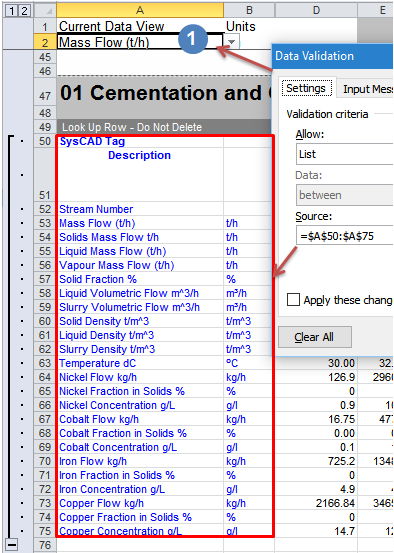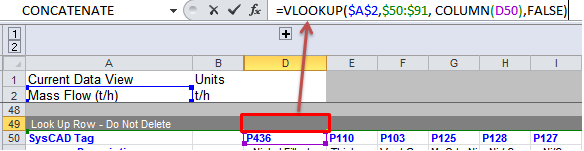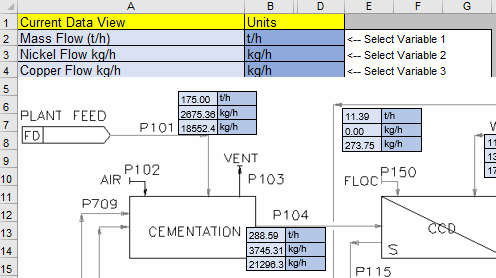Flowsheet Report Example
Jump to navigation
Jump to search
Navigation: User Guide ➔ Getting Started ➔ Example Projects ➔ Flowsheet Report Example
| Example Reports | ||||
|---|---|---|---|---|
| Project Report | Flowsheet Report | Project Criteria Report | Sensitivity Analysis | Default Reports |
Related Links: Excel Reports
File Location
This file is stored in ..\SysCADXXX\Examples\01 Reports\Flowsheet Report Example.xlsx (This report was added in Feb 2020)
Brief Description
This is an example project report created for the Nickel Copper Project. The report layout maybe used as a "template" for user reports.
Note that this worksheet is also part of the Project Report.xlsm workbook. It has been extracted as a standalone workbook in Build138 and later.
Excel Worksheet Tabs
- There are two flowsheet report layouts:
- BFD (1 Variable)
- SysCAD flowsheet - Flowsheets can be copied by using the Copy bitmap command. Alternatively, user can use MS Windows Snip & Sketch
 application to make a copy of the flowsheet.
application to make a copy of the flowsheet. - Cell A2 has Data Validation setup (MS Excel Menu "Data - Data Validation"), user can select from the list a variable to display on the flowsheet. Indicated by

- The values being displayed (in the coloured text boxes) are from Excel Lookup, which are set up on Row 49. For example, Cell D49 has the following VLookup set up:
- The results from the VLookup are displayed in text boxes , as shown below:
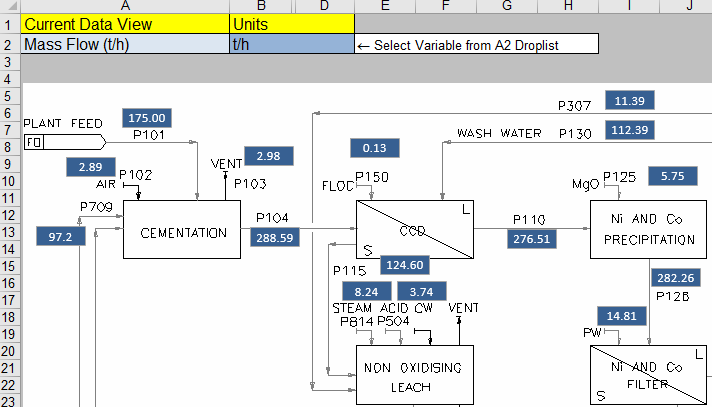
- Hint: To place the text boxes to the right locations, change the variable selection (A2) to "Stream Number", this will make stream matching much easier.
- The SysCAD Report Table are hidden by outline, Rows 50 to 75. Change the reporting tag / or reporting variables in rows 50 to 75 to show the correct species / variables for your project.
- SysCAD flowsheet - Flowsheets can be copied by using the Copy bitmap command. Alternatively, user can use MS Windows Snip & Sketch
- BFD (3 Variables)
- This worksheet is similar to the one described above, except it has been set up with 3 lookup variables.