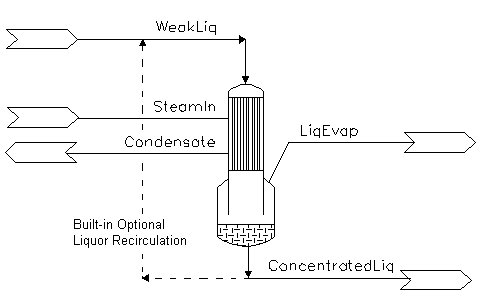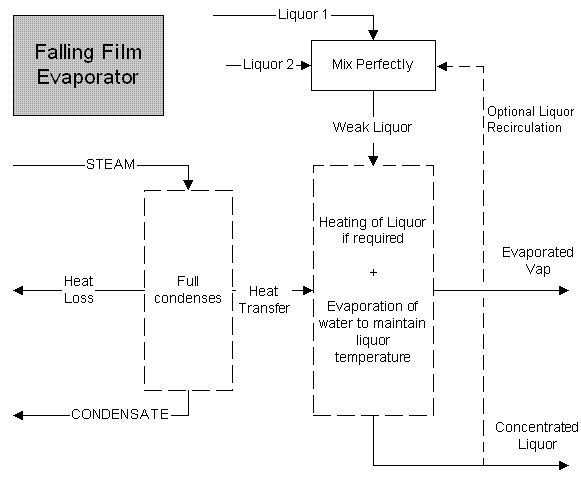Falling Film Evaporator 2
|
NOTE: This is a LEGACY model, available in the current build for backwards compatibility. It is being phased out and may have limited functionality. Documentation may be outdated. Please consider changing to the most recent version of the model. |
Navigation: Models ➔ Energy Transfer Models ➔ Falling Film Evaporator 2
General Description
The falling film evaporator is used for liquor concentration. A schematic of the unit operation and its inlets and outlet are found below.
In a falling film evaporator, weak liquor is pumped to the top of the unit and distributed to the tubes where it runs down as a film. Steam is entered on the shell side, the condensation of the steam provides energy to heat and if hot enough, evaporate water from the weak liquor, thus concentrating the liquor stream.
When specifying the model requirements, the user has the option to enter in a temperature rise required for the liquor stream, this is for the case when the weak liquor entering is not close to its boiling point, thus heating of the liquor is required. If this temperature rise term is left blank, SysCAD assumes the liquor stream will enter and leave at the same temperature.
The concentrated liquor and Liquor Evap streams will leave the system at Saturated Pressure based on the Final liquor temperature.
On the shell side, a heat loss term can be specified. This accounts for any inefficiency of the unit. If this heat loss term is zero, then all the energy from steam condensation will be used to heat and evaporate the weak liquor. The condensate will leave the system at saturated temperature based on the steam pressure.
NOTES:
- To avoid any accidental incorrect feed liquor specifications, (thus left at default conditions of 20°C and atmospheric pressure), the model has a minimum pressure which the unit operation must keep to. This field is user configurable and can be used to prevent unrealistic answers from the model.
WARNING: The Falling Film Evaporator will NOT be included as part of the Flash Train.
Diagram
The diagram shows a drawing of the Falling Film Evaporator, with the required connecting streams. The Falling Film Evaporator expects 2 inlets: Steam In, and Weak Liquor in. Three outlets must also be connected, these are: condensate, concentrated liquor and evaporated vapour from the liquor.
Inputs and Outputs
| Label | Required Optional |
Input Output |
Number of Connections | Description | |
| Min | Max | ||||
| Tube_In | 1 Required | In | 1 | 10 | Weak Liquor |
| Tube_Out | Required | Out | 1 | 1 | Concentrated Liquor |
| Shell_In | 1 Required | In | 1 | 10 | Steam in |
| Shell_Out | Required | Out | 1 | 1 | Condensate out |
| Tube_Vap_Out | Required | Out | 1 | 1 | Evaporated Vapour. |
| Shell_Vent | Optional | Out | 0 | 1 | Optional vent for non-condensables and excess steam. |
Behaviour when Model is OFF
If the user disables the unit, by un-ticking the On tick box, then the following actions occur:
- All streams connected to 'Tube In' will flow straight out of 'Tube Out' with no change in temperature and no evaporation;
- All streams connected to 'Shell In' will flow straight out of the 'Shell Out' with no change in temperature and no condensation;
So basically, the unit will be 'bypassed' without the user having to change any connections.
Model theory
The amount of evaporated steam from the liquor stream is calculated based on:
1) Energy from fully condensing of steam.
[math]\displaystyle{ \mathbf{\begin{pmatrix}Q = m_{steam}\lambda_{steam}\end{pmatrix}} }[/math]
2) Less heat loss specified by the user
3) Less energy used to heat liquor stream to required temperature.
[math]\displaystyle{ \mathbf{\begin{pmatrix}\int\limits_{T1}^{T2}m_{liquor}CpdT\end{pmatrix}} }[/math]
4) Mass of evaporated steam is = Energy available / latent heat (Final Liquor T, P)
Operating Modes Discussion
Live Steam Mode
Live Steam mode is intended as a demand mode where the actual flow is determined by the heat exchanger parameters and liquor stream temperature. At present, the steam flow is ignored and a condensate rate is determined based purely on the steam conditions. SysCAD adjusts the steam flow rate to meet requirements, which gives rise to a mass imbalance error. The purpose of this approach is for stability in outlet conditions while a separate controller adjusts steam flowrate to match the requirements and hence eliminate the mass balance error.
The model can either take the actual steam pressure in the feed stream, or else can select the option SetPressure to specify the steam pressure in the access window. The latter option acts like a control valve in the feed line. If the specified pressure is greater than the steam feed pressure, then a warning message will be displayed and the steam feed pressure used for the calculation.
To achieve a mass balance, the user must set (or control) the actual steam flow to match the condensate rate determined by the model (VapourFlow.Reqd). While this is not met an error message "Mass Imbalance: adjust Steam flow" is given. Ensure that there are sufficient iterations and/or control logic to match the steam feed flow with the required vapour demand flow shown.
Condensing Mode
Falling film evaporators are a combination of flash tanks and heat exchangers so their operation has subtleties that combine issues associated with both. Unlike a normal heat exchanger, it is possible for the temperature in the liquor stream to rise or fall, depending on the evaporating pressure.
It is also possible for the unit to have condensing even if the actual feed liquor temperature is higher than the steam saturation temperature! This is because the final liquor temperature is determined by the tubeside operating pressure, and the temperature after flashing may be lower than the steam saturation temperature.
In such cases, recirculation is important to maintain a low tubeside temperature. Recirculation takes cold post flashed liquor from the outlet and mixes it with the incoming stream, reducing the effective tubeside temperature. (Recirculation is also important operationally, maintaining a high film coefficient and reducing scaling.)
A good understanding of the operating principles of evaporators is helpful in constructing and debugging models.
Flowchart
Data Sections
The default access window consists of several sections,
- FFEvaporator2 tab contains general information relating to the unit.
- Results - This second tab contains unit results for the shell and tube side.
- VLE tab - Contains the VLE information for the tube side.
- VLESS tab - Contains the VLE information for the shell side.
- Info tab - contains general settings for the unit and allows the user to include documentation about the unit and create Hyperlinks to external documents.
- Links tab, contains a summary table for all the input and output streams.
- Audit tab - contains summary information required for Mass and Energy balance. See Model Examples for enthalpy calculation Examples.
Falling Film Evaporator 2 Page
Unit Type: FFEvaporator2 - The first tab page in the access window will have this name.
|
Tag / Symbol |
Input / Calc / Options |
Description |
Requirements | ||
| On | Tick box | If this option is switched off, then the unit operation will behave like a pipe model. Thus, inlet conditions = outlet conditions and no heat transfer will take place. |
| OpMode | Condensing | This is for use in a flash train configuration where the Shell_In is supplied by a Flash tank. In this configuration, the steam input to the Falling Film Evaporator is in demand mode and the steam will be fully condensed (excluding vent amount). |
| Live Steam | This is the method that should be selected if the Shell is supplied by a Live Steam Feed. The user will specify the steam flow to the HX, the amount of steam condensed will depend on the HX configurations and flow conditions. See Operating Modes Discussion | |
| SetPressure | Tick box | Only visible with the Live Steam Method. This enables the user to set the shell pressure. |
| DemandMode | Tick box | Only visible with the Live Steam Method.
|
| HTC | Input | The user specified heat transfer coefficient. |
| Area | Input | The user specified heat transfer area. |
| AddedHeat | Input | The user specified additional heat. |
| POut | Input | The user specified output pressure of the FFE. (Liquor Side) |
| PShell | Input | Only visible with the Live Steam Method and Set Pressure tick box selected. This is the user specified Shell Pressure, the Shell Pressure must be <= steam supply pressure. Used here to act as pressure drop in the shell side. This will affect the condensate outlet temperature and heat exchange with the tube side. Can be used to control the outlet Temperature for the FFE. |
| ReportToleranceQm | Input | Only visible with the Live Steam Method. The required tolerance for error condition messages for matching VapourFlow.Reqd when DemandMode is selected. |
| ReportToleranceDuty | Input | Only visible with the Condensing Method. The required tolerance for warning condition messages when matching Duty. |
| Recirculation of Liquor | ||
| Recirc | Tick Box | This enables the recirculation option. |
| RecircFraction | Input | Only visible if the Recirc option has been selected. The user specified recirculation fraction. The recirculation fraction = Recirculation Flow/(Liquor Product + Recirculation Flow) |
| User Set Limit Warnings | ||
| TubeSideDeltaT | Tick Box | This enables the tube side change in temperature warning. |
| MaxTubeSide_dT | Input | Only visible if TubeSideDeltaT is selected. The user specified maximum tube side change in temperature before a warning is generated. |
| SpecificVapLoad | Tick Box | This enables the specific vapour load warning. |
| MaxVapPerArea | Input | Only visible if SpecificVaporLoad is selected. The user specified maximum specific vapour load (flow of vapour per unit area) before a warning is generated. |
| Show Liquor Side Flows | ||
| ShowQLiqFeed | Tick Box | QLiqFeed and associated tab pages (e.g. Qm) will become visible, showing the properties of the combined fresh liquor feed stream. See Material Flow Section. |
| ShowQLiqProd | Tick Box | QLiqProd and associated tab pages (e.g. Qm) will become visible, showing the properties of the combined feed stream. This will not include any vapours which are sent to the Tube Vap Out stream. See Material Flow Section. |
| ShowQRecirc | Tick Box | Only visible if the Recirc option has been selected. QRecirc and associated tab pages (e.g. Qm) will become visible, showing the properties of the recirculation stream. See Material Flow Section. |
| ShowQTubeIn | Tick Box | Only visible if the Recirc option has been selected. QTubeIn and associated tab pages (e.g. Qm) will become visible, showing the properties of the combined liquor feed stream including the recirculation stream. This is the sum of the LiqFeed and Recirc streams. See Material Flow Section. |
Results | ||
| U*A | Calc | heat exchanger UA. |
| LMTD | Calc | heat exchanger log mean temperature difference |
| TheoreticalDuty / TheorDuty | Calc | Theoretical duty of the falling film evaporator heat exchanger. The equation for this is: Q = UA * LMTD |
| MaxTheoreticalDuty / MaxTheorDuty | Calc | The maximum possible theoretical duty of the falling film evaporator heat exchanger. This defines the maximum possible energy transfer that from steam at the condensing temperature to solution at the flash temperature at the tube side pressure. So, Q = UA * (Tc - Tf). This energy transfer cannot be achieved in practice, as the solution heats up and leaves the unit at a temperature greater than Tf. |
| TheoreticalArea / TheorArea | Calc | The calculated area required to perform the heat exchanger duty. |
| MaxCondDuty | Calc | The maximum possible duty available from condensing the steam. |
| DutyBalance | Calc | Only visible with the Condensing Method. Difference between MaxCondDuty and TheoDuty. If this is greater than user specified tolerance ReportToleranceDuty then a warning condition message is given. |
| Recirc.MassFlow / Recirc.Qm | Calc | Only visible if the Recirc option has been selected. The mass flow of the recirculation stream. |
| Recirc.VolFlow / Recirc.Qv | Calc | Only visible if the Recirc option has been selected. The volume flow of the recirculation stream. |
| Tube Side | ||
| TemperatureIn / Ti | Calc | Temperature of the stream entering the Tube side. |
| TemperatureOut / To | Calc | Temperature of the stream leaving the Tube side. |
| DeltaT / dT | Calc | The difference in temperature between the stream entering the tube side and the stream leaving the tube side. |
| SatP | Calc | The saturation pressure of the stream entering the Tube side. |
| MassFlow / Qm | Calc | Mass flow through the tube side. |
| BPE | Calc | The boiling point elevation of the material going through the tube side. |
| EnthalpyIn | Calc | Enthalpy of the stream entering the Tube side. |
| EnthalpyOut | Calc | Enthalpy of the stream leaving the Tube side. |
| VapourRate | Calc | The evaporation rate. |
| Shell Side | ||
| TemperatureIn / Ti | Calc | Temperature of the stream entering the Shell side. |
| TemperatureOut / To | Calc | Temperature of the stream leaving the Shell side. |
| SatT | Calc | Shell side Saturation temperature. |
| Superheat | Calc | The degree of superheat on the shell side. |
| Pressure / P | Calc | Shell pressure. |
| MassFlow / Qm | Calc | The mass flowrate going through the Shell side. |
| CondRate | Calc | The condensate rate. |
| DeltaH | Calc | The change of enthalpy on the Shell side. |
| SpecVapLoad | Calc | The specific vapour load (flow of vapour per unit area). |
| Calculated Vapour Flow Demand | ||
| VapourFlow.Reqd | Calc | The calculated steam flow to meet the Heater requirements. When the heater is not in GeneralDemand or FlashTrain mode, use a General controller or SetTag Controller to get this value to set the steam flowrate. |
| VapourFlow.Actual | Calc | The actual steam flow to heater. |
| VapourFlow.Error | Calc | The mass imbalance in the unit operation. This will warn the user if the amount of steam supplied exceeds the heater requirements. Most common when the heater is not in demand mode and the steam flow has not been set up to auto adjust. |
Adding this Model to a Project
Insert into Configuration file
Sort either by DLL or Group.
|
|
DLL: |
HeatExchange.dll |
→ |
Units/Links |
→ |
Heat Transfer: Falling Film Evaporator(2) |
|
or |
Group: |
Energy Transfer |
→ |
Units/Links |
→ |
Heat Transfer: Falling Film Evaporator(2) |
See Project Configuration for more information on adding models to the configuration file.
Insert into Project
|
|
Insert Unit |
→ |
Heat Transfer |
→ |
Falling Film Evaporator(2) |
See Insert Unit for general information on inserting units.
NOTE: This model is being phased out and will be removed in future versions (refer to Discontinued Models and Dlls). In Build 139, to add this model to the project (not recommended), please scroll to the bottom of the Insert Unit dialog box and find it under the group {Old}.
Hints and Comments
- Currently, the Falling Film Evaporator is NOT included in the groups of models that will form a Flash Train. Therefore, if a Flash tank and Falling film evaporator is placed together, it will NOT automatically demand steam from the flash tank. Thus, the user needs to configure the flash tank as if it is stand-alone, then the steam evaporated can be used to feed the Falling film evaporator.
- If the FFE is reporting mass balance errors, check the following:
- When OpMode is Live Steam and DemandMode is selected, then is the Steam flow rate being controlled and reached target VapourFlow.Reqd?
- Is the Heat Transfer Area large enough to condense all the steam input?
- Is there reasonable delta T between Liquor and Steam inputs?
- Is MaxCondDuty = TheoryDuty? If not, use a PID controller to adjust Pout to get the correct values. If this does not work, need to recheck Heat Transfer Area.
- Is the Steam Feed reasonable and/or controlled correctly?
- The reporting tolerance (by default this is a hidden field) may be too tight, perhaps reduce this.
- The Steam feed (Shell In) should be 100% H2O(g). The inclusion of other vapours or phases is not supported.
- The Tube In should not include any vapours.
Duty Balance
- For general models, you will need to control the FFE model in some way to achieve Duty Balance. How this control is done depends on the overall configuration. There are three key model parameters:
- Heater Area.
- Flash Pressure.
- Heat Transfer Coefficient.
- In a Rating calculation, you are given the Area and the Heat Transfer Coefficient. Adjust the pressure to get Duty Balance.
- In a Design calculation, you know the required pressures, and HTC, so adjust the area to get balance
- In Plant Tuning, you know the pressures (from plant data) and areas (as built), but the heat transfer coefficients will have changed because of scaling and fouling. Adjust the HTC.
Set up a PID controller to adjust the appropriate parameter such that the Duty Balance is zero.
Recirculation
In practice, Falling Film Evaporators are operated with a large fraction of the product recirculated to the inlet. This has two key effects:
- Since the product liquor is cold, and a large fraction is mixed with the incoming liquor, it is possible for the incoming liquor to be hotter than the vapour temperature. Without recirculation, there could be no heat transfer since the vapour would not condense.
- Recirculation increases the tube side heat transfer coefficient since velocities are higher.
With inadequate recirculation, the liquor temperature may still be higher than the steam temperature and the unit will not operate. If you get an error message (Incoming Liquor Temperature Higher than Steam Temperature) increase the recirculation.