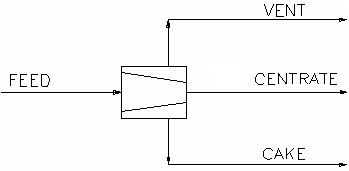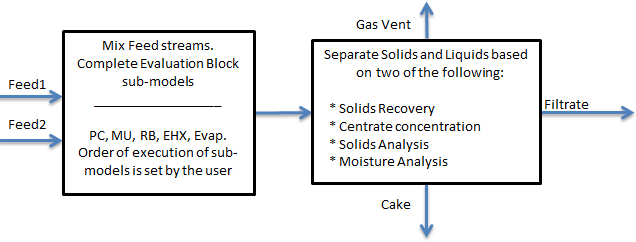Disk Centrifuge
Navigation: Models ➔ Mass Separation Models ➔ Disk Centrifuge
| Disk Centrifuge | Drum Filter | Filter Press | Belt Filter | Batch Centrifuge |
|---|---|---|---|---|
| No wash | Combined Filtrate only | With 1 optional Washings | With 2 optional Washings | |
General Description
The Disk Centrifuge mixes perfectly all the incoming feed streams and then, based on the user configuration, calculates the amount, temperature and composition of material reporting to the products.
Diagram
The diagram shows the default drawing of the Disk Centrifuge, with all of the streams that are required for operation of the unit. The physical location of the streams connecting to the unit is unimportant. The user may connect the streams to any position on the unit.
Inputs and Outputs
| Label | Required Optional |
Input Output |
Number of Connections | Description | |
| Min | Max | ||||
| Feed | 1 Required | In | 1 | 20 | The slurry feed to the Disk Centrifuge |
| Centrate | Required | Out | 1 | 1 | Centrate outlet from the unit |
| Cake | Required | Out | 1 | 1 | Solids outlet from the unit |
| Vent | Optional | Out | 0 | 1 | Vent Stream (Vapour only). |
Behaviour when Model is OFF
If the user disables the unit, by un-ticking the On tick box, then the following actions occur:
- The field MassFracToCake becomes visible and the user may set the fraction of the feed stream that reports to the 'Cake' outlet. The default is 100%.
- All streams connected to the unit will flow out of the 'Cake' outlet, unless the user has changed the above field from 100%. In which case the user defined fraction of the Feed will report to the Centrate stream;
So basically, the unit will be 'bypassed' without the user having to change any connections.
Model Theory
The Disk Centrifuge is based on user defined variables that define the solids / liquids split. There are four methods available in this model:
- SolidsRec/SolidAnalysis: User specified feed solids recovery to the centrifuge cake and cake percent solids.
- SolidsRec/MoistAnalysis: User specified feed solids recovery to the centrifuge cake and cake moisture contents.
- CentConc/SolidAnalysis: User specified centrate solids concentration @ 25 and cake percent solids.
- CentConc/MoistAnalysis: User specified centrate solids concentration @ 25 and cake moisture contents.
- CentSolids/SolidAnalysis: User specified centrate percent solids and cake percent solids. Available from Build 139.33457.
Flowchart
The following shows the sequence of events if sub model options are switched on. See next heading for more information.
Data Sections
The default sections and variable names are described in detail in the following tables. The default Disk Centrifuge access window consists of three sections. This number may increase based on user configuration.
- DiskCentrifuge tab - This first tab contains general information relating to the unit, as well as check boxes that allow the user to enable Reactions and/or a heat loss to the environment.
- PC - Optional tab that is visible if EB.Solubility.On and/or EB.PhaseChange@T.On is enabled in the Evaluation Block.
- RB - Optional tab, only visible if the Reactions are enabled in the Evaluation Block.
- EHX - Optional tab, only visible if the EnvironHX is enabled in the Evaluation Block.
- Evap - Optional tab that is visible if Evaporator is enabled in the Evaluation Block.
- MU - Optional tab, or multiple tabs if more than 1 Makeup is selected. Only visible if one of more Makeups are enabled in the Evaluation Block.
- DB - Optional tab, or multiple tabs if more than 1 Discard Block is selected. Only visible if one of more Discard Blocks are enabled in the Evaluation Block.
- QCake - Available from Build 139. Optional tab, visible if ShowQCake is enabled. This and subsequent tab pages, e.g. QCake.. and Sp, shows the properties of the Cake stream. The tags in the QCake tab are valid even when the ShowQCake option is not selected.
- QCentrate - Available from Build 139. Optional tab, visible if ShowQCentrate is enabled. This and subsequent tab pages, e.g. QCentrate.. and Sp, shows the properties of the Centrate stream. The tags in the QCentrate tab are valid even when the ShowQCentrate option is not selected.
- Info tab - Contains general settings for the unit and allows the user to include documentation about the unit and create Hyperlinks to external documents.
- Links tab, contains a summary table for all the input and output streams.
- Audit tab - Contains summary information required for Mass and Energy balance. See Model Examples for enthalpy calculation Examples.
Disk Centrifuge Page
Unit Type: DiskCentrifuge - The first tab page in the access window will have this name.
| Tag (Long/Short) | Input / Calc | Description/Calculated Variables / Options |
| Tag | Display | This name tag may be modified with the change tag option. |
| Condition | Display | OK if no errors/warnings, otherwise lists errors/warnings. |
| ConditionCount | Display | The current number of errors/warnings. If condition is OK, returns 0. |
| GeneralDescription / GenDesc | Display | This is an automatically generated description for the unit. If the user has entered text in the 'EqpDesc' field on the Info tab (see below), this will be displayed here. If this field is blank, then SysCAD will display the UnitType or SubClass. |
Requirements | ||
| On | Tick box | Switch the model on or off. If the unit is 'Off' then by default all Feed reports to the Cake outlet. If user specifies a value (less than 100%) in the MassFracToCake field, then some feed may report to the Centrate stream. |
| MassFracToCake_WhenOff / MassFracToCake | Input | This field becomes visible when the unit is switched off. The user may set the fraction of the feed stream that reports to the 'Cake' outlet. The default is 100%. |
| Method | SolidsRec/SolidAnalysis | User defines the required solids recovery and cake percent solids. |
| SolidsRec/MoistAnalysis | User defines the required solids recovery and cake percent moisture. | |
| CentConc/SolidAnalysis | User defines the required centrate concentration at 25°C and cake percent solids. | |
| CentConc/MoistAnalysis | User defines the required centrate concentration at 25°C and cake percent moisture. | |
| CentSolids/SolidAnalysis | User defines the required centrate percent solids and cake percent solids. Available from Build 139.33457. | |
| The visibility of the variables below will depend on method selection above. | ||
| SolidsToCake | Input | Required Solids Recovery - The fraction of the feed solids reporting to the cake. |
| CakeSolidFracReqd | Input | The required cake percent solids. |
| CakeMoistReqd | Input | Required Cake Moisture. |
| CentrateSolidConc25Reqd | Input | The required concentration of solids in the centrate measured at 25°C. |
| CentrateSolidFracReqd | Input | The required percent solids in the centrate. |
| OperatingP - NOTE: this pressure is applied to the (combined) feed, before sub-models (if any). | ||
| Method | AutoDetect | If there are any liquids AND no vapours present in the feed, outlet streams will take the highest pressure of the feeds. Else (e.g. some vapours present) outlet streams will take the lowest pressure of the feeds. |
| LowestFeed | Outlet streams will take the lowest pressure of the feeds. | |
| HighestFeed | Outlet streams will take the highest pressure of the feeds. | |
| Atmospheric | Outlet streams will be at Atmospheric Pressure. The atmospheric pressure is calculated by SysCAD based on the user defined elevation (default elevation is at sea level = 101.325 kPa). The elevation can be changed on the Environment tab page of the Plant Model. | |
| RequiredP | Outlet streams will be at the user specified pressure. | |
| IgnoreLowMassFlow / IgnoreLowQm | Tick Box | This option is only visible if the AutoDetect, LowestFeed or HighestFeed methods are chosen. When calculating the outlet pressure and temperature of the tank, SysCAD will ignore the low flow feed streams should this option be selected. The low flow limit is set in the field below. |
| LowMassFlowFrac / LowQmFrac | Input | This field is only visible if the IgnoreLowQm option is selected. This is the amount any stream contributes to the total flow. For example, if the total feed to the tank is 10 kg/s, and this field is set to 1%. Then any feed streams with less than 0.1 kg/s will be ignored in the pressure calculations. |
| PressureReqd / P_Reqd | Input | This field is only visible if the RequiredP method is chosen. This is user specified pressure. |
| Result | Calc | The actual pressure used for the sum of the feeds which will also be the outlet pressure (unless further model options change the pressure). |
EB (Flow Evaluation Block) | ||
| Solubility.On | Tickbox | Only visible if Solubility has been defined for at least one species in the project. Allows the user to switch on any predefined solubility curve to adjust the composition of material in the unit. |
| PhaseChange@T.On | Tickbox | Only visible if Phase Change at Temperature has been defined for at least one species in the project and Plant Model - Species Tab - PhaseChange@T = OFF. Allows the user to switch on any predefined phase changes at temperature in the unit. |
| EvalSequence | Calc | The sequence in which the sub models (which are part of the evaluation blocks) will be calculated. The sequence is determined by the priority selection for the individual sub-models. Note: If the user chooses On-AutoSequence then SysCAD will determine the sequence of the sub-models. The auto evaluation sequence followed will be the order the sub models are listed below. |
| Makeups | Input | The number of Makeup Blocks required. Extra dropdown options Makeup1, Makeup2, etc. will be added to allow these to be switched on and off and prioritised in relation to the other sub-models. |
| MakeupX | List | This can be used to switch the Makeup Block (MU) on or off and prioritise it in relation to the other sub-models. If this is 'On' then the associated page, MUX becomes visible and may be configured. Note: This field is only visible if the entry for 'Makeups' is greater than 0. If there is one makeup then X=1. If there are two makeups, then X=1 and X=2, etc. |
| Reactions | List | Reaction Block (RB) - Enable or disable Reactions and set the sequence in relation to the other sub-models. If this is 'On' then the associated page, RB becomes visible and may be configured. Note: The user does not have to configure a reaction file, even if this block is checked. |
| EnvironHX | List | Environmental Heat Exchanger (EHX) - Enable or disable Environmental Heat Exchange and set the sequence in relation to the other sub-models. If this is 'On' then the associated page, EHX becomes visible and may be configured. Note: The user does not have to configure an environmental heat exchange, even if this block is checked. |
| Evaporation | List | Evaporation Block (Evap) - Enable or disable the Evaporator and set the sequence in relation to the other sub-models. If this is 'On' then the associated page, Evap becomes visible and may be configured. Note: The user does not have to configure an evaporator, even if this block is checked. |
| Discard | Input | The number of discard blocks required. Extra dropdown options Discard1, Discard2, etc. will be added to allow these to be switched on. |
| DiscardX | List | This can be used to switch the Discard Block (DB) on or off and prioritise it in relation to the other sub-models. If this is 'On' then the associated page, DBX becomes visible and may be configured. Note: This field is only visible if the entry for 'Discards' is greater than 0. If there is one discard then X=1. If there are two discards, then X=1 and X=2, etc. |
Options | ||
| ShowQCake | Tickbox | Available from Build 139. When selected, the QCake and associated tab pages (e.g. Sp) will become visible, showing the properties of the Cake stream. See Material Flow Section. Tags in the QCake tab can be used for controllers (e.g.: PGM files) and reports even when this option is not selected. |
| ShowQCentrate | Tickbox | Available from Build 139. When selected, the QCentrate and associated tab pages (e.g. Sp) will become visible, showing the properties of the Centrate stream. See Material Flow Section. Tags in the QCentrate tab can be used for controllers (e.g.: PGM files) and reports even when this option is not selected. |
| TrackStatus | Tick Box | Allows warning messages be displayed if requirements are not met. |
Results | ||
| Cake.SolidFrac / Cake.Sf | Calc | Cake percent solids. |
| Cake.SolidsConc | Calc | The cake solids concentration measured at 25°C. |
| Centrate.SolidFrac / Centrate.Sf | Calc | Centrate percent solids. |
| Centrate.SolidConc25 | Calc | The centrate solids concentration measured at 25°C. |
Adding this Model to a Project
Add to Configuration File
Sort either by DLL or Group:
| DLL: | Separation.dll |
→ | Units/Links | → | Separation: Centrifuge - Disk Centrifuge | |
| or | Group: | Mass Separation |
→ | Units/Links | → | Separation: Centrifuge - Disk Centrifuge |
See Model Selection for more information on adding models to the configuration file.
Insert into Project Flowsheet
| Insert Unit | → | Separation | → | Centrifuge - Disk Centrifuge |
See Insert Unit for general information on inserting units.