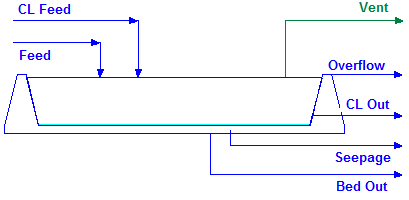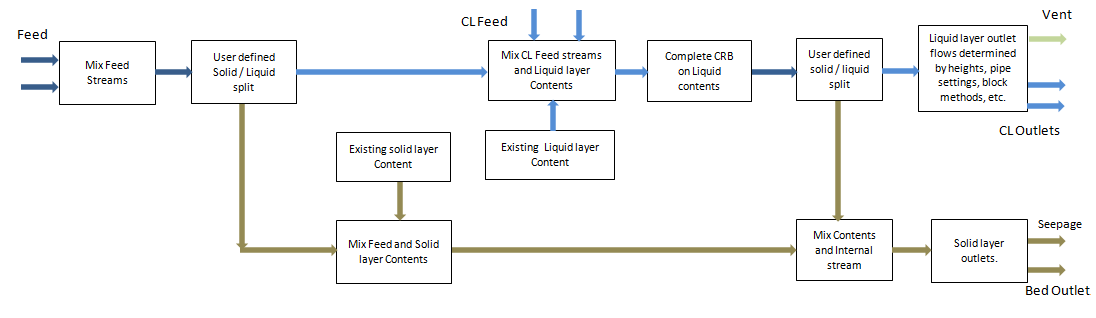Tailings Dam: Difference between revisions
Adrian.Paine (talk | contribs) |
Adrian.Paine (talk | contribs) |
||
| Line 18: | Line 18: | ||
The physical location of the streams connecting to the Tailings Dam is unimportant. The user may connect the streams to any position on the unit. | The physical location of the streams connecting to the Tailings Dam is unimportant. The user may connect the streams to any position on the unit. | ||
== Inputs and Outputs == | |||
== Inputs and Outputs == | == Inputs and Outputs == | ||
| Line 23: | Line 25: | ||
{| border="1" cellpadding="5" cellspacing="0" | {| border="1" cellpadding="5" cellspacing="0" | ||
|- | |- | ||
| '''Label''' || '''Required | | valign="top" rowspan="2" | '''Label''' || valign="top" rowspan="2" | '''Required<br>Optional''' || valign="top" rowspan="2" | '''Input<br>Output ''' || colspan="2" | '''Number of Connections''' || valign="top" rowspan="2" | '''Description''' | ||
|- | |- | ||
| | | '''Min''' || '''Max. ''' | ||
|- | |- | ||
| Feed || Optional || In || 0 || 20 || The slurry feed to the Tailings Dam. | | Feed || Optional || In || 0 || 20 || The slurry feed to the Tailings Dam. | ||
Revision as of 01:56, 1 November 2012
Navigation: Main Page -> Models -> Material Handling Models
This model is only available in SysCAD 9.2 Build 133 and later.
General Description
The Tailings Dam model is used in the Dynamic mode to emulate a Tailings Dam, where most of the solids settle in the dam and the liquids form a layer that may be pumped out of the dam.
- Currently the user may add reactions to the Liquid layer of this unit.
- The user defines the percentage solids in both the settled solids layer and the liquids layer of the unit. The Tailings Dam will calculate the liquid split to the solid and liquid layer to satisfy the user defined solids percentages.
Diagram
The diagram shows the default drawing of the Tailings Dam, with all of the streams that have to be connected for the unit to operate.
The physical location of the streams connecting to the Tailings Dam is unimportant. The user may connect the streams to any position on the unit.
Inputs and Outputs
Inputs and Outputs
| Label | Required Optional |
Input Output |
Number of Connections | Description | |
| Min | Max. | ||||
| Feed | Optional | In | 0 | 20 | The slurry feed to the Tailings Dam. |
| CL_Feed | Optional | In | 0 | 10 | Liquid feed to the clarified liquor section of the Tailings Dam. |
| Overflow | Required | Out | 1 | 1 | Tailings Dam overflow stream from the Clarified Liquor layer. |
| CL_Out | Optional | Out | 0 | 10 | Outlet stream from the Clarified Liquor Tailings Dam overflow stream. |
| Bed Out | Optional | Out | 0 | 1 | Outlet stream from the Tailings Dam Solids layer. |
| Seepage | Optional | Out | 0 | 1 | Tailings Dam seepage from the Solids layer. |
| Vent | Optional | Out | 0 | 1 | Vent Stream (Vapour Only). |
Model Theory
- The Tailings Dam unit is a Dynamic unit that is used to store solids and liquids in separate layers.
- The user may define reactions to occur in the liquid layer of the unit.
- The user defines the operating parameters.
Flowchart
The following shows the sequence of events when evaluating the Tailings Dam model.
Data Sections
Summary of Data Sections
- TailingsDam tab - This first tab contains general information relating to the unit configuration.
- Results contains calculated information for flows into and out of the Tailings Dam and for both the clarified liquor and solids layers of the Tailings Dam.
- Content contains information for the material in the Tailings Dam - both the clarified liquor and solids layers.
- LL - Optional tab, only visible if Level lookup is enabled. Allows the user to create and populate the Level lookup table.
- PresetImg optional tab, only visible if the user has enabled UsePresetImg. It allows the user to define the composition and amount of material to use to 'pre set the Tailings Dam.
- CRB - Optional tab, only visible if the Reactions are enabled.
- Info tab - contains general settings for the unit and allows the user to include documentation about the unit and create Hyperlinks to external documents.
- Links tab, only visible in SysCAD 9.2, contains a summary table for all the input and output streams.
- Audit tab - contains summary information required for Mass and Energy balance. See Model Examples for enthalpy calculation Examples.
Tailings Dam Page
Class: TailingsDam - The first tab page in the access window will have this name.
| Tag / Symbol | Input / Calc | Description/Calculated Variables / Options |
Requirements | ||
| Reactions | On / Off | This allows the user to enable or disable Reactions in the Clarified Liquor layer. If Reactions are enabled then the tab CRB will be visible and the user can configure this page. |
| TargetBedSolids | Input | The required solids fraction in the settled solids in the Solids Layer. |
| FeedSolidsToCL | Input | The required solids fraction in the liquid split from the Feed stream to the Clarified Liquor layer. |
| MaxCLSolids | Input | The Maximum solids fraction in the Clarified Liquor layer. If the solids fraction exceeds this limit, perhaps due to reactions in the CRB, then the excess solids will be sent to the Solids layer. |
| VolumeSpecMethod | Simple Total | The user only has to specify the total Volume and Height of the Tailings Dam. |
| Lookup | The user enters Lookup values that use the volume to determine surface area, height, etc. If this method is chosen then the LL tab page becomes visible and the user may enter values relating height and surface area to volume. | |
| Volume | Input / Calc | The user enters the total volume of the Tailings Dam if Simple Total is used. Otherwise the calculated volume of material in the Tailings Dam is displayed if Lookup is used. |
| Height | Input / Calc | The user enters the total height of the Tailings Dam if Simple Total is used. Otherwise the calculated height of material in the Tailings Dam is displayed if Lookup is used. |
| OperatingP... | ||
| Method | Atmospheric | Outlet streams will be at Atmospheric Pressure. The atmospheric pressure is calculated by SysCAD based on the user defined elevation (default elevation is at sea level = 101.325 kPa). The elevation can be changed on the Species tab page of the Plant Model. |
| AutoDetect | If there are any liquids AND no vapours present in the feed, outlet streams will take the highest pressure of the feeds. Else (eg. some vapours present) outlet streams will take the lowest pressure of the feeds. | |
| LowestFeed | Outlet streams will take the lowest pressure of the feeds. | |
| HighestFeed | Outlet streams will take the highest pressure of the feeds. | |
| RequiredP | Outlet streams will be at the user specified pressure. | |
| IgnoreLowQm | Tick Box | This option is only visible if the AutoDetect, LowestFeed or HighestFeed methods are chosen. When calculating the outlet pressure and temperature of the tank, SysCAD will ignore the low flow feed streams should this option be selected. The low flow limit is set in the field below. |
| LowQmFrac | Input | This field is only visible if the IgnoreLowQm option is selected. This is the amount any stream contributes to the total flow. For example, if the total feed to the tank is 10 kg/s, and this field is set to 1%. Then any feed streams with less than 0.1 kg/s will be ignored in the pressure calculations. |
| Reqd | Input | This field is only visible if the RequiredP method is chosen. This is user specified pressure. |
| Result | Display | The actual pressure used for the sum of the feeds which will also be the outlet pressure (unless further model options change the pressure). |
| Evap... | ||
| Method | None | There is no evaporation from the unit. |
| MassFlow | The user may specify the mass flow of water vapour from the unit. | |
| VolumeFlow | The user may specify the volume flow of water vapour from the unit. | |
| RqdQm | Input | The required mass flow of evaporated water from the unit. Only visible if the evaporation method is MassFlow. |
| RqdQv | Input | The required volume flow of evaporated water from the unit. Only visible if the evaporation method is VolumeFlow. |
| Bed_Outlet... The material in the Bed Outlet stream will have the same composition as the solids layer in the Tailings Dam. | ||
| Method | None | There is no flow out from the solids layer (the 'bed'). |
| MassFlow | The user may specify the mass flow from the solids layer. | |
| VolumeFlow | The user may specify the volume flow from the solids layer. | |
| RqdQm | Input | The required mass flow from the solids layer. Only visible if the Bed Outlet method is MassFlow. |
| RqdQv | Input | The required volume flow from the solids layer. Only visible if the Bed Outlet method is VolumeFlow. |
| Seepage_Outlet... The material in the Seepage Outlet stream will contain only Liquids with the same composition as the liquids in the solids layer in the Tailings Dam. | ||
| Method | None | There is no seepage flow from the solids layer. |
| MassFlow | The user may specify the mass flow of the seepage from the solids layer. | |
| VolumeFlow | The user may specify the volume flow of the seepage from the solids layer. | |
| RqdQm | Input | The required mass flow of the seepage from the solids layer. Only visible if the Seepage Outlet method is MassFlow. |
| RqdQv | Input | The required volume flow of the seepage from the solids layer. Only visible if the Seepage Outlet method is VolumeFlow. |
| CL_Outlet... The source of this stream is the clarified liquor layer in the Tailings Dam. If the user does not block a species then the material in the CL Outlet stream will contain material with the same composition as the Clarified Liquid layer in the Tailings Dam. | ||
| Method | None | There is no flow in the CL outlet stream. |
| MassFlow | The user may specify the mass flow of the CL outlet stream. | |
| VolumeFlow | The user may specify the volume flow of the CL outlet stream. | |
| RqdQm | Input | The required mass flow of the CL outlet stream. Only visible if the CL Outlet method is MassFlow. |
| RqdQv | Input | The required volume flow of the CL outlet stream. Only visible if the CL Outlet method is VolumeFlow. |
| CL.BlockedSpecies | Species List | The user may choose to block a species from flowing out of the CL outlet stream. If the user does not wish to block any species, then select '-'. |
| Options | ||
| UsePresetImg | Tick Box | If this is enabled then the user may use the pre-set image to initialise the Tailings Dam. The tab PresetImg' will be available for the user to configure the compositions of both the solids and liquid layers of the Tailings Dam. |
| Empty_Bed | Button | Clicking on this button will empty the contents of the solids layer. |
| Empty_CL | Button | Clicking on this button will empty the contents of the liquid layer. |
| Empty_All | Button | Clicking on this button will empty the total contents of the unit - both the solids and liquid layers. |
| The following 3 buttons are only visible if UsePresetImg is enabled. | ||
| Preset_Bed | Button | Clicking on this button will copy the composition from the Pre-Set image for the Bed into the contents of the solids layer. |
| Preset_CL | Button | Clicking on this button will copy the composition from the Pre-Set image for the Clarified Liquor into the contents of the liquid layer. |
| Preset_All | Button | Clicking on this button will copy the composition from the Pre-Set image for both the Bed and Clarified Liquor into the contents of the solids and liquid layers. |
Results Tab Page
| Tag / Symbol | Input/ Calc | Description |
|---|---|---|
| Results | ||
| Dam.Mt | Calc | The total mass of material in the dam. This includes both the solid and liquid layers. |
| Dam.Vt | Calc | The total volume of material in the dam. This includes both the solid and liquid layers. |
| Dam.Lvl | Calc | The level in the Tailings Dam. This is calculated as a fraction of the total dam height. |
| Dam.Height | Calc | The height of material in the Tailings Dam. |
| Dam.SurfArea | Calc | The total surface area of the Tailings Dam. This is based on a cylindrical cylinder, unless the user has selected Lookup as the VolumeSpecMethod. |
| Dam.VolFrac | Calc | The fraction of the total volume in the Tailings Dam that contains material. |
| CLVolumeAvail | Calc | The available volume in the Tailings Dam, i.e. the difference in volume between the total Tailings Dam volume and the volume of material already in the dam. |
| Bed The following fields all refer to the solids layer. | ||
| BedT | Calc | The temperature in the solids layer. |
| BedMt | Calc | The mass of material in the solids layer. |
| Bed.Sf | Calc | The solids mass fraction in the solids layer. |
| Bed.Vol | Calc | The volume of material in the solids layer. |
| Bed.Rho | Calc | The material density in the solids layer. |
| Clarified Liquor The following fields all refer to the liquid layer. | ||
| Cl.T | Calc | The temperature of the liquid layer. |
| Cl.Mt | Calc | The mass of material in the liquid layer. |
| Cl.Sf | Calc | The solids mass fraction in the liquid layer. |
| Cl.Vol | Calc | The volume of material in the liquid layer. |
| Cl.Rho | Calc | The material density in the liquid layer. |
| Inlet Streams | ||
| FeedQm | Calc | The mass flow of material in all of the Feed streams. |
| CLFeedQm | Calc | The mass flow of material in all of the feed streams to the Liquid layer. |
| Outlet Streams Any streams that have method = None will NOT be displayed here. | ||
| CL.OutletQm | Calc | The mass flow of material in the liquid outlet streams. |
| OFQm | Calc | The mass flow of material in the overflow stream. |
| Bed.OutletQm | Calc | The mass flow of material in the solids outlet stream. |
| Seepage.Qm | Calc | The mass flow of material in the seepage outlet stream. |
| VentQm | Calc | The mass flow of material in the vent stream. |
| Internal Streams | ||
| NettQm | Calc | The net mass flow of material between the solid and liquid layers. |
| EvapQm | Calc | The mass flow of evaporated material. |
| FeedtoBed.Qm | Calc | The mass flow of material from the Feed streams to the solids layer. |
| FeedtoBed.Sf | Calc | The solids mass fraction in the material from the Feed streams to the solids layer. |
| FeedtoCL.Qm | Calc | The mass flow of material from the Feed streams to the liquid layer. |
| FeedtoCL.Sf | Calc | The solids mass fraction in the material from the Feed streams to the liquid layer. |
| CLtoBedQm | Calc | The mass flow of material from the liquid layer to the solid layer This occurs if the solids fraction in the liquid layer exceeds the maximum solid fraction specified in the liquid layer. |
| Extra Internal Stuff | ||
| SolFracToUF | Calc | The solid fraction in the internal stream from the liquid to the solid layer. |
| LiqFracToUF | Calc | The liquid fraction in the internal stream from the liquid to the solid layer. |
Content Tab Page
This tab page contains 2 tables, as described below.
Table 1 - Species Masses
Each species in the project will be shown on a separate row in the table. The values for each species are explained below:
| Column Heading | Description |
| Species | This column will contain a list of all the species in the project. |
| Bed | The mass of the species in the solids layer. |
| CL | The mass of the species in the liquid layer. |
| Total | The total mass of the species in the Tailings Dam. This will be the sum of the species in the solid and liquid layers. |
| MF.Bed | The Mass Fraction of the species in the solids layer. |
| MF.CL | The Mass Fraction of the species in the liquid layer. |
Table 2 - Overall Content Values
| Variable | Bed | CL | Total |
| Mt | The mass of material in the solids layer. | The mass of material in the liquid layer | The total mass of material in the Tailings Dam. |
| Vt | The volume of material in the solids layer. | The volume of material in the liquid layer | The total volume of material in the Tailings Dam. |
| Sf | The solid mass fraction in the solids layer. | The solid mass fraction in the liquid layer | The solid mass fraction of the Total amount of material in the Tailings Dam. |
| Lf | The liquid mass fraction in the solids layer. | The liquid mass fraction in the liquid layer | The liquid mass fraction of the Total amount of material in the Tailings Dam. |
| T | The temperature of the solids layer. | The temperature of the liquid layer | |
| Rho | The density of the solids layer. | The density of the liquid layer |
Pre-Set Image Tab Page
This tab page is used to define the state of the unit when the user activates the 'Preset' action. This is done by either by clicking on the 'Preset' button, or using the 'Preset' option on start. The page normally contains 2 tables to define the preset image, as described below.
Table 1
Define Pre-set image method and parameters. The fields are explained below:
| Tag/Symbol | Input | Description |
| Method | Empty | The preset action will empty the Tailings Dam, i.e. this will have the same effect as clicking on the 'Empty' button. No other fields will be displayed on this page if this option is selected. |
| Mass | The user sets the mass of each species in the unit. These values will then be used when the unit is preset. | |
| Level | The user sets required levels in the solid and liquid layers in the unit. The user may also set the required composition of the species in the unit (the default is 100% water). The values will then be used when the unit is preset. | |
| Height | The user sets required heights in the solid and liquid layers in the unit. The user may also set the required composition of the species in the unit (the default is 100% water). The values will then be used when the unit is preset. | |
| Temperature | Input | The required temperature of the unit when Preset. |
| The following 2 fields are visible if the Method = Level. | ||
| Bed.Level | Input | The level of the solid layer as a fraction of the Total unit height. |
| CL.Level | Input | The level of the liquid layer as a fraction of the Total unit height. This MUST be greater or equal to the solid level. |
| The following 2 fields are visible if the Method = Height. | ||
| Bed.Height | Input | The height of the solid layer. |
| CL.Height | Input | The height of the liquid layer. This MUST be greater or equal to the solid height. |
Table 2 - Species Composition
- Method = Mass
- The user may set the individual masses of each species.
- Method = Level or Height
- The user may set the individual composition of each species.
Note: If the user does not set any individual species masses or compositions, then the default is 100% water.
Adding this Model to a Project
Insert into Configuration file
Sort either by DLL or Group.
|
|
DLL: |
Basic2.dll
|
→ |
Units/Links |
→ |
Material Transfer: Tailings Dam |
|
OR |
Group: |
Mass Transfer |
→ |
Units/Links |
→ |
Material Transfer: Tailings Dam |
See Project Configuration for more information on adding models to the configuration file.
Insert into Project
|
|
Insert Unit |
→ |
Material Transfer |
→ |
Tailings Dam |
See Insert Unit for general information on inserting units.
Hints and Comments
- If the user has the geometry of the unit, then use the 'Level Lookup' functionality to relate the height and surface area to the volume of the material.