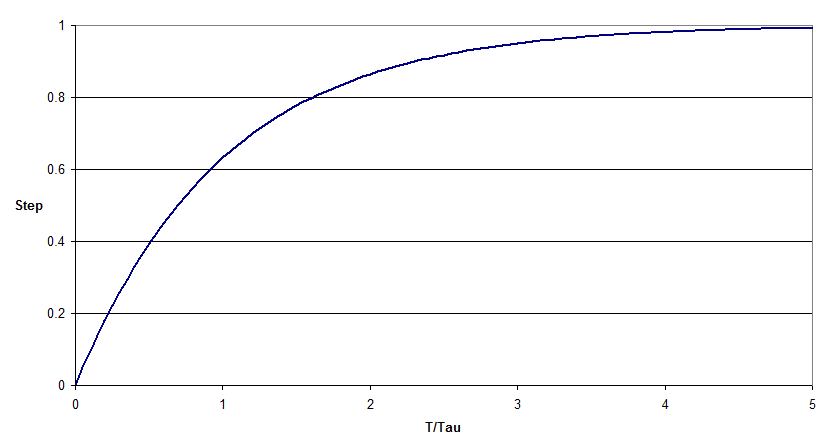Slew Rate Controller
Navigation: Models ➔ Control 2 Models ➔ Slew Rate Controller
| Get Tag List | Set Tag List | Noise Controller | Slew Rate Controller | Downtime | Events | Scheduled Events | Profile | Queue Profile | Signal Waveform |
|---|
General Description
- The Slew Rate Controller unit operation is used to gradually change a process variable to a setpoint.
- Standalone unit - no Pipe connections.
- Used in both Steady-State and Dynamic simulations.
Diagram
The diagram shows the default drawing of the Slew Rate Controller unit.
Inputs and Outputs
There are no connections to this unit.
Model Theory
The Manual methods allow the user to simply set the output tag to a value.
The Follow Setpoint method is similar except that the result is ranged between the MinimumOutput and MaximumOutput values. Other more complex methods are described here. Note that in the following cases, the results are ranged prior to setting the output tag.
First Order
The output value will change from its current value to the setpoint by following a first order response curve. A typical curve is shown below:
In steady-state projects, the Output Value for a given iteration is calculated as follows:
- [math]\displaystyle{ Output Value = Current Value + (SP - Current Value)*(1-e^{-1/Tau}) \, }[/math]
where
- Current Value = output value when run started/previous iteration
- SP = setpoint
- Tau = user specified iteration constant
In dynamic projects, the Output Value for a given timestep is calculated as follows:
- [math]\displaystyle{ Output Value = Current Value + (SP - Current Value)*(1-e^{-dT/Tau}) \, }[/math]
where
- Current Value = output value when run started/previous step
- SP = setpoint
- dT = timestep
- Tau = user specified time constant
Fixed Rates
The output value will change from its current value to the setpoint at a fixed rate, i.e. a linear change.
In steady-state projects, while the Output Value is less than the setpoint, the Output Value for a given iteration is calculated as follows:
- [math]\displaystyle{ Output Value = Current Value + Rate \, }[/math]
where Rate = user specified fixed rate per iteration
In dynamic projects, while the Output Value is less than the setpoint, the Output Value for a given timestep is calculated as follows:
- [math]\displaystyle{ Output Value = Current Value + (Rate*timestep) \, }[/math]
where Rate = user specified fixed rate per unit time
When using the Up and Down Rates method, the rate used is different depending on if the current value is greater or less than the setpoint.
Slew Iterations
This method is only relevant for steady-state projects. The output value will change from its current value to the setpoint at a fixed rate, i.e. a linear change.
The fixed rate of change will be calculated based on the user specified Slew Iterations, as well as the user specified Minimum Output and Maximum Output fields.
While the Output Value is less than the setpoint, the Output Value for a given iteration is calculated as follows:
- [math]\displaystyle{ Rate = \cfrac{Maximum Output - Minimum Output}{Slew Iterations} \, }[/math]
and
- [math]\displaystyle{ Output Value = Current Value + Rate \, }[/math]
Slew Time
This method is only relevant for dynamic projects. The output value will change from its current value to the setpoint at a fixed rate, i.e. a linear change.
The fixed rate of change will be calculated based on the user specified Slew Time, as well as the user specified Minimum Output and Maximum Output fields.
While the Output Value is less than the setpoint, the Output Value for a given timestep is calculated as follows:
- [math]\displaystyle{ Rate = \cfrac{Maximum Output - Minimum Output}{Slew Time} \, }[/math]
and
- [math]\displaystyle{ Output Value = Current Value + (Rate*timestep) \, }[/math]
Data Sections
The default sections and variable names are described in detail in the following tables. The default Slew Rate Controller access window consists of 3 sections. This number may increase or decrease, based on user configuration.
Summary of Data Sections
- SlewCon tab - Contains a summary of all of the individual Slew Rate Controllers contained in the unit.
- S Tabs tab - This page contains all of the information for each individual Slew Rate Controller, starting at 1 for the first Slew Rate Controllers.
- Info tab - Contains general settings for the unit and allows the user to include documentation about the unit and create Hyperlinks to external documents.
SlewCon
UnitType: SlewCon - The first tab page in the access window will have this name.
| Tag (Long/Short) | Input / Calc | Description/Calculated Variables / Options |
| Tag | Display | This name tag may be modified with the change tag option. |
| Condition | Display | OK if no errors/warnings, otherwise lists errors/warnings. |
| ConditionCount | Display | The current number of errors/warnings. If condition is OK, returns 0. |
| GeneralDescription / GenDesc | Display | This is an automatically generated description for the unit. If the user has entered text in the 'EqpDesc' field on the Info tab (see below), this will be displayed here. If this field is blank, then SysCAD will display the UnitType or SubClass. |
| On | Tick Box | The Overall Slew Rate Control unit will be enabled or disabled using this box. This means that all of the independent Slew Rate Controllers in the unit will be disabled. |
| ShowCnv | Tick Box | With this option selected, SysCAD will display engineering units for the Output tag. Note that these will only be displayed after SysCAD has completed at least one iteration. |
| Count | Input | The number of independent Slew Rate Controllers required. This may be any number from 1 upwards. The user may also change this number at any time while the model is stopped. The unit will always add new Slew Rate Controllers after existing ones. The user may delete individual Slew Rate Controllers using the 'Delete Me' button under the individual Slew Rate Controller blocks. |
| ManualSetAtStartUp | Tick Box | If one of the Manual Actions have been selected, then with this option selected, the slew rate controller output tags will be set to the Manual value during the Startup step. |
| Check Tags | Button | SysCAD will perform a check on the validity of the tags and functions used in the Slew Rate Controllers. |
| Summary shows a summary table with the following values for each individual Slew Rate Controller in the unit. | ||
| SLEW | Display | The Slew Rate Controller number. |
| Action | On | The slew rate control is on and the controller will be setting the output tag. |
| Off | The slew rate controller is off and the controller will NOT be setting the output tag. | |
| Manual (User) | The slew rate control is off but the controller will be setting the output tag to the User value (ManualOutput). | |
| Manual (Min) | The slew rate control is off but the controller will be setting the output tag to MinimumOutput. | |
| Manual (Max) | The slew rate control is off but the controller will be setting the output tag to MaximumOutput. | |
| Manual (Setpoint) | The slew rate control is off but the controller will be setting the output tag to SetPoint. | |
| Output | Display | The output value for the individual Slew Rate Controller. |
| OutputUnitTag | Display | The Unit Operation Tag for each individual Slew Rate Controller. For example: If the Output Tag is Plant_Feed.QmReqd (t/h), then the OutputUnitTag is Plant_Feed. |
S1: Individual Slew Rate Controller Data Fields
Individual Slew Rate Controllers are displayed on the Sx pages. Each page displays up to two Slew Rate Controllers.
| Tag (Long/Short) | Input / Calc | Description/Calculated Variables / Options |
| Cfg.[S number] | ||
| Action | On | The slew rate control is on and the controller will be setting the output tag. |
| Off | The slew rate controller is off and the controller will NOT be setting the output tag. | |
| Manual (User) | The slew rate control is off but the controller will be setting the output tag to the User value (ManualOutput). | |
| Manual (Min) | The slew rate control is off but the controller will be setting the output tag to MinimumOutput. | |
| Manual (Max) | The slew rate control is off but the controller will be setting the output tag to MaximumOutput. | |
| Manual (Setpoint) | The slew rate control is off but the controller will be setting the output tag to SetPoint. | |
| Name | Input | The user may give the Slew Rate Controller a name that describes the control. |
| Settings | ||
| UseSetPointTag | Tick Box | If this is enabled, then the user can use a SysCAD tag/function as the setpoint. If this is not ticked, then a constant value is expected for the setpoint. |
| SlewType | Follow SetPoint | The output tag will be set to the SetPoint value, after it has been ranged between MinimumOutput and MaximumOutput. |
| First Order | The output tag will be changed from the current value to the setpoint, using a first order response curve. Refer to Model Theory for more detail. | |
| Fixed Rate | The output tag will be changed from the current value to the setpoint at a user specified fixed SlewRate. Refer to Model Theory for more detail. | |
| Up and Down Rates | The output tag will be changed from the current value to the setpoint at a user specified fixed rate. The user can specify different rates for increasing and decreasing the value. Refer to Model Theory for more detail. | |
| Slew Iterations | Only visible in steady-state projects. The output tag will be changed from the current value to the setpoint, using a rate determined from the user specified SlewIterations, MinimumOutput and MaximumOutput. Refer to Model Theory for more detail. | |
| Slew Time | Only visible in dynamic projects. The output tag will be changed from the current value to the setpoint, using a rate determined from the user specified SlewTime, MinimumOutput and MaximumOutput. Refer to Model Theory for more detail. | |
| ManualOutput | Input | Only visible when Action is set to Manual (User). The output tag will be set to this value instead of the slew rate controlled number. |
| Tau | Input | Only visible with SlewType First Order. The first order time constant. Refer to Model Theory for more detail. |
| SlewRate / Rate | Input | Only visible with SlewType Fixed Rate. The user specified fixed rate of change. Refer to Model Theory for more detail. |
| SlewRateUp / RateUp | Input | Only visible with SlewType Up and Down Rates. The user specified fixed rate of change for increases in output value. Refer to Model Theory for more detail. |
| SlewRateDown / RateDown | Input | Only visible with SlewType Up and Down Rates. The user specified fixed rate of change for decreases in output value. Refer to Model Theory for more detail. |
| SlewIterations | Input | Only visible with SlewType Slew Iterations. The user specified number of iterations to move from the MinimumOutput to the MaximumOutput value. Refer to Model Theory for more detail. |
| SlewTime | Input | Only visible with SlewType Slew Time. The user specified time to move from the MinimumOutput to the MaximumOutput value. Refer to Model Theory for more detail. |
| Current Values | ||
| SlewRateUsed / RateUsed | Display | The Slew Rate used. |
| SetPointValueUsed / SptUsed | Display | The Set Point value used. The value is either a fixed user defined Set point value or it changes according to the user defined Set Point Tag. |
| OutputValue / Output | Input/Output | The current value of the controller output.
|
| SetPoint | ||
| SetPointTag | Input |
This can either be a SysCAD tag or a function:
The value of the calculated set point will be displayed in the SetPointValueUsed field. |
| SetPoint / Spt | Input/Display | The target value of the process variable (Output Tag), it should be between the minimum and maximum output values. Note: This field is an input if the UseSetPointTag option is disabled. Otherwise this will be a result field, showing the value of the SetPointTag before it is ranged. |
| Controlled tag (output) and range limits | ||
| OutputTag | Input | This is Tag that will be set- this tag must be copied from the relevant unit. For example: Plant_Feed.QmReqd (t/h), Feed_Water.T_Reqd (C) or P_001.Qm_Capacity (kg/h). Note: Only input data fields (i.e. white) can be used here. |
| OutputUnitTag | Display | The Unit Operation Tag. For example: If the Output Tag is Plant_Feed.QmReqd (t/h), then the OutputUnitTag is Plant_Feed. |
| MinimumOutput / OutMin | Input | The minimum value of the output tag to be set by the Slew Rate Controller. |
| MaximumOutput / OutMax | Input | The maximum value of the output tag to be set by the Slew Rate Controller. |
| Delete | Button | This allows the user to Delete the current individual Slew Rate controller. Please note that there is no 'Undo'! |
| MoveUp | Button | Only visible if there are 2 or more individual Slew Rate controllers in the unit. This allows the user to move the current individual Slew Rate controller up. For example, if the current Slew Rate controller is number 3, the user can change it to 2 by clicking on this button once. |
| MoveDown | Button | Only visible if there are 2 or more individual Slew Rate controllers in the unit. This allows the user to move the current individual Slew Rate controller down. For example, if there are 2 Slew Rate controllers in the unit and the current Slew Rate controller is number 1, the user can change it to 2 by clicking on this button once. |
Adding this Model to a Project
Add to Configuration File
Sort either by DLL or Group:
| DLL: | Control1.dll |
→ | Units/Links | → | Control 2: Slew | |
| or | Group: | General |
→ | Units/Links | → | Control 2: Slew |
See Model Selection for more information on adding models to the configuration file.
Insert into Project Flowsheet
| Insert Unit | → | Control 2 | → | Slew |
See Insert Unit for general information on inserting units.