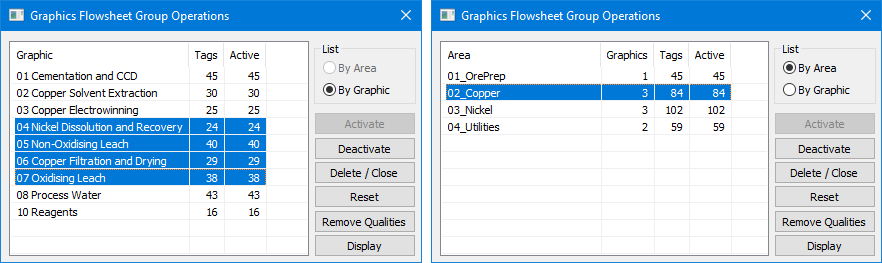Group Operations
Jump to navigation
Jump to search
Navigation: User Guide ➔ Menu Commands ➔ Actions ➔ Group Operations
| Command Path | Actions - Group Operations | OR | Graphic - Group Operations |
This command will open the Graphics Flowsheet Group Operations dialog box.
Below are examples of the dialog box, the user can select the action by graphics (left image) or by area (right image).
- Activate - This button is only visible if there are deactivated flowsheets. Select the inactive flowsheets/area and press the Activate button to activate the flowsheets/areas.
- Deactivate - This button is only visible if there are activate flowsheets. Select the active flowsheets/area and press the Deactivate button to deactivate the flowsheets/areas.
- Delete / Close - This has the same basic function as the Graphics - Delete/Close Graphic Window, can delete/close multiple flowsheets.
- Reset - This has the same basic function as the Actions - Reset, can apply to multiple flowsheets.
- Remove Qualities - This has the same basic function as the Actions - Remove Qualities, can apply to multiple flowsheets.
- Display - This has the same basic function as the Graphics - Display, can apply to multiple flowsheets.
NOTES:
- SysCAD must be stopped for this command to be accessed.
- By area is only usable if the user has allocated flowsheets to user-defined areas. Areas are defined in menu command View - Plant Model - Flowsheets Tab.
- This dialog box replaces the Solver Setup - Active Pages Tab.
- When using the Display action on multiple flowsheets, please ensure the selected flowsheets are of the same scale, so to avoid applying the wrong text scales to flowsheets.