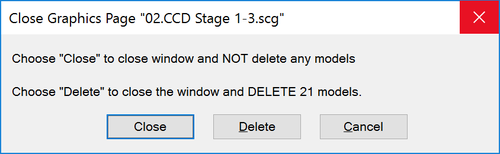Close Project
Jump to navigation
Jump to search
Navigation: User Guide ➔ Menu Commands ➔ Project ➔ Close Project
Close Project
| Command Path | File - Close Project |
- This command is not available if SysCAD is running or solving.
- This closes the current project.
- Before closing the project, SysCAD will prompt for save of the project.
Close/Delete Graphic Window
| Command Path | Graphic - Delete/Close Graphics Window |
As a general rule, ALWAYS use the MINIMISE button if the pages are not being used and only close the graphics pages if the graphics window is NO LONGER required:
- models on the pages have been moved to another page, OR
- the models on the page have been deleted, OR
- the models on the page is no longer part of the process.
If Graphics close / delete command must be used, it does one of the following:
- Closes the active Graphic window, but leaves the mathematically models in the models database. (Not Recommended, all closed graphics pages are NOT saved during Project Save)
- Deletes the mathematically models in the models database and closes the active graphics window.
- Before closing the window, SysCAD will prompt for reconfirmation.
- This is not available if SysCAD is solving or running.
WARNINGS
- It is recommended to keep all the graphics windows opened in SysCAD. The reason being if a window is closed, it will not be saved when the Save Project command is used.
- If a graphics window (with new models) is closed before the project save, the new graphics window is NOT saved. (results in orphan models without graphics)
- If a graphics window is closed after project save, it will NOT be automatically opened when the project is loaded the next time. To reopen closed Graphics or Trend Windows, use the Window - Open Window command.
- If a Save Project version or Save Project As is used, the closed graphics window will not be copied over thus may result in missing graphics pages permanently. (orphan models without graphics)
- Closed graphics window will also cause problems during project merge because the graphics page is not available for tag name changes.
Close/Delete Trend Window
| Command Path | Trend - Delete/Close Trend Window |
This command closes the trend window.
- Closed trend windows will not be saved when the project save command is executed.
- Closed trend windows will not be copied into the Save Version or Save As projects.
Close/Delete Control Window
| Command Path | Control - Delete/Close Control Window |
This command closes the control window.
- Closed control windows will not be saved when the project save command is executed.
- Closed control windows will not be copied into the Save Version or Save As projects.
Close/Delete TagList Window
| Command Path | TagList - Delete/Close TagList Window |
This command closes the TagList window.
- Closed TagList windows will not be saved when the project save command is executed.
- Closed TagList windows will not be copied into the Save Version or Save As projects.
Exit
Command Path File, Exit
Short Cut Key Alt F4
Exits SysCAD. Will prompt for save of opened project before exiting.