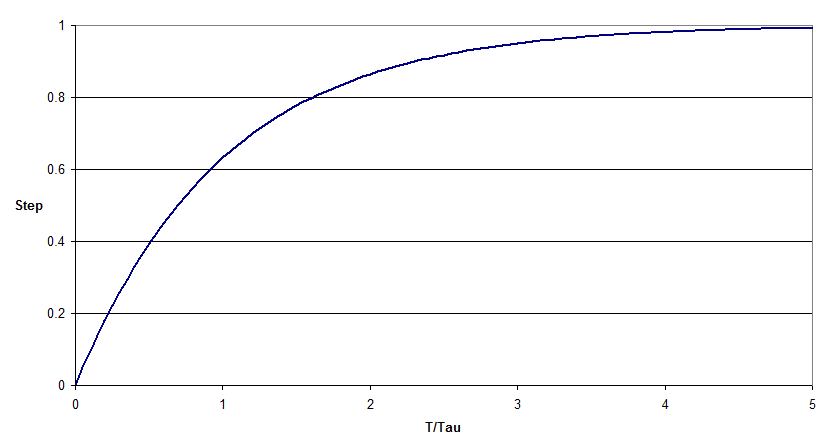Transmitter
|
NOTE: This feature is distributed with SysCAD but is currently in BETA. Please contact us (support@syscad.net) if you run into any issues using this model. This page is currently under development and details may change. Use with caution - we do not guarantee compatibility between different BETA versions. |
Navigation: Models ➔ Control 2 Models ➔ Transmitter
General Description
The transmitter is used to pass a value to a PID block. Its use is not required since a PID can access a tag directly. However, using the transmitter can improve the display of the control logic on a flowsheet and better represent the actual equipment in the field.
Model Theory
The transmitter can be a standalone unit - it does not need to be connected to any other unit operation. Most of the fields in the transmitter model are for dynamic simulation only in the purpose of control system testing.
The calculation of the transmitted value (TxValue) is as follows:
- Get the measured value
- If the measured value is NAN (*) then MinValue is used
- Apply the Transform (if any) to the measured value
- Apply the Filter (if any) to the transformed value ranged by MinV and MaxV.
- Then apply any Fail.Mode setting
- Then range the value by MinValue and MaxValue
- We now have the final output transmitted value (TxValue)
First Order Filter
The first order filter option is only available in a dynamic project. The transmitted value will change from its current value to the measured value by following a first order response curve. A typical curve is shown below:
The Transmitted Value for a given timestep is calculated as follows:
- [math]\displaystyle{ Transmitted Value = Current Value + (Measured Value - Current Value)*(1-e^{-dT/Tau}) \, }[/math]
where
- Current Value = transmitted value when run started/previous step
- dT = timestep
- Tau = user specified time constant
Data Sections
The default sections and variable names are described in detail in the following tables. The default Transmitter access window consists of one section.
Summary of Data Sections
- Transmitter tab - Contains general information relating to the unit.
- Info tab - Contains general settings for the unit and allows the user to include documentation about the unit and create Hyperlinks to external documents.
Transmitter Page
Unit Type: Transmitter - The first tab page in the access window will have this name.
| Tag (Long/Short) | Input / Calc | Description/Calculated Variables / Options |
| Tag | Display | This name tag may be modified with the change tag option. |
| Condition | Display | OK if no errors/warnings, otherwise lists errors/warnings. |
| ConditionCount | Display | The current number of errors/warnings. If condition is OK, returns 0. |
| GeneralDescription / GenDesc | Display | This is an automatically generated description for the unit. If the user has entered text in the 'EqpDesc' field on the Info tab (see below), this will be displayed here. If this field is blank, then SysCAD will display the UnitType or SubClass. |
| On | Tick Box | All of the independent Transmitters will be enabled or disabled using this box. |
| Count | Input | The number of independent Transmitters required. The default is 1. The user may also change this number at any time. However, the unit will always add new transmitters after existing ones, and it will delete them starting from the last transmitter. E.g. if you have 5 transmitters set up and you change this to 4, transmitter number 5 will be deleted. |
| WithFailMode | Tick Box | Allows the user to simulate transmitter failure and choose what to transmit. |
| ShowCnv | Tick Box | With this option selected, SysCAD will display engineering units for tags such as Spt, Meas, Output, InMin/Max and OutMin/Max. Note that these will only be displayed after SysCAD has completed at least one iteration. |
| Check Tags | Button | SysCAD will perform a check on the validity of the tag(s). |
| Each independent Transmitter has the following layout. The first Transmitter will be displayed on the first page. Each page thereafter displays two transmitters. | ||
| Cfg.[Transmitter number] | ||
| Name | Input | The user can give the individual transmitter a name. |
| MeasTag | Input | The measured variable, it must be a valid tag name. The user may type the tag in, however it is preferable to use the cut and paste function to avoid any typing errors. |
| MeasTagValid | Output | If MeasTag is a valid tag, this will return 1, otherwise it will return 0. |
| MeasuredValue / MeasVal | Output | The current value of the measured variable. |
| Transform | None | No conversion will be applied. The Measured value and Transmitter value will be the same. |
| Linear | Converts the Measure value based on linear relationship. The Transmitter value is a function of the measured value: Transmitted value = measured value * Xf.Factor + Xf.Bias | |
| Xf.Factor | Input | Only visible with the Linear Transform option. The multiply factor. |
| Xf.Bias | Input | Only visible with the Linear Transform option. The offset constant. |
| Note: The Filter variables are only relevant for Dynamic simulations. They are not shown in Steady State projects. | ||
| Filter | This affects the how quickly the transmitted value is converted from the raw value. | |
| None | Any change to the measured value will reflected straight away in the transmitted value. | |
| FirstOrder | Applies a first order decay to a step change. See First Order Filter. | |
| Flt.TimeConst / Tau | Input | Only visible with First Order Filter option. Parameter used in calculating the first order decay to a step change.. |
| Note: The Fail set of variables are only visible if WithFailMode has been ticked. | ||
| Fail.Mode | Use this list box to choose what to transmit if the transmitter has failed. | |
| None | The transmitter has not failed and will continue to operate. | |
| Hold | Transmit the last reading. | |
| MinVal | Transmit MinValue. | |
| MaxVal | Transmit MaxValue. | |
| LoVal | Transmit Fail.LoValue. | |
| HiVal | Transmit Fail.HiValue. | |
| MinVal,Ramp | Only relevant in dynamic projects. Linearly change from the current value to MinValue. The ramp rate is (MaxValue-MinValue)/SlewTime. | |
| MaxVal,Ramp | Only relevant in dynamic projects. Linearly change from the current value to MaxValue. The ramp rate is (MaxValue-MinValue)/SlewTime. | |
| LoVal,Ramp | Only relevant in dynamic projects. Linearly change from the current value to LoValue. The ramp rate is (MaxValue-MinValue)/SlewTime. | |
| HiVal,Ramp | Only relevant in dynamic projects. Linearly change from the current value to HiValue. The ramp rate is (MaxValue-MinValue)/SlewTime. | |
| Fail.LoValue | Input | Value to be used when Fail.Mode = LoVal. Also used with Fail.Mode = LoVal,Ramp. |
| Fail.HiValue | Input | Value to be used when Fail.Mode = HiVal. Also used with Fail.Mode = HiVal,Ramp. |
| Fail.SlewTime | Input | Only visible in dynamic projects. Ramping time to be used when Fail.Mode includes Ramp. The ramp rate is (MaxValue-MinValue)/SlewTime. |
| MinValue / MinV | Input | Minimum Value to be used when ranging the value. Also used when Fail.Mode = MinVal. |
| MaxValue / MaxV | Input | Maximum Value to be used when ranging the value. Also used when Fail.Mode = MaxVal. |
| Output Transmitter Value | ||
| TxValue / TxVal | Calc | The Transmitted Value, after applying Transform, Filter, Fail.Mode logic and Ranging. |
| Switches | None | No switches will be displayed. |
| MinMaxVal | Lo and Hi switches will be evaluated and displayed based on MinValue and MaxValue. e.g. if exceeds MaxValue, Hi = 1. | |
| LoHiVal | Lo and Hi switches will be evaluated and displayed based on LoLimit and HiLimit. e.g. if exceeds HiLimit, Hi = 1. | |
| MinMaxVal,Invert | Lo and Hi switches will be evaluated and displayed based on MinValue and MaxValue, but inverted. e.g. if exceeds MaxValue, Hi = 0. | |
| LoHiVal,Invert | Lo and Hi switches will be evaluated and displayed based on LoLimit and HiLimit, but inverted. e.g. if exceeds HiLimit, Hi = 0. | |
| LoLimit / LL | Input | Only visible with LoHiVal and LoHiVal,Invert switch options. Low value to be compared with the Transmitted value. |
| HiLimit / HL | Input | Only visible with LoHiVal and LoHiVal,Invert switch options. High value to be compared with the Transmitted value. |
| Lo | Output | Indicates low value being transmitted. If low value transmitted, will display 1, unless invert option is chosen, in which case it will display 0. |
| Hi | Output | Indicates high value being transmitted. If high value transmitted, will display 1, unless invert option is chosen, in which case it will display 0. |
| RawTransform | None | No conversion to the raw input. |
| AtoD | Analogue to Digital conversion. Converts raw value based on Raw.MinValue->Raw.MaxValue range compared to MinValue->MaxValue range. Result will be rounded down to the nearest integer. | |
| Linear | Converts raw value based on Raw.MinValue->Raw.MaxValue range compared to MinValue->MaxValue range. No rounding of result. | |
| Raw.MinValue | Input | Only visible with AtoD and Linear Raw Transform options. Minimum value for the raw input. |
| Raw.MaxValue | Input | Only visible with AtoD and Linear Raw Transform options. Maximum value for the raw input. |
| Raw.Value / RawVal | Calc | The raw input value after applying Transform. Note: The Raw Transform does not change the MeasuredValue, it only affects the displayed Raw.Value. |
| PLCAddress | Input | PLC address or some similar description. For reference /display purposes only. |
Adding this Model to a Project
Insert into Configuration file
Sort either by DLL or Group.
|
|
DLL: |
Control1.dll |
→ |
Units/Links |
→ |
Control 2: Transmitter |
|
or |
Group: |
General |
→ |
Units/Links |
→ |
Control 2: Transmitter |
See Project Configuration for more information on adding models to the configuration file.
Insert into Project
|
|
Insert Unit |
→ |
Control 2 |
→ |
Transmitter |
See Insert Unit for general information on inserting units.