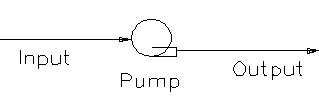Pump 2
Navigation: Models ➔ Pressure Changing Models ➔ Pump 2
General Description
The Pump 2 model is mainly used in dynamic projects with Transfer mode, normally as part of the Piping System Model. It allows users to set the pump speed or the pressure boost. The pump will NOT control the flow, but the user can use the pressure boost results to set the flow through the Piping System Model.
The Pump has two main operating modes:
- Simple - the user may NOT control the Pump speed, it acts as fixed pressure boost unit only.
- Controlled - The user may control the Pump speed and the pressure boost from the Pump will vary accordingly.
The user may select a number of methods within these two modes for calculating the pressure boost:
- Simple:
- Fixed Boost - the pressure boost from the Pump is a fixed value, irrespective of flow;
- Fixed Exit Pressure - the exit pressure from the Pump is a fixed value, irrespective of flow;
- Fixed Atmospheric Pressure - the exit pressure from the Pump = Atmospheric pressure, irrespective of flow; and
- Boost proportional to mass flow through the Pump - a simple linear function relating pressure boost to mass flow will be used. This method does not allow the user to set the Pump speed.
- Controlled:
- Boost proportional to Pump speed - a simple linear function relating pressure boost to Pump speed will be used;
- Head proportional to Pump speed - a simple linear function relating Pump head to speed will be used; and
- Pump Curves - The user may emulate pump curves where head is a function of flow.
- Pump curve options are:
- Simple Quadratic - Centrifugal pump curve specified by cut off head (at zero flow) and flow at zero head;
- Points Quadratic - Centrifugal pump curve specified by cut off head (at zero flow), flow at zero head and head at half of zero flow head;
- Points Cubic - Centrifugal pump curve specified by cut off head (at zero flow), flow at run out head, and heads values at one thirds and two thirds of the flow at run out;
- User Cubic - Centrifugal pump curve specified by cut off head (at zero flow), together with coefficients calculated by the user;
- Positive Displacement - Operating characteristics of a positive displacement pump specified by flow at maximum speed and maximum head as limited by the pump Pressure Relief Valve.
Diagram
The diagram shows the default drawing of the Pump, with the required connecting streams. The unit will not operate unless all of the above streams are connected.
The physical location of the connections is not important, the user may connect the streams to any position on the drawing.
Inputs and Outputs
| Label | Required Optional |
Input Output |
Number of Connections | Description | |
| Min | Max | ||||
| Input | Required | In | 1 | 1 | Input stream to pump. |
| Output | Required | Out | 1 | 1 | Output stream from pump. |
Model Theory
From the first law of thermodynamics, the energy balance is:
[math]\displaystyle{ \mathbf{\mathit{Work = Enthalpy_{in} - Enthalpy_{out}}} }[/math]
From the second law of thermodynamics:
[math]\displaystyle{ \mathbf{\mathit{Entropy_{in} = Entropy_{out}}} }[/math]
Calculating Work:
Step 1) Enthalpy and Entropy in is calculated from the inlet stream Temperature and Pressure.
Step 2) Outlet Temperature and Enthalpy is calculated based on the Entropy and outlet pressure.
Step 3) Work is calculated from the difference in enthalpy.
Assumptions
- The process is in steady state and steady flow.
- The process is adiabatic.
- The change in Potential and Kinetics energy is ignored.
- The process is reversible and adiabatic
Data Sections
Summary of Data Sections
- Pump2 tab - Allows the user to set the Pump Speed (if the appropriate operating mode has been chosen) and displays the calculated results.
- Settings Tab - Allows the user to specify the Pump method and enter the required data.
- QFeed - Available from Build 139. Optional tab, visible if ShowQFeed is enabled. This and subsequent tab pages, e.g. QFeed.. and Sp, shows the properties of the feed stream. The tags in the QFeed tab are valid even when the ShowQFeed option is not selected.
- QProd - Available from Build 139. Optional tab, visible if ShowQProd is enabled. This and subsequent tab pages, e.g. QProd.. and Sp, shows the properties of the product stream. The tags in the QProd tab are valid even when the ShowQProd option is not selected.
- Info tab - contains general settings for the unit and allows the user to include documentation about the unit and create Hyperlinks to external documents.
- Links tab, contains a summary table for all the input and output streams.
- Audit tab - contains summary information required for Mass and Energy balance. See Model Examples for enthalpy calculation Examples.
Pump2 Page
Unit Type: Pump2 - The first tab page in the access window will have this name.
| Tag (Long/Short) | Input / Calc | Description/Calculated Variables / Options |
| Tag | Display | This name tag may be modified with the change tag option. |
| Condition | Display | OK if no errors/warnings, otherwise lists errors/warnings. |
| ConditionCount | Display | The current number of errors/warnings. If condition is OK, returns 0. |
| GeneralDescription / GenDesc | Display | This is an automatically generated description for the unit. If the user has entered text in the 'EqpDesc' field on the Info tab (see below), this will be displayed here. If this field is blank, then SysCAD will display the UnitType or SubClass. |
|
Requirements | ||
| On | Tick Box | This allows the user to disable the Pump. If the Pump is Off then the pressure boost from the Pump = 0. |
ControlThis is only visible if the method chosen allows the Pump to be controlled. | ||
| Speed.Reqd | Input | The required Pump speed. Any value between 0 and 100%. |
| Speed.Actual | Display | The actual Pump speed. This is normally equal to the required speed. However, if the user has specified a stroke time, then the actual speed will lag the required speed by the stroke time. |
| RPM.Actual | Display | Visible when Settings tab - OpType = xxxx (Controlled) and WithRPM = on. The actual Pump speed in RPM. |
| Run Pump | Button | Clicking on this button will start the Pump at the required speed. |
| Stop Pump | Button | Clicking on this button will stop the pump (set the required speed to 0%). |
| Running | Tick Box | If this is True then the Pump is running. |
| RunningMax | Tick Box | If this is True then the Pump is running at 100%. |
| Stopped | Tick Box | If this is True then the Pump is stopped. |
| Position.Changing | Tick Box | If this is True then the Pump speed is changing. Visible as part of piping system. |
| Options | ||
| ShowQFeed | Tickbox | Available from Build 139. When selected, the QFeed and associated tab pages (e.g. Sp) will become visible, showing the properties of the feed stream. See Material Flow Section. Tags in the QFeed tab can be used for controllers (e.g.: PGM files) and reports even when this option is not selected. |
| ShowQProd | Tickbox | Available from Build 139. When selected, the QProd and associated tab pages (e.g. Sp) will become visible, showing the properties of the product stream. See Material Flow Section. Tags in the QProd tab can be used for controllers (e.g.: PGM files) and reports even when this option is not selected. |
Results | ||
| DensityIn / Rhoin | Calc | The density of material at the inlet of the pump. |
| TemperatureIn / Ti | Calc | The inlet temperature to the Pump. |
| PressureIn / Pi | Calc | The inlet pressure to the Pump. |
| PressChange / dP | Calc | The total pressure change across the Pump. |
| PressureOut / Po | Calc | The outlet pressure from the Pump. |
| EquivHead | Calc | The calculated equivalent head from the pump. |
| ActualWork | Calc | The actual work done. |
| IdealWork | Calc | The ideal work done. |
| Total | ||
| Pump.dP | Calc | The total pressure change across the Pump. |
| dP | Calc | The total pressure change across the overall unit. |
| PBoost | Calc | The total pressure boost from the Pump. |
| DiamUsed | Calc | |
| Stream In and Out Summary | ||
| PressChange / dP | Calc | The total pressure change across the Pump. |
| ActualWork | Calc | The actual work done. |
| IdealWork | Calc | The ideal work done. |
| MassFlow / Qm | Calc | The total mass of material flowing through the pump. |
| TemperatureIn / Ti | Calc | The temperature of material at the inlet of the pump. |
| TemperatureOut / To | Calc | The temperature of material at the outlet of the pump. |
| PressureIn / Pi | Calc | The actual pressure at the inlet of the pump. |
| PressChange / dP | Calc | The pressure change in the pump. |
| PressureOut / Po | Calc | The actual pressure at the outlet of the pump. |
| VolFlowIn / Qvi | Calc | The volume flow into the pump. |
| VolFlowOut / Qvo | Calc | The volume flow out of the pump. |
| DensityIn / Rhoi | Calc | The density of material at the inlet of the pump. |
| DensityOut / Rhoo | Calc | The density of material at the outlet of the pump. |
| VapourFracIn / Vfi | Calc | Vapour Mass Fraction at the inlet of the pump. |
| VapourFracOut / Vfo | Calc | Vapour Mass Fraction at the outlet of the pump. |
Settings
| Tag (Long/Short) | Input / Calc | Description/Calculated Variables / Options |
| Settings | ||
| On | Tick Box | This allows the user to disable the Pump. If the Pump is Off then the pressure boost from the Pump = 0. |
| EquipID | Input | This field is optional. The user may type in an unique ID for the Pump. |
| ProcessType | Isentropic Process | Pressure change across the pump is a nominally isentropic process. |
| Isothermal Process | Pressure change across the pump is a nominally isothermal process. | |
| IsentropicEfficiency / EffIsen | Input | Visible only if ProcessType selected is Isentropic Process - Ratio of enthalpy change for isentropic process to actual enthalpy change. |
| IsothermalEfficiency / EffIso | Input | Visible only if ProcessType selected is Isothermal Process - Ratio of enthalpy change for isothermal process to actual enthalpy change. |
There are two different operating modes for the Pump:
| ||
| OpType | Fixed Boost (Simple) | The user may specify a fixed pressure boost from the Pump. |
| Fixed ExitP (Simple) | The user may specify a fixed exit pressure from the Pump. | |
| Fixed AtmosP (Simple) | The exit pressure from the Pump = atmospheric pressure. | |
| Boost Prop to mass Flow (Simple) | The pressure boost from the Pump will be proportional to the mass flow through the Pump. The user may NOT set the Pump speed if this operating mode is used, as the mass flow is the only variable used to calculate pressure boost. | |
| Fixed Head (Simple) | The user may specify a fixed head from the Pump. | |
| Boost prop to Speed (Controlled) | The pressure boost from the Pump will be proportional to the user defined speed. | |
| Head prop to Speed (Controlled) | The head from the Pump will be proportional to the user defined speed. | |
| There are several different methods for specifying Pump curves. The curves are specified for maximum pump speed and will be modified for speeds less than the maximum. | ||
| OpType | Simple Quadratic (Controlled) | The user may specify Pump head at zero flow and Pump flow at zero head. A monotonic decreasing curve will be fitted to these points. |
| Points Quadratic (Controlled) | The user may specify Pump head at zero flow, runout flow rate (maximum safe flow rate) and Pump head at runout flow rate and at half of the runout flow rate. | |
| Points Cubic (Controlled) | The user may specify Pump head at zero flow, runout flow rate (maximum safe flow rate) and Pump head at runout flow rate, one third of the runout flow rate and two thirds of the runout flow rate. | |
| User Cubic (Controlled) | The user may specify Pump head at zero flow and coefficient value for terms in the flow, square of the flow rate and cube of the flow rate. | |
| Positive Displacement (Controlled)) | The user may specify maximum flow at full speed, maximum head, and other ratios. | |
| Fixed Boost (Simple) The following field is visible with this mode. | ||
| FixedBoost | Input | The required pressure boost when the Pump is running. |
| Fixed ExitP (Simple) The following field is visible with this mode. | ||
| FixedP | Input | The required outlet pressure from the Pump when it is running. |
| Boost prop to MassFlow (Simple) The following 3 fields are visible with this mode. | ||
| PressBoost.NoFlowPBoost | Input | The required pressure boost when there in no flow through the Pump. |
| PressBoost.NominalFlow | Input | The required pressure boost when there is nominal flow (specified below) through the Pump. |
| NominalFlow | Input | The nominal flow through the Pump. Used for the pressure boost calculations. |
| Fixed Head (Simple) The following field is visible with this mode. | ||
| FixedHead | Input | The required pressure Head when the Pump is running. |
| Boost Proportional to Speed (Controlled) The following 2 fields are visible with this mode. | ||
| PressBoost.Running | Input | The required pressure boost when the Pump is running at 100%. |
| PressBoost.Stopped | Input | The required pressure boost when the Pump is stopped. |
| Head Proportional to Speed (Controlled) The following 2 fields are visible with this mode. | ||
| Head.Running | Input | The required head when the Pump is running at 100%. |
| Head.Stopped | Input | The required head when the Pump is stopped. |
| Simple Quadratic (Controlled) The following fields are visible with this mode. | ||
| CutOffHead | Input | The Pump head at zero flow. |
| A1, A2, A3 | Result | Calculated coefficients of the general cubic pump curve. A0 is the cut off head. |
| ZeroHeadFlow | Input | The Pump flow rate at zero head. |
| Points Quadratic (Controlled) The following fields are visible with this mode. | ||
| UnstableOK | Tick Box | The user inputs may generate a Pump curve which is unstable: that is, the head initially increases from the cut off value as flow increases from zero. Tick if this behaviour is as required |
| CutOffHead | Input | The Pump head at zero flow. |
| A1, A2, A3 | Result | Calculated coefficients of the general cubic pump curve. A0 is the cut off head. |
| ZeroHeadFlow | Result | The Pump flow rate at zero head, calculated from input data. |
| HalfFlowHead | Input | The Pump head at half of the run out flow. |
| RunOutHead | Input | The Pump head at the run out flow. This may be greater than zero. |
| RunOutFlow | Input | The Pump maximum safe flow rate. |
| Points Cubic (Controlled) The following fields are visible with this mode. | ||
| UnstableOK | Tick Box | The user inputs may generate a Pump curve which is unstable: that is, the head initially increases from the cut off value as flow increases from zero. Tick if this behaviour is as required |
| CutOffHead | Input | The Pump head at zero flow. |
| A1, A2, A3 | Result | Calculated coefficients of the general cubic pump curve. A0 is the cut off head. |
| ZeroHeadFlow | Result | The Pump flow rate at zero head, calculated from input data. |
| OneThirdFlowHead | Input | The Pump head at one third of the run out flow. |
| TwoThirdsFlowHead | Input | The Pump head at two thirds of the run out flow. |
| RunOutHead | Input | The Pump head at the run out flow. This may be greater than zero. |
| RunOutFlow | Input | The Pump maximum safe flow rate. |
| User Cubic (Controlled) The following fields are visible with this mode. | ||
| UnstableOK | Tick Box | The user inputs may generate a Pump curve which is unstable: that is, the head initially increases from the cut off value as flow increases from zero. Tick if this behaviour is as required |
| CutOffHead | Input | The Pump head at zero flow |
| A1, A2, A3 | Input | User Calculated coefficients of the general cubic pump curve. A0 is the cut off head. The values of the coefficient must be such that the curve has exactly one positive real root. |
| ZeroHeadFlow | Result | The Pump flow rate at zero head, calculated from input data. |
| RunOutHead | Input | The Pump head at the run out flow. This may be greater than zero. |
| RunOutFlow | Input | The Pump maximum safe flow rate. This should exceed the calculated zero head flow rate. |
| Positive Displacment (Controlled) The following fields are visible with this mode. | ||
| MaxHead | Input | The Pump maximum head. |
| MaxFlow | Result | The Pump maximum flow rate at maximum speed |
| MaxVolEff | Input | Max volumetric efficiency. |
| MaxSlip | Result | The Pump maximum slip, which the difference between the zero head flow rate and the maximum head flow rate. |
| CutOffSpeed | Result | The Pump minimum operating speed as a percentage of the pump maximum speed. |
| With RPM The following fields are visible if this tick box is enabled. | ||
| RPM.Running | Input | The speed of the Pump in RPM for the values defined by the user (at 100%). |
| RPM.Stopped | Input | The speed of the Pump in RPM when the pump is at 0%. |
| Stroke Times The following fields are visible if a Controlled mode is chosen. | ||
| StrokeTimeMode | None | The actual Pump Speed will change to the required speed with no delay time. |
| Single Stroke Time | There will be a fixed delay between setting the required Pump speed and when the Pump reaches the required speed. | |
| Open/Close Stroke Time | The delay between setting the required Pump speed and when the Pump reaches the required speed will be different for starting and stopping settings. | |
| StrokeTime | Input | The required delay between setting the required Pump speed and when the Pump reaches the required speed. Visible if Single Stroke Time is selected. |
| OpenStrokeTime | Input | The required delay between setting the required Pump speed and when the Pump reaches the required speed, if the Pump is starting. Visible if Open/Close Stroke Time is selected. |
| CloseStrokeTime | Input | The required delay between setting the required Pump speed and when the Pump reaches the required speed, if the Pump is stopping. Visible if Open/Close Stroke Time is selected. |
Adding this Model to a Project
Add to Configuration File
Sort either by DLL or Group:
| DLL: | Piping2.dll |
→ | Units/Links | → | Piping: Pump(2) | |
| or | Group: | Mass Transfer |
→ | Units/Links | → | Piping: Pump(2) |
See Model Selection for more information on adding models to the configuration file.
Insert into Project Flowsheet
| Insert Unit | → | Piping | → | Pump(2) |
See Insert Unit for general information on inserting units.