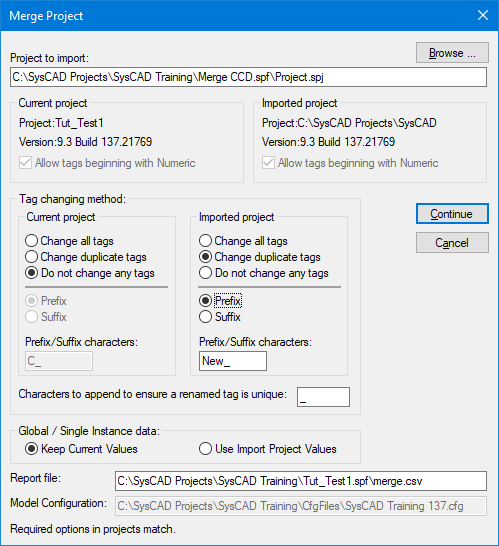Merge Project
Jump to navigation
Jump to search
Navigation: User Guide ➔ Menu Commands ➔ Project ➔ Merge Project
Introduction
This command is to merge two projects. The following criteria must be met to merge two projects:
- Both projects must be saved in exactly the same version;
- Both projects must use the same model configuration (.cfg) file (and by implication the same species database);
- Both projects must be of the same solver mode; and
- In Build 139 or later, both projects must have same setting for Heat Calculations (either both On or both Off).
Video Link
There is a tutorial video that shows you how to merge 2 projects together: Please see Video of Project Merge.
Recommended Workflow
In this example we will merge Project A (the larger project) into Project B (the smaller project).
- Ensure both projects to be merged are using the same configuration file.
- Open Project A, then Save the project and close it. This ensures that it is saved in the current version of SysCAD.
- Open Project B and perform a Save As or Save Version of this project. This ensures that after the merge the original Project B will still exist for future reference.
- With Project B still opened, Merge Project A (Imported project) into Project B (Current project) as described below.
- Select the menu option File | Merge Project ....
- In the Project Merge dialog box, (shown below) browse for the file name for the Project A. This is the Import project.
- The Tag Changing Method section of the dialog box can be used to determine the rules to be followed for renaming tags where duplicates are found.
- The recommended option is to select "Change duplicate tags" or "Change all tags" for the current project, and "Do not change any tags" for the imported project. NOTE: To significantly improve the speed of the project merge (and minimise checking of tag changes in models, controllers, tag annotation blocks and so on) for the project to be merged select "Do not change any tags".
- Type in the path for Report file or use the default file name.
- For projects with Global information specified (methods or constants), please select the appropriate project to retain the correct settings.
- Press Continue.
- SysCAD checks if the two projects can be merged together. If so, it gives a detailed report of what is going to happen when the projects are merged.
- Review the tab pages of the report.
- When satisfied, press Continue to execute Merge of the two projects or Cancel to go back to the previous dialog window.
- When finished, Save the merged project.
NOTES:
- If the user is merging two projects each containing a reference file (for example reaction file) with the same name, then a merge problem will occur. Instead of giving the Continue page, SysCAD will give a warning detailing the problems encountered. The user can then choose to go ahead with the merge, thus not copying the reference file in the imported project or to cancel the merge operation.
- Project with annotation block would take a significant amount of time during merge if it is part of Project B (the current project), so always choose the project with the least number of unit operations and annotation blocks as Project B to ensure a faster project merge.