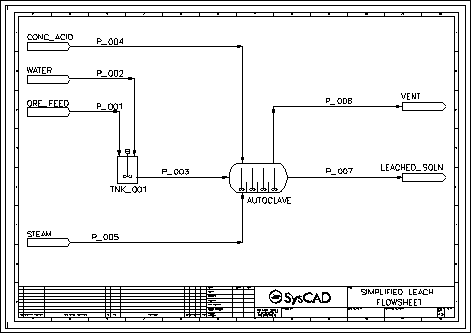| IMPORTANT: The videos here supplement the SysCAD Introductory Tutorial located in the install directory at SysCADxxx\Tutorial\SysCADIntroductoryTutorial.pdf (or SysCADBasicTutorial.pdf in earlier versions). Refer to this document for detailed instructions.
|
Navigation: User Guide ➔ Tutorial ➔ Tutorial Videos ➔ Creating a SysCAD Project
Latest SysCAD Version: 25 February 2025 - SysCAD 9.3 Build 139.37016
Related Links: Insert Graphics Commands, Conversions, Feeder-Cross Page Connector
Section 2 Overview
Please use these videos together with Section 2 of the SysCAD Introductory Tutorial, which is distributed with the SysCAD full install.
We will use this Leach flowsheet in all of the following examples:
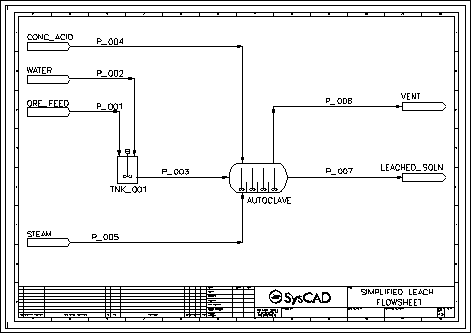
NOTE:
- In the following sections, the section number displayed alongside the videos have been updated to align with the latest tutorial documentation. These may not correspond with the original document used to create the videos.
Create a new Project Group and a New Project
|
- Section 2.2: This shows you how to create a new project group and a new project in that new group in SysCAD.
- YouTube link (Allows you to watch in Full Screen mode)
- Build 137.21031
|
Insert a Flowsheet Border
|
- Section 2.3.3: This shows you how to insert a flowsheet border symbol into a SysCAD flowsheet.
- YouTube link (Allows you to watch in Full Screen mode)
- Build 135.13500
- NOTE: Since Build 139.32945, the SysCAD drawing frames belong to the group:Frames (previously Extras).
|
Insert Units into a Flowsheet
|
- Section 2.3.4: This shows you how to insert Unit models into a SysCAD flowsheet.
- YouTube link (Allows you to watch in Full Screen mode)
- Build 135.13500
|
Insert Links to connect Units in a Flowsheet
|
- Section 2.3.5: This shows you how to insert Links to connect Unit models in a SysCAD flowsheet.
- YouTube link (Allows you to watch in Full Screen mode)
- Build 135.13500
|
Edit Tag Displays
|
- Section 2.5: This shows you how to Edit Unit Tags, including Changing Tags, Displaying or Hiding Tags and changing Tag position.
- YouTube link (Allows you to watch in Full Screen mode)
- Build 135.13500
|
Manage Engineering Units
Swap between Metric or American Conversions
|
- Section 2.6: Shows you how you can swap between using Metric or American as the default engineering units in a SysCAD project.
- YouTube link (Allows you to watch in Full Screen mode)
- Build 135.13500
|
Change Engineering Conversions for Individual Fields
|
- Section 2.6: Shows you how you can change the engineering units used for individual fields in SysCAD. Also how to change the default engineering units.
- YouTube link (Allows you to watch in Full Screen mode)
- Build 135.13500
|
Enter Data into Feeders
These videos will show you how to enter data for the Ore Feed and the Steam feeder.
Please refer to the Tutorial for data to enter for the Water and Concentrated Acid Feeders.
Enter Solid and Liquid Data into a Feeder
|
- Section 2.7: This example shows how to configure a Feeder with Solids and Liquids. We use the data for the Ore Feeder in the Tutorial.
- YouTube link (Allows you to watch in Full Screen mode)
- Build 135.13500
|
Configure a Steam Feeder
|
- Section 2.7: This example shows how to configure a Feeder with Saturated steam at 275 degrees C.
- YouTube link (Allows you to watch in Full Screen mode)
- Build 135.13500
|
SysCAD Solver and Solver Settings
|
- Section 2.8: This video discusses the Solver settings and the Solver dialog window.
- YouTube link (Allows you to watch in Full Screen mode)
- Build 135.13500
|
Start a New Project
|
- Section 2.13: This shows you how to start a New Project in an existing Project Group.
- YouTube link (Allows you to watch in Full Screen mode)
- Build 137.21031
|