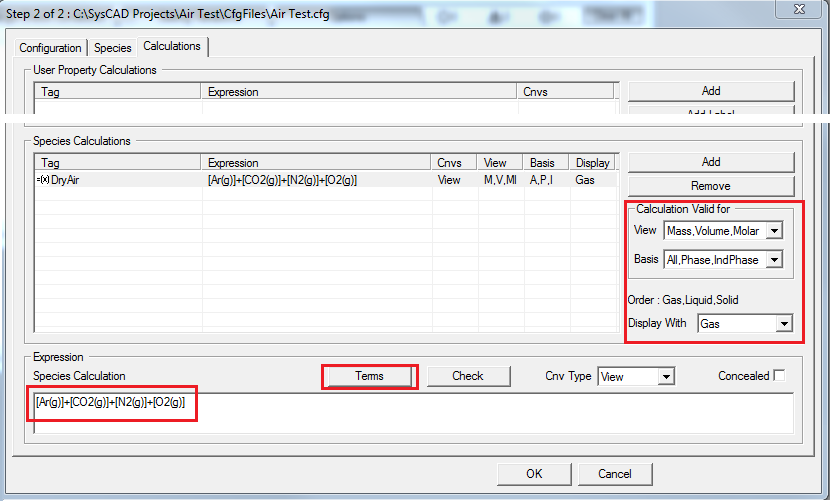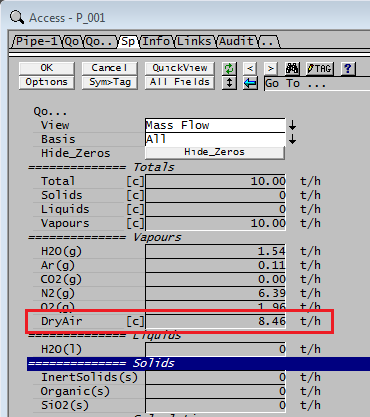ETip: User Species Calculations
Navigation: User Guide ➔ Frequently Asked Questions ➔ Tips & Tricks ➔ Create a Custom Species Calculation
Related Links: Configuration File, Calculation Configuration, Material Flow Section.
Introduction
The user may add a custom species calculation to every stream in a project by using the project configuration file.
Please see this YouTube link for a short video showing how to add a species calculation for Dry Air to a project.
Why
SysCAD displays data for each individual species in a stream. However, there are instances where users wish to see the data in a slightly different form, for example species are viewed as an 'equivalent' species, such as 'U3O8', or the user wishes to see the flow of 'Dry Air', which is made up of 4 separate species: N2, O2, CO2 and Ar.
The alternative method would be to use a 'Model Procedure' or the 'General Controller'. This is usually cumbersome and can slow down the model. Preparing the calculation in the configuration file is a quick and easy way of making data available in all streams.
How
During editing of the configuration file, '.cfg' file, on the tab 'Calculations', the user may add a custom calculation, refer to 'Calculation Configuration' and 'Adding a New Calculation to the Configuration_File'. These results are then displayed in all stream access windows on the species page, Sp.
Did you know
- A user defined 'Calculation Configuration' is normally used for streams but will also be applicable to units with content, such as tanks in a Dynamic project.
- 'Pseudo species' defined in this way can often be displayed as concentration, mass flow, mass fraction, etc.
Example
This example is demonstrated in the YouTube video clip.
The picture below shows an example of a configuration input for calculating the pseudo species 'DryAir' in the configuration, ".cfg", file. Predefined terms can be used to assist with creating the form of the calculation by clicking the 'Terms' button and then selecting terms as required, refer to 'Species Terms'.
The Sp tab, as shown in the picture below, displays the Pseudo species together with all the other species in the project.