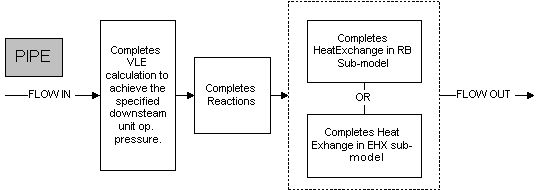Pipe: Difference between revisions
| Line 47: | Line 47: | ||
Reynolds number <sub>[[Image:Models-Pipe-image004.gif]]</sub><nowiki>; </nowiki> | Reynolds number <math>\mathbf {\mathrm{Re} = \begin{pmatrix}\mathrm{D*vel*Density}\end{pmatrix}\mathrm{/Viscosity}}</math> <sub>[[Image:Models-Pipe-image004.gif]]</sub><nowiki>; </nowiki> | ||
Re has a lower limit of 1e-9. | Re has a lower limit of 1e-9. | ||
Revision as of 08:40, 18 July 2007
Navigation: Models -> General Models
General Description
This is used to transfer material between two units in SysCAD. Each pipe can have only one source and one destination. In ProBal (Mass and Energy Balancing) mode, the pipe serves as a simple link, which requires very little configuration. However, the user will find that a large amount of information is contained in pipe.
Flowchart
The following shows the sequence of events if sub model options are switched on. See next heading for more information.
Model Theory
ProBal pressure drop equations used.
1) Darcy Pressure Drop for slurry
For slurries, the Darcy Pressure Drop equation is used.
[math]\displaystyle{ \mathbf {\mathrm {DP} = (\boldsymbol{\rho}_{all} * \mathbf g * dZ) + \left (\frac {1} {2} * \boldsymbol{\rho}_{all} * \mathit {v} \mathrm {el}^2 * (\mathrm {K} + \mathrm {K_-MinorLosses}\right) } }[/math]
where
ρall is density (Rho) of the complete mixture (all phases)
K can be specified or calculated as (K = FricFactor * TotalLength / D)
Where
D = Diam ScaleBuildup
TotalLength = length (L) + Fitting Length (FitL)
FricFactor can be specified or calculated as:
[math]\displaystyle{ \mathbf {\mathrm {FricFactor}= \mathrm{8.0} \begin{Bmatrix} \begin{bmatrix} \mathrm{-2.457*Ln} \begin{pmatrix} \mathrm{\frac{7}{Re}} \end{pmatrix} ^{0.9} \mathrm{+.27*\frac{Pipe_-Rough}{D}} \end{bmatrix}^{16} \mathrm{+\left (\frac {37530}{Re} \right)^{16}} \end{Bmatrix}^{-0.125} } }[/math]
Reynolds number [math]\displaystyle{ \mathbf {\mathrm{Re} = \begin{pmatrix}\mathrm{D*vel*Density}\end{pmatrix}\mathrm{/Viscosity}} }[/math] File:Models-Pipe-image004.gif;
Re has a lower limit of 1e-9.
Viscosity has a lower limit of 1e-12.
2) Crane Pressure Drop for vapour
For vapour lines, the Crane Pressure Drop Equation is used.
[math]\displaystyle{ \mathbf {\mathrm {P_{out}}} = \sqrt {\mathrm{P_{in}^2 - \frac {VapMassFlow^2P_{in}}{(A*VF)^2*\boldsymbol{\rho}_{all}/\mathit{Ktotal}}}} }[/math]
Where
A = area
VF = Vapour Fraction
Note pressure out has a lower limit of being 5% of Pressure in. This is to avoid unreasonable pressure drops affecting the overall solution.
3) Two phase flow
(defined as slurry fraction > 0.01 AND vapour fraction > 0.01):
A specific pressure drop equation for this has NOT been implemented.
Currently, SysCAD calculates the pressure drop of a mix flow stream using DPslurry and DPvapour as documented above and then proportions this based on stream mass fractions.
ie DP = (SlurryFrac* DPslurry) + (VapourFrac* DPvapour).
Summary of Data Sections
- The first few tab pages contain general information relating to the pipe.
- Tab Qi and subsequent tab pages shows the properties of the inlet stream (see Material Flow Section). This is before any sub-model actions (eg reactions) take place.
- Tab Qo and subsequent tab pages shows the properties of the outlet stream (see Material Flow Section). This is after any sub-model actions have beencompleted.
- Optional tab RB, or Reaction Block, sub-model fully described in Reaction Block (RB).
- Optional tab EHX, sub-model fully described in Environmental Heat Exchanger (EHX)
- Optional tab VLE, sub-model fully described in Vapour Liquid Equilibrium (VLE)
- Optional tab MU, or makeup block fully described in Makeup Block (MU)
- The last section Audit contains summary information required for Mass and Energy balance. See Model Examples for enthalpy calculation Examples.
Data Sections
The pipe access window may consist of a number of sections. This number may increase or decrease, based on user configuration and / or number of species.
The first section, contains general information relating to material flowing through the pipe, the source and destination units and allows the user to enable the sub models (for example Reactions or Environmental Heat Exchange).
The Qi section displays the physical properties of the material flowing into the pipe. See Material Flow Section. The user may also choose the species model in this section. The following section contains information on the actual species flow through the link. The name of this section changes according to the manner in which the flows are viewed. The default section name is Qm, which shows the mass flow of each individual species in the pipe.
The Qo displays the physical properties of the material flowing out of the pipe. See Material Flow Section. In most cases this section, and the following Qm section are identical to Qi and the first Qm section. However, in the case where the user has specified a sub model action (eg reaction or VLE) within the pipe, these two sections may be different.
When size distribution is used Each of the Qi and Qo sections will have extra information on the Size Distribution, fully described in Size Distribution (PSD).
|
Tag / Symbol |
Input / Calc |
Option |
Description |
|
|
| ||
|
Flow Conditions | |||
|
Qm_MakeUp |
Input |
|
The user may set a required mass flow through the pipe. This flow will filter back to the source unit and the model will attempt to satisfy this flow requirement. Note: If the pipe is connected to a Feeder, the user should enable the variable 'MakeUpMode' on the Feeder. The Feeder will then deliver the mass flow required by the pipe. |
|
Mass_Flow / Qm |
Calc |
|
The total mass of material flowing through the pipe. |
|
Vol_Flow / Qv |
Calc |
|
The total volumetric flow through the pipe. |
|
NVol_Flow / NQv |
Calc |
|
The normalised volumetric flow through the pipe. The volume is calculated at STP. This is only relevant for flows containing vapours. |
|
TemperatureIn / Ti |
Calc |
|
The temperature of the material flowing into the pipe. |
|
TemperatureOut / To |
Calc |
|
The temperature of the material flowing out of the pipe. |
|
Temperature / T |
Calc |
|
The temperature of the material flowing into the pipe. |
|
Density / Rho |
Calc |
|
The density of the material flowing into the pipe. |
|
Press_Input / Pi |
Calc |
|
The pressure into the pipe. |
|
Press_Output/Po |
Calc |
|
The pressure out of the pipe. |
|
Product Options | |||
|
EnvironHX |
Tick Box |
|
This can be used to switch on Environmental Heat Exchanger (EHX). If this box is checked then the associated page, EHX may become visible and may be configured. Note: The user does not have to configure an environmental heat exchange, even if this block is checked. |
|
VLEquilibrium |
Tick Box |
|
This can be used to switch on Vapour Liquid Equilibrium (VLE). If this box is checked then the associated section, VLE becomes visible and may be configured. Note: This option may automatically adjust the species make-up in Qo. |
|
Reactions |
Tick Box |
|
This can be used to switch on the Reaction Block (RB). If this box is checked then the associated section, RB becomes visible and may be configured. Note: The user does not have to configure a reaction file, even if this block is checked. |
|
Flow Configuration | |||
|
Direction |
Input |
Default |
The material will flow in whichever direction is required by the connected units. Positive flow will be in the direction in which the pipe was constructed. |
|
Forward |
Material can only flow from the pipe source to the pipe destination. | ||
|
Reverse |
Material can only flow from the pipe destination to the pipe source. | ||
|
Tear | |||
|
Priority |
Input |
Normal |
SysCAD will determine whether the stream should be a tear stream and its solving order. |
|
First |
| ||
|
Last |
| ||
|
RqdType |
Input |
No Tear |
No manual tear required. |
|
Manual Tear |
User defined manual tear stream. When this option is selected, user is giving an opportunity to manually set some estimate values into the system. Directly under this field, user will find extra fields will become visible as well as two extra tab pages are be added: QEst and MF. These fields and tab pages can be used to set up the required initialisation image and tell SysCAD how to use them. | ||
|
State |
Feed Back |
No Tear / System Tear |
By default, SysCAD will determine where the tear streams should be and display the status in this field. |
|
The fields below are only visible when Manual Tear option is selected. | |||
|
Init.QmMode |
Input |
None |
Nothing. |
|
|
|
Mass |
The initialisation is set using the Qm_Rqd |
|
|
|
Volume |
The initialisation is set using the Qv_Rqd |
|
NVolume |
The initialisation is set using the NQv_Rqd | ||
|
Init.How |
Input |
Zero |
The outlet will be set to Zero, use this to clear build up of material. |
|
|
|
Hold |
|
|
|
|
Ramp |
|
|
Init.When |
Input |
OnInitialise |
Sets the estimate values during the project Oninitialise step. |
|
Always |
Force the estimated values continuously. | ||
|
OnStart |
Sets the estimate values when solve is started. | ||
|
Init.Count |
Input |
4 |
The user specified estimate values will be used for this number of iterations. |
|
Init.Iters |
Feed back |
|
Displays the current tear stream initialisation iteration count. |
|
Init.Active |
Tickbox |
|
Sets the initialisation block Active / inactive. |
|
Qm_Rqd |
Input |
* |
Mass flow required. (Init Mode set to Mass) |
|
Qv_Rqd |
Input |
* |
Volume flow required. (Init Mode set to Volume) |
|
NQv_Rqd |
Input |
* |
Normal Volume flow required. (Init Mode set to NVolume) |
|
P_Rqd |
Input |
* |
Pressure required. |
|
T_Rqd |
Input |
* |
Temperature required. |
|
NOTE, in ProBal mode, the following Pressure section is only applicable for the construction of a Flash Train macro unit. For all other cases, please ensure that the Fixed_Drop method is selected with 0 kPa. | |||
|
Press_Mode |
Input |
Fixed_Drop |
The user can enter a fixed pressure drop in the pipe. The default is 0. |
|
Fixed_Boost |
The user can enter a fixed pressure boost in the pipe. The default is 0. | ||
|
Darcy_DP |
The pressure change will be calculated using the Darcy equation. | ||
|
Const_Src_P |
The user can type in a fixed pressure value. | ||
|
Fxd_DP |
Input |
|
Allows the user to enter a change in pressure value if the Fixed_Drop or Fixed_Boost method is selected. |
|
Lnk_P_Src |
Input |
|
Allows the user to specify a pressure in the pipe, only available if method Const_Src_P is selected. |
|
The following is only available if the Darcy_DP method is selected. Note again this should only be used if the Flash Train is being configured. | |||
|
Diam |
Input |
|
The Inner diameter of the pipe. |
|
ScaleBuildUp |
Input |
|
The buildup of material inside the pipe, thus reducing the ID of pipe. For a clean pipe, this should be 0. |
|
K_Method |
Listbox |
Define_K |
Calculates the pressure drop using user specified pressure drop factor. |
|
K_Value |
|
|
User specified pressure drop factor. K = f * L/D |
|
K_Method |
Listbox |
Calc_K |
Calculates the pressure drop using user specified data. |
|
Length |
Input |
|
Sum of the actual and fitted length of the pipe. |
|
f_Method |
Listbox |
Define_f |
User can define a friction factor (f) to be used |
|
FricFac |
Input |
|
The Darcy friction factor (f). Please note this is equivalent to (4) times Fanning's friction factor. |
|
f_Method |
Listbox |
Calc_f |
User can calculate a friction factor (f). |
|
Viscosity |
Input |
|
Viscosity. |
|
Pipe_Rough |
Input |
|
Pipe Roughness value. |
|
Re |
Output |
|
The calculated Reynolds number |
|
FricFac |
Output |
|
The calculated Darcy friction factor (f). Please note this is equivalent to (4) times Fanning's friction factor. |
|
K_Value |
Output |
|
The calculated K value. K = f * L/D |
|
Vel |
Output |
|
The velocity in the pipe. Note: a warning will be given if the velocity in the pipe is too high. This is set at 100m/s for Vapour lines and 20m/s for liquid or slurry lines. Note these warnings are in place mainly to flag that there is excessive pressure drop in the pipe. |
|
Pdrop |
Output |
|
Pressure drop in the pipe. This pressure drop is only used in certain situations, eg, flash lines off the Flash tank configured as a Flash Train. |
|
Connections | |||
|
Link_Source / SrcIO |
Output |
|
The tag of the source unit of the pipe, as well as the connection point, i.e. if the source is a thickener, whether the pipe is connected to the overflow or the underflow. |
|
Link_Destination / DstIO |
Output |
|
The tag of pipe's destination unit, as well as the connection point. |
|
Flow | |||
|
On |
Tick Box |
|
The default state is on. This variable can be used to disable the pipe. No material will be allowed to flow through the pipe if the box is not checked. |
|
Pipe inlet flow Qi. See Material Flow Section for a full description. | |||
|
Pipe outlet flow Qo. See Material Flow Section for a full description. | |||
Hints and Comments
- The user must ensure that the View and Phase options will display the required variables. e.g. if the concentration of H2SO4(aq) is required, then the View would be 'CompntConc' and Phase should be 'Liquid'. If Phase is 'All', then the model calculates the acid concentration using the volume of solids, liquids and vapours.