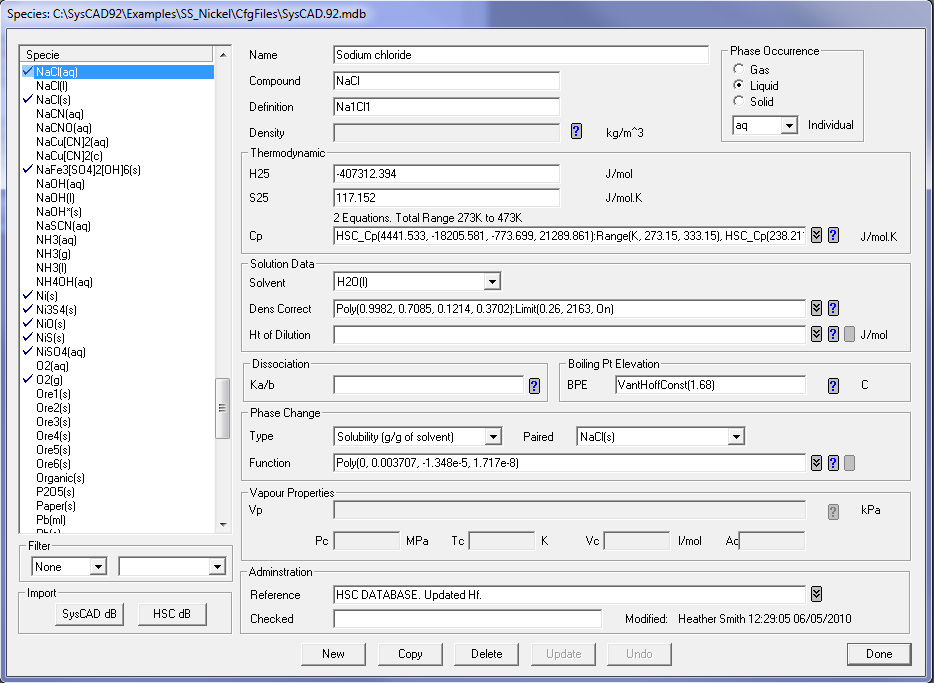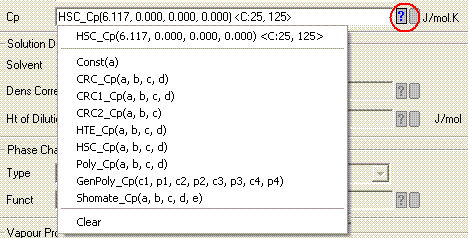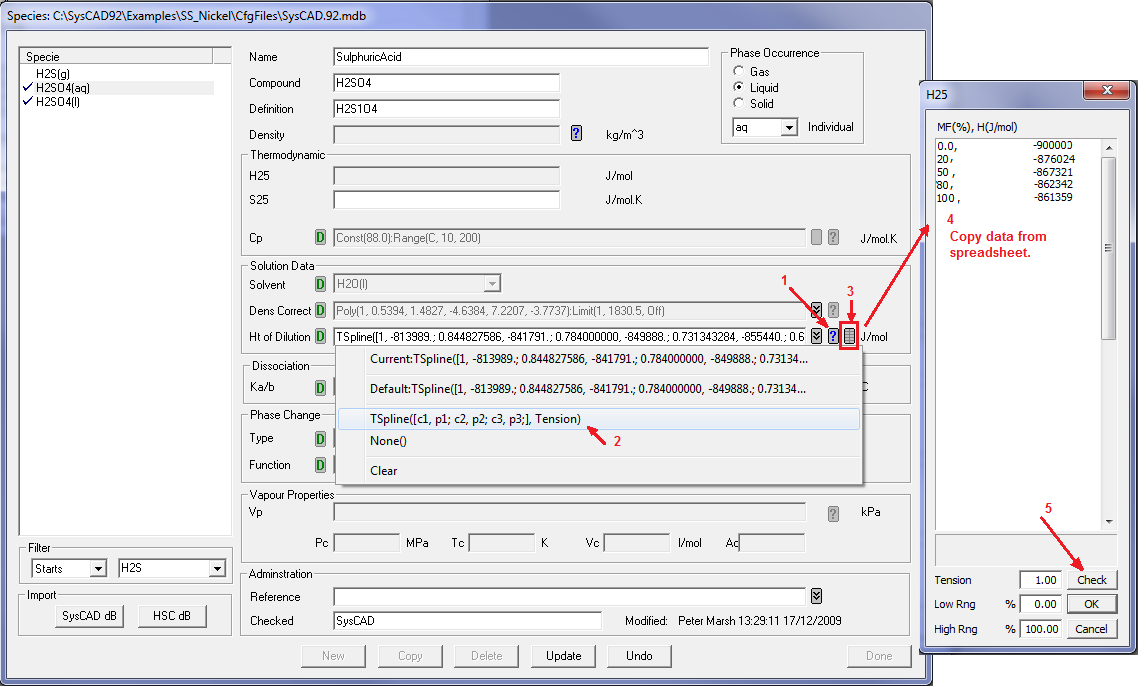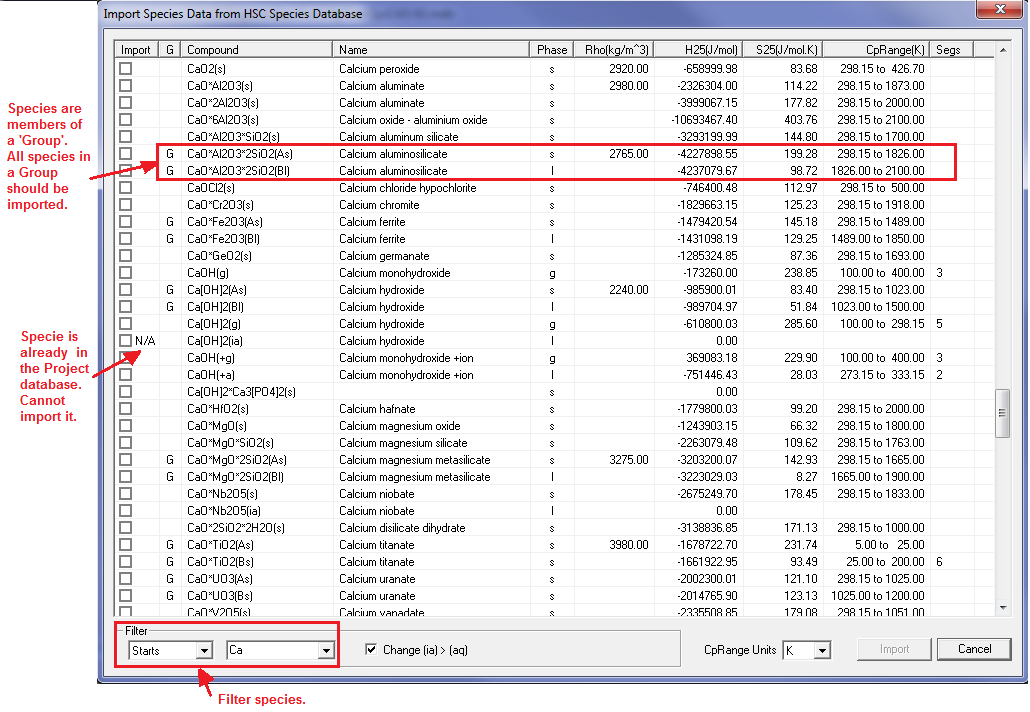Editing SysCAD Database: Difference between revisions
Ab.Rijkeboer (talk | contribs) |
|||
| Line 89: | Line 89: | ||
You may enter or change data for most species in the Specie database. However, the following species are handled differently in the SysCAD database: | You may enter or change data for most species in the Specie database. However, the following species are handled differently in the SysCAD database: | ||
* Water and Steam, H2O(l) and H2O(g), always exist in the SysCAD database and | * Water and Steam, H2O(l) and H2O(g), always exist in the SysCAD database and you CANNOT change the data for these two species. The properties for water and steam are calculated using internal functions and data. Please see '''[[Water and Steam Properties]]'''. | ||
* Sulfuric acid, H2SO4(l) and H2SO4(aq), always exist in the SysCAD database. However, you can edit the data for these species. Please see [[Sulfuric Acid (H2SO4) in 9.2#Editing the Properties of Sulfuric Acid|Editing the Properties of Sulfuric Acid]]. | * Sulfuric acid, H2SO4(l) and H2SO4(aq), always exist in the SysCAD database. However, you can edit the data for these species. Please see [[Sulfuric Acid (H2SO4) in 9.2#Editing the Properties of Sulfuric Acid|Editing the Properties of Sulfuric Acid]]. | ||
Revision as of 06:50, 11 July 2012
Navigation: User Guide -> Editing SysCAD Database
Related Links: Species Table, Project Configuration (cfg File), Conversions Table, Species Data
NOTE: This page is valid for SysCAD 9.2, see Editing SysCAD Database in 9.1 for SysCAD 9.1.
Introduction
You can edit the Species Table in the following ways:
- Start SysCAD, and before opening a project:
- Go to Edit - Project Configuration, highlight the required Project name and click on the 'Species DB' button.
- Either before the project is open, or if the project is already open:
- Go to Species - Edit Project Database.
You may also edit the Default Species database.
If you are familiar with Microsoft Access and the SysCAD species database, you can edit the data directly in MS Access. This is not recommended, as you need to take care of SysCAD requirements for data formatting and rules. Also all the default fields in the default tables should be unchanged as SysCAD accesses them when the projects are loaded or saved.
NOTES:
- You must exit and reload your project (or exit and restart SysCAD) in order to use any changes or additions.
- For newly added chemical compounds to appear in your SysCAD project, the configuration file must be edited as well. See Adding a Species to the Configuration File.
Edit Species Tab Page Layout
- This tab page has the layout of a data entry form.
- It displays the data of the highlighted species.
- You may edit any data fields that are in white.
- Pressing OK or Cancel will close the Species Database Pop Up Window.
- See Species Table for the definition of the various fields.
Data Field Buttons
Species Display Window
All of the species that exist within the species database will be displayed in the Display Window - shown on the left hand side of the window.
- The species are always displayed in alphabetical order.
- When you click on a species in the display window the parameters for that species become visible for viewing or editing. In the above window, NaCl(aq) is selected and its parameters are displayed.
- You may use the Filter at the bottom of the list to view only selected species. The following table describes the available selections in the 2 filter windows and how they will change the species display window:
- Filter Window 1Filter Window 2Display View
None Blank All species in the database are displayed. Starts Required element (case sensitive) Displays all species that have the required element as the First element in the compound. Contains Required element (case sensitive) Displays all species that have the required element anywhere in the compound. Solids
Blank OR Displays all solid species. Required element (case sensitive) Displays all solid species that have the required element as the First element in the compound. Liquids
Blank OR Displays all liquid species. Required element (case sensitive) Displays all liquid species that have the required element as the First element in the compound. Vapours
Blank OR Displays all gaseous species. Required element (case sensitive) Displays all gaseous species that have the required element as the First element in the compound.
Enter or Change Species data
You may enter or change data for most species in the Specie database. However, the following species are handled differently in the SysCAD database:
- Water and Steam, H2O(l) and H2O(g), always exist in the SysCAD database and you CANNOT change the data for these two species. The properties for water and steam are calculated using internal functions and data. Please see Water and Steam Properties.
- Sulfuric acid, H2SO4(l) and H2SO4(aq), always exist in the SysCAD database. However, you can edit the data for these species. Please see Editing the Properties of Sulfuric Acid.
You may add, delete and edit all other species. You may click on a specie in the Display List and the fields that can be edited are displayed on the right hand side:
- Fields that can be edited are white.
- Fields that contain Default data have a Default button, a Green D, and are grey when first viewed. You may edit these fields by clicking on the Default button and the field colour will change to white. If you wish to return to the default data at any time, you simply click on the Default button and SysCAD will insert the default data back into the field.
- Certain fields are grouped together and a specific field must be completed before you can edit the other fields in the group. For example, in the 'Solution Data' group, you must select a 'Solvent' from the drop down list before you can edit the 'Density Correction' or 'Heat of Dilution' fields.
- You may only edit certain fields if the species occurs in a specific phase. For example, you may only enter 'Solution Data' for Liquid species and 'Vapour Properties' for gaseous species.
- Fields that have predefined equations have a Selection List that will assist you with entering the data. Click on the ? button and the list of available functions will be displayed. (If a field allows you to enter Spline data, please see Entering Spline Data to see how to enter this form of data). The image below shows the Heat Capacity (Cp) field:
The Data Fields are described briefly below. (For further information on how the data is used within SysCAD, please see Species Table)
- GroupData Field NameData TypeRequired/OptionalDescriptionExample
General
Name Alphanumeric string Optional The name of the species Sodium Chloride Compound Alphanumeric string Required The species tag, normally a chemical formula NaCl Definition Alphanumeric string Required The elemental makeup of the species (case sensitive) Na1Cl1 Phase Occurrence Selection Buttons Required The phase in which the species occurs. This may only be Solid, Liquid or Gas. Liquid Individual Phase Label Drop down list, or user defined Required The individual phase. This may be the same as the Phase or a subset of the phase, e.g aq is a subset of liquid. The user may also type in their own name, i.e. "o" for an organic species. aq Density SysCAD Selection List Optional The density of the species. This may be a constant or a polynomial where density is a function of Temperature. If this field is greyed out, then a Density correction function has been used. 2300 Thermodynamic
H25 Single value Optional The enthalpy of formation in J/mol at 250C. Normally 0 for elements in their Standard State, negative for most other species. -407312.394 S25 Single value Optional The entropy in J/mol.K at 250C 117.152 Cp SysCAD Selection List Optional The specific Heat in J/mol.K. This may be a constant, or any of the equations shown in the SysCAD selection list.
A species may have more than one Cp equation. In the example above, NaCl(aq) has 2 equations covering a temperature range from 273K to 473K. See Heat Capacity
To enter multiple equations, click on the '?' button and click on the first equation type; then click on the '?' button again and click on the second equation type (which may be the same type as the 1st one). Continue until you have the required number of equations. You can then fill in the required constants in each equation.
To see multiple equations in the Cp field, click on the drop down button next to the field, and each equation will be displayed on a separate line.CRC_Cp(40.016, 25.468, 3.648, 0): Range(C,25,150) Solution Data
Can only be edited if the species is a Liquid.
Solvent Drop down list with all liquid species Optional The solvent used for density correction and / or Enthalpy of dilution. Each species may only have a single solvent. H2O(l) Dens Correct SysCAD Selection List Optional This field may only be edited if a 'Solvent' has been selected. The density correction function as a function of the Mass Fraction of the selected species. This is normally a polynomial function derived from data. See Density Correction and Density Correction Calculations Poly(0.997, 2.5987, -13.708, 35.212): Limit(0.18, 3606,On) Ht of Dilution SysCAD Selection List Optional This field may only be edited if a 'Solvent' has been selected. The Enthalpy of Dilution function as a function of the Mass Fraction of the selected species. Currently allows the user to input data using the TSpline method (described below) or as a polynomial equation. See Heat of Dilution Phase Change
Type Drop down list Optional Methods of changing species phases. This covers Solubility, Temperature and Mass Fraction phase changes. See Phase Change SolubleT -g/100g Paired Drop down list Optional This field may only be edited if a 'Type' has been selected. Both species must have the identical elemental makeup. NaCl(s) Function SysCAD Selection List Optional This field may only be edited if a 'Type' has been selected. The function used to describe the phase change functionality. Currently allows the user to input data using the TSpline method (described below), as a polynomial equation or a constant. Poly(12.4, 67) Vapour Properties
Can only be edited if the species is a Gas.
Vp SysCAD Selection List Optional Vapour pressure equation, used in VLE. Any of the standard vapour pressure equations, including the various forms of the Antoine equation. See Vapour Pressure in the Species Table. VpAnt(15.029, 617.886, -6.57, 55.8, 92):Range(C, 25, 727) Pc Single Value Optional The Critical Pressure of the gas in MPa 3.77 Tc Single Value Optional The Critical Temperature of the gas in K 132.4 Vc Single Value Optional The Critical Volume of the gas in l/mol 0.0935 Ac Single Value Optional Acentric Factor for the species 0.033 Dissociation Can only be edited if the species is a liquid
Ka/b SysCAD Selection List Optional The dissociation constant(s) of the species - only visible for liquid species. Values for common acids and bases are present in SysCAD. See Acidity Calculations Ka(1,0) Boiling Pt Elevation Can only be edited if the species is a liquid
BPE SysCAD Selection List Optional The user enters the van't Hoff constant for the species. (This functionality currently expects the solvent to be water.) Please see Boiling Point Elevation vantHoffConst(1.68) Reference Information
Checked Alphanumeric Optional Field to allow user to confirm that data has been checked. Ideally this will contain the users name or initials and date. John Doe 23/6/2007 Reference Alphanumeric Optional Field to allow user to give references for the data. Ideally this will contain references for all data for the species. HSC Database & Prausnitz 1977
Entering Spline Data
Currently you may enter TSpline data for Heat of Dilution and for Solubility.
- Heat of Dilution:
- The data will be Heat of formation as a function of Mass Fraction. The required data is as follows:
- A table of data with X and Y values, where X = Mass Fraction in % and Y = Heat of Formation at 250C in J/mol
- Low Range - the lowest X value in the table, this must be 0
- High Range - the highest X value in the table, this must be 100
- Tension - this factor determines the shape of the curve between data points. If this factor is small, the curve approaches a cubic spline. As the tension increases the curve between points becomes more linear. The default value of 1 will normally be acceptable.
- Solubility:
- The data will be Solubility as a function of Temperature. The required data is as follows:
- A table of data with X and Y values, where X = Temperature in C and Y = Solubility in g/g or g/100g (The user will define g/g or g/100g in Type)
- Low Range - the lowest X value in the table. This is automatically picked up from the values inserted, the user does not have to type it in.
- High Range - the highest X value in the table. This is automatically picked up from the values inserted, the user does not have to type it in.
- Tension - this factor determines the shape of the curve between data points. If this factor is small, the curve approaches a cubic spline. As the tension increases the curve between points becomes more linear. The default value of 1 will normally be acceptable.
Note: The best way to enter this data is to copy it from an Excel spreadsheet with the X and Y data in adjacent columns.
The steps for entering this data are shown in the image below:
- Click on the '?' button and select TSpline(...) from the drop down list,
- Then click on the small table button next to the '?' button (this is only enabled if TSpline() is selected),
- The Spline Table data entry dialog box will be displayed. You may then either:
- Cut and paste data in from an existing table, e.g. Excel, with the X and Y values in adjacent columns, (This is the recommended method) or
- Type in the table of data in the form of rows consisting of X, Y.
- Once you are happy with the data. click on the Check button so that SysCAD can check for incorrect syntax or missing values.
- If there are no errors with the data, click on the OK button.
SysCAD will then use a Spline method to interpolate from the data in the table.
Note: A spline is a special function defined piecewise by polynomials and is used in interpolating problems.
Add New Species Manually
- To add a completely new chemical species using the Edit Species Tab page, press the New button.
- All data fields are now white.
- Enter the new specie properties in the data fields and press Update to add to the database or Undo to cancel the edit.
Example
To add a 'pseudo' species, such as InertSolids or Gangue, do the following:
- Click on the New button
- Type in the required name and compound, in this case they can be the same and we will use Gangue.
- Type in the definition. Normally this is the elemental composition of the species, such as Na2S1O4 for Na2SO4. In the case of a 'pseudo' species, you normally use a false element and composition, in this case Gn1(123), where Gn is NOT a real element. Here we are saying that Gangue consists of 1 atom of Gn which has a molecular weight of 123. (Since Gangue will never be involved in any reactions, the number of atoms and molecular weight is not important, so you can use any values here)
- Choose the Phase Occurrence as Solid and the required Individual Phase Label, usually s.
- All other data entry fields are optional, but it is recommended that you enter a reasonable value for the density, as this will affect stream densities and volumetric flows.
- It is also recommended that you enter some information in the Checked and Reference fields, so that there is an audit trail for this information.
Copy an Existing Species
- To add a new Species that resembles an existing Species in the specie database, click on the similar Species in the species display window and press the Copy button.
- You may now edit the required data fields to add the new Species.
- Enter the new Species properties in the data fields and press Update to add to the database or Undo to cancel the edit.
- NOTE: You MUST change at least either the Compound or the Individual Phase Label otherwise SysCAD will not recognise it as a new species and will prompt you to return and edit either of those fields.
Delete Species from database
Click on the unwanted Species in the specie display window and press Delete. The Species will be deleted from the SysCAD.mdb file that you are editing.
Note: The following species CANNOT be deleted from the SysCAD database:
- H2O(l),
- H2O(g),
- H2SO4(l), and
- H2SO4(aq)
Importing Species from SysCAD or HSC Database
- Data may be imported from other SysCAD Species Tables (For example, the SysCAD92\Basefiles\Default.92.mdb) using the SysCAD dB Button in the Import section.
- Data may be imported directly from the Species Database provided with HSC Chemistry by Outotec (previously Outokumpu). To use this feature you do not need to load or run HSC, but you must have access to an installed copy of HSC Chemistry for Windows. For more information on the Licensed Software HSC Chemistry from Outotec, contact your local distributor or Outotec Research directly (www.outotec.com/HSC).
Note The HSC Import feature is enabled in SysCAD 9.2 Build 133 and later.
To import data from the edit species database window, push the required button (SysCAD or HSC), navigate to the required database and select the database. The following Dialog box will be opened (note: the G column only appears when importing from HSC):
Filter Import Display
You may filter the species by using the Filter at the bottom of the dialogue box. The available options are:
- None: All species in the database will be displayed.
- Starts: Select this and then enter in the Element of interest into the Right Hand window and the list will only display species starting with the selected element. In the above example, we have selected Ca (Calcium) and only those species starting with Ca are displayed. You may refine the filter beyond just the first element, e.g. if you enter Ca2Fe, then the list of compounds displayed is considerably shorter.
- Contains: Select this then type in the Element of interest into the Right Hand window and the list will display all species that include the selected element. If in the above example we used Contains instead of Starts, the list of species would have been much longer, and included species such as Al2Ca(s), KCaCl3(s), etc.
Import Rules
- To import new chemical compounds, click in the Import box on the left and a tick will appear.
- You can select single or multiple compounds before pressing Import to proceed.
- Compounds with a N/A next to the Import box already exist in the destination database and cannot be imported.
- When importing from HSC, SysCAD displays some individual species as part of a Group, indicated by the letter 'G' next to the import box. This is for the case of species with multiple distinct phases with different temperature ranges, Heats of Transformation (Ht) between phases and Heat Capacity (Cp) data for each range. In these cases:
- It is recommended, but not essential, that all species in a group are imported together. If the user omits any member of the group from the import, they will see a message window when they click on Import:
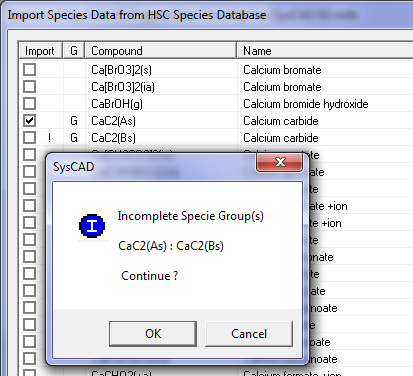
- You can either click on 'Cancel' and then select all members of the group, or continue and only import the selected species.
- The Section below describes how SysCAD calculates the Heat of Formation for each species in this case.
Importing Species with Phase Change From HSC
Species with Heat of Transformation
The SysCAD species database requires the Hf for each phase and NOT the Ht, as given in the HSC database. The automatic import from HSC to SysCAD manages this as follows:
- For the first phase, SysCAD imports the Heat of Formation at 25°C.
- For subsequent phases, SysCAD will calculate (internally) the enthalpy of the species at the starting temperature using the Hf, Ht and Cp data provided by HSC. SysCAD will then calculate for that particular temperature range what the Hf at 25°C needs to be in order to get back to this enthalpy at the starting temperature, using the Cp data for this temperature range only. This will most likely result in SysCAD importing a different Hf for each temperature range. Thus the enthalpy shown by SysCAD outside the specified temperature range may not be strictly correct, but within the specified temperature range, the enthalpy calculated by SysCAD will be correct.
For example, the following data is shown in the HSC database for SiO2:
| Species | Phase | Ts (K) | Te (K) | H (J/mol) | a | b | c | d | Comment |
| SiO2 | AAs | 298.15 | 847 | -910857 | 58.082 | -0.033 | -14.259 | 28.221 | In this case H is the Hf at 25 °C for SiO2(AAs). |
| SiO2 | BBs | 847 | 1079 | 728 | 58.873 | 10.071 | 0.117 | 0 | Here the H value is the Ht between SiO2(AAs) -> SiO2(BBs) at 847K. |
The HSC_Cp equations are in the format of (T is in Kelvin, Cp is J/(mol.K)):
[math]\displaystyle{ C_p = a + b.10^{-3}*T + \frac{c.10^5}{T^2} + d.10^{-6}*T^2 }[/math]
For the first phase, SysCAD will import the value of -910857 J/mol for the Heat of Formation at 25 deg C (298.15K).
For the second phase, SysCAD will first calculate the enthalpy at the starting temperature (Ts) of 847K, using the relationship:
[math]\displaystyle{ H (Ts) = Hf (298.15K) + Ht + \int\limits_{298.15}^{Ts}Cp. dT }[/math]
H (847K) = -910857 + 728 + 34236 = -875893 J/mol, using the Cp data for the first temperature range.
SysCAD will then calculate what the Hf at 25 deg C needs to be in order to get back to this enthalpy at the starting temperature, using the Cp data for this temperature range only. This means that it will used a fixed Cp calculated at Ts.
[math]\displaystyle{ C_p (847K) = 58.873 + 10.071.10^{-3}*847 + \frac{0.117.10^5}{847^2} + 0.10^{-6}*847^2 = 67.42 J/(mol.K) }[/math]
Thus for the second phase, Hf (298.15K) = H (847K) - Cp * (Ts - 298.15) = -875893 - (67.42*(847-298.15)) = -912896 J/mol.
Species with no Heat of Transformation
Some species in the HSC database has a number of 'phases', each with a distinct Cp equation. However, there is no heat of transition between these phases.
- In these cases, SysCAD will import these as a single species with multiple Cp equations.
- The number of Cp equations is displayed in the Import Dialogue box on the right hand side under Segs.