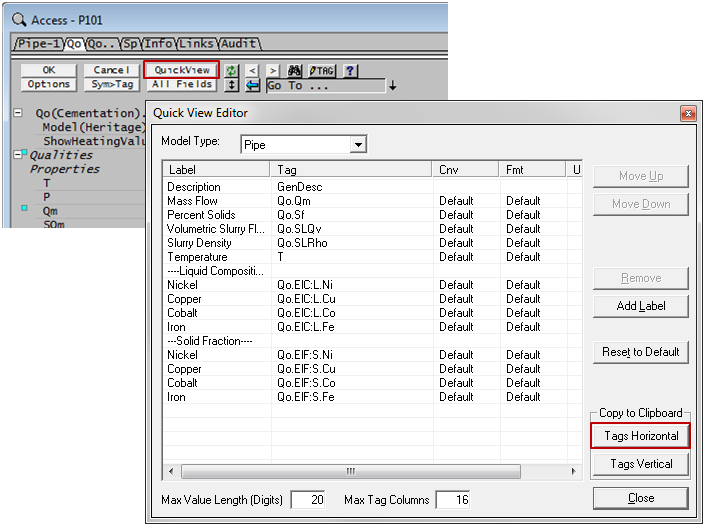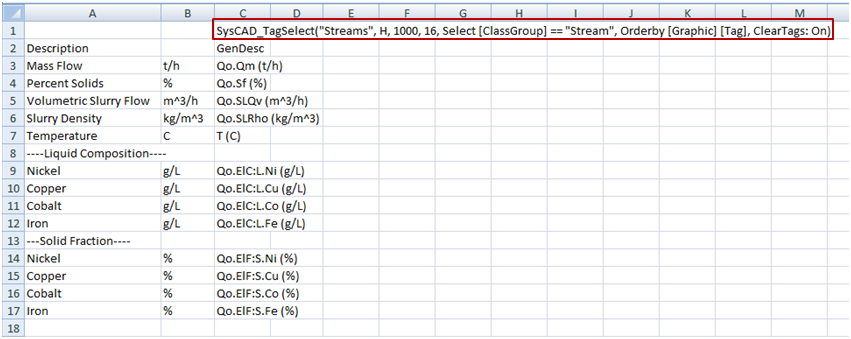ETip: Quick View Excel Report Template
Navigation: User Guide ➔ Frequently Asked Questions ➔ Tips & Tricks ➔ Quick View Excel Report Template
Related Links: Quick View - Copy Data for Excel Reports, Quick View, Excel Reports
Introduction
The 'Quick View' editor can be used to quickly prepare 'Excel Report' templates using the 'Copy to Clipboard' functionality.
Why
SysCAD reports are generated in Excel using SysCAD report 'keywords' and a list of SysCAD tags. The 'keywords' are usually typed manually into Excel while the tags are usually copied one by one from SysCAD into Excel. A quick and easy way of copying a Report template to Excel via the clipboard is to use the Quick View Editor.
How
- Open the unit model 'Access Window'.
- Select the 'Quick View' button to open the 'Quick View Editor' window.
- Edit the tag list by adding or removing variables, refer to 'Add Variables to Quick View' ;
- Copy the report template information to 'Clipboard' by clicking on the 'Tags Horizontal' or 'Tags Vertical' button. For more detail refer to 'Quick View - Copy Data for Excel Reports'.
- Open Excel and paste the report information in the desired location.
- Finally, link and run the report, refer to 'Adding an Excel Report to SysCAD' and 'Executing an Excel Report', respectively.
Did you know
- By using this method you can quickly create a report which details the 'Quick View' data for all the streams in your project.
- By editing either the 'Quick View' or the Excel report directly you can easily add or remove variables from the report.
Example
The pictures below show an example of creating a horizontal 'Tag Select' report template using the 'Quick View' Editor. For more detail refer to Copy Data for Excel Reports.