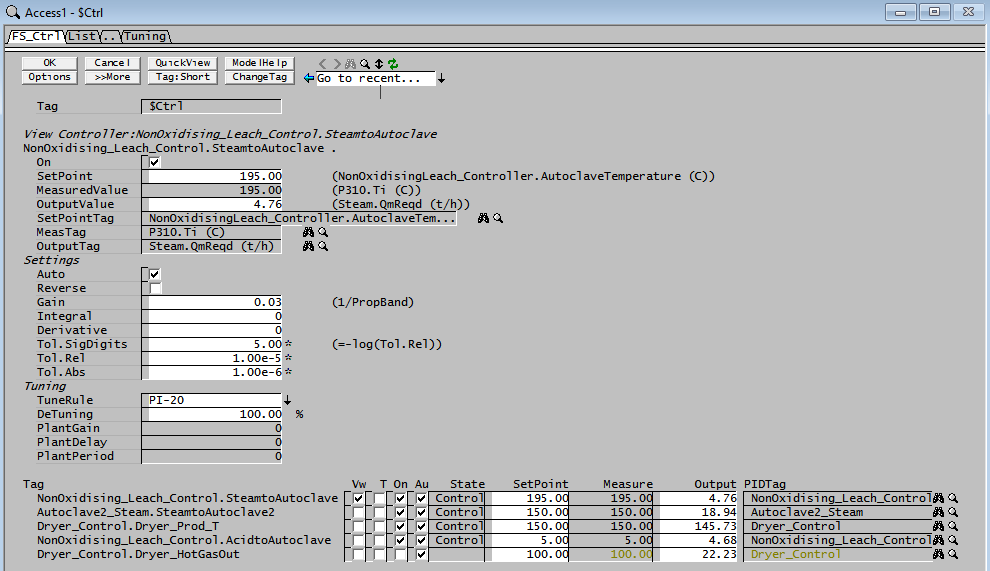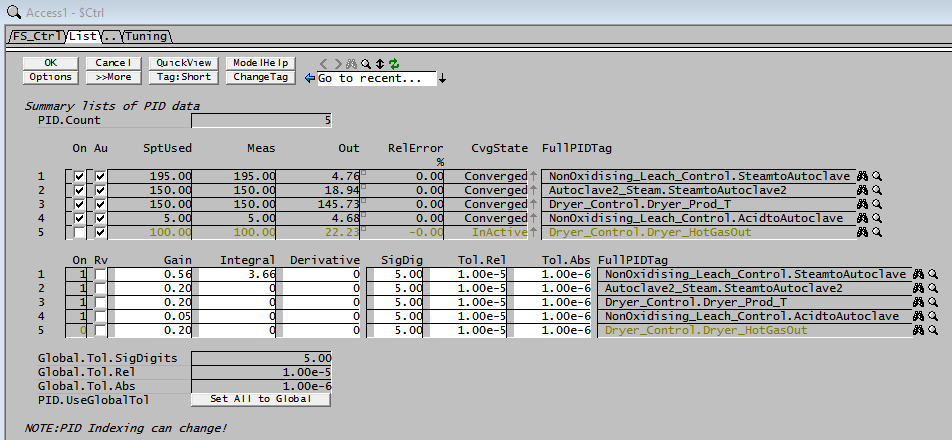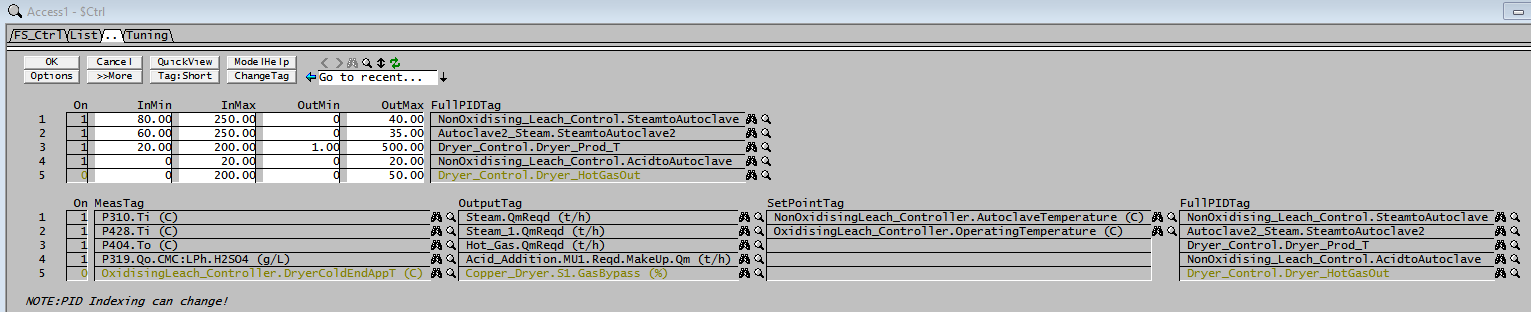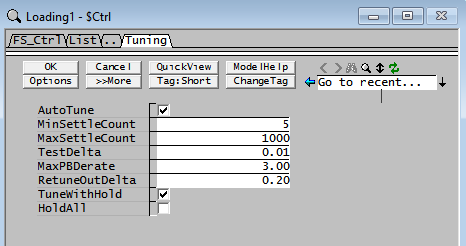Controls
Navigation: User Guide ➔ Menu Commands ➔ View ➔ Controls
Related Links: Controls Window
Introduction
This opens the $Ctrl Access Window. This access window contains 3+ tab pages, contain summary lists of all the PID blocks in the project, and can be used to Auto-Tune controllers in the project.
To allow auto-tune, the user must first tick the AutoTune option on the Tuning Tab page.
FS_Ctrl Tab
The FS_Ctrl Tab page serves two purposes:
- Lists all the PID controllers used in the project as a summary table.
- Allows controllers in the project to be auto-tuned.
For each controller, the summary table lists the following:
- Vw (View) tickbox allows the controller settings to be shown in more detail at the top of the page (only one controller can be selected at a time)
- T (Tune) tickbox (only visible if the AutoTune option has been selected), selects the controller to be autotuned on next run (more than one controller can be selected but they will be tuned individually)
- On tickbox turns the controller on or off (this can only be performed when the project is stopped)
- Au (Automatic) tickbox toggles between automatic and manual modes
- State: If the AutoTune option has been selected then a State column will be shown. This shows the state of the tuning of each controller.
- SetPoint: This is the actual setpoint used, it may be entered here if the setpoint is set from Set point value, however, if the set point comes from a SetPoint Tag, then the value may not be changed. Please check the List Tabs (or the actual PID block) to see where the setpoint comes from. In the example below, the first two PID controllers are using setpoint tags, so the setpoint values cannot be changed from this summary table. However, the 3rd and 4th controllers are using setpoint value, so their setpoints can be changed from here.
- Measure: Lists the value of the measured variable. If the PID block is converged, values in columns Setpoint and Measure should be the same.
- Output: Lists the value of the output variable.
- PIDTag: Lists the PID Unit Tag.
NOTES ON AUTO-TUNING:
- Only one Controller may be tuned at any one time.
- The controller in view is selected from the list on the bottom half of the page. In the example shown below, the NonOxidising_Leach_Control.SteamtoAutoclave controller is selected (marked by a tick in the Vw [View] column). To Auto-Tune this controller, the user should then tick the box under the T [Tune] column.
- When the controller is under the Auto-Tune mode, SysCAD holds all other controllers steady and performs the tuning routine.
- When the controller is tuned, it overwrites the user specified Gain and Proportional Band values with the optimum values derived from the tuning exercise.
- The user may then repeat the exercise to tune other controllers in the project.
- As with any real life operating plants, some controllers may need more fine tuning depending on the interaction with other controllers. In most cases, it is best to hand tune some of the more sensitive controllers first to get the plant under control and use the auto tune for optimisation.
List Tabs
The List Tabs give detailed listing the PID controllers used in the project.
The number of tabs may span over two to four pages, depending on the number of PID controllers in the project.
The 4 tables are: (may span over 2 or 4 tabs)
NOTES:
- The List Tab returns the total number of PID controllers in the project in the PID.Count field.
- In Steady State projects columns for CvgError and CvgState are shown related to overall solver convergence criteria.
- User should check the last table for SetPoint Tag usage.
- Use the Set All to Global button to set all the PID tolerance to use the global tolerance.
- Useful for reporting all of the PID controllers used in the project.
- Inactive PID controllers will appear in a different font colour. The inactive controller could be due to:
- The PID unit is switched off. (Located on First Tab of the PID unit - PIDNAME.On)
- The individual PID controller block is switched off. (For example: PIDNAME.[1].On)
- The Flowsheet where the PID Controller is located is switched off.
Tuning Tab
This is also the same as the AutoTune option on the Controls Window.