Trend/Control Commands
Navigation: User Guide ➔ Menu Commands ➔ Trend/Control ➔ Trend/Control Commands
This page contains additional information for Trend/Control Command Summary.
Set
| Command Path | Trend - Set |
This opens the Set dialog box, which allows you to set the start time and duration for the Trend Line View.
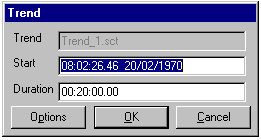
- Trend field. This shows you which trend you are editing.
- Start time. This must be entered in the format HH:mm:ss.hh dd/mm/yyyy.
- Duration (trend view time span). This must be entered in the format HH:mm:ss.hh
- Options button. This brings up the Trend Options Dialog Box.
- OK button. Press this for the changes to take affect. If global time synchronisation is ON then any changes made will be applied to all the trend pages.
- Press Cancel to abort the changes.
Fit All
Command Path Trend - Fit All
This command allows the user to adjust the display range for ALL trend lines in all trend windows in the project.
Range x%
The user may choose to range the trend lines between any of the following: 50, 90, 99 or 100%.
For example:
- If the user chooses 100%, then the minimum and maximum display values for all trend lines will be adjusted to equal the minimum and maximum recorded values for each trend line, i.e. the trend line will go from the bottom to the top of the display window.
- If 50% is chosen then minimum and maximum display values for all trend lines will be adjusted so that the total range is twice that of the 100% range, i.e. the trend line only covers 50% of the display window.
Range x%, Min 0
The user may choose to range the trend lines between and any of the following: 50, 90, 99 or 100%, with the minimum value always set to 0.
For example:
- If the user chooses '100%, Min 0' then the minimum value = 0 and maximum values for all trend lines will be adjusted so that the lines' maximum recorded value is used as the maximum value for the trend display window.
- If '50%, Min 0' is chosen then the Minimum value = 0 and the maximum value is set such that the lines will only fill half of the trend display window.
Default
This will use the default values for each trend line. For most trend lines this is 0 - 100, but some models have default values that rely on settings in the model. One such model is the PID, where the minimum and maximum trend display values for the Measured and Output tags are set to the input and output minimum and maximum values.