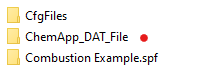ChemApp Overview
Navigation: Models ➔ TCE Models ➔ ChemApp Overview
| ChemApp Overview | ChemApp Database Utility | ChemApp Model Configuration | ChemApp Direct Calc | ChemApp Side Calc | ChemApp Reactor | ChemApp Feeder | ChemApp Tank (Dynamic) |
|---|
Latest SysCAD Version: 15 January 2025 - SysCAD 9.3 Build 139.37009
Related Links: Thermodynamic Calculation Engines, TCE Functionality Overview, TCE Species Mapping, TCE Configuration Options, ChemApp Example Projects
Formally released as part of Build 139 (first available as BETA version in Build 138). The ChemApp SysCAD TCE option and models documentation is for the latest version of SysCAD.
Overview
ChemApp is a computer program for robust thermodynamic phase equilibrium calculation across a wide spectrum of applications. It permits the calculation of complex, multicomponent, multiphase chemical equilibria and their associated extensive property balances. The ChemApp TCE option enables the use of ChemApp calculations directly in SysCAD flowsheet simulation projects. ChemApp can incorporate databases (CST files) generated from the FactSage family of products, as well as from other data sources.
- ChemApp gtt-technologies.de/software/chemapp is developed and maintained by GTT-Technologies gtt-technologies.de.
- FactSage www.factsage.com is by CRCT ThermFact Inc www.crct.polymtl.ca/index.html and GTT-Technologies gtt-technologies.de.
- ChemApp for SysCAD is the specific API required for integration between SysCAD and Chemapp https://gtt-technologies.de/chemapp-for-syscad/
- It is assumed that the user has some familiarity with the theory and use of the ChemApp and/or FactSage program.
- This SysCAD TCE library option (in ScdChemApp.DLL) requires the SysCAD "Energy Balance", "Integration Libraries" (formerly "SMDK Runtime") and "TCE" add-ons. For Build 139 from August 2022, a TCE add-on is required instead of a separate individual ChemApp License add-on. ChemApp compatible databases of interest are also required.
- ChemApp Light can be installed and used for evaluation purposes with a standard SysCAD license.
- ChemApp is used in a flexible way in Unit or Control models at appropriate locations in a plant model. It is not implemented as a Species Properties Model.
Requirements
The required ChemApp dll files MUST be placed in the installed SysCAD bin folder. The files should be included with a full SysCAD install. Please contact GTT if you wish to purchase a licensed copy of full ChemApp for use in SysCAD.
The required dll files are:
- ca_sc_e.dll: this is the full function ChemApp dll for SysCAD.
- ca_vc_l.dll: this is the light version of ChemApp for demonstration purposes.
Models
ChemApp Unit models:
- ChemApp Model Configuration - Used to define and load the required ChemApp Model Definition file (ChemApp species data), and for mapping of species between ChemApp and SysCAD, so that SysCAD streams can be converted to ChemApp input and vice versa. Species mapping is required for the ChemApp Side Calc and ChemApp Reactor.
- ChemApp Direct Calc - Stand alone unit model to perform side calculations using ChemApp for predicting chemistry equilibrium conditions and properties on a user defined ChemApp stream. This model does not require species mapping between ChemApp and SysCAD. Input and output are entered and displayed using ChemApp species.
- ChemApp Side Calc - Stand alone unit model to perform side calculations using ChamApp for predicting chemistry equilibrium conditions and properties including on a SysCAD stream in the current project. This model requires species mapping, the specified SysCAD stream information is converted into ChemApp input, and the resulting ChemApp output is displayed using ChemApp species.
- ChemApp Reactor - Include this model in a SysCAD stream to use ChemApp to calculate predicted outlet conditions. This model requires species mapping, the inlet SysCAD stream information is converted into ChemApp input, and the resulting ChemApp output is converted back to SysCAD species (if using the reactor calculation mode). The model's functionality is similar to SysCAD Reaction Block and FEM where for a given feed reactions occur. The model can be configured in a number of ways for different purposes.
- ChemApp Feeder - Include this model in a SysCAD flowsheet to specify a feed using ChemApp species. Available from Build 139.30807.
- ChemApp Tank - Basic Tank model for Dynamic solver. Available from Build 139.36061.
Species Mapping:
- Please see Species Mapping for more information on this topic.
ChemApp SysCAD Project Workflow
The list below are some recommended steps in creating a new ChemApp SysCAD project group.
If user only intend to use ChemApp for standalone equilibrium calculations, thus not linking it to existing SysCAD stream or species database, then follow the (A). If user wishes to use ChemApp to evaluate SysCAD streams, then follow (B).
(A) Using ChemApp as stand-alone thermodynamic calculation engine to perform ChemApp equilibrium calculations.
- (Only required in build138) Extract the ChemApp add-on dlls from the bin138_xxxxx_c_ScdChemApp.zip into the SysCADxxx bin folder
- Locate a valid ChemApp Model file and copy into a "ChemApp_DAT_File" subfolder (see note 3) of the "project group" you wish to open (or create). See image for folder layout
- Some ChemApp Model Definition Files can be found inside the ChemApp installation folder.
- Edit the configuration to:
- select the ChemApp models in step 1 of edit configuration file,
- in Step 2 of edit configuration file - TCEs tab, select the location of the ChemApp_DAT_File folder (point 2 of workflow) and tick all the databases you would like to use in the project. (Only required in build139)
- Create or open a SysCAD project using the cfg file you have just edited.
- Insert a ChemApp Model Configuration, and configure the model:
- Select the ChemApp version: Light (demo version, allows max of 30 species) or Full (requires a separate ChemApp License from GTT)
- load in the ChemApp Model Definition file (step 2)
- Inset a ChemApp Direct Calc Model. Use the direct calc to perform ChemApp equilibrium calculations.
(B) Using ChemApp to evaluate SysCAD streams or as part of the SysCAD flowsheet.
- (Only required in build138) Extract the ChemApp add-on dlls from the bin138_xxxxx_c_ScdChemApp.zip into the SysCADxxx bin folder
- Locate a valid ChemApp Model file and copy into a "ChemApp_DAT_File" (see note 3) subfolder of the "project group" you wish to open (or create). See image above for folder layout
- Some ChemApp Model Definition Files can be found inside the ChemApp installation folder.
- Create a SysCAD.93.db3 file, the SysCAD database must contain the same number of individual phases as the ChemApp model file.
- A ChemApp Database Utility is available to assist user with the creation of SysCAD.93.db3 file.
- The database is created using existing SysCAD data, ChemApp Model data is not transferred to the SysCAD database.
- Once a SysCAD.93.db3 file has been create, copy this database and the IPhaseMap.txt into the ChemApp SysCAD project \CfgFiles subfolder
- Check and edit the SysCAD.93.db3 file inside the CfgFiles subfolder and correct any missing data.
- Edit the configuration to:
- select the ChemApp models in step 1 of edit configuration file,
- in step 2 of edit configuration file, select the required Species from the Species Tab.
- also in Step 2 of edit configuration file - TCEs tab, select the location of the ChemApp_DAT_File folder (point 2 of workflow) and tick all the databases you would like to use in the project. (Only required in build139)
- Create a SysCAD project.
- Add ChemApp Model Configuration,
- Select the ChemApp version: Light (demo version, allows max of 30 species) or Full (requires a separate ChemApp License from GTT)
- load in the ChemApp Model Definition file (step 2)
- complete the ChemApp Species to SysCAD Species Mapping.
- Edit SysCAD.93.db3 and configuration file if species are missing.
- Once species mapping is satisfactory, add ChemApp unit models to the project where appropriate.
NOTES:
- Item 1 of the workflow is not required for Build 139, the TCE dll files are included as part of the standard SysCAD update file.
- Please also see TCE Configuration Options for how to specify the configuration options.
- This folder name is suggestion only, can be user specified.