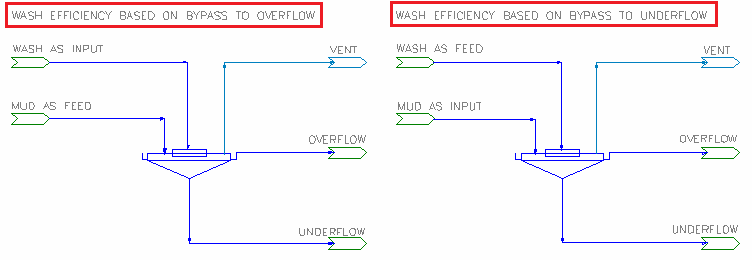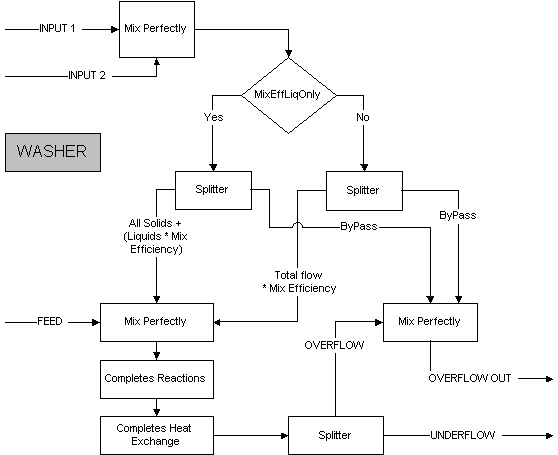Washer
Navigation: Models ➔ Mass Separation Models ➔ Washer
| General Separator | Thickener | Classifier | Washer | Counter Current Washer | Underflow Washer |
|---|
General Description
The Washer is used to separate the solids from the liquids in the feed stream. This unit is similar to the Thickener and the Counter Current Washer.
- The washer works by mixing two separate streams "Feed" and "Input". How well the washer washes the stream is based on the mixing efficiency. If mixing efficiency is set to 100%, then the streams are perfectly mixed and the washer will act like a thickener.
- If user connects all the incoming streams to "Feed", then the unit will also act like a thickener as there are "nothing" to wash.
- For imperfect mixing, user may select one of the following bypass definition:
- a fraction of the incoming wash water (Input streams) to the overflow stream or
- a fraction of the incoming slurry (Feed streams) to the underflow stream.
- Please see Diagram below for how to connect the streams based on mixing efficiency / bypass selection.
- The user then defines the percentage solids in both the underflow and the overflow from the unit. The Washer will calculate the liquid split to the underflow to satisfy the user defined solids percentages.
- If there is insufficient solids in the feed to the Washer to satisfy both the under and over flow requirements, the unit will try to satisfy the underflow solids / liquids requirements first.
- The model allows reactions to be specified via a reaction file. The reactions only act on the stream(s) connected to the Feed input and the portion of the wash streams that are not bypassed. Any solids generated by the reaction(s) report to the underflow.
- The temperature of the solids and liquids is calculated after any reactions and/or heat loss has occurred.
Note: The Counter Current Washer Project, which is distributed with SysCAD in the Examples folder, demonstrates the use of this model.
Diagram
The diagram shows the default drawing of the Washer, with all of the streams that may be connected for the unit to operate.
- Please see General Description or Notes in the Inputs and Outputs section for more information on washer connections based on mixing efficiency / bypass.
- The physical location of the streams connecting to the Washer is unimportant. The user may connect the streams to any position on the unit.
Inputs and Outputs
| Label | Required Optional |
Input Output |
Number of Connections | Description | |
| Min | Max | ||||
| Feed | 1 Required | In | 1 | 10 | The slurry feed / Washing Stream to the Washer, see NOTE below. |
| Input | Optional | In | 0 | 20 | The slurry feed / Washing Stream to the Washer, see NOTE below. |
| Overflow | Required | Out | 1 | 1 | Washer overflow |
| Underflow | Required | Out | 1 | 1 | Washer underflow |
| Vent | Out | Optional | 0 | 1 | Vent Stream (Vapour Only) |
NOTE on the washer configuration, the "input" connection refers to the stream you want to bypass. Therefore,
- If the washing efficiency is calculated based on some liquor being trapped in mud, slurry to washer should be connected to the "Input" IO. All other streams should be connected to the Feed IO
- If the washing efficiency is calculated based on some wash water reporting straight to the O/F, then those washing streams should be connected to the "input" IO. The other streams including the mud to be washed should be connected to the Feed IO.
Behaviour when Model is OFF
If the user disables the unit, by un-ticking the On tick box, then the following actions occur:
- All streams connected to the 'Feed' inlet will flow out of the 'Underflow' outlet;
- All streams connected to the 'Input' inlet will flow straight out of the 'Overflow' outlet;
- No mixing of the Feed or Input streams will occur.
So basically, the unit will be 'bypassed' without the user having to change any connections.
When the Washer is set to Off, user can select whether to bypass the Feed or the Input to the UF.
To turn a Washer Set up with Bypass based on Overflow offline (Where Feed = Mud Stream, Input = Wash Stream):
- On = False
- FeedFracToUF = 100%
- InputFracToUF = 0%
To turn a Washer Set up with Bypass based on Underflow offline (Where Feed = Wash Stream, Input = Mud Stream):
- On = False
- FeedFracToUF = 0%
- InputFracToUF = 100%
Model Theory
The liquid associated with the solids in the Feed stream and the liquid in the Input streams is imperfectly mixed, based on the user defined mixing efficiency. If the mixing efficiency is set at 90%, then 10% of the liquid in the Input streams will bypass directly to the Washer overflow (or Underflow) stream, based on the BypassOpt selected.
NOTES:
- See notes on Inputs and outputs section regarding connection IO.
- Reactions will only occur in the perfectly mixed portion.
- Any vapours in the Feed/Input stream or being produced by the reactions will report to the vent stream.
The Scandrett Wash Efficiency is calculated and displayed as an output. This shows the efficiency of washing for a selected species (e.g. Caustic), from the liquor associated with the solids in the underflow from the unit.
As described in the notes above the bypass (or mixing efficiency) is based on the "Input" stream connection. Therefore depending on if the slurry (or mud) streams are connected to the "Feed" or "Input" connection, the user would need to select the appropriate ScanEffCalc option.
[math]\displaystyle{ \mathbf{\mathit{\boldsymbol{\varepsilon}=\cfrac{C_{Slurry}-C_{underflow}}{C_{Slurry}-C_{overflow}}}} }[/math]
Where:
- CSlurry - concentration of the user defined species in the "Feed" or "Input" stream (depending on ScanEffCalc selection) to the washer
- Cunderflow - concentration of user defined species in the underflow
- Coverflow - concentration of user defined species in the overflow
References
H.F. Scandrett, "Equations for Calculating Recovery of Soluble Values in a counter current Decantation Washing System"
Flowchart
The following shows the sequence of events if sub model options are switched on. See next heading for more information.
Note
- This only shows the flowchart for washing bypass to the overflow.
- For washing bypass to the underflow, the flowchart is the same except for the overflow and underflow outlets are swapped around.
Data Sections
The default access window consists of several sections,
- Washer tab - Contains general information relating to the unit.
- RB - Optional tab, only visible if the Reactions are enabled.
- EHX - Optional tab, only visible if the EnvironHX is enabled.
- QUF - Available from Build 139. Optional tab, visible if ShowQUF is enabled. This and subsequent tab pages, e.g. QUF.. and Sp, shows the properties of the Underflow stream. The tags in the QUF tab are valid even when the ShowQUF option is not selected.
- QOF - Available from Build 139. Optional tab, visible if ShowQOF is enabled. This and subsequent tab pages, e.g. QOF.. and Sp, shows the properties of the Overflow stream. The tags in the QOF tab are valid even when the ShowQOF option is not selected.
- Info tab - Contains general settings for the unit and allows the user to include documentation about the unit and create Hyperlinks to external documents.
- Links tab, contains a summary table for all the input and output streams.
- Audit tab - Contains summary information required for Mass and Energy balance. See Model Examples for enthalpy calculation Examples.
Washer Page
Unit Type: Washer - The first tab page in the access window will have this name.
| Tag (Long/Short) | Input / Calc | Description/Calculated Variables / Options |
| Tag | Display | This name tag may be modified with the change tag option. |
| Condition | Display | OK if no errors/warnings, otherwise lists errors/warnings. |
| ConditionCount | Display | The current number of errors/warnings. If condition is OK, returns 0. |
| GeneralDescription / GenDesc | Display | This is an automatically generated description for the unit. If the user has entered text in the 'EqpDesc' field on the Info tab (see below), this will be displayed here. If this field is blank, then SysCAD will display the UnitType or SubClass. |
Requirements | ||
| On | Tick Box | This allows the user to enable or disable the unit. If the unit is disabled, this is equivalent to bypassing the unit, as the following default behaviour will occur:
The user can choose which connection to bypass to the underflow by setting up the FeedFracToUF and InputFracToUF fields. See Behaviour when Model is OFF. |
| FeedFracToUF_WhenOff / FeedFracToUF | Input | Only visible when Washer is not On. This lets user select how much of the Feed stream to send to the Underflow. This should be set to 100% if the wash efficiency is based on overflow, where Mud stream is represented by the Feed stream. If the wash efficiency is based on underflow, where Mud stream is represented by the input stream, then set this to 0%. See Behaviour when Model is OFF. |
| InputFracToUF_WhenOff / InputFracToUF | Input | Only visible when Washer is not On. This lets user select how much of the Input stream to send to the Underflow. This should be set to 100% if the wash efficiency is based on underflow, where Mud stream is represented by the Input stream. If the wash efficiency is based on overflow, where Mud stream is represented by the Feed stream, then set this to 0%. See Behaviour when Model is OFF. |
| BypassOption | None | This assumes the mixing efficiency is 100% and hence there is no bypass. |
| Overflow | This assumes some of the washing streams (connected as Inputs) will not be in contact with the Mud (connected as Feed) and reports directly to the overflow stream. | |
| Underflow | This assumes some liquids in the Mud (connected as Inputs) is trapped and will not be washed by washing streams (connected as Feed) and will thus report directly to the underflow stream. | |
| MixingEfficiency / MixingEff | Input | The required mixing efficiency of the Feed and Input streams. This field is not visible if BypassOpt = None. |
| MixingEffLiquidsOnly / MixEffLiqOnly | Tick Box | If MixEffLiqOnly is enabled then the Mix Efficiency will apply to the liquid components only. Otherwise the Mix Efficiency applies to the slurry (Liquid and Solid) components. This field is not visible if BypassOpt = None. |
| UFSolidFracReqd | Input | The required percentage of solids in the underflow stream. |
| OverFlowMethod / Method | OverFlowSolidsFraction | The user specifies the fraction of solids in the overflow. |
| OverFlowSolidsConcentration | The user specifies the overflow solids concentration referenced to 25°C. | |
| OFSolidFracReqd | Input | The required percentage of solids in the overflow stream. This is only visible if the user has chosen OverFlowSolidsFraction above. |
| OFSolidConc25Reqd | Input | The required overflow Solids concentration measured at 25°C. Visible only with the OverFlowSolidsConcentration method. |
| InternalOFSolidsUsed / OFSolidFracUsed | Calc | Shows the value used by SysCAD for the O/F solids in the solver. |
| OperatingP - NOTE: this pressure is applied to the (combined) feed, before sub-models (if any). | ||
| Method | AutoDetect | If there are any liquids AND no vapours present in the feed, outlet streams will take the highest pressure of the feeds. Else (e.g. some vapours present) outlet streams will take the lowest pressure of the feeds. |
| LowestFeed | Outlet streams will take the lowest pressure of the feeds. | |
| HighestFeed | Outlet streams will take the highest pressure of the feeds. | |
| Atmospheric | Outlet streams will be at Atmospheric Pressure. The atmospheric pressure is calculated by SysCAD based on the user defined elevation (default elevation is at sea level = 101.325 kPa). The elevation can be changed on the Environment tab page of the Plant Model. | |
| RequiredP | Outlet streams will be at the user specified pressure. | |
| IgnoreLowMassFlow / IgnoreLowQm | Tick Box | This option is only visible if the AutoDetect, LowestFeed or HighestFeed methods are chosen. When calculating the outlet pressure and temperature of the tank, SysCAD will ignore the low flow feed streams should this option be selected. The low flow limit is set in the field below. |
| LowMassFlowFrac / LowQmFrac | Input | This field is only visible if the IgnoreLowQm option is selected. This is the amount any stream contributes to the total flow. For example, if the total feed to the tank is 10 kg/s, and this field is set to 1%. Then any feed streams with less than 0.1 kg/s will be ignored in the pressure calculations. |
| PressureReqd / P_Reqd | Input | This field is only visible if the RequiredP method is chosen. This is user specified pressure. |
| Result | Calc | The actual pressure used for the sum of the feeds which will also be the outlet pressure (unless further model options change the pressure). |
EB (Flow Evaluation Block) | ||
| EvalSequence | Calc | The sequence in which the sub models (which are part of the evaluation blocks) will be calculated. The sequence is determined by the priority selection for the individual sub-models. Note: If the user chooses On-AutoSequence then SysCAD will determine the sequence of the sub-models. The auto evaluation sequence followed will be the order the sub models are listed below. |
| Reactions | list | Reaction Block (RB) - Enable or disable Reactions and set the sequence in relation to the other sub-models. If this is 'On' then the associated page, RB becomes visible and may be configured. Note: The user does not have to configure a reaction file, even if this block is checked. |
| EnvironHX | List | Environmental Heat Exchanger (EHX) - Enable or disable Environmental Heat Exchange and set the sequence in relation to the other sub-models. If this is 'On' then the associated page, EHX becomes visible and may be configured. Note: The user does not have to configure an environmental heat exchange, even if this block is checked. |
| Evaporation | List | Evaporation Block (Evap) - Enable or disable the Evaporator and set the sequence in relation to the other sub-models. If this is 'On' then the associated page, Evap becomes visible and may be configured. Note: The user does not have to configure an evaporator, even if this block is checked. |
Options | ||
| ShowQUF | Tickbox | Available from Build 139. When selected, the QUF and associated tab pages (e.g. Sp) will become visible, showing the properties of the Underflow stream. See Material Flow Section. Tags in the QUF tab can be used for controllers (e.g.: PGM files) and reports even when this option is not selected. |
| ShowQOF | Tickbox | Available from Build 139. When selected, the QOF and associated tab pages (e.g. Sp) will become visible, showing the properties of the Overflow stream. See Material Flow Section. Tags in the QOF tab can be used for controllers (e.g.: PGM files) and reports even when this option is not selected. |
| TrackStatus | Tick Box | This is used to enable warning messages. |
Results | ||
| BypassMassFlow / BypassQm | Calc | Shows the amount being bypassed based on the mixing efficiency. |
| Slurry Separation Results | ||
| VapourMassFlow / VQm | Calc | The total flow of vapour to the Underflow and Overflow streams. (This does NOT include the vapour to the Vent) |
| The following table displays the flows and compositions of the Underflow stream. Note: This for slurry only, vapours are excluded. | ||
| UF.MassFlow / UF.Qm | Calc | The total mass flow of the Underflow stream. |
| UF.VolFlow / UF.Qv | Calc | The total volume flow of the Underflow stream. |
| UF.SolidMassFlow / UF.SQm | Calc | The solids mass flow in the Underflow stream. |
| UF.LiquidMassFlow / UF.LQm | Calc | The liquid mass flow in the Underflow stream. |
| UF.SolidFrac / UF.Sf | Calc | The solids mass fraction in the Underflow stream. |
| UF.LiquidFrac / UF.Lf | Calc | The Liquid mass fraction in the Underflow stream. |
| UF.Temperature / UF.T | Calc | Temperature of the Underflow stream. |
| UF.Density / UF.Rho | Calc | The total density of the Underflow stream. |
| UF.SolidConc | Calc | The solid concentration (mass of solids/density of slurry) of the Underflow stream. |
| UF.SolidConc25 | Calc | The solid concentration at 25°C (mass of solids/density of slurry at 25°C) of the Underflow stream. |
| The following table displays the flows and compositions of the Overflow stream. Note: This for slurry only, vapours are excluded. | ||
| OF.MassFlow / OF.Qm | Calc | The total mass flow of the Overflow stream. |
| OF.VolFlow / OF.Qv | Calc | The total volume flow of the Overflow stream. |
| OF.SolidMassFlow / OF.SQm | Calc | The solids mass flow in the Overflow stream. |
| OF.LiquidMassFlow / OF.LQm | Calc | The liquid mass flow in the Overflow stream. |
| OF.SolidFrac / OF.Sf | Calc | The solids mass fraction in the Overflow stream. |
| OF.LiquidFrac / OF.Lf | Calc | The Liquid mass fraction in the Overflow stream. |
| OF.Temperature / OF.T | Calc | Temperature of the Overflow stream. |
| OF.Density / OF.Rho | Calc | The total density of the Overflow stream. |
| OF.SolidConc | Calc | The solid concentration (mass of solids/density of slurry) of the Overflow stream. |
| OF.SolidConc25 | Calc | The solid concentration at 25°C (mass of solids/density of slurry at 25°C) of the Overflow stream. |
Scandrett Efficiency | ||
| ScanEffCalc | None | The user does not require a Scandrett efficiency calculation to be performed. |
| Slurry in Feed Connection | Use the concentration in the Feed connection to the unit as the feed concentration when performing the calculation. | |
| Slurry in Input Connection | Use the concentration in the Input connection to the unit as the feed concentration when performing the calculation. | |
| ScanEffSpecies | List | Choose the liquid species from the drop down list for the calculation of Scandrett efficiency. |
| ScandrettWashEff / ScandrettEff | Calc | The calculated Scandrett efficiency of the unit. See Model Theory for equation used in calculating this value. |
Adding this Model to a Project
Add to Configuration File
Sort either by DLL or Group:
| DLL: | Separation.dll |
→ | Units/Links | → | Separation: Thickener - Washer | |
| or | Group: | Mass Separation |
→ | Units/Links | → | Separation: Thickener - Washer |
See Model Selection for more information on adding models to the configuration file.
Insert into Project Flowsheet
| Insert Unit | → | Separation | → | Thickener - Washer |
See Insert Unit for general information on inserting units.
Hints and Comments
- There may be mass entering or leaving the Washer via the Reaction Block source or sink, so if the outgoing mass is not the same as the incoming mass, this may be a place to check first.
- If the reaction block is enabled in the model, there may be small errors resulting in the calculation of Overflow/underflow solids due to the feed composition change.
- See notes on Inputs and Outputs section regarding how to correctly connect up inlet streams when using imperfect mixing.
- If the washer control is to be based on the Scandrett efficiency, we recommend using the Counter Current Washer unit.
Example Project
Please see Counter Current Washer Project