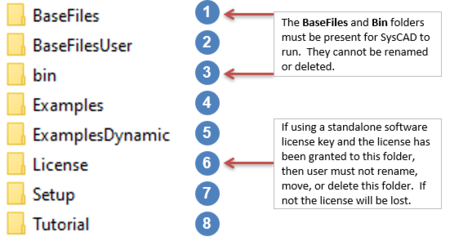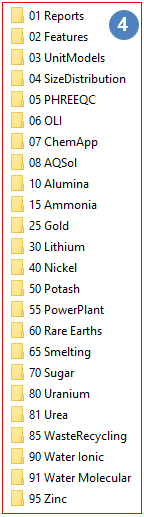SysCAD Files
Navigation: User Guide ➔ Getting Started ➔ SysCAD Files
| Getting Started and Installation | Training | Tutorial | Guidelines and Examples | |||||||||
|---|---|---|---|---|---|---|---|---|---|---|---|---|
| Getting Started | Download Software | Installation Instructions | SysCAD Files | Training Information | Training Preparation | Tutorial Overview | Tutorial Videos | Modelling Guidelines | Example Projects | Example Reports | Example PGM Files | FAQ |
Latest SysCAD Version: 19 March 2024 - SysCAD 9.3 Build 139.35102
Related Links: Project Structure
Introduction
When SysCAD is installed a number of folders and files are created and for SysCAD to function correctly, it is necessary to keep certain files at the correct locations. The default name for the main SysCAD folder given during install is 'SysCADxxx'.
Please note that SysCAD is not a 'lean' client, and as such it must be installed on the computer that is to run SysCAD. A user may not install the software on another computer, or server, and then run SysCAD on their PC. (Of course, SysCAD can be installed on a remote computer and SysCAD can be run on the remote computer from another computer using Remote Desktop or similar software)
To illustrate the function and necessity of these folders and files, an example install is used and the sample file location tree is as follows:
Base Files Folder
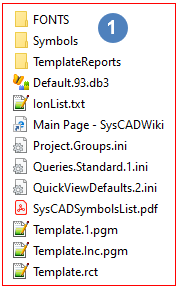 |
This folder When SysCAD is installed, it places all the distributed data files in the Basefiles folder. These include:
All files stored in this folder should be treated as global data files, that is, any projects can access these reference files. No user specific files should be placed in this folder, they should go in BaseFilesUser. These files are supplied by SysCAD and can be overwritten or updated at any time (a new install, SysCAD update, etc.). A recommended practice before installing a major update is to delete the contents of the BaseFiles folder so that no "old" or "obsolete" files are unintentionally retained. If this folder is deleted, SysCAD will not run. |
Base Files User Folder
This folder ![]() is used to store user preferences, settings, custom conversions and user defined symbols. If SysCAD is re-installed, it will NOT overwrite any files stored in this folder.
is used to store user preferences, settings, custom conversions and user defined symbols. If SysCAD is re-installed, it will NOT overwrite any files stored in this folder.
This folder is used to store users defined Graphics Symbols. These symbols will be available for use in SysCAD in the same list as the standard symbols. When moving to a new computer, you can copy your Symbols between PCs.
Bin Folder
This folder ![]() MUST always be present and must not be removed - SysCAD will not run if this folder is missing.
MUST always be present and must not be removed - SysCAD will not run if this folder is missing.
When SysCAD is installed, it places all the program files in the bin folder. These include:
- SysCAD93.exe
- Dynamic Link Libraries (dlls)
- DLLs for users with custom add-ons
- COM Type Libraries (tlb) files
Please see SysCAD Files for a more detailed list of the files present in this folder.
If the user wishes to upgrade to the latest SysCAD version, but not run a full install, then they can unzip the upgraded SysCAD bin files into this folder.
Examples Folder
Please NOTE that some projects would require additional add-on (and license option) to run. See Example Projects and Project Structure for more information.
License Folder
This folder ![]() contains files required for the SysCAD license.
contains files required for the SysCAD license.
- Full user access permissions are required in this folder.
- This is the default license location and contains all of the licensing files.
- User may move this folder to another location or rename it before the license is issued and then browse to the new location the first time that SysCAD is opened (thereafter the software will remember the location).
- The license does NOT normally need to be upgraded when SysCAD is upgraded.
Note: This folder may be deleted, moved or renamed, only if the license is NOT stored in this folder or it has not yet been issued. Once a license has been issued to this location, the folder must not be moved or renamed. If either of these steps is carried out the SysCAD license will be lost.
Setup Folder
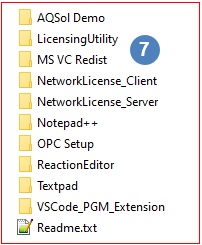 |
This folder The setup folder has a number of sub-folders containing software that is used in tandem with SysCAD. Most of this software is installed when SysCAD is installed, but it is also available here if the user wishes to re-install it.
This folder may be deleted or moved. |
Tutorial Folder
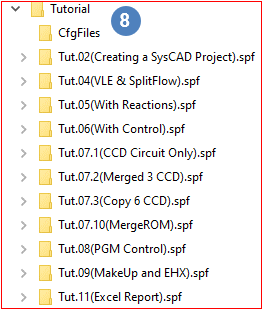 |
This folder
For more information on the Tutorial documentation, please see Tutorial Overview |
CfgFiles Folder
Each "Project Group" should contain a Cfgfiles folder (An example of a project group is give above: Tutorial Folder)
The CfgFiles Folder should contain:
- SysCAD.93.db3 - The project Species database containing species data used by the project group.
- One or more configuration files with extension cfg. For example: Basic.cfg or NickelCopper.cfg
The project group Species data base file and the project configuration file used by the project must be stored in the same folder.
SysCAD Project Folder
- SysCAD project folder has the extension .spf (syscad project folder). This extension should not be deleted.
- The SysCAD project folder contain a number of documents, these may include:
- Model files - ModelData.db3, stores the project model data.
- Graphics files - xxxx.DXF and xxxx.scg file. These are always in pairs, the .scg file is used to load the .dxf into SysCAD. From Build 139, these are stored in sub folder \DocsGraphics.
- Trend and Trend with Controls files - xxxx.trn or xxxx.trc file. From Build 139, these are stored in sub folder \DocsTrend.
- TagList files - xxxx.lst file. Available from Build 139. These are stored in sub folder \DocsTagList.
- Control files - stored in sub folder \Controls. This is optional, used to store .pgm and .mp files used by general controller and model procedure files.
- Reaction files - stored in sub folder \Reactions. This is optional, used to store .rct files
- Report Files - stored in sub folder \Reports. This is optional, used to store SysCAD reports.
- Print Files - stored in sub folder \Print. This is optional, created when Print Multiple PDF command is used.
- Exported Symbols Files - stored in sub folder \Symbols. This is optional, created when Export All Symbols command is used.
- Backup files - Backup.CfgFiles.2.zip and Backup.RmtFiles.zip. Used to store a copy of the cfgfiles and any remote files used by the project.
- Historian files - Histxxxx.xxx. Used to store data when historian is switched on.
- Various Project ini files
- Controls.Data (This was called Other.dat in Build 138.) In Build 139 this file exclusively contains PGM & MP data.
- Project.spj file. This file must NOT be renamed, SysCAD requires this file to load the project.
SysCAD Files
Most of the SysCAD created files are essential and care should be taken to keep these files in the correct location.
The following files are required to run SysCAD or are used for related functionality:
Executable
- SysCADxxx\bin\SysCADxxx.exe
Main SysCAD Files (Dynamic Link Libraries)
- SysCADxxx\Bin\DevLib.dll
- SysCADxxx\Bin\DevLibEx.dll
- SysCADxxx\Bin\DevUtils.dll
- SysCADxxx\Bin\FlwLib.dll
- SysCADxxx\Bin\FlwSlv.dll
- SysCADxxx\bin\KWDB.dll
- SysCADxxx\Bin\MdlBase.dll
- SysCADxxx\Bin\ScDDESrvr.dll
- SysCADxxx\Bin\ScdIF93.dll
- SysCADxxx\Bin\ScdLib.dll
- SysCADxxx\Bin\ScdOPCSrv.dll
- SysCADxxx\Bin\ScdSlv93.dll
- SysCADxxx\Bin\ScExec.dll
- SysCADxxx\Bin\ScHist.dll
- SysCADxxx\Bin\scOPCsrv.dll
- SysCADxxx\Bin\sqlite3.dll
- SysCADxxx\Bin\TagDocDB.dll
- SysCADxxx\Bin\UnZip32.dll
- SysCADxxx\Bin\Zip32.dll
- SysCADxxx\bin\xxx.dll (Model libraries e.g. Basic1.dll Control1.dll, Piping1.dll...)
Command to register SysCAD files (COM_Automation and SysCAD Marshal)
- SysCADxxx\Bin\Elevate.cmd
- SysCADxxx\Bin\RegAll.cmd
- SysCADxxx\Bin\RegAll_Direct.cmd
- SysCADxxx\Bin\RegAll_Verbose.cmd
- SysCADxxx\Bin\UnregAll_Direct.cmd
- NOTE: This group of files are added during full SysCAD installation, they are not supplied with Bin update files.
SysCAD Files for COM Automation (COM Automation)
- SysCADxxx\Bin\ScdSlv93.tlb
- SysCADxxx\Bin\ScdIF93.tlb
- SysCADxxx\Bin\SysCADxxx.tlb
SysCAD Marshal files (SysCAD Marshal)
- SysCADxxx\Bin\SysCADMarshal93.exe
- SysCADxxx\Bin\SysCADMarshal93_ps.dll
OPC Server Test files
- SysCADxxx\Bin\ScdIODB.exe
SysCAD data files
- SysCADxxx\Basefiles\Default.93.db3
- SysCADxxx\Basefiles\Symbols\*.*
- SysCADxxx\Basefiles\Template.inc.pgm
- SysCADxxx\Basefiles\Template.1.pgm
- SysCADxxx\Basefiles\Template.rct
- SysCADxxx\BaseFiles\TemplateReports\SteadyStateGeneral.xlsx
- SysCADxxx\BaseFiles\TemplateReports\SteadyStateDetailed.xlsx
- SysCADxxx\BasefilesUser\Conversions.db3
- SysCADxxx\BasefilesUser\Symbols\*.*
- SysCADxxx\BasefilesUser\SysCAD.Machine.ini
- SysCADxxx\BasefilesUser\SysCAD.User.xxxx.ini
SysCAD License Files (Licensing)
- SysCADxxx\License\README.TXT
- SysCADxxx\License\CKS.exe (Used by SetupEx.exe)
- SysCADxxx\License\SetupEx.exe (The CrypKey License Service Setup Install program)
- SysCADxxx\License\SetupEx_Force.cmd (Force install, see Re-installing Crypkey)
- SysCADxxx\License\SysCAD.exe (required)
- SysCADxxx\License\crp32002.ngn (required)
- SysCADxxx\License\SysCAD.CIHS (created)
- SysCADxxx\License\SysCAD.ckn (created)