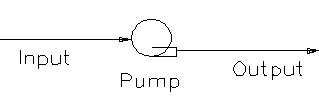Pump 1 in Dynamic Transfer Pull Mode
Navigation: Models ➔ Pressure Changing Models ➔ Pump 1 ➔ Pump 1 in Dynamic Transfer Pull Mode
| Pump 1 in Steady State and Dynamic Transfer Push Mode | Pump 1 in Dynamic Transfer Pull Mode |
|---|
Related Links: Setting up Transfer Pull Network, Dynamic Transfer Simulation Mode
General Description
This page is for project running under
Network solution - Dynamic and Flow Calculation - Transfer Pull mode (refer to Dynamic Transfer Simulation Mode for more details).
The pump model will deliver flow based on the user specified capacity, running speed, upstream flow availability and downstream flow limitation.
For Dynamic Transfer Push mode, please refer to Pump 1.
Diagram
The diagram shows the default drawing of the Pump, with the required connecting streams. The unit will not operate unless all of the above streams are connected.
The physical location of the connections is not important, the user may connect the streams to any position on the drawing.
Inputs and Outputs
| Label | Required Optional |
Input Output |
Number of Connections | Description | |
| Min | Max | ||||
| Input | Required | In | 1 | 1 | Input stream to pump. |
| Output | Required | Out | 1 | 1 | Output stream from pump. |
Model Theory
In Dynamic Transfer Pull mode, the following rules apply:
- User must specify the pump flow capacity, this capacity represents the maximum flow through the pump at maximum speed. This value is not dependent on pressure.
- User may set a pressure boost method, and this will be used to calculate the pressure from the pump. This is for display purposes ONLY.
- The pump maybe turned on/off using the WithControls option, found on the Parms Tab.
- The pump speed maybe adjusted using the WithControls option, found on the Parms Tab.
Data Sections
Summary of Data Sections
- Pump-1 tab - Contains general information relating to the unit.
- VLE - Optional tab, only visible if the VLEquilibrium is enabled in the Evaluation Block.
- Parms - Allows user to define capacity and operation mode for the pump.
- Info tab - Contains general settings for the unit and allows the user to include documentation about the unit and create Hyperlinks to external documents.
- Links tab, contains a summary table for all the input and output streams.
- Audit tab - Contains summary information required for Mass and Energy balance. See Model Examples for enthalpy calculation Examples.
Dynamic Pump-1 Page
Unit Type:Pump-1 - The first tab page in the access window will have this name.
| Tag (Long/Short) | Input / Calc | Description/Calculated Variables / Options |
| Tag | Display | This name tag may be modified with the change tag option. |
| Condition | Display | OK if no errors/warnings, otherwise lists errors/warnings. |
| ConditionCount | Display | The current number of errors/warnings. If condition is OK, returns 0. |
| GeneralDescription / GenDesc | Display | This is an automatically generated description for the unit. If the user has entered text in the 'EqpDesc' field on the Info tab (see below), this will be displayed here. If this field is blank, then SysCAD will display the UnitType or SubClass. |
| Requirements | ||
| PressMethod | None | No pressure boost |
| Fixed | Fixed Pressure | |
| Boost | The required pressure boost when the Pump is running. | |
| PressBoostReqd / PBoostReqd | Input | The required pressure increase. Visible if the Boost method is selected. |
| PressureReqd / P_Reqd | Input | The required outlet pressure. Visible if the Fixed method is selected. |
| VLEquilibrium | Off | Vapour Liquid Equilibrium is off. |
| On | Vapour Liquid Equilibrium (VLE) is enabled. The associated section, VLE becomes visible and may be configured. Note: This option may automatically adjust the species make-up in Qo. | |
| Results | ||
| MassFlow / Qm | Calc | The total mass of material flowing through the pump. |
| MassFlow / Qm | Calc | The total mass of material flowing through the pump. |
| TemperatureIn / Ti | Calc | The temperature of material at the inlet of the pump. |
| TemperatureOut / To | Calc | The temperature of material at the outlet of the pump. |
| PressureIn / Pi | Calc | The actual pressure at the inlet of the pump. |
| PressChange / dP | Calc | The pressure change in the pump. |
| PressureOut / Po | Calc | The actual pressure at the outlet of the pump. |
| DensityIn / Rhoi | Calc | The density of material at the inlet of the pump. |
| DensityOut / Rhoo | Calc | The density of material at the outlet of the pump. |
| VapourFracIn / Vfi | Calc | Vapour Mass Fraction at the inlet of the pump. |
| VapourFracOut / Vfo | Calc | Vapour Mass Fraction at the outlet of the pump. |
| Transfer Pull Mode | ||
| TN... - This section lists information about the Transfer Pull local Network | ||
| SourceCount | Calc | The number of possible sources where material is available. |
| QmAvail | Calc | The total amount of material available from all sources |
| QmAvailNR | Calc | The total amount of material available (not restricted) from all sources |
| AvailRho | Calc | The density of material available, used to calculate the volumetric flowrate |
| FreeCount | Calc | |
| QmDemand | Calc | The total demanded mass flow from downstream process |
| LinkPull | Calc | |
Parms Tab
| Tag / Symbol | Input / Calc | Description/Calculated Variables | |
| FC(FlowCapacity)... | |||
| CapacityControl | ByMassFlow | The maximum mass flow through the pump | |
| ByVolumeFlow | The maximum volumetric flow through the pump | ||
| Qm.Capacity | Input | Visible when ByMassFlow option is selected. The required pump Capacity in mass flow if the pump is operating at 100% speed. | |
| Qv.Capacity | Input | Visible when ByVolueFlow option is selected. The required pump Capacity in volumetric flow if the pump is operating at 100% speed. | |
| MeasRho | Calc | The density of material entering the pump | |
| WithControls | TickBox | Enables / Disables the Speed... Section. If enabled, allows the control of pump speed using some simple linear relationship. The Capacity flow specified under FC section is the maximum flow through the pump at 100% speed. | |
| Speed... - This section is only visible if the WithControls tickbox is selected. | |||
| Type | Power & Speed | Allows the control of the pump on/off and speed. | |
| Fwd Rev | Allows the pump to operate in reverse | ||
| Soft Start | Allows the pump to ramp up to its speed over time when started, instead of reaching its capacity in one single iteration. | ||
| Soft Start/Stop | Allows the pump to ramp up/down during startup and shutdown, instead of reaching its capacity in one single iteration. | ||
| Mode | Simple | Displays minimum fields for normal operation of the pump | |
| Command(Latch) | Displays additional fields for control of the pump, usually used when connecting to PLC or operating Systems | ||
| Command(State) | Displays additional fields for control of the pump, usually used when connecting to PLC or operating Systems | ||
| Power & Speed - Simple, the following field is visible with this mode. | |||
| State / Run | Tickbox | Toggles the pump on/off | |
| Running | Feedback | Returns the status of the pump | |
| Tripped | Tickbox | Use this to trip the pump. | |
| Manual | Input | Used to override the pump speed, used mainly in control logic / PLC testing. | |
| Required / Reqd | Input | The required pump speed. | |
| Actual | Calc | The actual pump speed. | |
| Regulated | Calc | The regulated pump speed. | |
| LoSpeed | Feedback | Signals the pump is at low speed if speed is less or equal to the LoSpeedLimit | |
| HiSpeed | Feedback | Signals the pump is at high speed if speed is greater or equal to the HiSpeedLimit | |
| LoSpeedLimit | Input | Sets the pump low speed limit. | |
| HiSpeedLimit | Input | Sets the pump high speed limit. | |
| AutoReStart | Tick Box | Allows the pump to auto restart if the trip condition has be removed if this option is selected. | |
| FailMode | None | No Fail mode option. | |
| NoStart | Do not start when the pump has failed ?? | ||
| NoStop | Do not stop when the pump has failed ?? | ||
| NoStartStop | Do not start/stop when the pump has failed ?? | ||
| RunMemory | Tickbox | ||
| Power & Speed - Command(Latch) or Command(State), the following extra fields are visible with this mode. Usually used when connecting to PLC or operating Systems | |||
| Enable/Permissive | Tickbox | Toggles the pump on/off | |
| Start | Tickbox | Sends the pump start signal | |
| Stop | Tickbox | Sends the pump stop signal | |
| StartInvert | Tickbox | Sends the pump start invert signal | |
| StopInvert | Tickbox | Sends the pump stop invert signal | |
| Fwd Rev, the following extra fields are visible with this mode. | |||
| Invert | Tickbox | Toggles Invert signal | |
| Forward | Tickbox | Toggles Forward / Reverse | |
| Soft Start, the following extra fields are visible with this mode. | |||
| StartTime | Input | The time it will take for the pump to get to its full speed. | |
| MapLo | Input | ?? | |
| MapHi | Input | ?? | |
| Soft Start/Stop, the following extra fields are visible with this mode. | |||
| StopTime | Input | The time it will take for the pump to stop. | |
Adding this Model to a Project
Insert into Configuration file
Sort either by DLL or Group.
|
|
DLL: |
Piping1.dll |
→ |
Units/Links |
→ |
Piping: Pump(1) |
|
or |
Group: |
Mass Transfer |
→ |
Units/Links |
→ |
Piping: Pump(1) |
See Project Configuration for more information on adding models to the configuration file.
Insert into Project
|
|
Insert Unit |
→ |
Piping |
→ |
Pump(1) |
See Insert Unit for general information on inserting units.