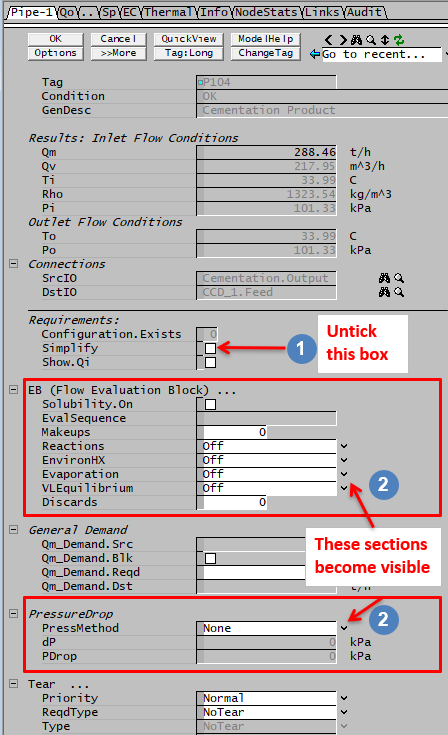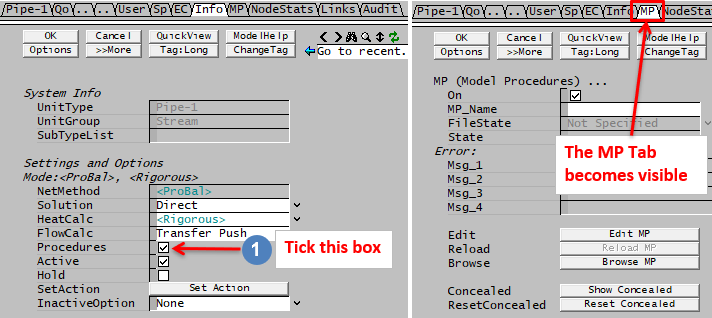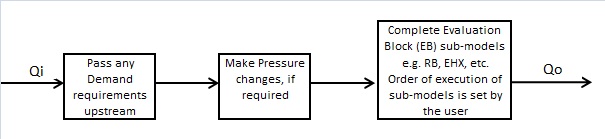Pipe
Navigation: Models ➔ General Models ➔ Pipe
| Pipe | Pipe - Dynamic Mode |
|---|
General Description
A Pipe (or Link) is used to transfer material between two units. Each Pipe can have only one source and one destination. A large amount of information is contained in a pipe for reporting and control.
- In Steady State (ProBal) mode, the Pipe serves as a simple link, requiring very little configuration.
- In Dynamic mode the pipe contains additional fields relating to required flows and network configuration. Please see Pipe - Dynamic Mode for more information.
Enabling Sub-Models
When a Pipe, or Link, is inserted, it will by default be a 'Simple' pipe, i.e. Flow conditions into the Pipe = Flow conditions out of the Pipe. However, users may specify a pressure drop and/or enable sub-models in a pipe. The user can select the sequence in which the sub-models act, however the pressure drop is applied first. To enable sub-models the user must un-tick the 'Simplify' tickbox, as shown below:
Available Sub-Models
Evaluation Block:
- Makeup Blocks (one or more) may be enabled in a Pipe. This allows the user to control the addition of streams such as reagents, water, air, etc. to the pipe, often without having to use a PID or General controller.
- The Reaction Block (RB) allows the user to configure any number of reactions within the pipe.
- The Environmental Heat Exchanger Block allows the user to add or remove energy from the pipe using a number of different methods.
- The Evaporation Block allows the user to set the evaporation of either water only or a mixture of water and all other species that are specified as both liquid and vapour.
- The Vapour Liquid Equilibrium Block will attempt to ensure that the vapours and liquids of the selected species will be in equilibrium in the pipe. For example, if the equilibrium species is water and the pipe is at atmospheric pressure, then SysCAD will maintain the temperature at, or below, the saturated temperature of 99.97°C by evaporating water if required.
- Discard Blocks (one or more) may be enabled in a Pipe. This allows the user to control the discarding of material from the Pipe, usually without having to use a PID or General controller. This is available in Build 138 or later.
Model Procedures
Model Procedures allows the user to implement code directly within the Pipe. The code used is almost identical to the code in pgm files.
To enable this, on the "Info" tab page tick the "Procedures" tickbox, as shown below:
Flowchart
The following shows the sequence of events if the Pipe is not simplified and any sub model options are enabled.
Model Theory
Pressure Drop Equations
Darcy Pressure Drop for slurry
- [math]\displaystyle{ \Delta P = \left( \rho \times g \times dZ \right) + \left[ \cfrac {1}{2} \times \rho \times v^2 \times \left( \cfrac{f L}{D} + K_{m} \right) \right] }[/math]
where
- [math]\displaystyle{ v }[/math] is the fluid velocity
- [math]\displaystyle{ dZ }[/math] is the elevation change (positive for increasing elevation)
- [math]\displaystyle{ K_m }[/math] is a term for minor losses typically due to fittings such as valves and other restrictions. Note that in some situations, much of the pressure drop is from such "minor losses".
- The Friction Factor [math]\displaystyle{ f }[/math] can be specified or calculated [1] as:
[math]\displaystyle{ f/8 = \left[\left(\frac{8}{\mathrm{Re}}\right)^{12} + \frac{1}{(\Theta_1 + \Theta_2)^{1.5}}\right]^{\frac{1}{12}} }[/math]
- where
- [math]\displaystyle{ \Theta_1 = \left[-2.457 \ln\left( \left(\frac{7}{\mathrm{Re}}\right)^{0.9} + 0.27\frac{\varepsilon}{D}\right)\right]^{16} }[/math]
- [math]\displaystyle{ \Theta_2 = \left(\frac{37530}{\mathrm{Re}}\right)^{16} }[/math]
- Reynolds number
- [math]\displaystyle{ \mathrm{Re} = \cfrac{\rho v D }{\mu} }[/math]
- Re has a lower limit of 1e-9.
- Viscosity has a lower limit of 1e-12.
- [math]\displaystyle{ \rho }[/math] is density of the complete mixture (all phases)
- [math]\displaystyle{ D = D_i - (2 \times S) }[/math] where [math]\displaystyle{ D_i }[/math] is the inside pipe diameter and [math]\displaystyle{ S }[/math] is scale thickness.
- [math]\displaystyle{ L }[/math] is the total length including fittings.
[1] Churchill, S.W. (November 7, 1977). "Friction-factor equation spans all fluid-flow regimes" Chemical Engineering: 91–92.
Data Sections
The Dynamic Pipe contains additional fields relating to required flows and network configuration. Only the fields shown for ProBal are described here.
Summary of Data Sections
The pipe access window may consist of a number of sections. This number may increase or decrease, based on user configuration and / or number of species.
- Pipe-1 - The first section, contains general information relating to material flowing through the pipe, the Source and Destination units and allows the user to enable Demand. To enable the sub models (for example Reactions or Environmental Heat Exchange) in a Pipe, the user must first disable Simplify and then the Evaluation Block (EB) will be visible.
- PC - Optional tab that is visible if EB.Solubility.On and/or [email protected] is enabled on the first tab.
- RB - Optional tab that is visible if Reactions are enabled.
- EHX - Optional tab that is visible if Environmental Heat Exchanger is enabled.
- Evap - Optional tab that is visible if Evaporator is enabled.
- VLE - Optional tab that is visible if Vapour Liquid Equilibrium is enabled.
- MU - Optional tab, or multiple tabs if more than 1 Makeup Block is selected, Only visible if one of more Makeup Blocks are enabled in the Evaluation Block.
- DB - Optional tab, or multiple tabs if more than 1 Discard Block is selected. Only visible if one of more Discard Blocks are enabled in the Evaluation Block. Only available in Build 138 or later.
- Qi - This and subsequent tab pages, e.g. Qi.. and Sp, shows the properties of the inlet stream. This tab is only visible if Simplify is NOT enabled.
- This is before any Evaluation Block sub-models are evaluated (see the Flowchart above).
- Qo - This and subsequent tab pages, e.g. Qo.. and Sp, shows the properties of the outlet stream. This tab is always visible.
- This is before any Evaluation Block sub-models are evaluated (see the Flowchart above).
- Info tab - contains general settings for the unit and allows the user to include documentation about the unit and create Hyperlinks to external documents.
- MP tab - Optional tab, only visible if Procedures have been enabled on the Info tab page.
- Links tab, contains a summary table for all the input and output streams.
- Audit tab - contains summary information required for Mass and Energy balance. See Model Examples for enthalpy calculation Examples.
Pipe Page
Unit Type: Pipe-1 - The first tab page in the access window will have this name.
| Tag (Long/Short) | Input / Calc | Description/Calculated Variables / Options |
| Tag | Display | This name tag may be modified with the change tag option. |
| Condition | Display | OK if no errors/warnings, otherwise lists errors/warnings. |
| ConditionCount | Display | The current number of errors/warnings. If condition is OK, returns 0. |
| GeneralDescription / GenDesc | Display | This is an automatically generated description for the unit. If the user has entered text in the 'EqpDesc' field on the Info tab (see below), this will be displayed here. If this field is blank, then SysCAD will use the text in the 'ConnectDesc' field - this displays the Source and Destination tags of the pipe. |
Results: Inlet Flow Conditions | ||
| MassFlow / Qm | Calc | The total mass of material flowing through the pipe. |
| VolFlow / Qv | Calc | The total volumetric flow through the pipe. |
| VolFlow / NQv | Calc | The normalised volumetric flow through the pipe. The volume is calculated at Normal Temperature and Pressure (NTP), default values are 25°C and 101.325kPa. This is only relevant for flows containing vapours. NTP can be specified by the user in the configuration file (see Project Configuration). |
| TemperatureIn / Ti | Calc | The temperature of the material flowing into the pipe. |
| Temperature / T | Calc | The temperature of the material flowing into the pipe. |
| Density / Rho | Calc | The density of the material flowing into the pipe. |
| NDensity / NRho | Calc | The normalised density of the material flowing through the pipe (using inlet conditions). The normalised density is calculated at Normal Temperature and Pressure (NTP), default values are 25°C and 101.325kPa. This is only relevant for flows containing vapours. NTP can be specified by the user in the configuration file (see Project Configuration). |
| PressureIn / Pi | Calc | The pressure into the pipe. |
Outlet Flow Conditions | ||
| TemperatureOut / To | Calc | The temperature of the material flowing out of the pipe. |
| PressureOut / Po | Calc | The pressure out of the pipe. |
Connections | ||
| SourceLink / SrcIO | Display | The tag of the pipe's source unit, including the I/O connection point (PortID) of that unit. E.g. If the source is a Thickener, this will show whether the pipe is connected to the Overflow or the Underflow. |
| DestinationLink / DstIO | Display | The tag of pipe's destination unit, including the I/O connection point (PortID) of that unit. |
| SourcePortID / SrcPortID | Display | The I/O connection point of the source unit. |
| DestinationPortID / DstPortID | Display | The I/O connection point of the destination unit. |
| SourceFlange / SrcFlange | Display | The tag of pipe's source Flange. If the pipe is a tear stream (i.e. if the associated source Flange has a Tear), this will be noted by the tag comment "Has a Tear". |
| DestinationFlange / DstFlange | Display | The tag of pipe's destination Flange. |
| ConnectDescription / ConnectDesc | Display | A description of the pipe based on the source and destination units, useful for reporting. This includes the Port ID if unit has more than one type available. SysCAD will copy this field into the GenDesc field IF the EqpDesc field on the Info tab is blank. |
Requirements | ||
| Configuration.Exists | Display | This field indicates if the pipe can be simplified. 0 = no configuration (can be simplified), 1 = configured (cannot be simplified). Types of configuration include reactions, makeups, qualities or species model configuration. |
| Simplify | Tick Box | By default this state is enabled, causing the pipe to be a 'simple' pipe with only the Qo tabs being visible. The Qi tags are unavailable for reporting, etc. If the user wishes to set anything in the pipe or enable reactions, heat loss, etc., then this tick box must be disabled. Additional fields will then become visible and the user may set sub-models in the pipe. |
| Simplify.Blocked | Display | This field indicates if a pipe has been blocked from being simplified due to some configuration in the pipe. 1 = Simplify has been ticked but pipe is not simplified due to some configuration (Configuration.Exists = 1). 0 = Simplify is not ticked or pipe has been simplified. |
| Show.Qi | Tick Box | This tickbox is only visible if the pipe is NOT Simplified. The user may enable this to view both the Qi (flow into the pipe) and Qo (flow out of the pipe) tabs, which may be useful if the user has added reactions, heat exchange, etc. to the pipe. When the pipe is not simplified and Show.Qi is off the Qi tags are still accessible for reporting, trends, etc. |
EB (Flow Evaluation Block)Note This section is only visible if Simplify is Disabled. | ||
| Solubility.On | Tickbox | Only visible if Solubility has been defined for at least one species in the project. Allows the user to switch on any predefined solubility curve to adjust the composition of material in the unit. |
| [email protected] | Tickbox | Only visible if Phase Change at Temperature has been defined for at least one species in the project and Plant Model - Species Tab - PhaseChange@T = OFF. Allows the user to switch on any predefined phase changes at temperature in the unit. |
| EvalSequence | Calc | The sequence in which the sub models (which are part of the evaluation blocks) will be calculated. The sequence is determined by the priority selection for the individual sub-models. Note: If the user chooses On-AutoSequence then SysCAD will determine the sequence of the sub-models. The auto evaluation sequence followed will be the order the sub models are listed below. |
| Makeups | Input | The number of Makeup Blocks required. Extra dropdown options Makeup1, Makeup2, etc. will be added to allow these to be switched on and off and prioritised in relation to the other sub-models. |
| MakeupX | List | This can be used to switch the Makeup Block (MU) on or off and prioritise it in relation to the other sub-models. If this is 'On' then the associated page, MUX becomes visible and may be configured. Note: This field is only visible if the entry for 'Makeups' is greater than 0. If there is one makeup then X=1. If there are two makeups, then X=1 and X=2, etc. |
| Reactions | List | Reaction Block (RB) - Enable or disable Reactions and set the sequence in relation to the other sub-models. If this is 'On' then the associated page, RB becomes visible and may be configured. Note: The user does not have to configure a reaction file, even if this block is checked. |
| EnvironHX | List | Environmental Heat Exchanger (EHX) - Enable or disable Environmental Heat Exchange and set the sequence in relation to the other sub-models. If this is 'On' then the associated page, EHX becomes visible and may be configured. Note: The user does not have to configure an environmental heat exchange, even if this block is checked. |
| Evaporation | List | Evaporation Block (Evap) - Enable or disable the Evaporator and set the sequence in relation to the other sub-models. If this is 'On' then the associated page, Evap becomes visible and may be configured. Note: The user does not have to configure an evaporator, even if this block is checked. |
| VLEquilibrium | List | Vapour Liquid Equilibrium (VLE) - Enable or disable Vapour Liquid Equilibrium and set the sequence in relation to the other sub-models. If this is 'On' then the associated page, VLE becomes visible and may be configured. Note: This option may automatically adjust the species make-up. |
| Discard | Input | The number of discard blocks required. Extra dropdown options Discard1, Discard2, etc. will be added to allow these to be switched on. |
| DiscardX | List | This can be used to switch the Discard Block (DB) on or off and prioritise it in relation to the other sub-models. If this is 'On' then the associated page, DBX becomes visible and may be configured. Note: This field is only visible if the entry for 'Discards' is greater than 0. If there is one discard then X=1. If there are two discards, then X=1 and X=2, etc. |
General Demand | ||
| Qm_Avail.Source / Src | Display | The mass flow available at the source, such as a Feeder or a Flash Tank. This field is only useful when Demand mode is used, either in a Feeder or as part of the Flash Train macro model. Note This field will only be visible if ShowDemandAvail is enabled in Plant Model - FlwSolve - Demand Configuration. |
| Qm_Avail.Dest / Dst | Display | The mass flow available for the destination. Note This field will only be visible if ShowDemandAvail is enabled in Plant Model - FlwSolve - Demand Configuration. |
| Qm_Demand.Source / Src | Display | The flow required at the source, i.e. upstream. |
| Qm_Demand.Block / Blk | Tickbox | If this is enabled, then the Demand will be Blocked from perpetrating either up or downstream. This is used to prevent demand in a recycle and also to prevent a single unit seeing two feeders with Demand enabled. (Please see Demand for further information) |
| Qm_Demand.BlockLowQm / BlkLowQm | Tickbox | Available in Build 139 and later. If this is enabled, then the Demand will be Blocked from perpetrating if the demand from the downstream destination or user specified Qm_Demand.Reqd is small (i.e. less than PlantModel.DemandThresholdQm). This is used to prevent demand flow lower than the Demand Threshold. |
| Qm_Demand.Reqd | Input | The user may set a required mass flow through the pipe. This flow will filter back to the source unit and the model will attempt to satisfy this flow requirement. Note: If the pipe is connected to a Feeder, the user should enable the variable 'Demand.On' on the Feeder. The Feeder will then deliver the mass flow required by the pipe. See Demand for more information on this feature. |
| Qm_Demand.Dest / Dst | Display | Flow required at destination, i.e. downstream. In Build 139 and later, if the demand is actively being blocked, some description will be shown to the right of the field to provide user feedback. Options are: "Blocked by Tear!", "Blocked!" and "Blocked by LowQm Threshold!". |
FlashTrain Demand | ||
| Ft.Qm_Avail.Source | Display | The mass flow available at the source. Note This field will only be visible if ShowDemandAvail is enabled in Plant Model - FlwSolve - Demand Configuration. |
| Ft.Qm_Avail.Dest | Display | The mass flow available for the destination. Note This field will only be visible if ShowDemandAvail is enabled in Plant Model - FlwSolve - Demand Configuration. |
| Ft.Qm_Demand.Source | Display | The vapour flow required at the source, e.g. flash tank flash vapour. |
| Ft.Qm_Demand.Dest | Display | Flow required at destination, e.g. flash vapour to the heat exchanger. |
Pressure DropNote This section is only visible if Simplify is Disabled. | ||
| PressMethod | None | There is no pressure change in the pipe. |
| Drop | The user can enter a fixed pressure drop in the pipe. The default is 0. | |
| Boost | The user can enter a fixed pressure boost in the pipe. The default is 0. | |
| Darcy | The pressure change will be calculated using the Darcy equation. | |
| Fixed | The user can type in a fixed pressure value. | |
| Diameter Velocity | The user may specify a velocity and SysCAD will calculate a pipe diameter to give the required velocity. Note: SysCAD does NOT calculate a pressure drop for this method. | |
| PressDropReqd | Input | Allows the user to enter a pressure drop. Visible when PressMethod = "Drop". |
| PressBoostReqd | Input | Allows the user to enter a pressure boost. Visible when PressMethod = "Boost". |
| PressureReqd | Input | Allows the user to specify the outlet pressure of the pipe. Visible when PressMethod = "Fixed". |
| PressChange / dP | Calc | The calculated pressure change across the pipe, based on the method selected by the user. This value will be zero for the 'None' and 'Diameter_Velocity' methods. |
| PressDrop / Pdrop | Calc | The calculated pressure drop across the pipe, based on the method selected by the user. This value will be zero for the 'None' and 'Diameter_Velocity' methods. This value will always have the opposite sign to dP above. |
| The following fields are only visible if the Diameter_Velocity method is selected. | ||
| Diam | Display | The estimated nominal diameter of the pipe based on the user defined Velocity. |
| Velocity / Vel | Input | The user defined target velocity, SysCAD will estimate the required Pipe diameter needed to achieve this required velocity. |
| The following fields are only visible if the Darcy method is selected. see Model Theory | ||
| Diameter / Diam | Input | The Inner diameter of the pipe. |
| ScaleBuildUp | Input | The build up of material inside the pipe, thus reducing the ID of pipe. For a clean pipe, this value = 0. |
| K_Method | Calc K | Calculate K from user defined values. |
| Define_K | Calculates the pressure drop using user specified pressure drop factor. | |
| K_Value | Input / Calc | The pressure drop factor: K = f * L/D. If the Define_K method is selected, this is an input, otherwise it is calculated. |
| The following fields are visible if Calc_K method is selected. | ||
| Length | Input | The actual length of the pipe. |
| FittingsLength | Input | The fittings length of the pipe. |
| f_Method | Calc_f | Calculate the friction factor from user defined values. |
| Define_f | The user can define a friction factor (f) to be used | |
| FricFac | Input | The Darcy friction factor (f). Please note this is equivalent to (4) times Fanning's friction factor. Visible if Define_f method is selected. |
| Viscosity | Input | The Viscosity of the material flowing through the pipe. Visible if Calc_f method is selected. |
| PipeRough | Input | The Pipe Roughness value. Visible if Calc_f method is selected. |
| ReynoldsNo / Re | Calc | The calculated Reynolds number. Visible if Calc_f method is selected. |
| FricFac | Calc | The calculated Darcy friction factor (f). Visible if Calc_f method is selected. Please note this is equivalent to (4) times Fanning's friction factor. |
| K_MinorLosses | Input | K value for minor pressure losses in the pipe. |
| PipeDeltaZ | Input | The overall change of height for the pipe. |
| Velocity / Vel | Calc | The velocity in the pipe. Note: a warning will be given if the velocity in the pipe is too high. Velocity limits maybe set/adjusted via View-PlantModel-RC Tab. See Range Checks |
Tear | ||
| Priority | First | Force the stream order to be first in the solver network. |
| Normal | SysCAD determines the priority of the stream in the solver network and whether the stream should include a Tear and its solving order. | |
| Last | Force the stream order to be last in the solver network. | |
| ReqdType | TearIfReqd | ("NoTear" prior to Build 139.33098.) No manual tear is required. A Tear may be created if required by the solver. |
| ManualTear | This will force SysCAD to prioritise setting this pipe as a Tear stream. This option is for when the user wants to influence the location of the tear stream in a recycle. The existing system-selected tear stream in the recycle loop will be reset to have no tear. It is also possible to create more tears than are required. In some flowsheets, with some arrangement of controllers, it can be possible to reduce the number of iterations required to converge to a solution and/or reduce instability while converging. | |
| Type | NoTear | The stream has no tear. |
| SystemTear | SysCAD has analysed the network and determined that the stream is a Tear stream because it is part of a recycle loop and is the most efficient stream to tear. | |
| ManualTear | The user has manually set this stream as a Tear stream. | |
| Flange | Display | The tag of the pipe's source Flange that may have an associated Tear. If this Flange has a Tear, this will be noted with a tag comment and the TearBlock field will contain the relevant Tear tag. |
| TearBlock | Display | If the Pipe is a tear stream, this field contains the relevant Tear tag. |
Qi and Qo Tab Pages
| Tag (Long/Short) | Input / Calc | Description/Calculated Variables / Options |
| CopyToClipboard | The mass flow, temperature, pressure and composition of the material in the pipe will be copied to the clipboard. This can then be used to configure a Feeder using the PasteData Button in the Options Section. See How do I copy Stream data to a Feeder? | |
| Include Properties | 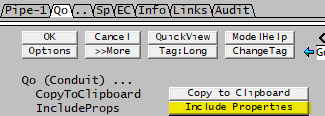 Displays a list of properties that the user can view or hide by clicking on the required property. Displays a list of properties that the user can view or hide by clicking on the required property.
| |
| Energy | Fields related to Thermodynamic properties, e.g. Hz, Hs, Cp, etc. | |
| Saturation | Fields related to the properties of the default Saturation species (usually H2O). | |
| pH_Estimate | Fields related to the pH estimate | |
| Charge | Fields related to Charge | |
| Transport | Transport properties such as viscosity and thermal conductivity | |
| DensityCorrections | Additional density correction variables | |
| HeatsOfCombustion | The Heat of Combustion is the heat released (i.e. enthalpy change) if the stream components undergo complete combustion with oxygen to produce carbon dioxide gas and water. Available from Build 139. (Replaces old Heating Values option.) | |
| ValuesAtUserTandP | Additional variables will be evaluated at the user defined temperature and pressure | |
| SolutionImpurities | Impurity flows, fractions and concentrations. | |
| H2OProperties | Properties of pure water and steam | |
| WaterQuality | Properties of water streams such as hardness, alkalinity and oxygen demand | |
The following variables defines the species model that is used to calculate the physical properties of the stream, such as density, heat capacity, etc.
| ||
| SpModel.Reqd | Inherit | Upstream configuration will be used. |
| Standard | All the variables are calculated using the Mass Weighted Mean of the species. | |
| Species Model | Use an alternative species model, such as 'Bayer3' or 'Potash'. | |
| SpModel.Used | Standard | The Standard species model is being used. |
| Species Model | An alternative species model is being used. | |
| SpModelType | Display | This field displays the Species Model type (or Name) used. |
| SpModelIdNo | Display | This field displays a unique number generated when the Species Model is created. |
| ShowHeatingValues | Tickbox | Removed in Build 139. If ticked, then the calorific Heating Values of the material in the stream will be displayed. From Build 139, refer to Heats Of Combustion. |
| RangeChecksOn | Tickbox | This field is only shown on a QFeed page of units. If ticked, then range checks will be not be performed on the QFeed. Range checks can be globally switched off on the Plant Model - Settings tab page. |
Qualities | ||
| Lockup.Action | Input / Display | The user may select Modify Content. The 'Lockup' values are set on the 'DLockup' tab. The field displays the actual state of the Lock Up function: If this has been enabled then this will display 'Lockup.Action(On)', otherwise it will display 'Lockup.Action'. Please see LockUp for more information. Note: Lockup must first be enabled on the Plant Model - Qualities Tab and created upstream of the surge unit before the user may modify it here. |
| MatTrack.Action | Input / Display | The user may select Modify Content. The 'Tracking' values are set on the 'DTrack' tab. The field displays the actual state of the Material Tracking function: If this has been enabled then this will display 'MatTrack.Action(On)', otherwise it will display 'MatTrack.Action'. Please see Material Tracking for more information. Note: Material Tracking must first be configured on the Plant Model - Qualities Tab and created upstream of the surge unit before the user may modify it here. |
| SzDist.Action | Input / Display | The user may select Modify Content. The 'Size Distribution' values are set on the 'DSz' tab. The field displays the actual state of the Size Distribution function: If this has been enabled then this will display 'SzDist.Action(On)', otherwise it will display 'SzDist.Action'. Please see Size Distribution (PSD) for more information. Note: Size Distribution must first be created upstream of the surge unit before the user may modify it here. |
| SzSSA.Action | Input / Display | The user may select Modify Content. The 'SSA' values are set on the 'SSA' tab. The field displays the actual state of the SSA function: If this has been enabled then this will display 'SzSSA.Action(On)', otherwise it will display 'SzSSA.Action'. Please see Specific Surface Area (SSA) for more information. Note: SSA must first be created upstream of the surge unit before the user may modify it here. |
| Lockup.InUse | Display | Displays the state of the LockUp function: Yes or No. |
| MatTrack.InUse | Display | Displays the state of the Material Tracking function: Yes or No. |
| SzDist.InUse | Display | Displays the state of the Size Distribution (PSD) function: Yes or No. |
| SzSSA.InUse | Display | Displays the state of the Specific Surface Area (SSA) function: Yes or No. |
PropertiesThese properties are related to the material flowing in the stream, e.g. mass fraction, volumetric flow, density, etc. | ||
| Temperature / T | Calc | The temperature of the incoming material. |
| Pressure / P | Calc | The pressure of the incoming material. |
| Mass Flow | ||
| MassFlow / Qm | Calc | The total mass flow into the pipe. |
| SolidMassFlow / SQm | Calc | The mass of solids flowing into the pipe. |
| LiquidMassFlow / LQm | Calc | The mass of liquids flowing into the pipe. |
| VapourMassFlow / VQm | Calc | The mass of vapour flowing into the pipe. |
| SlurryMassFlow / SLQm | Calc | The mass of slurry flowing into the pipe. |
| AqDissolvedMassFlow / AqDissQm | Calc | The mass of dissolved aqueous species flowing into the pipe. This will be the flow of all aqueous species excluding water. |
| AqueousMassFlow / AqQm | Calc | The mass of all aqueous species (including water) flowing into the pipe. |
| Volume Flow | ||
| VolFlow / Qv | Calc | The total volume flow into the pipe. |
| SolidVolFlow / SQv | Calc | The volume of solids flowing into the pipe. |
| LiquidVolFlow / LQv | Calc | The volume of liquids flowing into the pipe. |
| VapourVolFlow / VQv | Calc | The volume of vapour flowing into the pipe. |
| SlurryVolFlow / SLQv | Calc | The volume of slurry flowing into the pipe. |
| Normal Volume Flow | ||
| NVolFlow / NQv | Calc | The normalised volumetric flow through the pipe. The volume is calculated at Normal Temperature and Presure (NTP). NTP can be specified by the user in the configuration file (see Project Configuration (cfg File)). Default values are 20°C and 101.325kPa. |
| SolidNVolFlow / SNQv | Calc | The Normal volume of solids flowing into the pipe. |
| LiquidNVolFlow / LNQv | Calc | The Normal volume of liquids flowing into the pipe. |
| VapourNVolFlow / VNQv | Calc | The Normal volume of vapour flowing into the pipe. |
| SlurryNVolFlow / SLNQv | Calc | The Normal volume of slurry flowing into the pipe. |
| Totalised Mass Flow
These fields are only visible in a dynamic project, when Audit is turned on from the Plant Model. Only some of these fields may be shown depending on the Totaliser Flow options chosen. | ||
| Total.TotalMass / Total.Mt | Calc | The total mass which has flowed through the pipe since the model started running. |
| Total.SolidMass / Total.SMt | Calc | The total mass of solids which has flowed through the pipe since the model started running. |
| Total.LiquidMass / Total.LMt | Calc | The total mass of liquids which has flowed through the pipe since the model started running. |
| Total.VapourMass / Total.VMt | Calc | The total mass of vapour which has flowed through the pipe since the model started running. |
| Total.SlurryMass / Total.SLMt | Calc | The total mass of slurry (solids + liquids) which has flowed through the pipe since the model started running. |
| Totalised Volume Flow
These fields are only visible in a dynamic project when Audit is turned on from the Plant Model. Only some of these fields may be shown depending on the Totaliser Flow options chosen. | ||
| Total.TotalVolume / Total.Vt | Calc | The total volume which has flowed through the pipe since the model started running. |
| Total.SolidVolume / Total.SVt | Calc | The total volume of solids which has flowed through the pipe since the model started running. |
| Total.LiquidVolume / Total.LVt | Calc | The total volume of liquids which has flowed through the pipe since the model started running. |
| Total.VapourVolume / Total.VVt | Calc | The total volume of vapour which has flowed through the pipe since the model started running. |
| Total.SlurryVolume / Total.SLVt | Calc | The total volume of slurry (solids + liquids) which has flowed through the pipe since the model started running. |
| First Flow
These fields are only visible in a dynamic project when Audit is turned on from the Plant Model. Only some of these fields may be shown depending on the First Flow options chosen. | ||
| Qm.At.Step | Calc | The step that flow first occurs in the pipe since the model started running. |
| Qm.At.Time | Calc | The time that flow first occurs in the pipe since the model started running. |
| Density See the section on Density for further information. | ||
| Density / Rho | Calc | Calculated Density of the material |
| SolidDensity / SRho | Calc | Density of the solids phase |
| LiquidDensity / LRho | Calc | Density of the liquid phase |
| VapourDensity / VRho | Calc | Density of the vapour phase |
| SlurryDensity / SLRho | Calc | Density of the Slurry (Liquid and Solid phase) |
| SolidConc | Calc | The solids concentration at stream temperature. |
Density CorrectionPlease see included properties - Density Correction. | ||
| Mass Fractions | ||
| SolidFrac / Sf | Calc | Solids mass fraction |
| LiquidFrac / Lf | Calc | Liquid mass fraction |
| VapourFrac / Vf | Calc | Vapour mass fraction |
| SlurryFrac / SLf | Calc | Available from Build 139.31388. Slurry (solids + liquids) mass fraction. |
| Slurry.SolidFrac / Slurry.Sf | Calc | Solids mass fraction on slurry basis (solids + liquids) |
| Slurry.LiquidFrac / Slurry.Lf | Calc | Liquid mass fraction on slurry basis (solids + liquids) |
| Volume Fractions | ||
| SolidVolFrac / Svf | Calc | Solids volume fraction |
| LiquidVolFrac / Lvf | Calc | Liquid volume fraction |
| VapourVolFrac / Vvf | Calc | Vapour volume fraction |
| SlurryVolFrac / SLvf | Calc | Available from Build 139.31388. Slurry (solids + liquids) volume fraction. |
| Slurry.SolidVolFrac / Slurry.Svf | Calc | Available from Build 139.31388. Solids volume fraction on slurry basis (solids + liquids) |
| Slurry.LiquidVolFrac / Slurry.Lvf | Calc | Available from Build 139.31388. Liquid volume fraction on slurry basis (solids + liquids) |
| Molar Flow | ||
| MoleFlow / QMl | Calc | The total number of moles flowing through the unit. |
| SolidMoleFlow / SQMl | Calc | The number of moles of solids flowing through the unit. |
| LiquidMoleFlow / LQMl | Calc | The total number of moles of liquids flowing through the unit. |
| VapourMoleFlow / VQMl | Calc | The total number of moles of vapours flowing through the unit. |
| SlurryMoleFlow / SLQMl | Calc | The total number of moles of solids and liquids flowing through the unit. |
| Molar Fractions | ||
| MlSolidFrac / MlSf | Calc | Solids molar fraction |
| MlLiquidFrac / MlLf | Calc | Liquid molar fraction |
| MlVapourFrac / MlVf | Calc | Vapour molar fraction |
| MlSlurryFrac / MlSLf | Calc | Available from Build 139.31388. Slurry (solids + liquids) molar fraction. |
| MoleWt | Calc | The average molecular weight of all the species. |
| SolidMoleWt / SMoleWt | Calc | Available from Build 139. The average molecular weight of all solid species. |
| LiquidMoleWt / LMoleWt | Calc | Available from Build 139. The average molecular weight of all liquid species. |
| VapourMoleWt / VMoleWt | Calc | Available from Build 139. The average molecular weight of all vapour species. |
Energy ValuesPlease see included properties - Energy. | ||
Values at User Defined T and PPlease see included properties - Values at User Defined T and P. | ||
Solubility ValuesPlease see included properties - Solubility. | ||
Saturation ValuesPlease see included properties - Saturation . | ||
Acidity (pH)Please see included properties - Acidity | ||
ChargePlease see included properties - Charge | ||
Transport PropertiesPlease see included properties - Transport | ||
Heating ValuesRemoved in Build 139. Please see included properties - Heating Values. From Build 139, refer to Heats of Combustion. | ||
Heats of CombustionAvailable from Build 139. Please see included properties - Heats of Combustion. | ||
Solution ImpuritiesPlease see included properties - Solution Impurities | ||
H2O PropertiesPlease see included properties - H2O Properties | ||
User Property CalculationsUsers can define their own calculations (called User Property Calculations) in the Project Configuration (cfg File) which will be displayed on the Qi/Qo page. Refer to Calculation Configuration for more details. | ||
WQ Tab Pages
Please see included properties - Material Flow Section - Water Quality.
Sp and EC Tab Pages
The Sp tab shows the actual species flows in a stream. It has mainly read only variables, except for the options that determine the species fractional basis and how the flows in columns 2 onwards are displayed. The method by which Fractions and Concentrations is calculated is affected by the Phase which is chosen. The Sp tab shows the species flows. The optional EC tab shows the elemental and component flows. Elements and Components are listed alphabetically.
The View Options allow the user to display the Species, Component and Elemental flows in columns 2 onwards in different ways. Not all options are available for the Species, Compounds and Elements.
If the BasisPerColumn option is ticked on the Views Tab of the Plant Model, then the basis can be selected for each individual column on the Sp page. If the BasisPerColumn option is NOT ticked, then the Basis can only be set once for all columns on the Sp page.
The Basis and Display options for the Elements section of the EC page and the Components section of the EC page can only be set once for all columns.
Phase Basis
| Tag | Option | Description |
| Species Page (Sp) | ||
| SpBasis | All | The total mass or volume of the Pipe will be used when calculating fractional values or concentrations. |
| Phase | The mass or volume of each phase (solid, liquid or gas) will be used when calculating fractional values or concentrations. | |
| Individual Phase | The mass or volume of each Individual phase (solid, liquid, aqueous, organic, gas, etc.) will be used when calculating fractional values or concentrations. | |
| Elements and Compounds Page (EC) | ||
| EleBasis | All | The total mass or volume of the Pipe will be used when calculating elemental fractional values or concentrations. |
| Phase | The mass or volume of each phase (solid, liquid or gas) will be used when calculating elemental fractional values or concentrations. | |
| Individual Phase | The mass or volume of each Individual phase (solid, liquid, aqueous, organic, gas, etc.) will be used when calculating elemental fractional values or concentrations. | |
| EleDisplay Only visible if Phase or Individual Phase is chosen for EleBasis |
Sol,Liq,Vap | Only visible if Phase is chosen for EleBasis. The solid, liquid and vapour elemental displays will be shown. |
| Sol,Liq | Only visible if EleBasis = Phase. The solid and liquid elemental displays will be shown. | |
| Liq,Vap | Only visible if EleBasis = Phase. The liquid and vapour elemental displays will be shown. | |
| Sol,Vap | Only visible if EleBasis = Phase. The solid and vapour elemental displays will be shown. | |
| Sol | Only visible if EleBasis = Phase. Only the solid elemental displays will be shown. | |
| Liq | Only visible if EleBasis = Phase. Only the liquid elemental displays will be shown. | |
| Vap | Only visible if EleBasis = Phase. Only the vapour elemental displays will be shown. | |
| IPhaseX | Only visible if EleBasis = Individual Phase. Only the elemental displays for the chosen IPhase will be shown. | |
| CmpBasis | All | The total mass or volume of the Pipe will be used when calculating component fractional values or concentrations. |
| Phase | The mass or volume of each phase (solid, liquid or gas) will be used when calculating component fractional values or concentrations. | |
| CmpDisplay Only visible if Phase is chosen for CmpBasis |
Sol,Liq,Vap | The solid, liquid and vapour component displays will be shown. |
| Sol,Liq | The solid and liquid component displays will be shown. | |
| Liq,Vap | The liquid and vapour component displays will be shown. | |
| Sol,Vap | The solid and vapour component displays will be shown. | |
| Sol | Only the solid component displays will be shown. | |
| Liq | Only the liquid component displays will be shown. | |
| Vap | Only the vapour component displays will be shown. | |
View Options
| View Option | Visible on Sp Tab |
Visible on EC Tab |
Description |
|---|---|---|---|
| Mass Flow | Yes | Yes | Mass Flow Rate of the species, element or component. |
| Mass Frac | Yes | Yes | Mass Fraction of the species, element or component. |
| Conc | Yes | Yes | The species, element or component concentration at Pipe temperature and pressure, as mass/volume. |
| Conc25 | Yes | Yes | The species, element or component concentration at 25°C and Pipe pressure, as mass/volume. |
| Mole Flow | Yes | Yes | Mole Flow Rate of the species, element or component. |
| Mole Frac | Yes | Yes | Mole Fraction of the species, element or component. |
| Mole Conc | Yes | Yes | The species, element or component molar concentration at Pipe temperature and pressure, as moles/volume. |
| Mole Conc25 | Yes | Yes | The species, element or component molar concentration at 25°C and Pipe pressure, as moles/volume. |
| Molality | Yes | Yes | The molar concentration per unit mass of water (solvent) for aqueous species only, excluding water. Available from Build 139. |
| Vol Flow | Yes | No | Volume Flow Rate of the species. |
| Vol Frac | Yes | No | Volume Fraction of the species. |
| NVol Flow | Yes | No | Normalised Volume Flow Rate of the species. This is calculated at the user defined normal temperature and pressure. |
| NVol Frac | Yes | No | Normalised Volume Fraction of the species. This is calculated at the user defined normal temperature and pressure. |
| Equiv Conc | Yes | No | Only relevant for ionic charged species. The equivalent concentration at Pipe temperature and pressure, as equivalent/volume. Based on calculated equivalent weight. |
| Equiv Conc25 | Yes | No | Only relevant for ionic charged species. The equivalent concentration at 25°C and Pipe pressure, as equivalent/volume. Based on calculated equivalent weight. |
| PartialP | Yes | No | The partial pressure of the gaseous species only. |
| PartialPFrac | Yes | No | The partial pressure fraction of the gaseous species only. |
| Specific Hf | Yes | No | Specific enthalpy of the species, expressed as energy per unit mass. |
| Specific Hz | Yes | No | Specific Hz of the species, expressed as energy per unit mass. |
| Specific Hs | Yes | No | Specific Hs of the species, expressed as energy per unit mass. |
| Total Hf | Yes | No | Total enthalpy of the species, expressed as energy per unit time. |
| Total Hz | Yes | No | Total Hz of the species, expressed as energy per unit time. |
| Total Hs | Yes | No | Total Hs of the species, expressed as energy per unit time. |
Please see Species Flow Section for more details.
Hints and Comments
- The user must ensure that the View and Phase options will display the required variables. e.g. if the concentration of H2SO4(aq) is required, then the View would be 'CompntConc' and Phase should be 'Liquid'. If Phase is 'All', then the model calculates the acid concentration using the volume of solids, liquids and vapours.
- If the pipe is connected to a unit that is 'Reset' or emptied using the 'SetState' command then the output of the pipe, or the 'Qo' section will show zero flow.