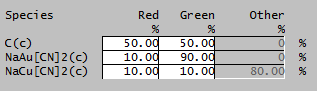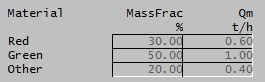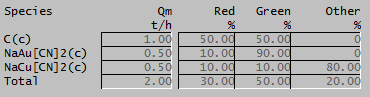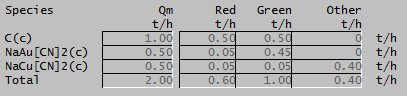Material Tracking
Navigation: Models ➔ Qualities Models ➔ Material Tracking
| Qualities Models | LockUp | Material Tracking | Size Distribution (PSD) | Specific Surface Area (SSA) |
|---|
Latest SysCAD Version: 19 March 2024 - SysCAD 9.3 Build 139.35102
Related Links: Planning Example Project
General Description
This option is used to 'track' one or more species in a project. e.g. if the user has different feed sources to a plant, they can track these sources and SysCAD will then show how much of each product is attributable to each source of material.
Configuring Material Tracking
In order for the Material Tracking quality to be available in a project, it must included in the configuration file of the project.
Insert into Configuration file
Sort either by DLL or Group.
| DLL: | FlwQual.dll |
→ | Species Qualities | → | Material Tracking | |
| or | Group: | General |
→ | Species Qualities | → | Material Tracking |
See Model Selection for more information on adding models to the configuration file.
NOTE: In Build 136 or earlier, DLL = FlwLib.dll.
Defining Materials for Tracking
In the Plant Model - Qualities Tab access window, View - Plant Model, the user specifies how many different materials are possible in the project. The materials will be numbered from 1 and default names given. The user may change the name of the material.
The user may then choose which species to track (see next section).
Selecting Species with Material Tracking
In the Plant Model - Qualities Tab access window, View - Plant Model, the user may select (tag Filter):
- None - no species in the project can have material tracking;
- Phase - the user may select a phase, or phases, and this will allow individual species in that phase to have material tracking;
- Individual Phase - the user may select an Individual phase, or phases, and this will allow individual species in that Individual phase to have material tracking;
- Species List - the user may select one of more species to have the material tracking functionality.
The user may then go to Feeders or Pipes and set the actual fraction of each material for the required species.
Creating Material Tracking in a Stream
Once the user has selected which species have Material Tracking, as described above, then they may create, or set, material fractions either in a Feeder or in a Pipe as for other Qualities.
Creating material tracking:
- Under Qualities click on the MatTrack.Action list box and select 'Create' (see Qualities Models - Fields and Actions for more information).
- A tab page called 'DTrack' will become visible. This page will allow the material fractions to be set for each species with material tracking.
- The user may specify the percentages of each material for each species. There are three methods (tag SetMethod) for doing this:
- Single Material - this method is used if all species are the same material. Select the material from the drop down list.
- Material Fractions - this method is used if all species have the same mix of materials. Enter the percentages for each material. The percentages must add to 100%. If the specified percentages add to less than 100% then the leftover is assumed to be 'Other' material.
- All Fractions - this method allows each species with material tracking to have a different mix of materials. As with the material fractions method, the user must enter the percentages for each material, but now for each species with material tracking. The percentages for each species must add to 100%. If the specified percentages add to less than 100% then the leftover is assumed to be 'Other' material.
Modify Material Tracking
Once Material Tracking has been created, it will perpetuate through all subsequent units. The Material fractions can be modified in a similar way as other Qualities. Please refer to Qualities Models - Fields and Actions for more information.
- Modification of the material tracking fractions can be made on the DTrack tab page.
- The 'Modify' has the same three SetMethod options as the 'Create' with three additional options:
- None (Hide) - This will hide the configurable fields.
- Redistribute Other (All) - This will redistribute the fraction of 'Other' material to the other fractions in line with their current fractions for all species.
- Redistribute Other - For each species selected, the fraction of 'Other' material will be redistributed to the other fractions in line with their current fractions. For example, if a species had 50% Red, 25% Green and 40% Other, this will be changed to 67% Red, 33% Green and 0% Other. If the species is 100% Other, then this will remain as Other.
- For all SetMethod options other than 'None', the user has the option (tag SetWhen) for this modification of the qualities to be applied 'Always' or 'Off'. The 'Off' allows the user to keep their configuration while not actually modifying the quality.
- If the 'Material Fractions' or 'All Fractions' SetMethods are used, an '*' can be used to allow the fraction in the feed to be used (i.e. not modified).
Modify Material Tracking on a Content
This section deals with the modifying of Material Tracking in surge units such as Dynamic Tanks and Multi-Storage units used in a dynamic project.
The Material Tracking qualities of a surge unit can be modified by choosing the 'Modify Content' option on the Content page. Please refer to Qualities Models - Fields and Actions for more information.
- Modification of the material tracking fractions can be made on the DTrack tab page.
'Modify Content' works the same as the 'Modify' described above except:
- There is an additional SetWhen option to apply the Modify 'AtStart'.
- There is an additional SetNow button to apply the Modify when pressed manually or when set via a General Controller (PGM).
- There is an option for AllowDirectSet. This allows the fractions on the Track tab page to be directly set for all species, similar to the way the mass of the contents may be directly changed on the 'M' (Mass) content tab page.
Remove Material Tracking
Once Material Tracking has been created, it will perpetuate through all subsequent units. The Material Tracking quality can be removed altogether in the same way as other Qualities. Please refer to Qualities Models - Fields and Actions for more information.
DTrack Data Sections
This tab is only visible if Material Tracking has been included in the Configuration file AND Material Tracking has been 'Created', either in a Feeder or in a Pipe on the Qi tab. This tab page is for configuring the Material Tracking when using the 'Create', 'Modify' or 'Modify Content' options.
The TrackSet tab will display the following information:
| Tag (Long/Short) | Input / Calc | Description/Calculated Variables / Options |
| Material Tracking Set Options | ||
| SetMethod | None (Hide) | This method is only available if 'Modify' is chosen on the Qi or Content page. This will hide the configurable fields. |
| Single Material | This method is used if all species are the same material. Select the Material from the drop down list. | |
| Material Fractions | This method is used if all species have the same mix of materials. Enter the fractions for each material. The fractions must add to 1. If the specified percentages add to less than 1 then the leftover is assumed to be 'Other' material. When 'Modify' is being used, a '*' may be entered to allow the feed fraction to be used (i.e. not modified). | |
| All Fractions | This method allows each species with material tracking to have a different mix of materials. As with the Material Fractions method, the user must enter the fractions for each material, but now for each species with material tracking in a table. The fractions for each species must add to 1. If the specified fractions add to less than 1 then the leftover is assumed to be 'Other' material. When 'Modify' is being used, a '*' may be entered to allow the feed fraction to be used (i.e. not modified). | |
| Redistribute Other (All) | This method is only available if 'Modify' is chosen on the Qi or Content page. This will redistribute the fraction of 'Other' material to the other fractions in line with their current fractions for all species. | |
| Redistribute Other | This method is only available if 'Modify' is chosen on the Qi or Content page. For each species selected, the fraction of 'Other' material will be redistributed to the other fractions in line with their current fractions. For example, if a species had 50% Red, 25% Green and 40% Other, this will be changed to 67% Red, 33% Green and 0% Other. If the species is 100% Other, then this will remain as Other. | |
| SetWhen | This method is only available if 'Modify' is chosen on the Qi or Content page, or if 'Modify Content' is chosen on the Content page of a surge unit. | |
| Off | This option allows the user to keep their configuration while not actually modifying the quality. | |
| AtStart | This option is only available if 'Modify Content' is chosen. The modify will only be applied at the start of a run. | |
| Always | The modify will always be applied. | |
| SetNow | Button | This button is only available if 'Modify Content' is chosen. This allows the Modify to be applied when pressed manually or when set via a General Controller (PGM). |
| Material | List | Only visible if SetMethod 'Single Material' is chosen. A list of all Materials as defined on the Plant Model - Qualities Tab. |
| Mat001.Rqd | Input | Only visible if SetMethod 'Material Fractions' is chosen. The required fraction of this material. There will be one of these fields for each material as defined on the Plant Model - Qualities Tab. |
| Other.Rqd | Calc | Only visible if SetMethod 'Material Fractions' is chosen. The fraction which is assumed to be 'Other' material. This will be 1-(sum of all defined material required fractions). |
| SpecieName | Tickbox | Only visible if SetMethod 'Redistribute Other' is chosen. This option determines whether the 'Other' material will be redistributed to the other materials for this species. There will be one of these fields for each species for which material tracking is enabled on the Plant Model - Qualities Tab. |
| AllowDirectSet | Tickbox | This allows the fractions on the Track tab page to be directly set for all species, similar to the way the mass of the contents may be directly changed on the 'M' (Mass) content tab page. |
If SetMethod 'All Fractions' is chosen, then a table appears similar to the one shown below:
- There will be a row for each species which has material tracking enabled.
- There will be a column for each material as defined on the Plant Model - Qualities Tab.
- For each species, the user can specify the required fraction of each material.
- For each species, the fraction which is assumed to be 'Other' material is 1-(sum of all other required fractions for that species).
Track Data Sections
Once Material Tracking has been created, it will perpetuate through all subsequent units until it is Removed, similar to other Qualities such as Size Distribution and LockUp.
Material Tracking is shown as 'On' by the '(On)' next to the MatTrackAct tag on any Material Flow Sections (Qi/Qo in pipes, QFeed, QProd in units) and the presence of the Track tab page. This will only be the case if Material Tracking has been included in the Configuration file AND Material Tracking has been 'Created', either in a Feeder or in a Pipe on the Qi tab.
The Track tab will display the following information:
| Tag (Long/Short) | Input / Calc | Description/Calculated Variables / Options |
| Material Tracking Results | ||
| View.Selection | Hide | Hides the display. |
| Totals (Frac) | Shows the total fraction of each material for all species. | |
| Totals (Mass) | Shows the total mass/mass flow of each material for all species. This option is not available when a create is being used. | |
| Totals (Frac and Mass) | Shows the total fraction and total mass/mass flow of each material for all species in a two column table. This option is not available when a create is being used. | |
| All Frac | For each species, the total mass/mass flow and fraction of each material is shown in a table. | |
| All Mass | For each species, the total mass/mass flow and mass/mass flow of each material is shown in a table. This option is not available when a create is being used. | |
| View.ByMaterial | Tickbox | This tickbox is only available if the 'All Frac' or 'All Mass' selections options are chosen. The default option is to have this ticked in which case the species will be in rows and the materials will be in columns. Unticking this option will see the table arranged with materials in rows and species in columns. |
| Show/Hide_Zeros | Button | This button is only available if the 'All Frac' or 'All Mass' selections options are chosen. If 'Hide_Zeros' is pressed, then all rows/columns of species with zero mass/mass flow will be hidden from the table. |
| Show/Hide_MatZeros | Button | This button is available for all selections options except 'Hide'. If 'Hide_MatZeros' is pressed, then all materials with zero mass/mass flow/mass fraction will be hidden from the table/list. |
| Mat001.MF | Calc | Only visible if View.Selection is 'Totals (Frac)'. The fraction of this material in the total stream/content. There will be one of these fields for each material as defined on the Plant Model - Qualities Tab. |
| Other.MF | Calc | Only visible if View.Selection is 'Totals (Frac)'. The fraction which is assumed to be 'Other' material. This will be 1-(sum of all defined material fractions). |
| The following three fields are only shown in a Material Flow section (e.g. a pipe). | ||
| Mat001.Qm | Calc | Only visible if View.Selection is 'Totals (Mass)'. The mass flow of this material in the total stream. There will be one of these fields for each material as defined on the Plant Model - Qualities Tab. |
| Other.Qm | Calc | Only visible if View.Selection is 'Totals (Mass)'. The mass flow which is assumed to be 'Other' material. This will be Total.Qm-(sum of all defined material flows). |
| Total.Qm | Calc | Only visible if View.Selection is 'Totals (Frac)', 'Totals (Mass)' or 'Totals (Frac and Mass)'. This is the total mass flow of all tracked species. Note: this may be less than the total stream flow if not all species have tracking enabled. |
| The following three fields are only shown in a Material Content section (e.g. a dynamic tank). | ||
| Mat001.Mt | Calc | Only visible if View.Selection is 'Totals (Mass)'. The mass of this material in the total content. There will be one of these fields for each material as defined on the Plant Model - Qualities Tab. |
| Other.Mt | Calc | Only visible if View.Selection is 'Totals (Mass)'. The mass which is assumed to be 'Other' material. This will be Total.Mt-(sum of all defined material masses). |
| Total.Mt | Calc | Only visible if View.Selection is 'Totals (Frac)', 'Totals (Mass)' or 'Totals (Frac and Mass)'. This is the total mass in the content of all tracked species. Note: this may be less than the total content if not all species have tracking enabled. |
If View.Selection 'Totals (Frac and Mass)' is chosen, then a table appears similar to the one shown below:
- There will be a row for each material as defined on the Plant Model - Qualities Tab plus one row for 'Other' material.
- The MassFrac column shows the fraction of this material in the total stream/content. The fraction of 'Other' material is 1-(sum of all defined material fractions).
- In a Material Flow section, the Qm column shows the mass flow of this material in the total stream. The mass flow of 'Other' material is Total.Qm-(sum of all defined material flows).
- In a Material Content section, the Mt column shows the mass of this material in the total content. The mass of 'Other' material is Total.Mt-(sum of all defined material masses).
- If the 'Hide_MatZeros' button is pressed, the rows of materials with no mass/mass flow will be hidden.
If View.Selection 'All Frac' is chosen, then a table appears similar to the one shown below:
- There will be a row for each species which has material tracking enabled.
- The last row shows the total for each column. Note: The material fractions in each column can not simply be added up, to obtain the total the relative amounts of each species with this material must be taken into account.
- The first column shows the mass/mass flow of the species.
- There will be a column for each material as defined on the Plant Model - Qualities Tab plus one column for 'Other' material.
- For each species, the fraction of each material will be displayed.
- For each species, the fraction which is assumed to be 'Other' material is 1-(sum of all defined material fractions for that species).
- If 'View.ByMaterial' is unticked, the materials will be shown in rows and the species shown in columns.
- If the 'Hide_Zeros' button is pressed, the rows/columns of species with no mass/mass flow will be hidden.
- If the 'Hide_MatZeros' button is pressed, the columns/rows of materials with no mass/mass flow will be hidden.
If View.Selection 'All Mass' is chosen, then a table appears similar to the one shown below:
- There will be a row for each species which has material tracking enabled.
- The last row shows the total for each column.
- The first column shows the mass/mass flow of the species.
- There will be a column for each material as defined on the Plant Model - Qualities Tab plus one column for 'Other' material.
- For each species, the mass/mass flow of each material will be displayed.
- For each species, the mass/mass flow which is assumed to be 'Other' material is:
- Total.Qm-(sum of all defined material flows for that species) for a Material Flow section, OR;
- Total.Mt-(sum of all defined material masses for that species) for a Material Content section.
- If 'View.ByMaterial' is unticked, the materials will be shown in rows and the species shown in columns.
- If the 'Hide_Zeros' button is pressed, the rows/columns of species with no mass/mass flow will be hidden.
- If the 'Hide_MatZeros' button is pressed, the columns/rows of materials with no mass/mass flow will be hidden.