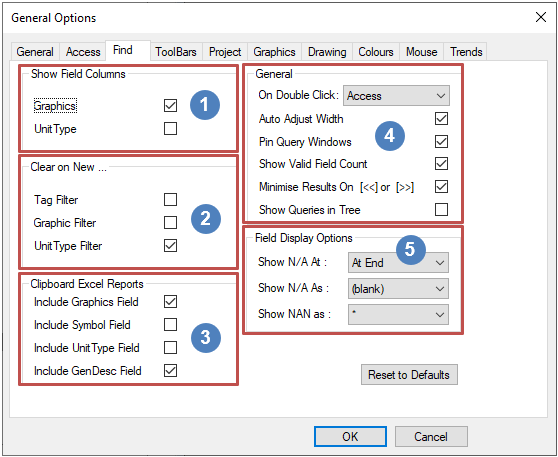Navigation: User Guide ➔ Menu Commands ➔ Tools ➔ General Options ➔ Find
Find
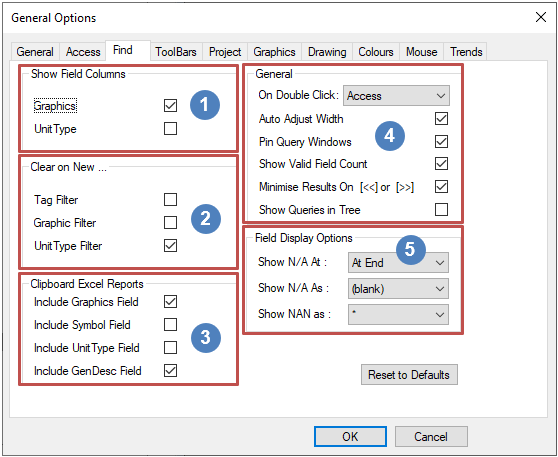
| Group |
Option |
Description
|

Show Field Columns |
Graphics |
Adds the Graphics Column to the Find Results List.
|
| Unit Type |
Adds the Unit Type Column to the Find Results List.
|

Clear on New |
Tag Filter |
If this option is selected, then the Tag Filter is cleared when switching to a different query.
|
| Graphic Filter |
If this option is selected, then the Graphics Filter is cleared when switching to a different query.
|
| Unit Type Filter |
If this option is selected, then the Unit Type Filter is cleared when switching to a different query.
|

Clipboard Excel Report |
Include Graphics Field |
If this option is selected, then the reported fields will include the graphics page name.
|
| Include Symbol Field |
If this option is selected, then the reported fields will include the graphics symbol used to represent the unit operation.
|
| Include UnitType Field |
If this option is selected, then the reported fields will include the unit type used to represent the unit operation.
|
| Include GenDesc Field |
If this option is selected, then the reported fields will include the general description field of the unit operation.
|

General |
On Double Click |
Double clicking on an item in the Find Results list will:
- Goto - find the related unit on the graphics page.
- Goto & Close - find the related unit on the graphics page and close the Find Results List.
- Access - open the access window for the related unit.
- Access & Close - open the access window for the related unit and close the Find Results List.
|
| Auto Adjust Width |
The Find Results List will auto adjust its width fitting when columns are added or removed.
|
| Pin Query Windows |
The Find Query List will be pinned to the screen until it is closed manually.
|
| Show Valid Field Count |
A number count will appear in the Find Results list showing the number of results matching the query.
|
| Minimise Results on [<<] or [>>] |
If this is selected, then the find results list will be shortened allowing more view space for the graphics window to run the Find Next and Find Previous commands.
|
| Show queries in Tree |
If this is selected, the Find Query List will appear in Tree view, showing the various groups.
|

Field Display Options |
Show N/A At |
Show the Not Applicable field 1) At Start or 2) At End of the Find Results List.
|
| Show N/A As |
Show the Not Applicable field as 1) Blank; 2) - ; 3) Missing ; 4) N/A or 5) Non-existent
|
| Show NAN As |
Show the Not a Number fields as 1) Blank; 2) * ; 3) NAN
|
 |
Reset to Default |
Pressing this button will reset all Options on the current tab to default settings.
|